![]() One management tool for all smartphones to transfer files between PC & iOS/Android devices.
One management tool for all smartphones to transfer files between PC & iOS/Android devices.
![]() > Android > How to Backup and Restore LG G6
> Android > How to Backup and Restore LG G6
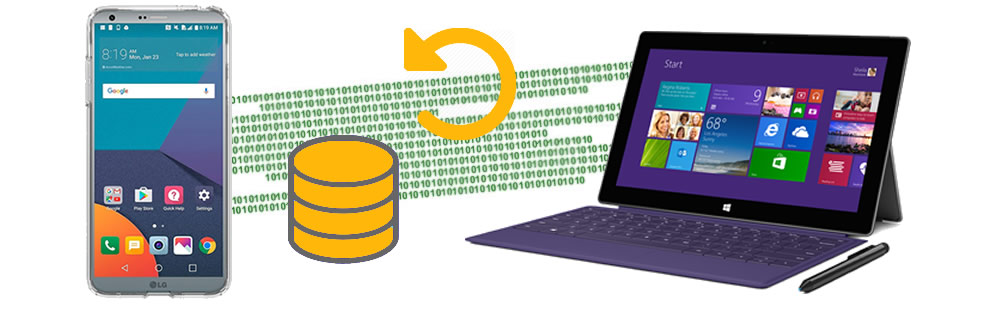
In today's cyber era, mobile phone become to be a necessity gradually. People can use mobile phone to pay, to video, to communicate, to seek out your wonderings. With all these functions on your phone, it may will take a long time to move your data to a new device or when you try to restore your data while system crash. So backup your LG G6 would be a good choice when facing these problem. We provide two methods for you here. Data Transfer supports to backup and restore your LG G6 in one click while Syncios Manager can achieve to backup and restore specific item.

The Big Screen that Fits in Your Hand
See More, Hold Less
Transform your mobile viewing experience
Capture the bigger picture
Square up and share
Built for the unexpected
What matters most
The LG G6 has the Google Assistant built in
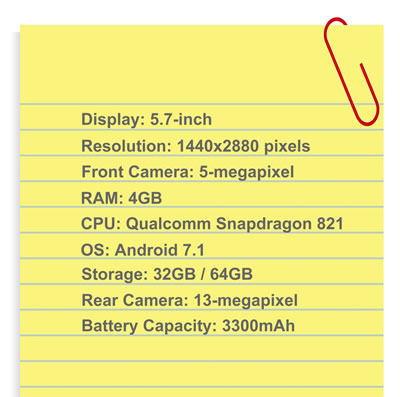

By using Syncios Manager, you should install Syncios Manager and Syncios Ultimate both on your LG G6 and your computer. After installation, connect your LG G6 via USB cable and start to run (Any detection problem, please check our Android tutorials). You will see a screen shows the basic information of your LG G6 and with a menu presents the procedure of your phone after Syncios Manager have finished your data synchronization. Select the item you want to backup, you can choose the specific item or multiple items for backing up. Then click 'Export' button and select the saving path you want (For Apps option, click 'backup' button). And you can click "Add" to import them back to your device one day you need.
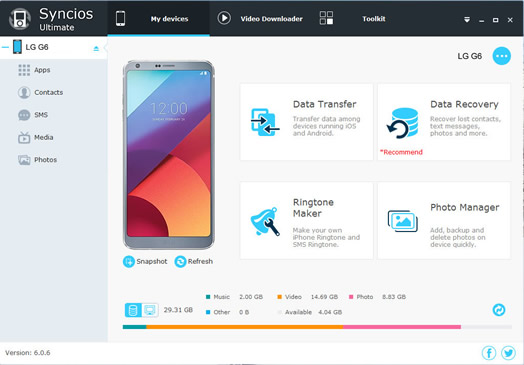
|
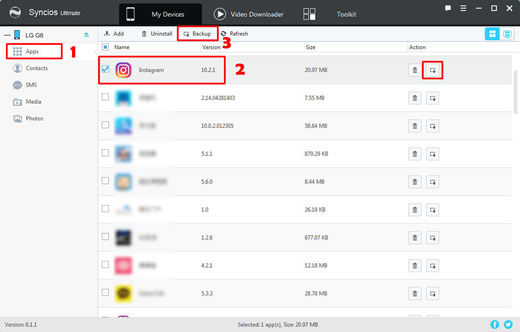
|

To achieve 'One click' backup and restore, you should install Syncios Manager and Syncios Data Transfer both on your LG G6 and your computer as your first step. After installation, choose 'Backup to PC' then connect your LG G6 via USB cable (Any detection problem, please check our Android tutorials) or using Wi-Fi and start to run.
| Backup LG G6: | Restore LG G6: |
| Choose 'Backup to PC' then connect your LG G6 via USB cable or using Wi-Fi and start to run. Once the system is synchronous, the option box of the item which could be backing up will be available to click. Select the options and choose the saving path you want. Finally, click 'Start Copy' and wait till complete. | Choose 'Restore from PC' then connect your LG G6 via USB cable or using Wi-Fi and start to run. Once the system is synchronous, all backups you have made are shown on the left panel, you can select the backup files you want to restore to your LG G6, then click 'Start Copy' and wait till complete. |
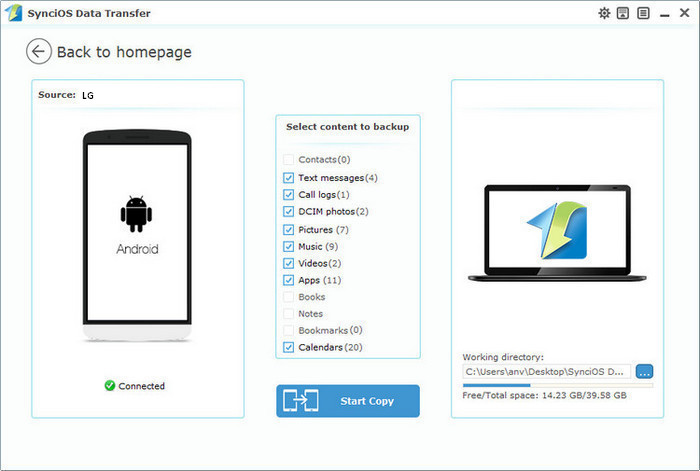
|
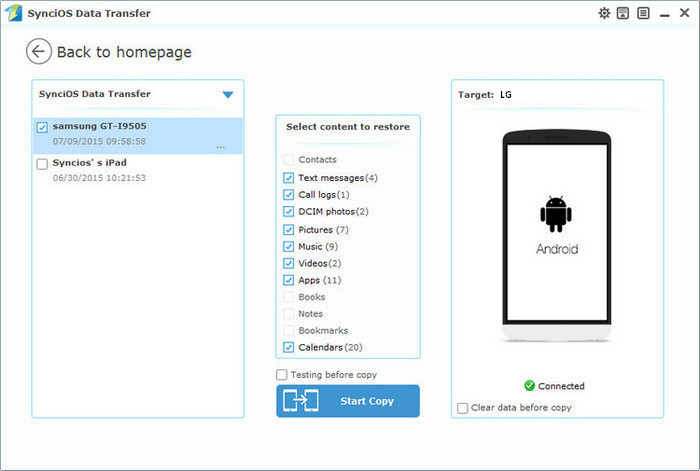
|
Samsung |
HTC |
Xiaomi |
Sony |
Oppo |
Lenovo |
Motorola |
Huawei |
Nubia |
Meizu |
Vivo |
LG |
Supported OS: Android 3.0 - Android 11
Supported Files: contacts, messages, apps, music, videos, photos.