![]() One management tool for all smartphones to transfer files between PC & iOS/Android devices.
One management tool for all smartphones to transfer files between PC & iOS/Android devices.
![]() > Android > How to Backup and Restore OPPO F3 Plus
> Android > How to Backup and Restore OPPO F3 Plus
Oppo is a camera phone brand enjoyed by young people around the world. Oppo is famous for its camera, it started the era of selfie beautification. One who gets an Oppo in his hands can hardly wait to take selfie, your oppo f3 plus may soon full filled of your photo. In order to save your photo and also neat your storage, backing up your photo could be an important job. Doing this can let you have enough space to take more new photos. Syncios Data Transfer can help you backup and restore your photo in one click action. Why not start it right now!

| Display : 6.0-inch | RAM : 4GB | Storage : 64GB |
| Resolution : 1920×1080 px | Processor : Octa-core | OS : Android 6.0 |
| Front Camera : 16MP/8MP | Rear Camera : 16MP | Battery Capacity : 4,000 mAh |

Syncios Data Transfer is a helpful tool which includes functions of phone to phone transfer, backup and restore from pc, restore from iCloud and restore from iTunes. You can choose the function you want and start to backup and restore your Oppo F3 Plus. Before backup and restore your data, you should install Syncios Data Transfer and Syncios Android Manager on your computer and Oppo 3T Plus. The specific teaching steps are showing below.
| Backup Oppo F3 Plus: | |
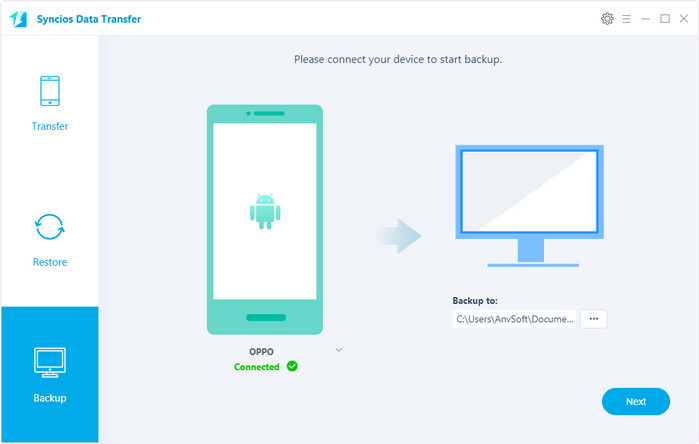
|
 Tutorial
Tutorial
Select 'Backup to PC' option and connect your Oppo F3 Plus to computer, connect through USB cable or using Wi-Fi are feasible. (Any detection problem, please check our Android tutorials). Once the system finish to synchronize your Oppo F3 Plus, the content of your phone which are available to backup will show in the option box. Choose the content you want and also select your saving path. Click 'Next' at last and wait till complete. |
| Restore Oppo F3 Plus: | |
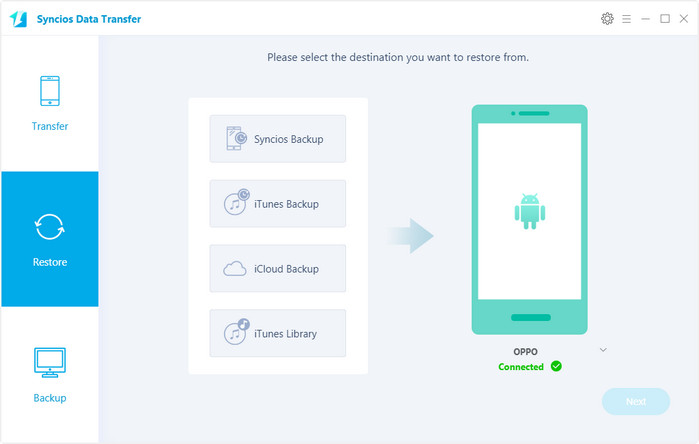
|
 Tutorial
Tutorial
Select 'Restore from PC' option and connect your Oppo F3 Plus to computer, connect through USB cable or using Wi-Fi are feasible. (Any detection problem, please check our Android tutorials) Once the system finish to synchronize your Oppo F3 Plus, the backup file you have made before will show on the left panel. Select the backup file you want, then click 'Next' wait till complete. |
| Contacts | Messages | Video | DCIM |
Photos |
Audio | Call logs | Apps | Bookmarks | Calendar | |
|---|---|---|---|---|---|---|---|---|---|---|
| Android to Android |
|
|
|
|
|
|
|
|
|
|
| Android to iOS |
|
|
|
|
|
|
|
|
||
| iOS to Android |
|
|
|
|
|
|
|
|
||
| iTunes/iCloud Backup to Android |
|
|
|
|
Please Note:
1. Transferring App data and game saves from one device to another is currently not available.
2. Syncios currently does not support backing up or transferring Apps on iOS 9 and latter version.
Samsung |
HTC |
Xiaomi |
Sony |
Oppo |
Lenovo |
Motorola |
Huawei |
Nubia |
Meizu |
Vivo |
LG |
Supported OS: Android 3.0 - Android 11
Supported Files: contacts, messages, apps, music, videos, photos.