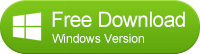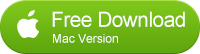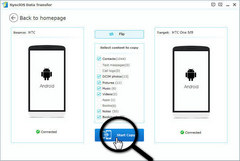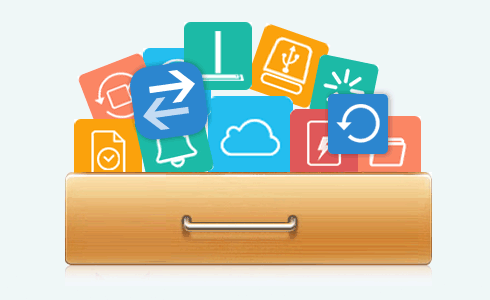![]() One management tool for all smartphones to transfer files between PC & iOS/Android devices.
One management tool for all smartphones to transfer files between PC & iOS/Android devices.
How to Backup and Restore Vivo Xplay 5S
Are you already tired of these "big names" of mobile market. Then you came to the right place. If you ever paid attention to the 2016 mobile market, then you will find that the big names like "A" or "S" still take half of the share. However, we can notice many other brands are gradually hold their seats, for example, Vivo. Vivo is gonna launch its new flagship Vivo Xplay 5S (also known as Xplay 5 Elite, Xplay 5 Unimate) in March. Before we talk about this mysteric smartphone, let us take a look of some comments from the Ineternet first.
Key Specs
- Display: 5.43-inch Super AMOLED capacitive touchscreen(2560X1440).
- Camera: Main Camera: 16 MP, f/2.0, phase detection autofocus, dual-LED (dual tone) flash. Front Camera: 8 MP, f/2.4
- Memory: 128 GB, 6 GB RAM, no card slot
- Battery: Non-removable Li-Ion 3600 mAh battery
- CPU: Dual-core 2.15 GHz Kryo & dual-core 1.6 GHz Kryo
- OS: Android OS, v6.0 (Marshmallow)
- Thickness: 7.6 mm

How to Backup and Restore Your Vivo Xplay 5S Safely?
With this professional Vivo Backup and Restore Tool - Syncios Data Transfer. You are able to one-click to backup everthing from your Vivo Xplay 5S to your computer safely and without any data loss, including contacts, text messages, call logs, music, photos, and videos etc. Of course, you can restore those backups to your Vivo mobile phone or new Android device even iOS devices (more details please click here), whenever you want. There are both Windows Version and Mac Version available for you to do the Xiaomi data backup and restore.
Please dowmload a suitable version according to your computer’s operation system. Now you can backup and restore your Vivo Xplay 5S just with one click.
Part 1: How to Backup Vivo Xplay 5S Data to Computer
Step 1. Launch Syncios Program and Connect Your Vivo Xplay 5S to PC.
Open this professional Vivo Xplay 5S data backup & restore tool on computer, connect your Vivo Xplay 5S to PC using the cable provided with your device . And you now can see the primary window of Android backup app. Click the Backup button to backup data to PC.
Note: By clicking Start, you can directly sync data from your old iPhone or Android phone to Vivo Xplay 5S.
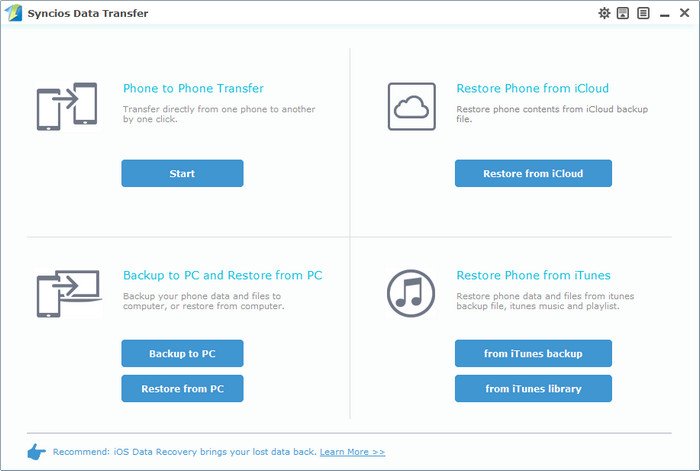
Step 2. Select Data to Backup.
The following screen will allow you to select items you would like to back up onto your computer. On the right side of the panel, you will also have the option to change or choose the location of the backup data. Select the [...] button that appears beneath the computer icon and select the location where you would like all data to be saved. After making sure your data are chosen, click Start Copy button in the middle bottom. During this time, make sure your Vivo Xplay 5S phone is not disconnected from the computer.
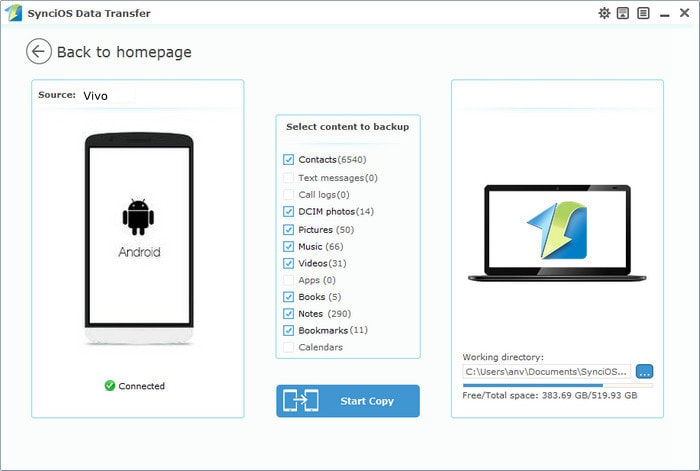
Step 3.Browse Backup Data on Your Computer Freely
After a while and all the data will be backed up into your computer, you will get the pop up message Copy Completed. Click OK, the backup folder will automatically open.
Part 2: Restore Vivo Xplay 5S from Backup File
Step 1. Launch Syncios and Connect Your Device.
After backup completed, go to the homepage of Syncios and you will see the Restore option. Simply connect your Vivo Xplay 5S, then click Restore. If you would like to move Vivo Xplay 5S backup files to your new iOS device, please connect your iPhone, iPad or iTouch and click the Restore button.
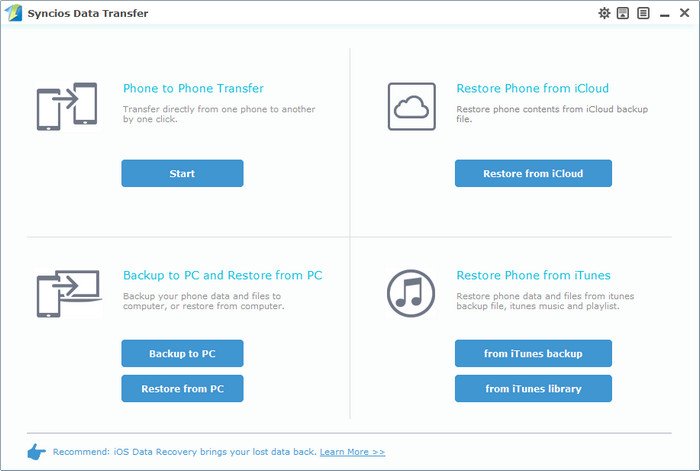
Step 2. Restore Your Vivo Xplay 5S Phone.
Now you can select your previous backup files from the left panel. Check data you would like to move to your Vivo Xplay 5S on the middle checkbox. Click Start Copy button, all of your selected files will be restored to the target device.
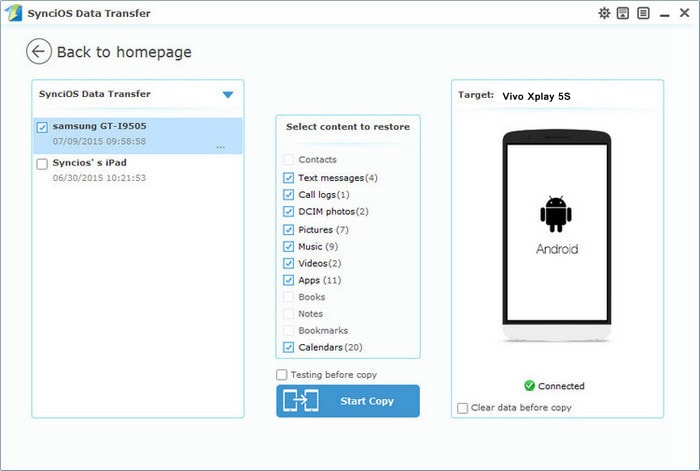
With this powerful Vivo data manager, you can finish the backup task so easily and quickly. There is no need to worry about lost phone data any more. Once you own a new mobile phone/tablet, no matter Apple or another Adroid, this handy mobile backup tool can also help you transfer data(including contacts, SMS, music, photos, video, call log, etc) directly from phone to phone.
 Why choose Syncios Data Transfer?
Why choose Syncios Data Transfer?
Just now, download Syncios Mobile backup and restore tool!