![]() One management tool for all smartphones to transfer files between PC & iOS/Android devices.
One management tool for all smartphones to transfer files between PC & iOS/Android devices.
![]() >How-tos > Android to iPhone >Transfer Data from Samsung to iPhone X
>How-tos > Android to iPhone >Transfer Data from Samsung to iPhone X
The launch of iPhone X creates a new purchasing trend for iOS device. You may ready to switch your old Samsung phone to a new iPhone X. It's easy to change a new phone with enough money, but it's not easy to transfer all your old Samsung data to new iPhone X. We'll are reluctant to lose friends' contacts, call logs, or favorite songs, videos, wonderful photos saved in old Samsung, thus here share you an happy experience to transfer data from Samsung to iPhone X without any quality loss.
Due to iOS system settings, we can't directly move the contents from an Android device to an iPhone. Actually, to encourage Android users to switch from Android to iPhone, Apple released a useful app to help the new comers with that. And this is the first method we give below. Besides, there is an much more convenient data transfer tool to help you 1-click transfer data form Android to iOS device, and we list it as method 2 below. And now let's started.
First of all, we are going to focus on showing you how to use Phone Data Transfer to transfer data from Samsung to iPhone X. All that you need for this method is your two mobile phones, the appropriate USB cables, and access to a computer. Both Windows version and Mac version are available, just install the compatible one according to your computer operating system.
Download
Win Version
Download
Mac Version
Step 1 : Download and install Mobile Phone Data Transfer tool. Once you have this app installed, run the program and connect both your Samsung phone and iPhone X to computer.
Step 2 : Please check your phone screen and click on Allow or Trust to make sure Phone Data Transfer can detect your phone information. Then go to Transfer module and click on Next to enter in.
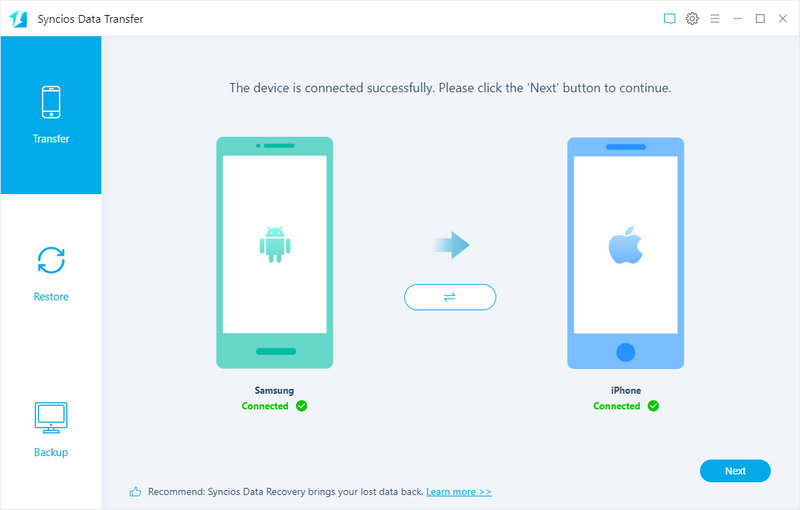
Step 3 : The software will load all your Samsung data and list them on the middle panel. Check items you would like to transfer from Samsung to iPhone X. If you do not want to transfer the other items, please just uncheck them and click on Next.
Please note that the source phone is on the left and the target phone is on the right. So if you would like to switch the place of Samsung and iPhone X, just simply click the Flip button. After a while, the data will be transferred to your new iPhone X.
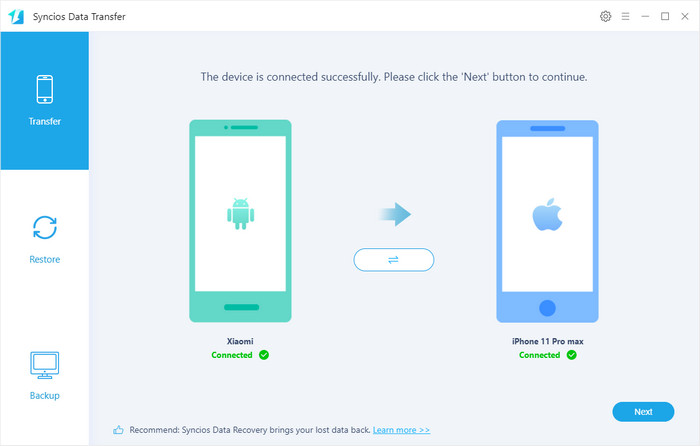
Step 4 : If you want to achieve data transfer from iPhone X to Samsung, it can work well too. Just make sure that iPhone X is on the left panel and Samsung is on the right panel and you can switch the position by Flip button. Then choose the items you'd like to transfer and click on Next.
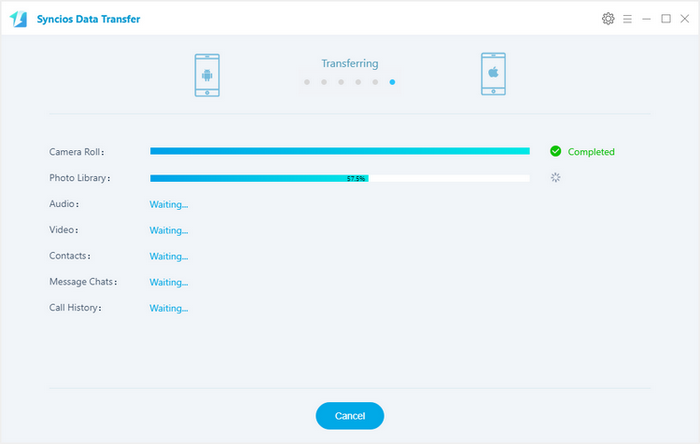
 What should I do when Syncios fails to detect Samsung? Click here >>
What should I do when Syncios fails to detect Samsung? Click here >>
What should I do when Syncios fails to detect iPhone X? Click here >>
If you don't want to use Phone Data Transfer program or you don't have access to it, then there is an iOS feature that you can use for this process. You can also transfer Samsung data to iPhone X using iOS features.
Step 1 : First, unlock your Samsung device, download the Move to iOS app from Google Play store.
Step 2 : Once you have this app installed, take your iPhone X and turn it on for the first time.
Step 3 : Follow the iOS setup steps until you reach the Apps & Data page. After reaching this page, tap on Move Data from Android.
Step 4 : A 10-digit code will appear on your iPhone X screen. Back on your Samsung phone, launch the Move to iOS application and enter the 10-digit code from your iPhone. ( Note: it's important that both your Samsung phone as well as your iPhone X are both connected to the same Wi-Fi network as this method will not work otherwise )
Step 5 : The data transfer will then prepare, and afterward, you'll be able to transfer specific types of data (including your contacts, messages, bookmarks, photos, and your Google account information).
Step 6 : Simply select the contents you want to get transferred on your Android device, then wait for the transfer process to complete. It may take a while, depending on how much content you selected. And then continue to finish the rest of setup steps on your iPhone X to enjoy it.
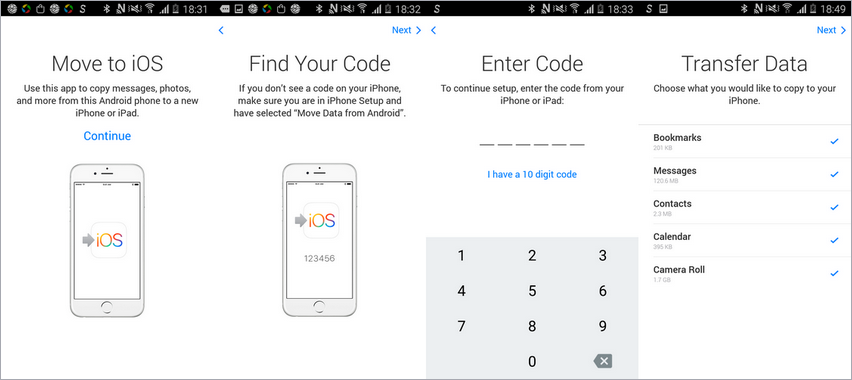
Two easy methods are introduced above, you can simply choose your desired one to transfer your data from Samsung phone to iPhone X. Of course, if you've encountered some problems or have some different ideas when syncing data to iPhone X, please simply leave a comment below, we will try our best to find solutions for you. Looking forward to hear from you.
![]() A simple way to backup and restore iPhone on computer in 1 Click, including contacts, sms, call logs, photos, videos, music, e-books, WhatsApp and more.
A simple way to backup and restore iPhone on computer in 1 Click, including contacts, sms, call logs, photos, videos, music, e-books, WhatsApp and more.
![]() A effective tool to Retrieve Data from iTunes / iCloud Backup, which can help you to extract lost data from your iTunes backups to iPhone X, recover mobile contents from your iCloud backups to iPhone X.
A effective tool to Retrieve Data from iTunes / iCloud Backup, which can help you to extract lost data from your iTunes backups to iPhone X, recover mobile contents from your iCloud backups to iPhone X.
| iPhone | iPhone XR, iPhone XS, iPhone XS Max, iPhone X, iPhone 8, iPhone 8 Plus, iPhone 7, iPhone 7 Plus, iPhone SE, iPhone 6s Plus, iPhone 6, iPhone 6 plus, iPhone 5S, iPhone 5C, iPhone 5, iPhone 4, iPhone 4s, iPhone 3GS |
| iPad | iPad Pro, iPad mini 4, iPad mini 3/2/1, iPad with Retina display, The New iPad, iPad 2, iPad |
| iPod | iPod touch 1-6 generation |
| iOS | iOS 5 - iOS 14 |
| Android | All Android phones and tables, Android 3.0 - Android 11 |