![]() One management tool for all smartphones to transfer files between PC & iOS/Android devices.
One management tool for all smartphones to transfer files between PC & iOS/Android devices.
![]() > Android > How to Backup OnePlus 5 to Mac
> Android > How to Backup OnePlus 5 to Mac
OnePlus just announced its new OnePlus 5 into public and earned lots of love from society. Nowadays, people pay great attention to their protection of privacy. What if your phone is out of storage and you want to spare some space and also want to keep your private data. Backing up data could be a wise method we can put eyes on. Syncios Data Transfer includes both function of backup and restore your data. You can simply have a one click backup and restore by using it! Why not go and learn more?
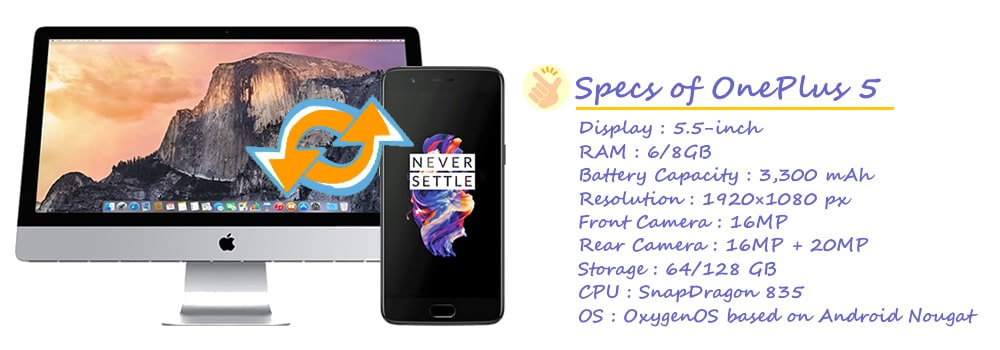

Using Syncios Data Transfer can achieve 'One Click' backup and restore your data. Install Syncios Manager and Syncios Data Transfer both on your OnePlus 5 and your computer to prepare for starting.
Run Syncios Data Transfer, four main functions are ready for you to choose. Choose 'Backup Your Phone' and connect your OnePlus 5 to computer through USB cable. If you have any detection problem, please check our Android tutorials. Or you can also use Wi-Fi to connect. Once you synchronize successfully, you can select the transferable data to computer (contents in gray are disable to transfer). Choose your saving path in advance and select your willing content to backup. Click 'Start Copy' to achieve one click backup.
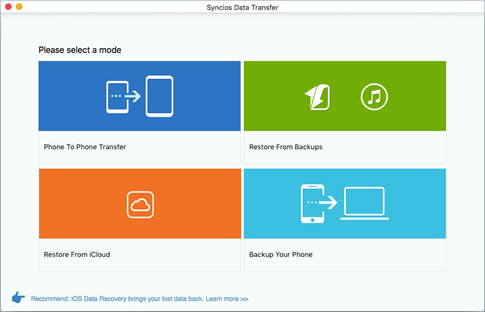
|
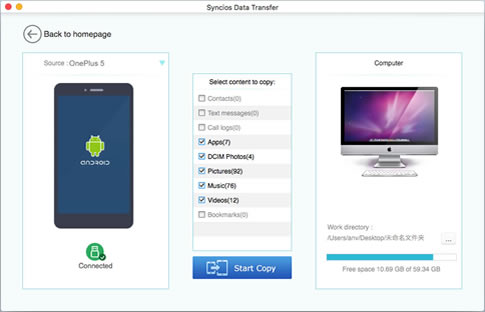
|

Simply click 'Restore From Backup'. Here, we provide three methods for you to retrieve data to your OnePlus 5. Let's have a look.
| Restore Oneplus 5 from Syncios backup file: | |
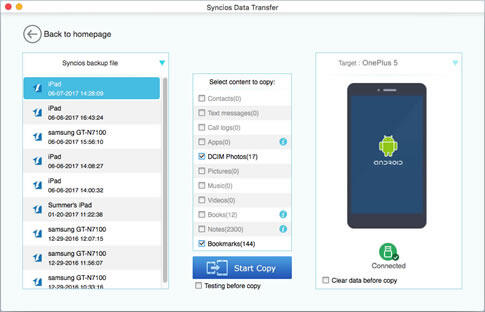
|
 Tutorial
Tutorial
If you used Syncios Data Transfer to backup before, you will see the backup file list shown on the left panel. Select the specific file and choose the content you want (only supports to retrieve the contents which were backed up before). If you want to clear your phone, you can select the checkbox of 'Clear data before copy' to spare your space.
|
| Restore Oneplus 5 from iTunes backup file: | |
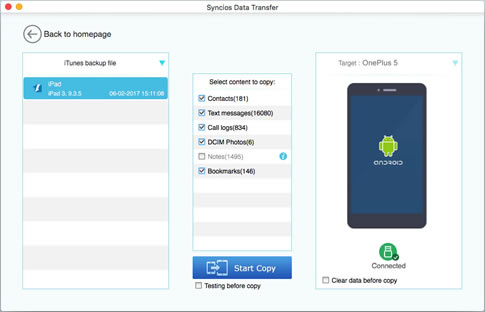
|
 Tutorial
Tutorial
If you used iTunes to backup before, you will see the backup file list shown on the left panel. Select the specific file and choose the content you want (only supports to retrieve the contents which were backed up before). If you want to clear your phone, you can select the checkbox of 'Clear data before copy' to spare your space.
|
| Restore Oneplus 5 from iTunes library: | |
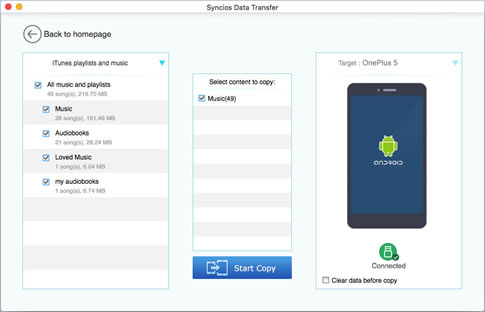
|
 Tutorial
Tutorial
If you backup iTunes itself before, you can select iTunes playlists and music to your OnePlus 5 easily. Just select the content you want and click 'Start Copy'.
|
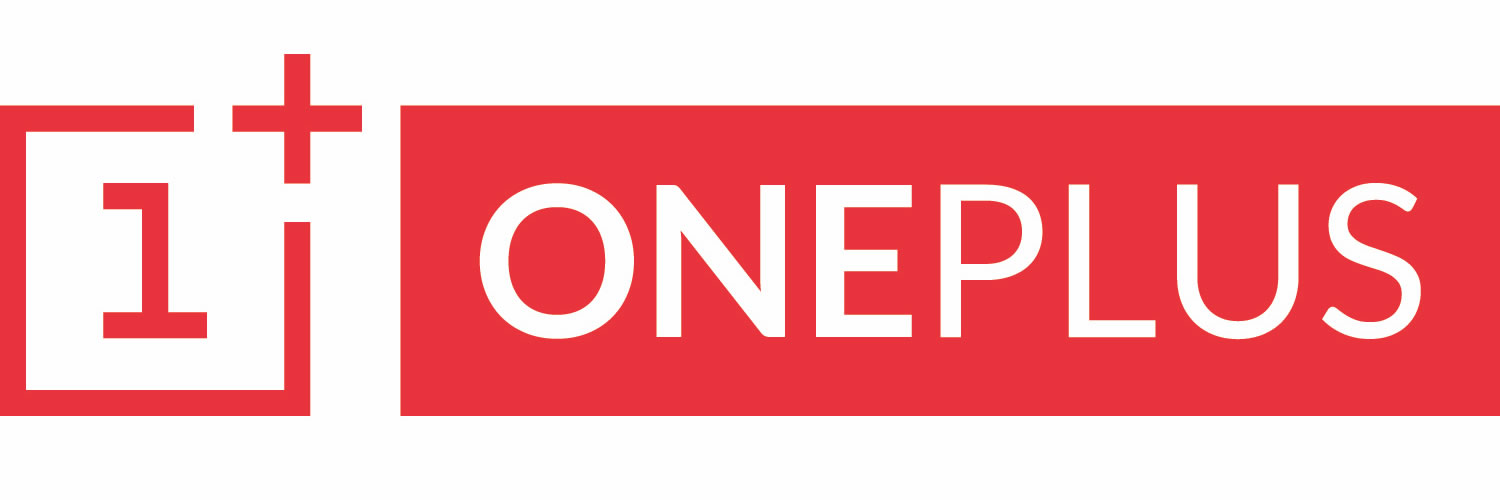
|
OnePlus 1, OnePlus2, OnePlus X, OnePlus 3, OnePlus 3T, OnePlus 5 etc. |
Samsung |
HTC |
Xiaomi |
Sony |
Oppo |
Lenovo |
Motorola |
Huawei |
Nubia |
Meizu |
Vivo |
LG |
Supported OS: Android 3.0 - Android 11
Supported Files: contacts, messages, apps, music, videos, photos.