![]() One management tool for all smartphones to transfer files between PC & iOS/Android devices.
One management tool for all smartphones to transfer files between PC & iOS/Android devices.
There are various reasons for us to print out SMS. For example, your boss texted you some information about a vital task and you wish print them out just for backup; Or you may saved lots of sweet words from your girl or boy friend and you want to preserve them for reviewing anytime because that carrying all your beautiful memories with your honey; Or in some special situations, you may received some malicious and threatening text messages which can be issued out and delivered to police or court as valid and powerful evidence...All in all, printing a SMS message from your Huawei phone have become a commonly required for most users. And this article will show you an easy and totally free way to do that. But first, we need you to install a handy Huawei Backup Tool on your computer.
![]() Huawei Message Transfer
Huawei Message Transfer
Syncios Huawei Manager is a Free Android to pc synchronizing tool, which enables your to backup or transfer messages, music, videos, photos, apps, ebooks, contacts and more from Android handset to computer with only few clicks.
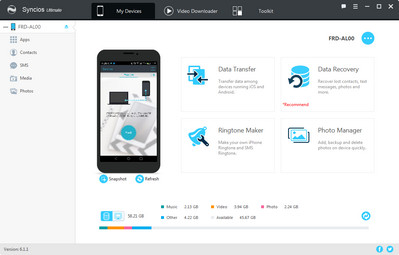
Frist, you need to install the free Huawei Manager program on your computer. Connect your Huawei phone to computer via USB cable.
If it is your first time connecting the phone to your PC, the program would install USB drivers for the Huawei device on your PC automatically, and don't forget to enable the USB debugging mode.
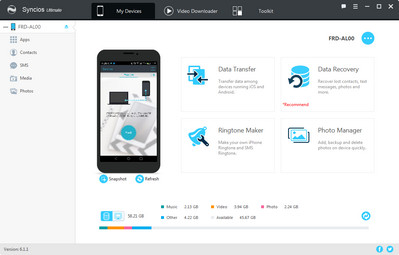
Once your device is recognized by Syncios program, you can see a list on the left panel which contains: Apps, Contacts, SMS, Media(Audio + Video) and Photos.
Choose SMS option. After your messages are loaded, choose the messages you want to sync to computer and click "Backup". Your messages will be saved as xml file on your computer.
Note: please keep your device unlocked, check if there is a pop-up asks whether allow Syncios to read your messages, click "Allow".
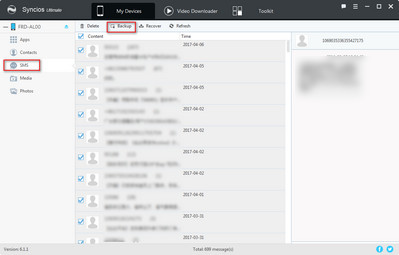
Find the message backup you made by Syncios Huawei Manager. You can check the backup path via Menu > Settings > Information > Information backup location.
Go to the backup folder(named by your device) > xxxx_xx_xx_xx_xx_xx(backup date) > SMS > backupinfo.xml. Open the backupinfo.xml with Microsoft Office Word.
You can see the Office button on the upper left corner, tap Office button, and choose "Print".
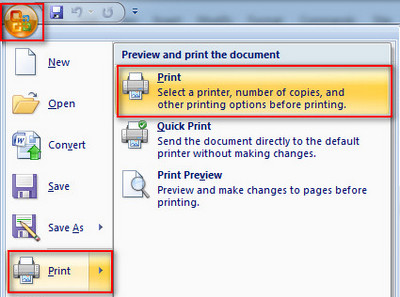
With this Huawei mobile manager, you can preview and select data on your device to backup to computer, and restore the backup to your Huawei Honor phone or other devices for Totally free. And with Ultimate version, you can even restore iCloud/iTunes backup to your Huawei devices. Just free download this handy Huawei Manager and give it a shot!
Yes, you can backup the contents on your Huawei device for totally free via this Syncios Manager.
However, the Ultimate version offers more advanced features. And Ultimate version adds Data Transfer feature, that means you can enjoy the awesome features of both programs via this Syncios Ultimate. Compare Ultimate and free version >>