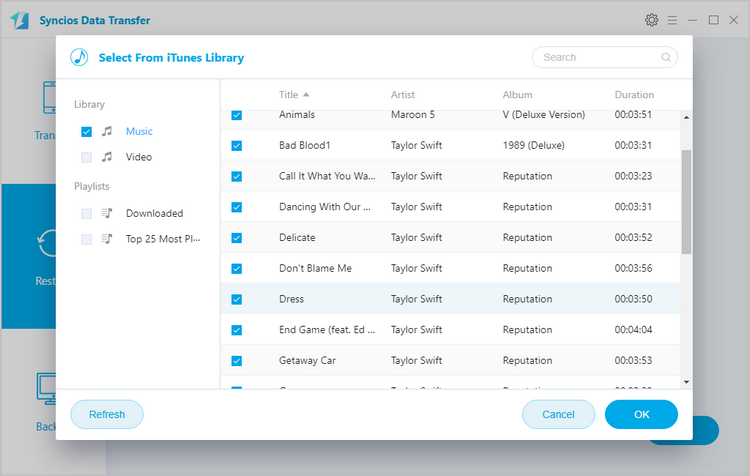![]() One management tool for all smartphones to transfer files between PC & iOS/Android devices.
One management tool for all smartphones to transfer files between PC & iOS/Android devices.
How to Import or Transfer Music to OPPO F5
The very recent OPPO R11s sighting might have preempted it, but there is still one thing the OPPO F5 has over it: availability. Unlike the R11s, which is still set to be officially announced next week, the OPPO F5 is now official and, starting Friday, will be available in select markets like the Philippines. Other than that, however, it might be difficult to easily distinguish between these two OPPO flagships, given their similar 18:9 screens and 20 megapixel selfie cameras.

OPPO F5 is also featured in audio quality, so you probably want to download or transfer large music libraries from your other devices for enjoying. This article mainly talks about how to import or transfer music to your new OPPO F5 from devices or sources like computer, iOS or Android phones and iTunes library.
 Part 1: Import or Transfer Music to OPPO F5 from Computer
Part 1: Import or Transfer Music to OPPO F5 from Computer
Option 1: Transfer Music to OPPO F5 with Google Play Music Manager
Google offers Google Play Music Manager for Windows and Mac, so that users can upload and sync music to Google Play Music on computer or other portable devices. So if you are using Google Play Music, you can make full use of this powerful music streaming app to help you transfer music from computer to OPPO F5.
Step 1: Install Google Play Music Manager on your PC or Mac. Choose Upload Songs to Google Play when asked "What would you like to do?"
Step 2: Select the file folder location where you store music on computer. Here iTunes playlists and Windows Media Player you stored can be chosen to upload. If you store the music on other folders on computer, just click Other Folder to upload.
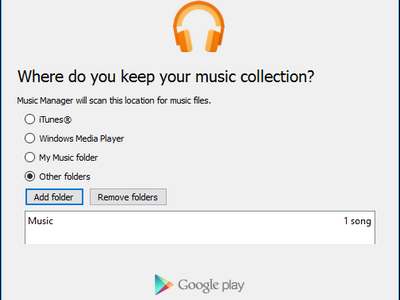
Step 3: After fishing uploading, click Library in Google Play Music and select Purchased & Uploaded from the dropdown menu. Here you can right-click the songs you uploaded to edit the tag information. You also can find the uploaded music on Google Play Music app on your OPPO F5, log in the same Google account as your computer.
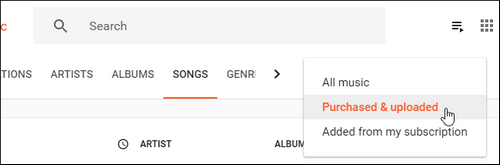
Option 2: Transfer Music to OPPO F5 with Syncios Music Manager
Syncios Music Manager is a professional phone manager featured on transferring, editing, backup, managing, viewing iOS & Android mobile data including Music, videos, photos, apps, ebooks, contacts, messages and more.
Step 1: Connect OPPO F5 with computer via USB cable after installing and launching Syncios Music Manager on computer. Syncios will install USB drivers for OPPO F5 on computer automatically.
PS: If there is device detect problem, you can visit How to Fix the Android Device Detection Problem for help.
Step 2: After successfully connecting device, click Media button, all of songs and tag information will be listed. You can delete, export, import or add songs to OPPO F5 easily.
Step 3: Click Add button, and there will be two options - Add files and Add folder. Under "Add files", you can choose multiple audio files to import at one time by holding Ctrl/Shift key. Select the music files you want transfer and click Open. And there will be a green bar shows "Add music files...". Wait for a while, and all the songs will be transferred into your OPPO F5.
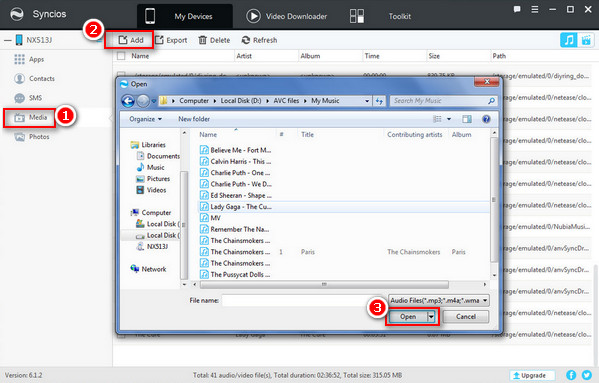
 Part 2: Import or Transfer Music to OPPO F5 from iOS/Android Phones
Part 2: Import or Transfer Music to OPPO F5 from iOS/Android Phones
If you switch from old iPhone or other Android phones to OPPO F5, and you want to transfer music from these old phones or other devices like iPad, iPod touch, Syncios Data Transfer is a great tool to help you do this in one-click. What is more, other contents including contacts, messages, call logs, photos, videos, apps, notes, ebooks and more also can be managed easily.
Download
Win Version Download
Mac Version
Step 1: Connect your old phones or iOS devices and OPPO F5 to your computer and launch Syncios Data Transfer. Click the Start button under Phone to Phone Transfer from 3 modules, then the backup list will be displayed.
Step 2: The program will recognize these 2 devices in a few seconds, and please make sure that OPPO F5 is the target devices. If not, please click Flip to exchange.
Step 3: The list that can be transferred will be displayed in the middle panel, then check Music from the drop-down menu and click Next button to start transferring music from old phone to OPPO F5
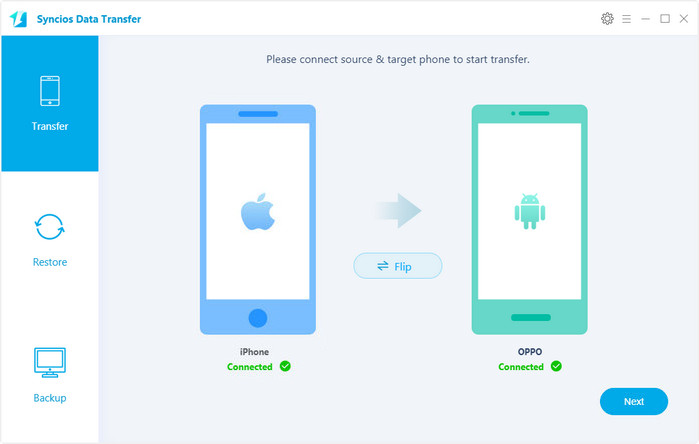
 Part 3: Import or Transfer Music to OPPO F5 from iTunes
Part 3: Import or Transfer Music to OPPO F5 from iTunes
Just mentioned on Part 1, iTunes playlists can be transfer with Google Play Music Manager, but if you do not intend to install Google Play Music on OPPO F5, you can use Syncios Data Transfer to help you transfer iTunes playlist.
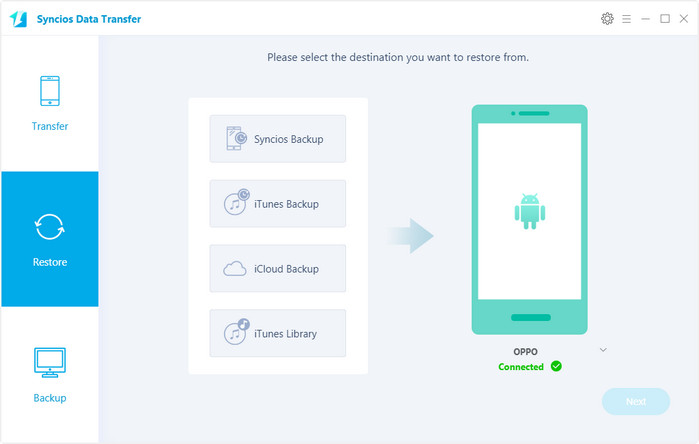
Step 1: After connecting OPPO F5 to computer and launching Syncios Data Transfer, click iTunes Library under Restore option.
Step 2: Choose the music you want from the list and click Next button after selecting the music you want to transfer to OPPO F5.