![]() One management tool for all smartphones to transfer files between PC & iOS/Android devices.
One management tool for all smartphones to transfer files between PC & iOS/Android devices.
How to Transfer Data from iPhone 4S/5S/6/6S/SE/7 to OnePlus 5
![]() The wunderkind gets more wonderful!
The wunderkind gets more wonderful!
OnePlus 5 came as a huge surprise to the smartphone fanatic. It’s a flagship with an eye for photography, two eyes in fact! Thanks to the new chipset – the Snapdragon 835 – the new phone should last 20% longer than the 3T. Besides the flagship chipset, the 5 brings up to 8GB of RAM for nigh-unlimited multitasking and faster built-in storage. You can get it with either 64GB or 128GB storage, there’s no microSD slot. The OnePlus 5 delivers a grade-A experience and nearly all the specs you demand in a flagship phone for hundreds of dollars less than the Samsung Galaxy S8, Google Pixel and iPhone 7.
Due to the cross-platform, we need a third-party tool to help us with that. Syncios Data Transfer, a great handy tool that not only supports backing up and restoring your smartphone data, but also allows you to transfer all your content such as contacts, call logs, text messages, photos, music, videos, etc from old iPhone 4S/5S/6/6S/SE/7 to new OnePlus 5 in one click.

![]() Syncios OnePlus Transfer Tool
Syncios OnePlus Transfer Tool
Syncios OnePlus Transfer is a comprehensive iOS & Android data transferring tool, which allows you to move all you data like messages, contacts, call logs, music, video, etc between iOS & Android devices with great convenience and safety.
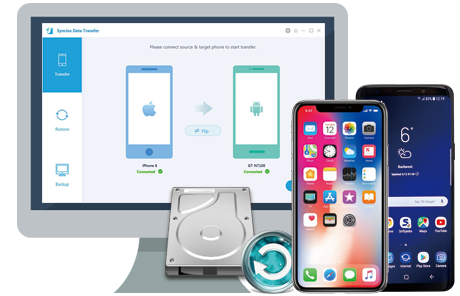
 Solution 1. Transfer data from iPhone to OnePlus 5 directly
Solution 1. Transfer data from iPhone to OnePlus 5 directly
If your iPhone still works, then we can simply transfer all contacts, sms, music, video, call history from iPhone to your new OnePlus 5 with this handy Mobile Transfer Tool. Please follow the steps below:
Step 1 Install and Run Syncios Data Transfer
Download and install the compatible version of Syncios Android Transfer on your computer from below, then launch the program. To transfer your contacts from iPhone 4S/5S/6 to OnePlus 5, click Transfer" section on the homepage.
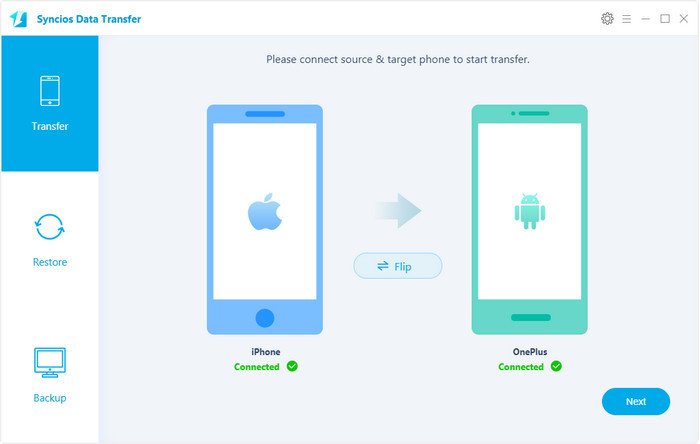
Step 2 Sync All iPhone Data to OnePlus 5.
Connect both of your phones to Syncios via USB cables, and the OnePlus 5 can also be connected via WiFi. To move contacts from iPhone to OnePlus 5, simply check the data you want on the middle panel after Syncios successful loading your data. Then, click Next.
The iPhone would be showed in left panel and OnePlus 5 could be detected as target phone, otherwise, you can click on "Flip" button to exchange the source and target device .
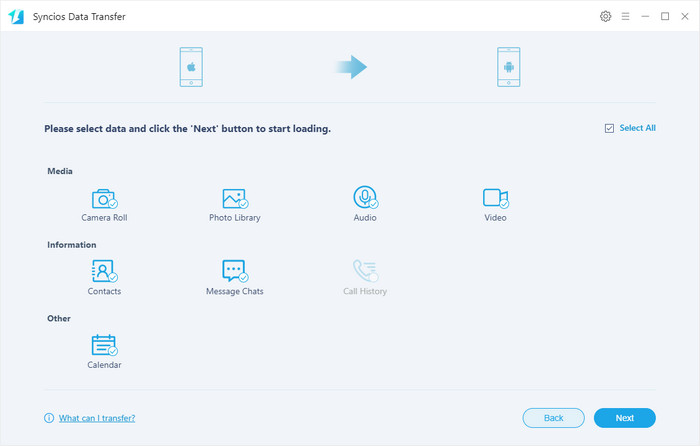
Step 3 Transfer Completed
The transferring process would be launched automatically and after the transfer progress is done, click "OK" to end it. Please make sure both of your phones's connection are active during the whole process in case of some unknown errors.
Now, you can see the iPhone contacts/sms/music and more on new OnePlus 5. Download the handy tool and follow the steps to transfer data from iPhone to new OnePlus 5.
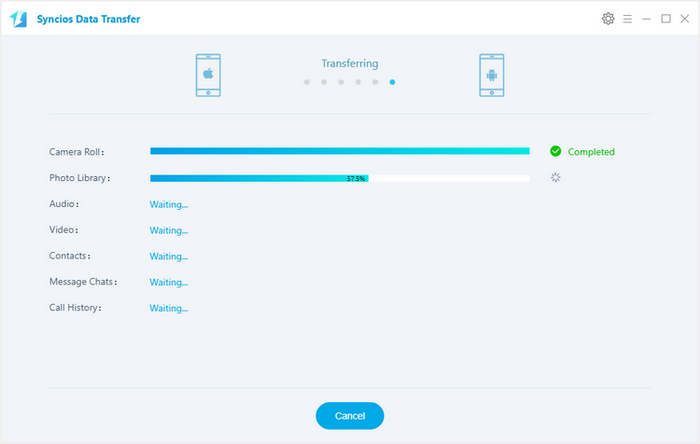
 Solution 2. Transfer data from iPhone to OnePlus 5 Via iCloud or iTunes
Solution 2. Transfer data from iPhone to OnePlus 5 Via iCloud or iTunes
If you unfortunately lost your iPhone, no worry, you can also get your contacts back with Syncios as long as you backed up your old iPhone via iCloud or iTunes. So simply follow the steps below to restore contacts from iCloud or iTunes.
Download
Win Version
Download
Mac Version
Step 1 Install and run Syncios Data Transfer
Download and install the compatible version on your computer from below, then launch the program. To transfer your contacts from iPhone to OnePlus 5, go to "Restore", select "iCloud Backup" or "iTunes Backup" section.
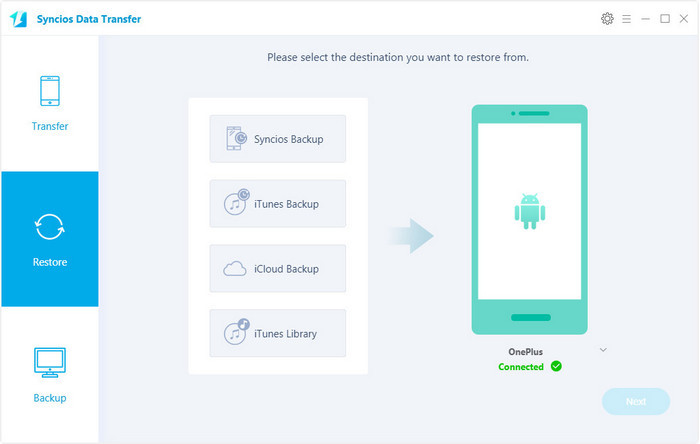
Step 2 Restore iPhone Data from iCloud Backup to OnePlus 5
if it's your first time to restore contacts from iCloud with Syncios, you need to login your iCloud account and select a backup to download to your computer. After that, you can simply check the data you want on the middle of the panel to restore them to your OnePlus 5 device.
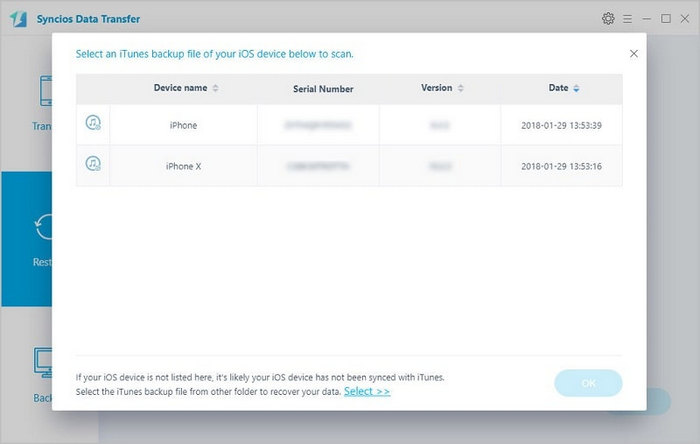
Step 3 Restore iPhone Data from iTunes Backup to OnePlus 5
Similarly, if you have backed up iPhone via iTunes before, Syncios would analyze the iTunes backup on the computer for you, before long, you can choose the data you want on the middle of the panel to restore them to your OnePlus 5 device.
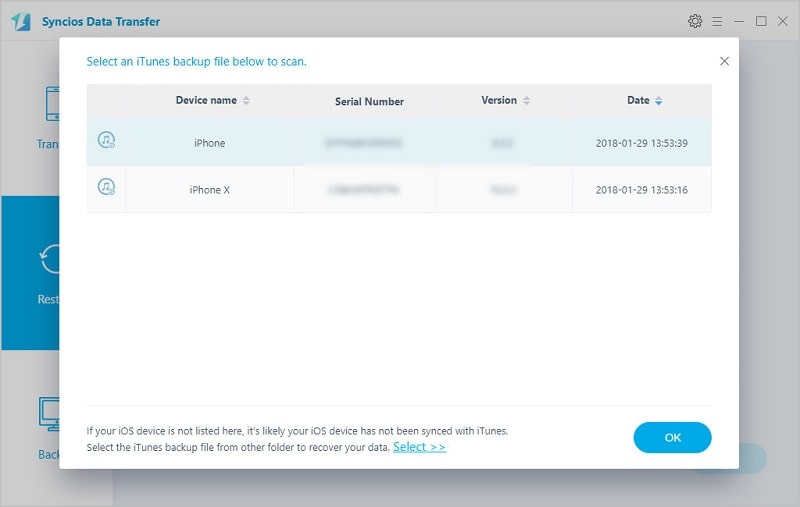
 FAQ
FAQ
- + What to do if my devices are not detected by Syncios?
-
For iOS devices: Click here.
For Android devices: Click here. Android devices can also connect Syncios via WiFi.
- +If I have another phone, how could I know whether it is supported by Syncios?
- +Why some options are not able to be selected?
- +What are the differences between free version and paid version of Syncios Data Transfer?