![]() One management tool for all smartphones to transfer files between PC & iOS/Android devices.
One management tool for all smartphones to transfer files between PC & iOS/Android devices.
![]() > Android > Sync Samsung to Huawei Honor 10
> Android > Sync Samsung to Huawei Honor 10
Huawei Honor 10 smartphone was launched in April 2018. The phone comes with a 5.84-inch touchscreen display with a resolution of 1080 pixels by 2280 pixels. The Huawei Honor 10 is powered by octa-core processor and it comes with 4GB of RAM. The phone packs 64GB of internal storage. As far as the cameras are concerned, the Huawei Honor 10 packs a 24-megapixel primary camera on the rear and a 24-megapixel front shooter for selfies.
If you are a Samsung phone user and want to switch to this Huawei Honor 10 this time, out article can really help you much. With the help of our Syncios, you can transfer all the Samsung content to Huawei Honor 10. At the end of this article, we also provide you a video tutorial to know more in detailed.
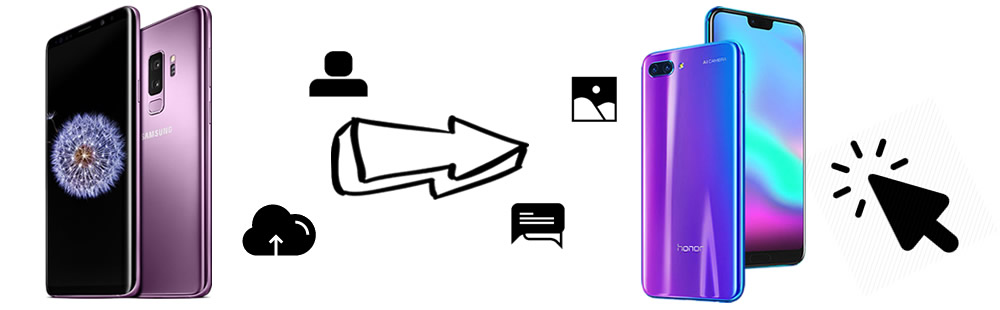

For whom want to switch specific Samsung data to Honor 10 can use Syncios Manager to achieve these work. Syncios Manager can let you backup certain data to computer. You can also restore them back to your device once you need.
To begin your transferring stuff, please install and launch Syncios Manager on your computer as your first step. Then connect your Samsung device and Honor 10 to computer via USB cable. We will demonstrate you the process of transferring Samsung music to Huawei Honor 10.
Connect your Samsung device to computer and wait for sync. Then select 'Media' option on the left panel. Choose the certain songs you would like to backup for. Just simply check the checkbox in front of each songs and click 'Export' button on the menu bar. Choose your saving path and click 'Export' again.
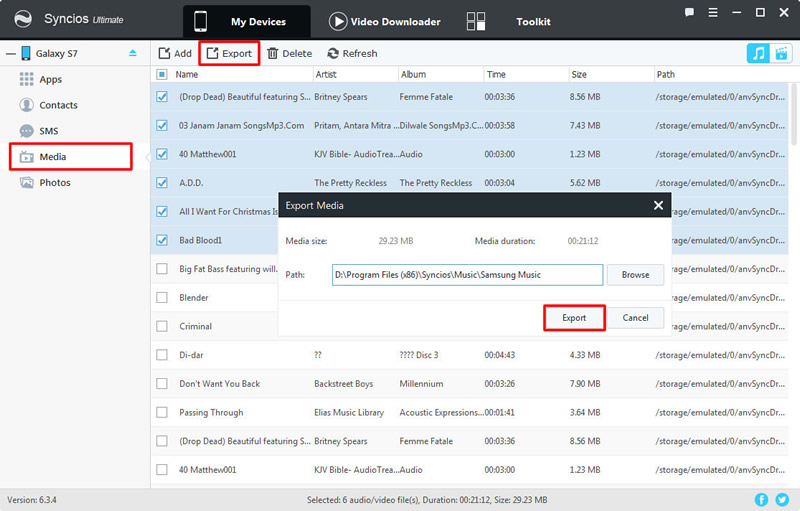
Now connect your Honor 10 to computer and wait for sync. Still select 'Media' option on the left panel. Then click 'Add' button on the menu bar. You can choose to import certain songs or whole song folder to computer by choosing 'Add File' or 'Add Folder' option. Then choose the certain Samsung music file or certain Samsung music folder you want and click 'Open' / 'OK' to import.
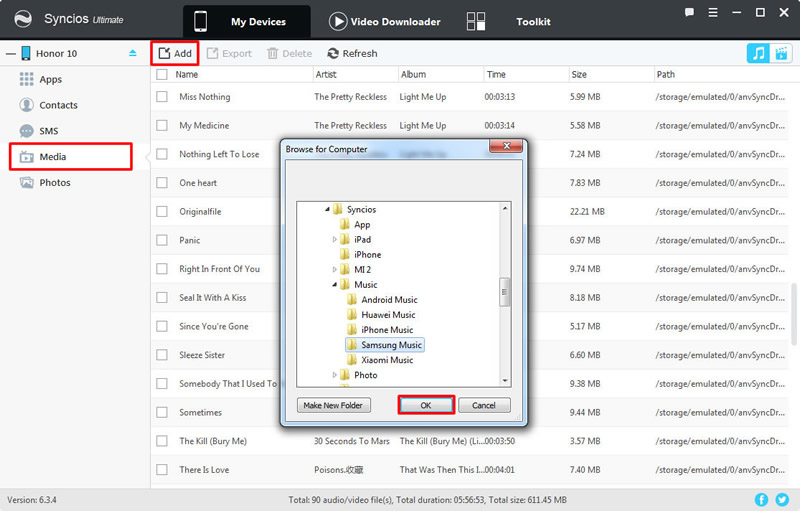
Tips: Encounter any detection problem during the process? please check here for help.

Dreaming of a tool to help you transfer everything from one phone to another? Syncios Data Transfer must be the it item you are looking for!!! You can now use Syncios Data Transfer to sync your Samsung to Honor 10 in one click.
To begin your 1-click transferring stuff, please install and launch Syncios Data Transfer on your computer as your first step. Then choose 'Phone to Phone Transfer' module and connect your Samsung device and Honor 10 to computer via USB cable or by Wi-Fi connection.
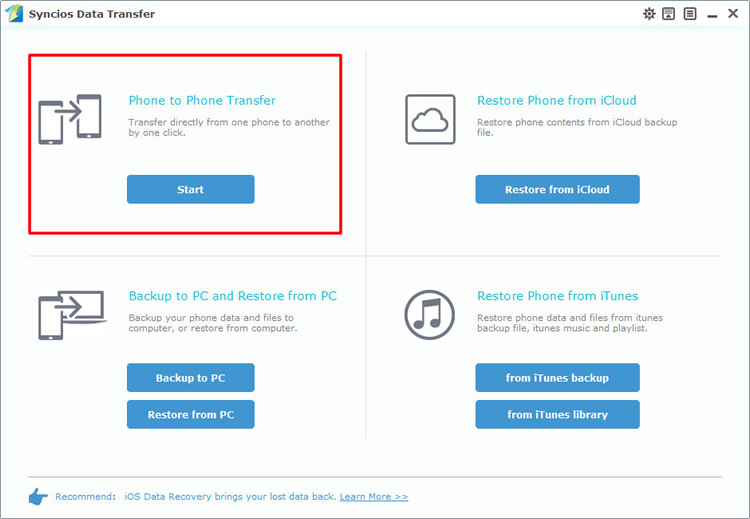
Please ensure your Samsung phone must on the left side while your Honor 10 must on the right side. If they are not, please click 'Flip' to switch their positions. Then select the certain content you want and click 'Start Copy' to launch the transferring process. You can also clear Honor 10's data before copy.

Tips: Encounter any detection problem during the process? please check here for help. Please pay attention that only when Android phone and computer are access to the same network can Wi-Fi connection works.
Support Samsung & Huawei Devices
|
|
Samsung Galaxy S9, Samsung Galaxy S9 Plus, Samsung Galaxy Note 8, Samsung Galaxy J7 Pro, Samsung Galaxy S8, Samsung Galaxy S8 Plus, Samsung Note 7, Samsung Galaxy S7, Samsung Galaxy S7 Edge, Samsung Galaxy S6, Samsung Galaxy S6 Plus, Samsung Galaxy Note 5, Samsung Galaxy S6 Edge(+), Galaxy Note 4, Galaxy S5, Galaxy Pro, Galaxy Mini 1/2, Galaxy Note 1/2/3, Galaxy S Advance, Galaxy S (Plus), Galaxy S Aviator, Galaxy S Blaze 4G, Galaxy S Relay 4G, Galaxy S2, Galaxy S3 (mini), Galaxy S4 (mini), Galaxy S4 Zoom, Galaxy S4 Active, Galaxy Ace Plus, Galaxy Ace 1/2/3, Galaxy Amp, Galaxy Appeal, Galaxy Admire 1/2/4G, Galaxy Axiom, Galaxy Beam, Galaxy Centura, Galaxy Discover, Galaxy Express, Galaxy Exhilarate, Galaxy Exhibit, Galaxy Fit, Galaxy Fame, Galaxy Gio, Galaxy Pocket (Neo), Galaxy Prevail, Galaxy Proclaim, Galaxy Rugby Pro, Galaxy Reverb, Galaxy Rush, Galaxy Ring, Galaxy Stratosphere 2, Galaxy Stellar, Galaxy Mega, Galaxy Music, Galaxy Metrix 4G, Galaxy Legend, Galaxy Nexus, Galaxy Victory 4G LTE, Galaxy W, Galaxy Xcover 1/2, Galaxy Y (Pro), Galaxy Young, and all Android devices. |
|
|
Huawei Mate 10/9/8/7, Huawei P20/10/9/8/7, Huawei Honor 7/8/9/10, Huawei 6P, Ascend X, Honor, Vision, Sonic, Boulder, IDEOS X3/X5, Huawei Ascend G6/P6/Y200/Y300/P1/P2/Mate/D1/D2/G300/G600 and all Android devices |
Supported OS: Android 3.0 - Android 11
Supported Files: Contacts, Text messages, Call logs, DCIM photos, Pictures, Music, Videos, Apps, Bookmarks, Calendars