![]() One management tool for all smartphones to transfer files between PC & iOS/Android devices.
One management tool for all smartphones to transfer files between PC & iOS/Android devices.
![]() > Android >How To Transfer Data From Samsung To Oppo R11
> Android >How To Transfer Data From Samsung To Oppo R11

You can use Syncios Data Transfer for help to achieve Samsung to Oppo R11 data transfer directly. Follow our step-by-step tutorial to experience it!
Please download and install Syncios Data Transfer first, then launch it and connect your old Samsung device and Oppo R11 to computer via USB cable. Please pay attention that your Samsung device must one LEFT side and your Oppo R11 must on the RIGHT side. If not, you can click 'Flip' to switch. Then click 'Next' for the next step.
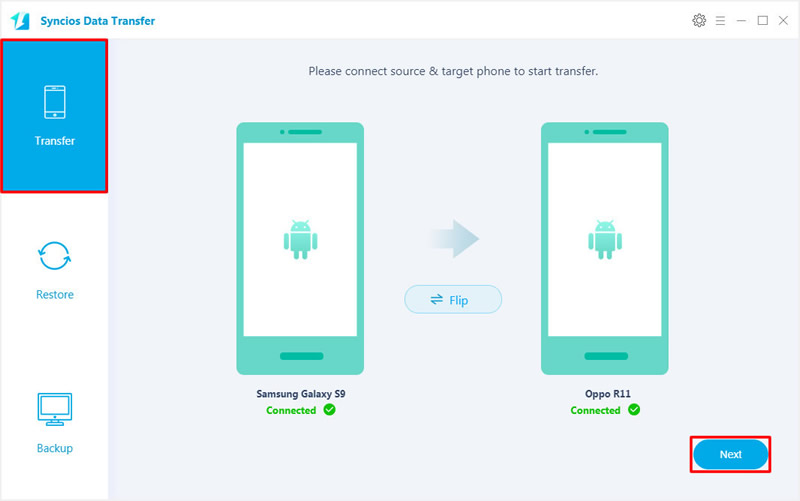
Transferrable data will all list on the screen, check the certain contents you want and click 'Next' button to launch the transferring process.
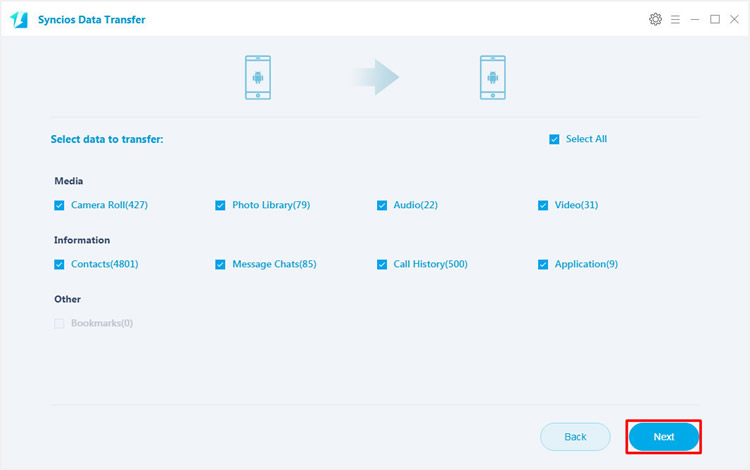
Tips: If you encounter any detection problem during the process, please check here to fix.

If you are curious about how to transfer certain contents like pieces of messages, some audio file, etc, we suggest you to use Syncios Manager which support to select desired data to transfer. Moreover, Syncios Manager is a powerful toolkit which also is a ringtone maker, video downloader and GIF maker.
Now please download and install Syncios Manager on your computer first, then launch it. In this article, we will use SMS as a example, we will demonstrate you how to transfer Samsung text messages to Oppo R11. You can also transfer other types of data from Samsung to Oppo R11.
We do operations on Samsung first. Connect your Samsung device to computer via USB cable and select 'SMS' option on the left side. After Syncios finish to sync your phone, all your Samsung text messages will list on the interface. Choose your willing messages and click 'Backup' button on the menu bar. Then choose your saving path and click 'Backup' to launch the transferring process.
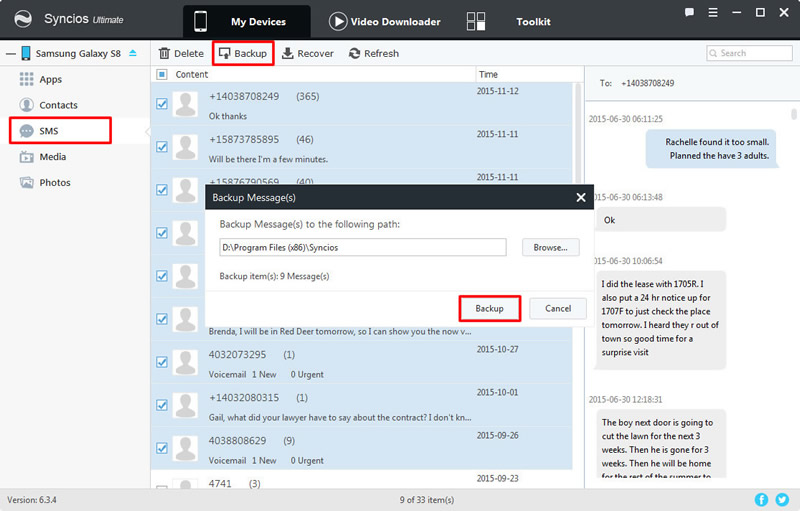
Now you can do operations on Oppo R11. Connect your Oppo R11 to computer via USB cable and select 'SMS' option also. Then please click 'Recover' button on the menu bar. All the text messages backups you've made before will list on the pop-up window. Choose the certain Samsung text messages backup which just made earlier and click 'OK' to launch the transferring process.
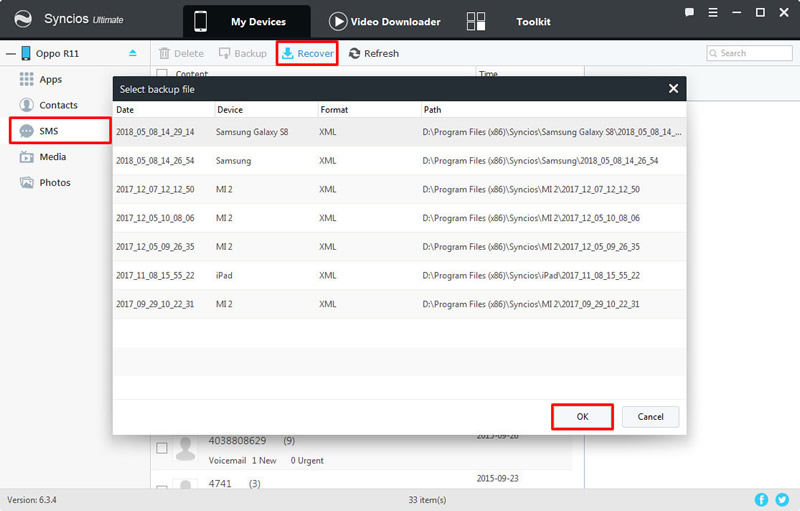
(Tips: If you encounter any detection problem during the process, please check here to fix.
Samsung |
HTC |
Xiaomi |
Sony |
Oppo |
Lenovo |
Motorola |
Huawei |
Nubia |
Meizu |
Vivo |
LG |
Supported OS: Android 3.0 - Android 11
Supported Files: Contacts, Text messages, Call logs, DCIM photos, Pictures, Music, Videos, Apps, Bookmarks, Calendars