![]() One management tool for all smartphones to transfer files between PC & iOS/Android devices.
One management tool for all smartphones to transfer files between PC & iOS/Android devices.
![]() > Android >Transfer Photos from OPPO R11 to Computer
> Android >Transfer Photos from OPPO R11 to Computer
OPPO unveiled its new Oppo R11 on June 10, 2017. Oppo R11 considered their outstanding photographed function as their main function, combing dual-camera with 16MP and 20MP lenses of rear-camera and 20MP lenses of front-camera. Furthermore, the photo is still clear even if you zoom in to see the details. You might be excited to use Oppo R11 to record your life. Then how to backup your photos in case your photo crashes or out of storage? Syncios Manager and Syncios Data Transfer are ready for you. Just need some simple steps to save your photos.


|
|
|

You can select the specific item which you want to backup while using Syncios Manager. Apps, Contacts, SMS, Photos, Music are allowed to backup too.
 1.
1.
 2.
2.
 3.
3.
 4.
4.
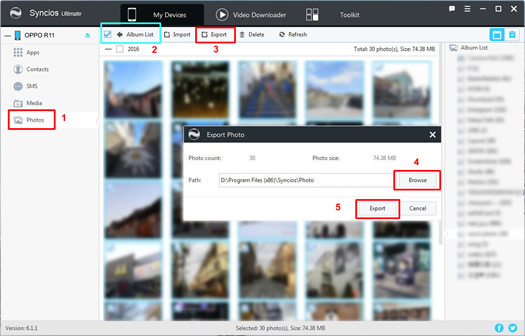

If you want to backup all your photos in your OPPO R11, you can use Syncios Data Transfer to do this in one click.
 1.
1.
 2.
2.
 3.
3.
 4.
4.
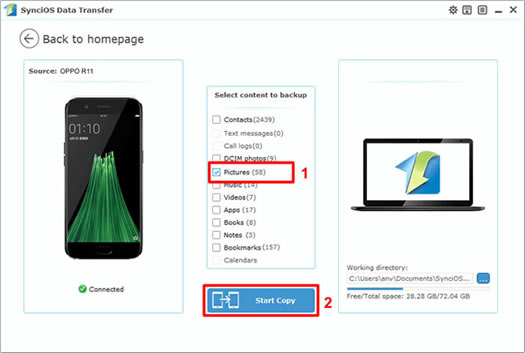
Samsung |
HTC |
Xiaomi |
Sony |
Oppo |
Lenovo |
Motorola |
Huawei |
Nubia |
Meizu |
Vivo |
LG |
Supported OS: Android 3.0 - Android 11
Supported Files: contacts, messages, apps, music, videos, photos.