2 Ways to Transfer Pictures from Android Phone to PC
Like travelling and taking lots of photos with your Android phone/tablet to keep track of those gorgeous scenery and moment. But it will not be safe to keep photos on Android phone, they may get lost due to various reasons: you may delete them accidently or get your Android phone lost/damaged. It’s a great idea to backup photos on Android phone before those things happen.
This article will show you how to transfer and backup pictures from Android to PC easily.
Method 1: Transfer Pictures on Android to PC with a USB Cable Manually
If you don't like to use any Android backup tool to transfer pictures from Android to the computer, here is the way for you.
Step 1Plug your Android phone into the computer with a USB cable. Now, your Android phone is acted as an external hard drive.
Step 2Find the external hard drive for your Android phone on your computer and open it.
Step 3Find picture folders you need.
Normally, the camera pictures are stored in DCIM folder. Photos imported from computer are saved in a folder named Photos or others. If those pictures are downloaded or taken by other apps, you need go to these folders to find these photos.
Step 4Transfer Android camera photos and others to your computer.
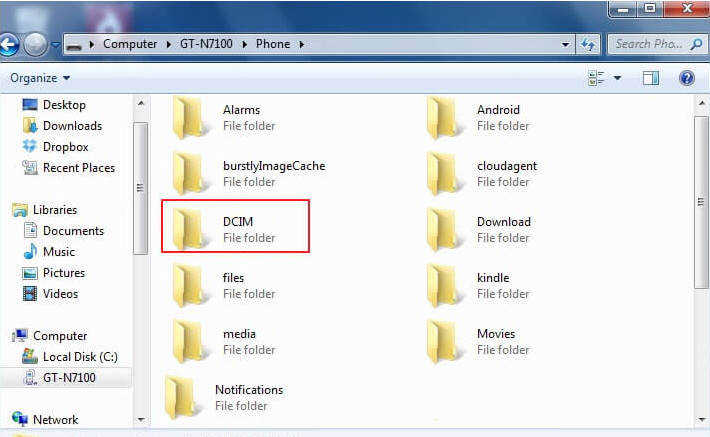
Once the folders are found, just open it and copy your desired ones. Then, transfer Android camera photos and others to your computer.
Method 2: Backup Android Photos to Computer with Syncios Android Manager
Feel it tricky to backup android to computer via USB. Take it easy. There’re many useful tools to back up Android photos. Syncios Android Manager is one of them, which provides an easier way to transfer your Android pictures to PC.
 Syncios Mobile Manager
Syncios Mobile Manager
Syncios Mobile Manager is an easy-to-use and powerful iOS & Android Mobile manager, which is well-designed for users who want to manage device contents on PC. It allows you to export contacts, apps, photos, music, ringtone, videos, SMS messages, eBooks and more.
- Support to transfer, edit, backup, manage, view mobile data.
- Download videos from 100+ video sharing sites.
- Handy tools: Audio converter, video converter, ringtone maker, etc.
Step 1Run this Android backup tool and get your phone connected
To get started, install and run free Syncios Android Manager on your computer, and plug your Android phone into computer via USB cable to get it connected.
After your Android Phone got connected, it will be shown in the primary window with photos and more files categorized in the left panel.
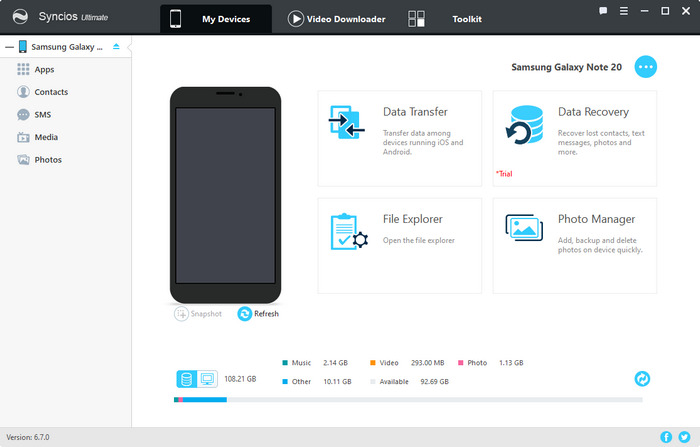
Step 2Selectively backup photos on Android phone
To back up Android phone photos to computer, simply click Photos tab on the left panel of the interface then all photos on your device will be displayed. Now select what you want and then press Export button to back up them to PC.
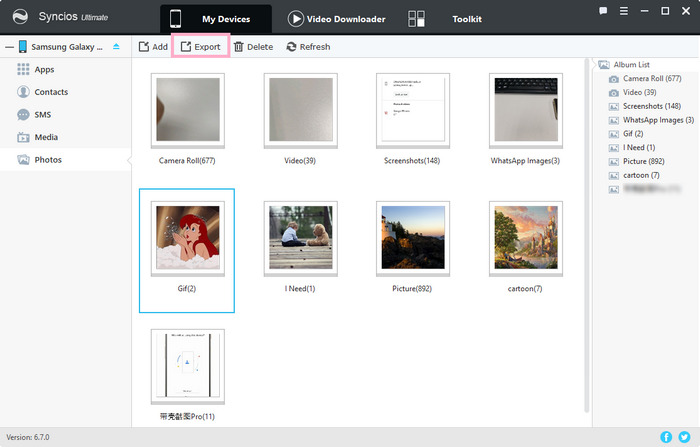
Video Tutorial
Summary
In this brief write-up, we show you both how to manually transfer Android pictures to PC via USB cable and how to selectively back up pictures to PC with Syncios Manager which is a powerful tool to transfer data like contacts, messages, videos, photos, music and more between Android/iOS and computer.


