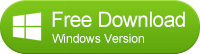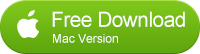![]() One management tool for all smartphones to transfer files between PC & iOS/Android devices.
One management tool for all smartphones to transfer files between PC & iOS/Android devices.
How to Restore iCloud Backup on iPhone/iPad/iPod Selectively
" I accidentally deleted all my contacts on iPhone. Fortunately I had backup in iCloud. But I was prompt to restore the whole iCloud backup file (also reset my iPhone) when I try to directly restore from iCloud. Is there any way to restore certain content from iCloud without wiping any data on my iDevice? " - by Lucy
Fortunately, yes, the third-party iCloud backup extractor - Syncios Data Recovery enables you to preview your iCloud backup files before performing a restore. Also, you can selectively restore certain data from iCloud to computer or iPhone, iPad, iPod Touch, including contacts, messages, imessages, call log, photos, video, calendars, notes, etc. What's more, it dose not require "Reset" on your iOS device and would not erase any data on your phone.
Selectively restore deleted Data from iCloud Backup File
Step 1. Extract and preview iCloud backup.
In fact, the program provides 3 recovery mode: directly recover from iOS devices and restore from iTunes backup, or iCloud backup. You can simply click on Recover from iCloud Backup File.
Choose your history iCloud backup files to extract. Just choose the one for your iPhone/iPad/iPod Touch and click Start Scan. On the pop-out windows, choose the type of backup files you would like to download from iCloud, then, click "Next".
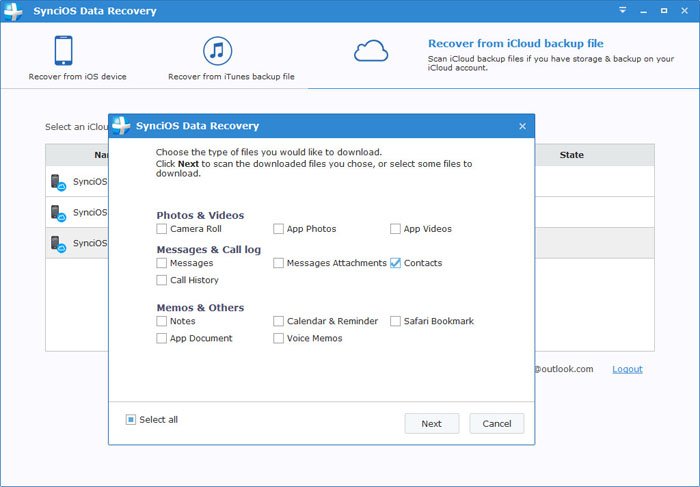
Step 2. Selectively restore data from iCloud backup to iPhone/iPad/iPod Touch
The scaning process will take you only a few seconds. When it stops, all data from your iCloud backup file will be displayed in categories on the window. Now you have the chance to preview and select lost data and then, clicking on the "Recover" button to restore to computer or transfer found data back to iPhone.
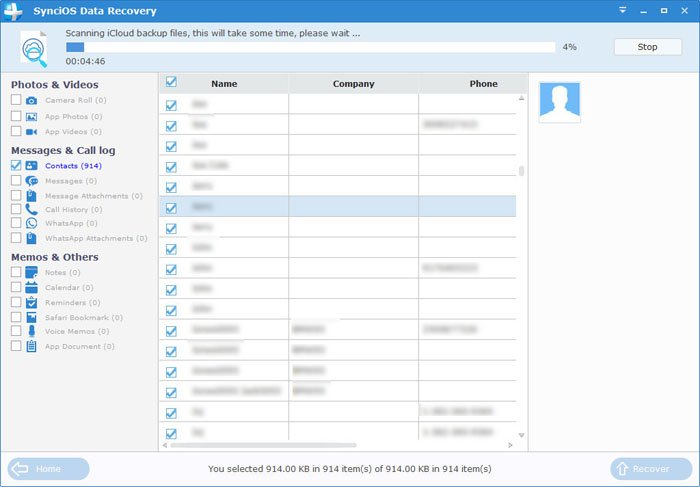
Simply download and have a try.
Related Articles