How to Restore Deleted Notes From iCloud Selectively ?
iCloud provides an easy and reliable backup solution for Apple users who want to back up their iOS devices wirelessly and automatically.
iCloud is built into every Apple device. That means your iPhone stuff — photos, contacts, notes and more — is safe, up to date, and available wherever you are. So if you accidentally deleted or lost notes or other media on iPhone, iPad or iPod Touch, you can try to find them out via iCloud way. Unlike to retrieve the notes in traditional yet tredious method, you can find them on iOS Data Recover, not only notes, but also contacts, reminders, calendars and photos, etc iCloud data. This is an intuitive, easy to use iOS data recovery tool designed for recovering your lost data on your iPhone/iPad/iPod touch.
Click the download button provided below to get a Syncios Toolkit onto your computer. After the installation, tap "Data Recovery" again to launch this program. If you are on Mac computer, directly click the download button to get into it.
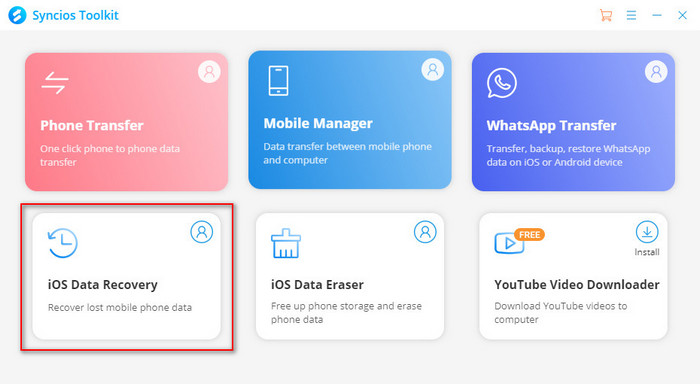
How to Recover lost notes from iCloud
Step 1Launch iPhone/iPad/iPod data recovery program. And connect your iPhone to the program with a USB cable for ready. Then click "Recover from iCloud backup Files" on the homepage. If this is your first time to enter iCloud within Syncios program, then you are supposed to sign in your iCloud .
Step 2Before accessing to the iCloud data, you can choose the type of files that you would like to extract from iCloud. Here we are mainly to read and recover Notes from the iCloud, so tick off the box in front of the "Note" option. And then tap the "Next" button to instruct Syncios to scan and download the iCloud data.
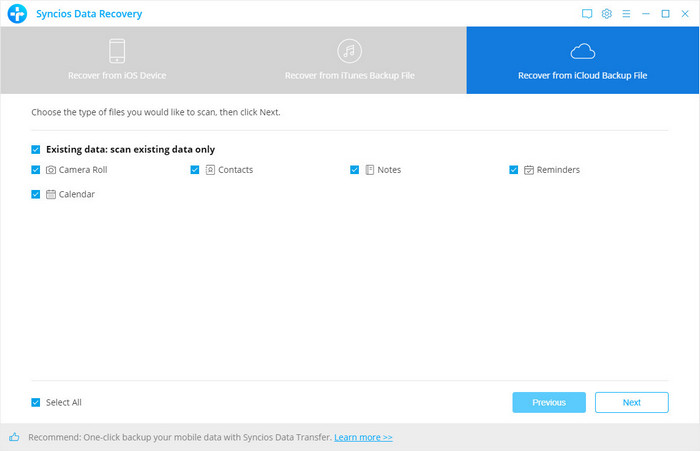
Step 3Now, as you can see in the current window. Note contents are perfectly shown for a comfortable reading. You then just pick up those you have lost from your iPhone and instruct the 'Recover to device' operation to work out the process.
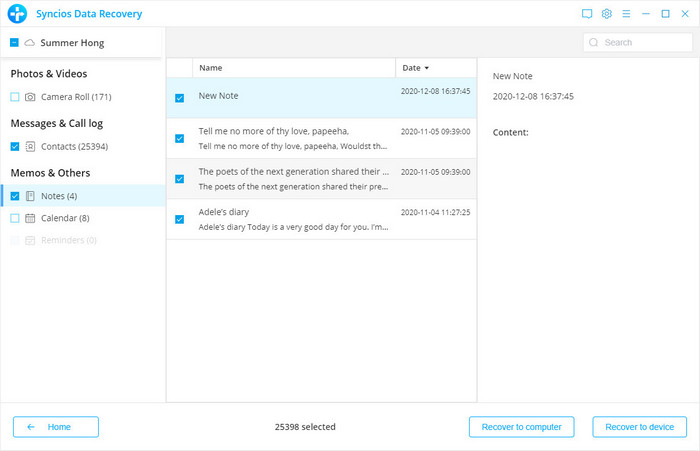
Conclusion: That's it! If you haven't synced your lost notes to iCloud before, or did not find what you've lost , you can simply try the other two mode: scanning your iPhone to recover lost notes directly; restore notes from iTunes backup. Have questions about restoring your iPhone, iPad, or iPod Touch with iCloud? Post 'em in the comments below.


