![]() One management tool for all smartphones to transfer files between PC & iOS/Android devices.
One management tool for all smartphones to transfer files between PC & iOS/Android devices.
![]() >iPhone Manager >Syncios - Transfer Music from iPhone to Mac without iTunes
>iPhone Manager >Syncios - Transfer Music from iPhone to Mac without iTunes
iTunes is the most commen way for iOS users to transfer music from iPhone, iPod, iPad to Mac. If you want to get rid of complicated iTunes and easily transfer iPhone music to your Mac computer, you can not miss this article. In this guide, we will show you two methos to transfer iPhone Music to Mac. Just choose the one you prefer.
Would like to move your favorite iPhone music to your Mac computer? Syncios Mobile Manager will be your first choice to do the iPhone Music Transfer. As an iTunes alternative, which also allows you to transfer video, contacts, photos, SMS, and more from your iPhone/iPad/iPod to Mac without iTunes for free.
Step 1. Download and install Syncios Mobile Manager on your computer.
Download
Win Version Download
Mac Version
Step 2. Connect your iPhone to computer with a USB cable and launch Syncios Mobile Manager.
Step 3. Go to the Music tab on the top menu bar, and you will see five items "Add", "Export", "Delete", "Refresh", "De-duplicate" under the main window.
Under "Music" option, simpliy choose the songs you want to backup to your Mac computer. You can hold down the Ctrl/Shift key to choose multiple music files, and then click Export option. Now, you could transfer music from your iPhone to Mac freely and easily!
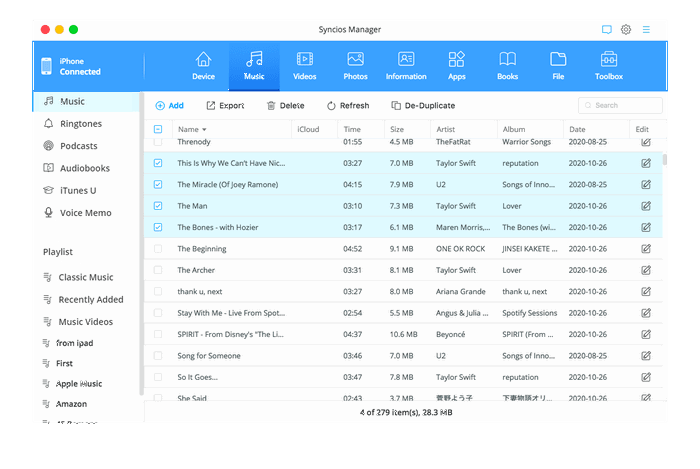
Why Choose Syncios Mobile Manager:
Syncios Data Transfer is a smart and powerful iPhone transfer tool, which enables you to back up more than 10 types of files on you iPhone to computer in one click and you are allowed reover those backup file at any time. Just free download and have a try.
Download
Win Version
Download
Mac Version
Step 1. Connect Your iPhone to computer, and then run Syncios Data Transfer.
Step 2. Click Backup to transfer your iPhone music to Mac. Connect your iPhone to mac, click "Next" to select data.
The files will be automatically loaded and listed on the main window. Choose the files you want to backup to backup to mac.
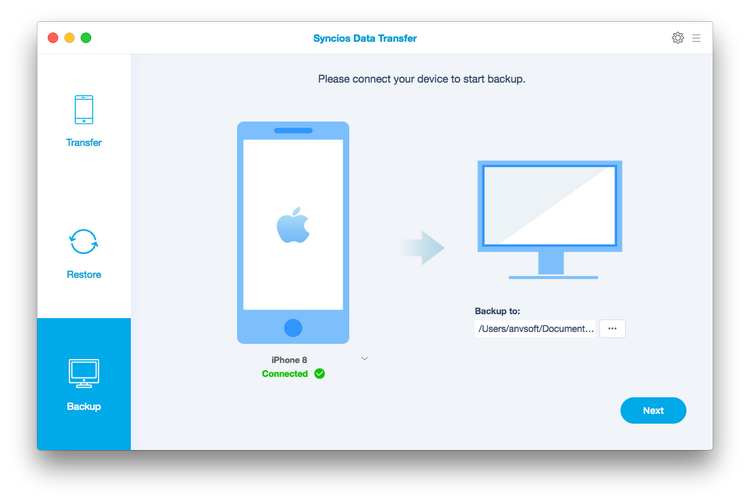
Step 3. Select Audio, click Next, Syncios Data Transfer will start to back up music on your phone to the computer.
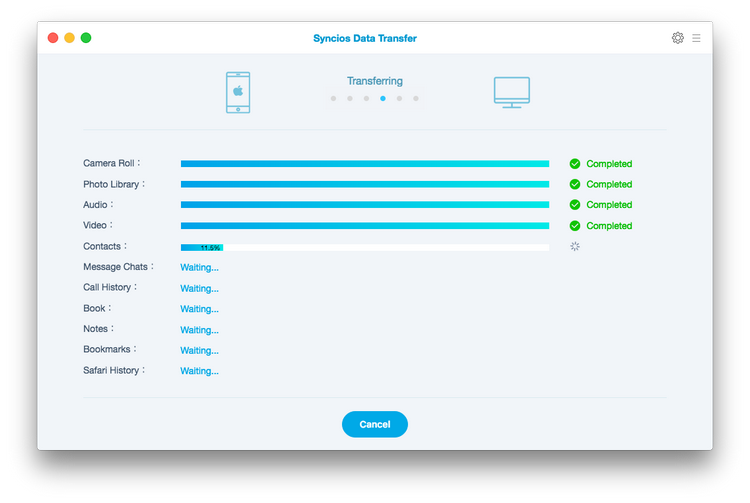
Here we will highy recommend a useful tool - AudioCable Audio Recorder, with which you are able to download music to your computer for playbak offline.
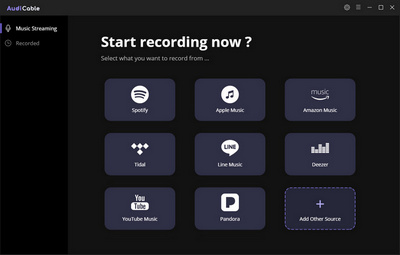
Further Reading