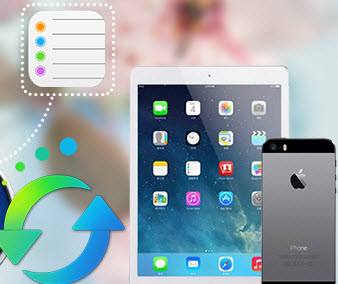How to Transfer iPad Photos & Camera Roll to Mac Without Using iTunes?
Many people enjoy taking photos using iPad, because of its retina display and big screen, especially, its 8MP iSight camera, up to 43MP panorama. For Mac users, once they got thousands of pictures on their iPad, they probably want to add all the images from iPad to Mac and free up space on their iPad, get everything organized.
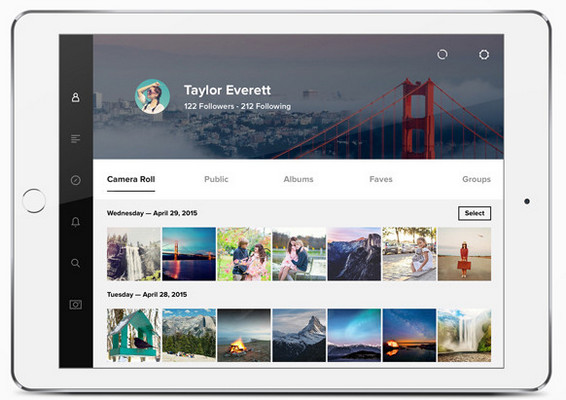
Syncios iOS Manager could be your handy toolkit for transferring photos from iPad to Mac OS X. To help you accomplish these tasks, we've written up a tutorial that provides an overview of how to import iPad pictures and camera roll to Mac wihout using iTunes.
Guide on How to export iPad photos to Mac
Step 1. Install and launch iPad photos transfer on your PC
As a very good alternative to iTuens, Syncios iOS Manager supports transfer not only photos to your Mac computer, but also music, apps, videos, contacts, etc from iPad to Mac. Once installed this iPad photos transfer on your iMac or Macbook, it can be very helpful to sync pictures to Mac OS X.
DownloadWin Version Download
Mac Version
Step 2. Connect iPad to Mac
After finished installing the program, double clicks to run it and connect your iPad to Mac using USB cable. On the homepage, you will see your device infor and conetent.
From left panel, it shows several types of data which is available for synchronizing to Mac, including video&audio, photo, apps, contacts, messages, bookmarks, call log, ebook, note. To export photos to Mac, click on "Photo".
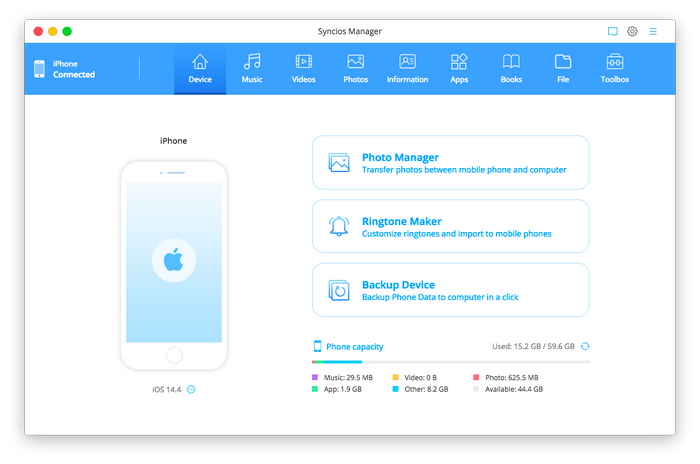
Step 3 . Select photos to transfer to Mac
All of photos on your iPad will be list on the interface. You are able to select an entire album to export by clicking floder icon on the upper-right side, or delete picture(s) by clicking "Delete" button.
You can drag and drop picture(s) to Mac straightforwardly, or hold down Command key to select multiple images, or Command+A to select all pictures at one time, then click "Export". Browse output location and export selected photos from iPhone to your Mac.
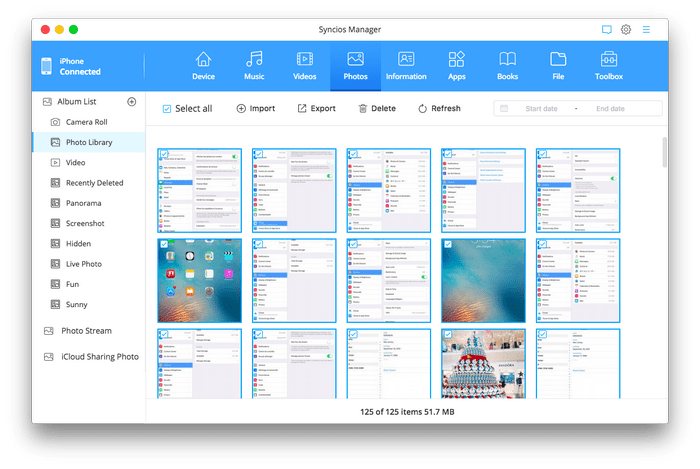
That's it! After a while, all of your iPad photos will be migrated to Mac computer and you will be much more likely to look at them again in the future. Now, download Syncios to free up more space on you iPad.
DownloadWin Version Download
Mac Version
Read More:
Supported Apple Devices and iOS Versions
| iPhone | iPhone 6s, iPhone 6s Plus, iPhone 6, iPhone 6 plus, iPhone 5S, iPhone 5C, iPhone 5, iPhone 4S, iPhone 4, iPhone 3GS |
| iPad | iPad Pro; iPad mini 4;, iPad mini 3/2/1, iPad with Retina display, The New iPad, iPad 2, iPad |
| iPod | iPod touch 5, iPod touch 4, iPod touch 3, iPod Touch |
| iOS | iOS 5, iOS 6, iOS 7, iOS 8, iOS 9 |
Have something to say about this tutorial? Share your comments below! Need help with something else? Submit your question via online form, we will reply you within 24 hours.