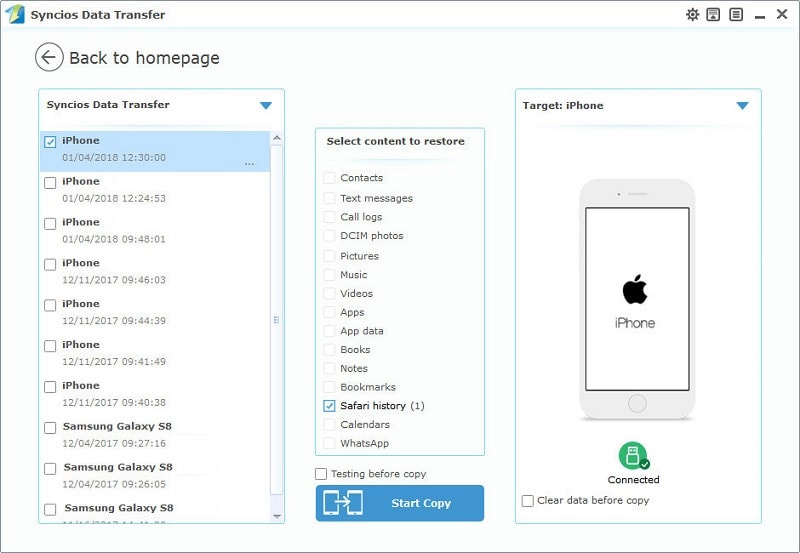![]() One management tool for all smartphones to transfer files between PC & iOS/Android devices.
One management tool for all smartphones to transfer files between PC & iOS/Android devices.
Safari history could help us to track the websites we've browsed quickly. After getting a new iPhone or restting an iPhone, we may try to retrieve these safari history. If you want to restore safari history to your iPhone with iTunes, all of your data would be overitten. In the article, we are exploring a better way to do this. Except your app data, you can also back up and restore contacts, messages, videos, music, photos, whatsapp, safari histories and more with the help of Syncios Data Transfer - a professional tool in the field of phone data transferring.
![]() Syncios Data Transfer
Syncios Data Transfer
Syncios Data Transfer is a comprehensive iOS & Android data transferring tool, which allows you to move all you data like messages, contacts, call logs, music, video, etc between iOS & Android devices with great convenience and safety.
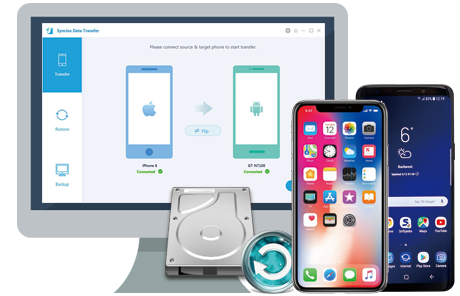
Syncios Data Transfer allows you to decide what to back up or not and it backs up also those data won't backup by iTunes or iCloud. You can backup contacts, calendars, music, video, photos, SMS, call log, ebooks, whatsapp, safari history and more on your iPhone with lossless quality, of course, you are able to restore it back whenever you want. Now, to backup your safari history on iPhone, please simply download and install the latest version of Syncios Data Transfer and follow the steps below.
Step 1.Four modes will be displayed on the homepage after installing and launching the latest version of Syncios Data Transfer: Phone to Phone Transfer, Restore Phone from iCloud, Restore Phone from iTunes, Backup up to PC and Restore from PC. To backup iPhone safari history, we need to select Backup to PC under Backup up to PC and Restore from PC.
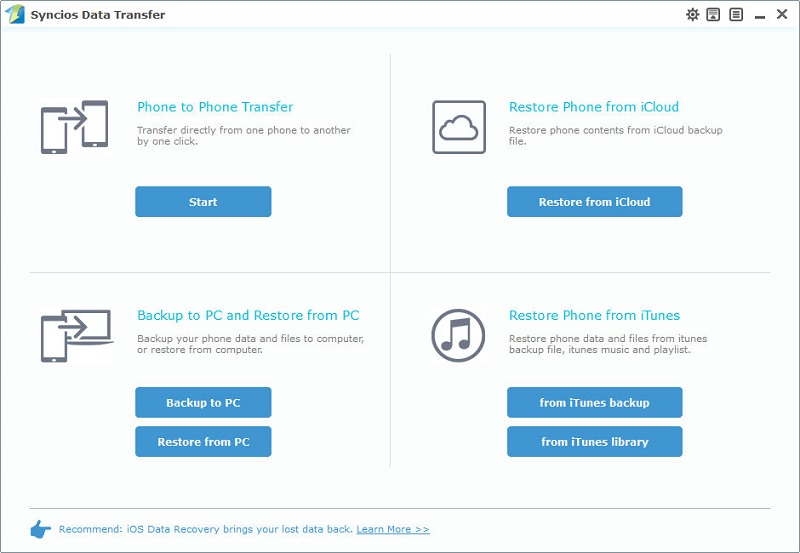
Step 2. Then simply connect your iPhone to computer with USB cable. If it's your first time connecting your device to the computer, you need to authorize this computer to access your data by tapping Trust on your iOS device screen. Then Syncios Data Transfer would load all your data on your device. This step might take a while according to your data size, please be patient.
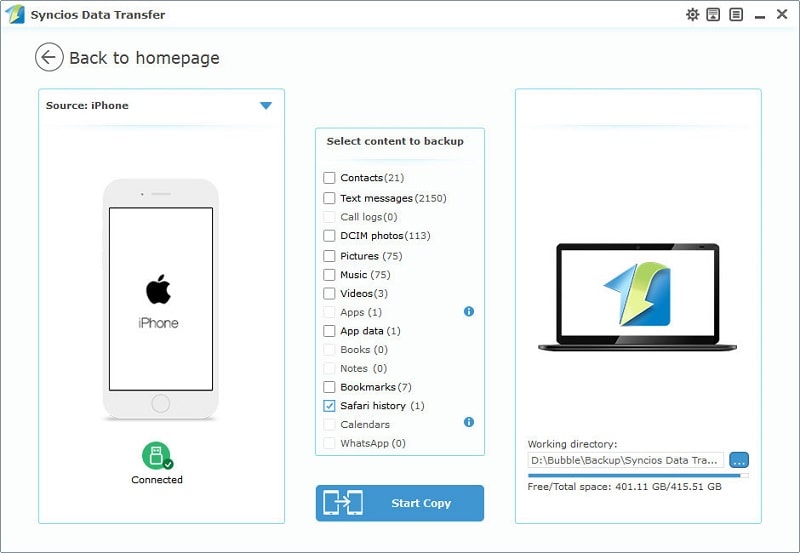
Step 3. All data of your iPhone will be listed on the middle of box after data loading, please simply check Safari history option on the checkbox, and customize the backup bath on the right bottom corner, then hit Start Copy button. And after a while, all iPhone safari history will be backed up to your computer.
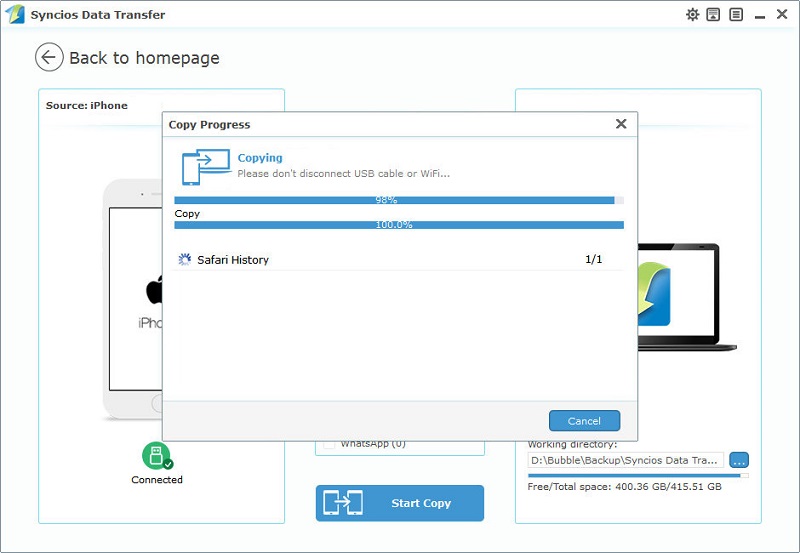
Step 4. If you need to restore the safari history back to your iPhone, launch the program and select Restore from PC on the homepage. Then select the previous backup on the checkbox listed on the left panel, and connect your device. Choose Safari history then click on Start Copy, before long, all safari history will be restored to your device successfully.