![]() One management tool for all smartphones to transfer files between PC & iOS/Android devices.
One management tool for all smartphones to transfer files between PC & iOS/Android devices.
How to Easily Transfer Music from iPhone to iTunes Library
I was trying to transfer music to iTunes, I lost some but not all of my iTunes library and want to restore it from my iPhone 6. Could you explain the process to complete this task. Thank you. -- An iOS user
Have you ever encountered the same question like this? We all know that sync music from iTunes to iOS devices is simple, however, how to easily transfer music from iPhone/iPad/iPod to iTunes library? Many iOS users like creating iTunes library on their PC/Mac, however, sometimes, we may lose the iTunes library under some unexpected situations just like the user above. So this article is here to help you restore your iTunes library from your iPhone/iPad/iPod. Please kindly note the method introduced is super easy and totally free, so you won't need to worry about this.
The only tool we need: Syncios Manager, a conprehensive iOS/Android device management tool, enables you manage all data on your iOS devices including music and video. Besides, there are many great tools like video/Audio converter, YouTube video downloading, ringtone maker, GIF maker, etc. So with this handy tool, we can easily manage your music on your iPhone/iPad/iPod. Download the free handy program on your PC and follow the steps below:
Step 1. Simply download and install the latest version of the program below for free, and then open it, connect your iPhone/iPad/iPod to Syncios (USB).
Step 2. Syncios should automatically recognize your iPhone/iPad/iPod, click on Media > Music and find all of the music there.
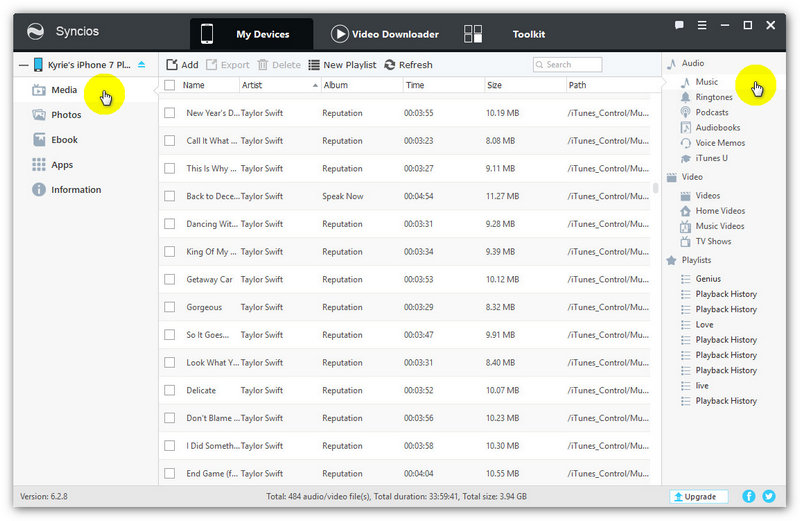
Step 3. This step is not necessary, but I highly recommend it to keep all of your stuff organized: Create a new folder on your desktop (title it whatever, I title it My tunes here)
Step 4. Select your desired music files. Drag and drop or click on Export button to transfer the music into the folder you just created on your desktop. And wait for the copying process to complete.
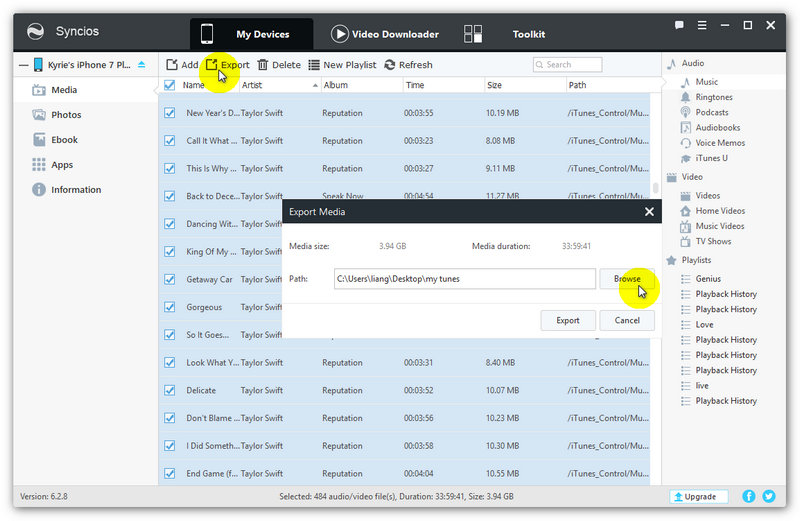
Step 5. After it's done. Now you can import them into iTunes library. Open iTunes, click on File > Add file/folder to library, then select the files/folder. And after a while, all of the music files will be imported to iTunes.
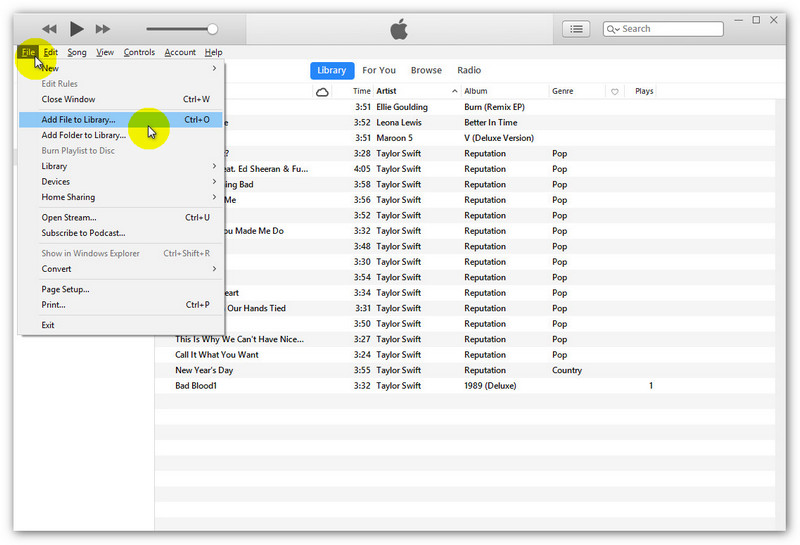
That's it, you can see from above that it's really simple and effective to transfer iPhone music to iTunes library. So if your iTunes library needs to be restored from iPhone/iPad/iPod, please do not hesitate to have a try on your own, and of course you encountered some problems while using this tool, please feel free to leave a comment or contact us.