 >
How-To >
>
How-To >
Locked out of iPhone and Forgot Pin Code - How to Unlock iPhone
Issues:
- I can't remember the passcode and i am locked out of my iPhone, how to unlock it?
- ... Can not unlock iPhone with finger and forgot pin number...how to open phone. Is there a way to do it without losing all info?
- I forgot my iPhone pin code and finger scan not working on my iPhone 6 or 6 plus...
- How to access iPhone without passcode... iTunes required me to restore my phone...
- I forgot pin number on my iPhone 5, it is possible to unlock my iPhone without losing phone data?
This is a very frequently asked question. Locking yourself out of your iPhone is always a tough situation. The iPhone can sometimes stop recognizing your fingerprint and the only way to unlock it is through the PIN, and if you can't remember what PIN number you've set there is only one solution possible: to restore your iPhone completely, erasing all data from your iPhone and the passcode lock along with it.
Also, if you enter the wrong passcode in to an iOS device six times in a row, you'll be locked out and a message will say that your device is disabled. If you'd rather not spend your time trying tricks that no longer work, read on for instructions on the official method that does.
Step 1 . Pick a way to erase your pin code or password
Use iCloud to remove the pin lock code
Follow this 'Find My iPhone' function to unlock iPhone without passowrd. Users can unlock iPhone passcode without computer. But the precondition is that you have enabled 'Find My iPhone' on your iPhone.
1. From another phone or PC, go to icloud.com/#find.
2. If prompted, sign in with your iCloud Apple ID.
3. Click All Devices at the top of your browser window. If 'Find My iPhone' is already on, it should be in the list when checking.
4. Select the device you want to erase.
5. Click "Erase [device]" and then click on 'Erase' to erase your device and its passcode. But please noticed that all the data in your iPhone will be cleared at the same time.
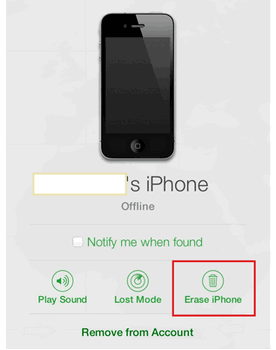
Erase your device with recovery mode
This method has been used by many users but the you will lose All data in iPhone. If you still want to know how to do it, keep reading.
1. Prepare the iPhone USB cable by plugging into your computer, then launch iTunes on your computer.
2. Click on 'Restore iPhone' button. There will come up with a pop-up window which confirm restoring process. If you want to continue then click 'Restore' to confirm. Notice: This process will wipe up all media and data in your iPhone.
3. Another pop-up windows will ask to upgrade iPhone Software, click 'Next' and click 'Agree' to accept the license terms.
4. That's it!
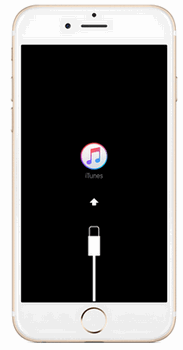
Step 2. Restore/ Recover your lost data
Please also note that, for security reasons, Apple representatives can't unlock an iPhone for you without restoring the iPhone, either. The restore process will erase everything on it, including photos, apps, music, contacts, notes, videos, setting, etc. If you have backed up the content on your iPhone before restoring it. Congratulations! Apple enables you to restore your previous backup files from iTunes or iCloud easily. To do this, kindly follow our previous tutorials:
Method 1: How to Restoring iPhone/iPad/iPod from iTunes.
Method 2: How to Restoring iPhone/iPad/iPod from iCloud.
If you had never ever backed up your iPhone before losing everything. Don't be sad, just use the third-party tool -Syncios Data Recovery, to recover all of your lost data by scanning your iPhone directly.
Method 3: How to restore iPhone/iPad/iPod without backup
You can choose different versions according to your computer’s operation system, just get more detailed information here: Syncios Data Recovery for Windows or Syncios Data Recovery for Mac. Simply download the free version and have a try.
Note: Preventing data from being overwritten will be the priority. Once your iPhone data get lost accidently, no matter iPhone 7/6s/6/5s/5c/4s/4 or iPhone 3GS, you should stop adding or deleting data on your phone. For once you updated those data, they will be overwritten and what you’ve lost can never be restored.
Step 1. Connect your iPhone to the computer, launch Syncios Data Recovery program on your computer.
Step 2. Choose recovery mode: Recover from iOS device. Click on 'Start' to retrieve your iPhone data.
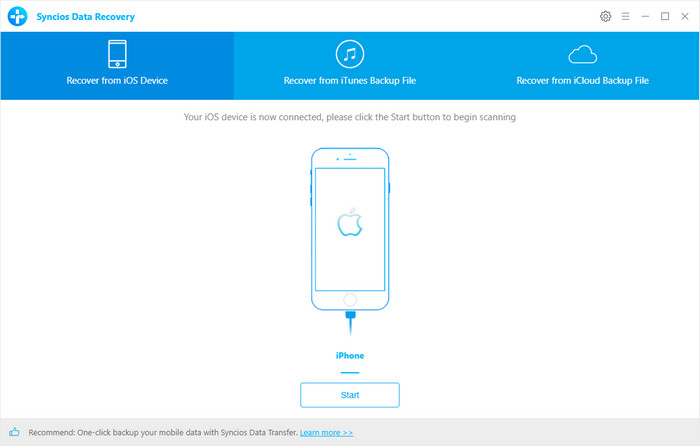
Step 3. When the scan progress is finished, preview your lost data and choose content which you want to scan for in detail. Click on 'Next' button in blue.
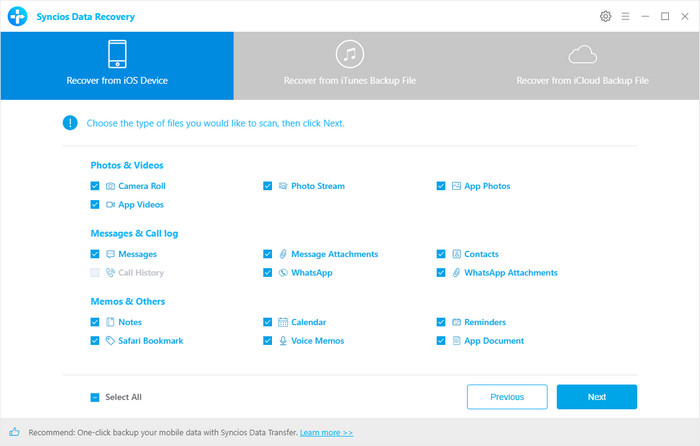
Step 4. Certain deleted contents will display on screen, you can choose desired contents to recover to computer or iPhone. Once you made up your selection, click 'Recover to computer' or 'Recover to iPhone' to start.

Conclusion
If you never synchronized your iPhone with iTunes on a computer or backed up using iCloud, the only option is to restore the iPhone as new, then, use Syncios Data Recovery to retrieve those erased information. It's never too late to back up your iPhone.

