How to Import Music to iPhone X
"The iPhone 8, a new generation of iPhone, is a huge step forward, but we are not stopping there. We do have one more thing..."
The Apple Special Event of 2017 was held on 12th, September, after the release of Apple iPhone 8 and iPhone 8 Plus, the "one more thing" said by Tim Cook is the release of Apple's much awaited 10 anniversary edition of iPhone, the iPhone X, which comes with 5.8" bezel-less AMOLED screen called Super Retina Display and A11 Bionic chip, also, the Touch ID is replaced by a face ID, no fingerprint reader or home button on the iPhone X now. It's truly a huge step forward.

After got your new iPhone X, do you wonder how to import your music track to the new phone? You might use iTunes to sync your music. And in this article, we will give you more options besides iTunes to help you easily import all music to your new iPhone X. You can simply choose your preferable one to accomplish this. Now let's check all the methods below.
 Solution 1. Sync music from iTunes library to iPhone X
Solution 1. Sync music from iTunes library to iPhone X
The most common way to import music to an iPhone is by the way of iTunes. It's really simple and convenient.
Step 1 Connect your iPhone X to iTunes, and click on the device icon, then you will enter your device info page, simply click on Music option.
Step 2 Select to sync Entire music library or Selected playlists. After checked your desired songs, click on Apply > Sync button to start syncing.
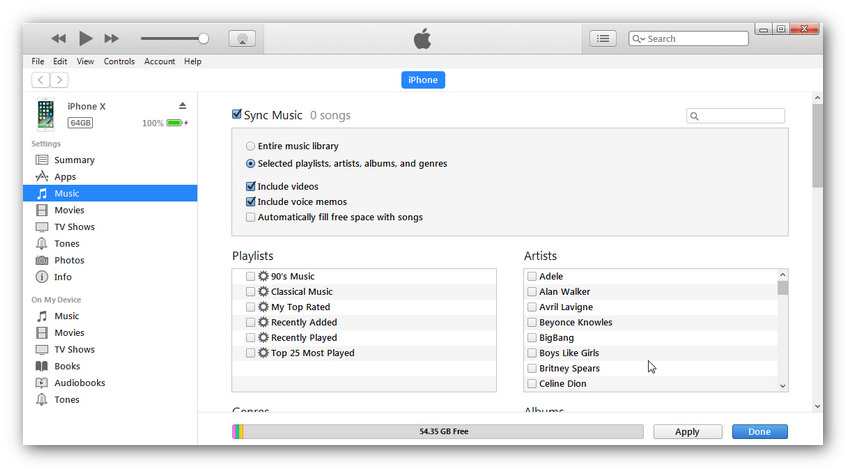
 Solution 2. Import music from computer to iPhone X without iTunes
Solution 2. Import music from computer to iPhone X without iTunes
Actually, there are many iPhone users don't like using iTunes, is there any way to import music from computer to iPhone X without using iTunes? Of course, we just need a free yet handy third-party iPhone manager tool to help us with that, check the details below.
Step 1 Download and install this free Syncios Mobile Manager tool on your computer, and connect your iPhone X to the computer via USB cable.
Windows users start up the program by enterring 'Mobile Manager' module on Syncios Toolkit. While Mac user, directly tap the Mac version to get a Syncios Mobile Manager simply.

Step 2 After your iPhone X connected successfully, click on Music button on the top panel. To import music to iPhone X from your computer, click on Add button and then select the songs from computer. You are able to add selected songs or entire folder at one time. Simply select your desired songs and hit Open to start transferring.
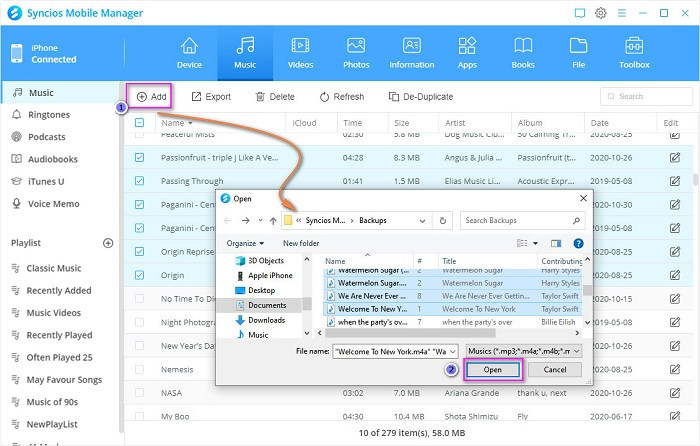
 Solution 3. Transfer music from other devices to iPhone X
Solution 3. Transfer music from other devices to iPhone X
What if your music is saved on other devices like an iPod, iPad or an Android device? Syncios iPhone Data Transfer is a simple and effective solution for transferring contents between unlimited devices. With this helpful data transfer tool, you are able to transfer all your music files from other devices to new iPhone X without quality loss.
Step 1 Download and install Syncios iPhone Data Transfer to your computer. Or click on 'Phone Transfer' on Syncios Toolkit to run the program on Windows computer. Following, select Transfer module on the homepage and connect your iPhone X and the source device to the computer via USB cables.

Step 2 Both of your devices would be listed on the main panel, ensure the source device was on the left, if not, click on the Flip button. Then click Next for the next step.
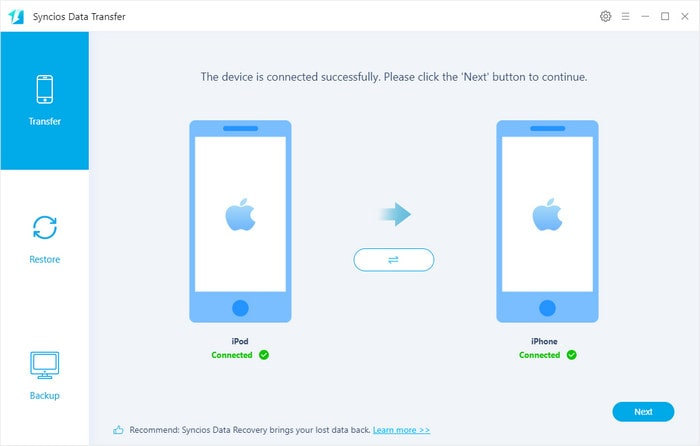
Step 3 After loading data successfully, choose Audio option, click Next to transfer your music to iPhone X.
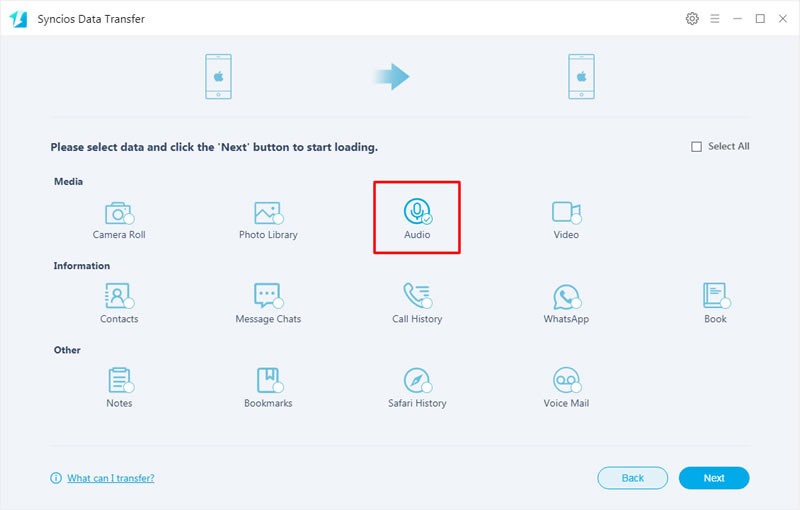
 Video tutorial: How to Import Music to iPhone X
Video tutorial: How to Import Music to iPhone X
If you can't figure it out on above methods, you can check the video tutorials below to help you import music to your newest iPhone.
 Solution 4. Transfer music from iTunes Library to iPhone X
Solution 4. Transfer music from iTunes Library to iPhone X
If you need to restore music from iTunes Library to your iPhone X, you came to the right program. Syncios Data Transfer can perfectly meet your need.
Step 1Run Syncios Data Transfer. Go to 'Restore' module. Tap 'iTunes Library' option, then you will see a pop-up window.
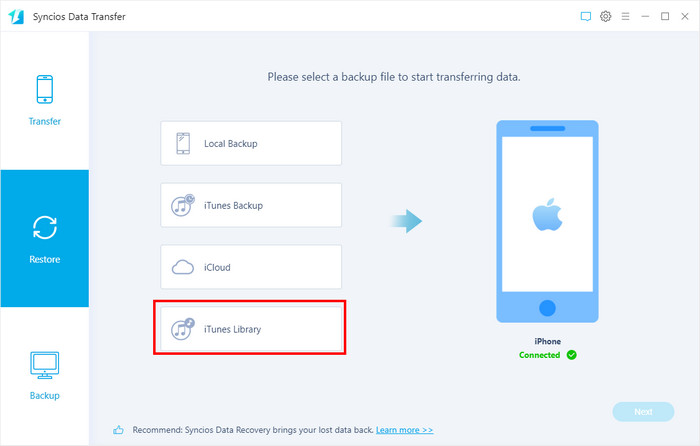
Step 2Syncios will then automatically detect and load music backup files from iTunes Library on your computer. Simply choose desired songs and then click on ‘OK’ > ‘Next’ > ’OK ’ option to transfer music to your iPhone X.
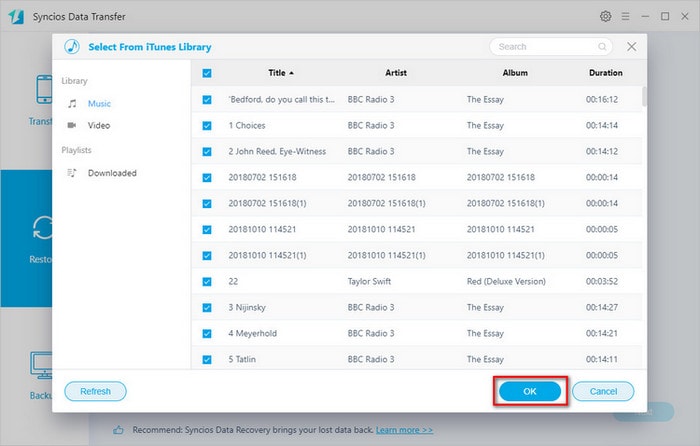
Conclusion
All the three methods as well as the video tutorial of transferring music to your new iPhone X have been introduced. To transfer iTunes Library to iPhone X, simply through iTunes. Install Syncios Manger to free transfer music from PC to iPhone X, and if the songs you like are on other iPhone/iPad/iPod Touch/Android phone/ Android tablets, Syncios Data Transfer is the best choice. Now you can simply select your desired one according to your own situation. After importing all music successfully, enjoy them on your iPhone X!
Extra Tips: How to Download Music to iPhone?

AudiCable Audio Recorder is what a professional music converter that entitles you record music as widely-used MP3 and WAV, FLAC, AIFF or AAC and more formats. Output audio quality varies from 320kbps, 256kbps, 192kbps to 128kbps. And the songs ID3 will be smartly recognized and kept as original.


