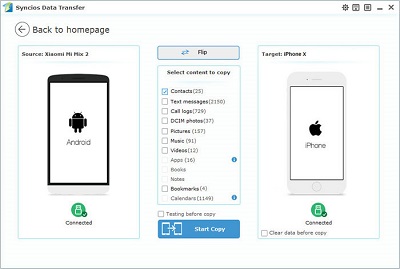![]() One management tool for all smartphones to transfer files between PC & iOS/Android devices.
One management tool for all smartphones to transfer files between PC & iOS/Android devices.
Phone X features a new all-screen design, Face ID which makes your face your password. And the most powerful and smartest chip ever in a smartphone. Impressed by the newest iPhone X, and we can't wait to switch out old phone to iPhone X. But how to sync all important contacts from old iPhone or Android phone to our new iPhone X can be a big problem. Thus, we provide a professional tutorial for you to get all your important contacts directly.

Luckily, a professional Phone Transfer Program is such a well-designed tool for transferring data between iOS and Android devices, with which, you are able to transfer videos, music, messages, photos, contacts, and more from iOS to iOS, Android to Android, Android to iOS, iOS to Android. With the help of Phone Data Transfer, you can transfer everything including contacts, messages, videos, photos, call log, bookmarks and more from old iPhone / Android phone to the new iPhone X within three steps. Besides, it also functions as a smart phone backup and restore tool, you are allowed to backup and restore your Android or iOS devices whenever you need.
The tutorial on how to move iPhone / Android Phone contacts to iPhone via Phone Data Transfer will be introduced in following article.
All you need are two USB cables, your devices, a computer and Phone Data Transfer.
Download and install Phone Data Transfer on your computer firstly before syncing contacts to iPhone X.
Click Start button under Phone to Phone Transfer module.
Let's prepare to transfer contacts from old iPhone to iPhone X firstly.
Tips: Please keep two phones being connected to the computer normally while transferring, otherwise the transferring process will stop.
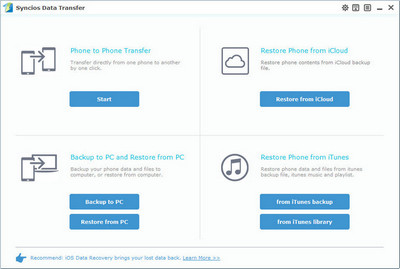
Connect old iPhone and iPhone X to computer.
Make sure old iPhone is on the left and the iPhone X is on the right. You can also click the Flip button to exchange the positions if you need. The data of old iPhone will be displayed on the middle panel after being connected.
Tick the Contacts option on the middle panel after data loading. Then click on Start Copy to transfer contacts to iPhone X.
After a while, all old iPhone contacts would be transferred to your new iPhone X.
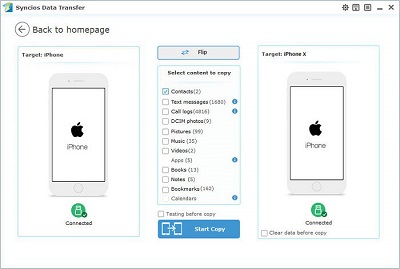
Connect Android phone and iPhone X to computer
Make sure Android phone is on the left and the iPhone X is on the right. You can also click the Flip button to exchange the positions if you need. The data of Android phone will be displayed on the middle panel after being connected.
Tick the Contacts option on the middle panel after data loading. Then click on Start Copy to transfer contacts to iPhone X.
After a while, all Android Phone contacts would be transferred to your new iPhone X.