![]() One management tool for all smartphones to transfer files between PC & iOS/Android devices.
One management tool for all smartphones to transfer files between PC & iOS/Android devices.
How to Backup and Restore Motorola Moto M
You can't spell mid-range without an M. The Moto M, as an Android mid-range model, it checks all the right boxes – it has good specs, great design, and an affordable price. The Moto M carries a 5.5-inch display with a 1080 x 1920 resolution and 2.5D curved glass. Powering the handset is a MediaTek Helio P15 chipset with an octa-core 2.2GHz CPU and the Mali-T860MP2 GPU. 4GB of RAM is inside along with 32GB of native storage. The 16MP rear-facing camera comes with PDAF focusing, and an 8MP front-facing camera handles selfies and video chats; a fingerprint scanner is placed right under the rear camera. Keeping the lights on is a 3050mAh battery, and a USB Type-C port is included. This sounds like а winning combination. However, the real problem occurs if you don't backup your Moto M data regularly.
 Moto M user - Take Seriously About Data Loss
Moto M user - Take Seriously About Data Loss
It seems like every week we hear about a Android data lost because smartphone damaged, stolen, accidently reset. If you lose your phone and some ne'er-do-well picks it up, they can get access to pretty much anything they want in a matter of minutes. Your home address is right in the Maps app. Your bank accounts have apps on your home screen. For your data security consideration, you should wipe your phone data at the first time. Regularly backup can save you from a disaster. You should never try your luck when you have anything valuable on your Moto M.

How to Make A Full Backup or Restoring of Your Motorola Phone?
Google drive is OK. Go to the app marketplace, search and download the app named Google Drive, which was developed by Google Inc and was designed to backup info and from what you have on your Android devices. Once downloaded and installed then go into your pictures, tap the menu key, tap share, then share to Drive. This will upload your pictures online where they will be nice and safe.
However, what it does is actually allows you to backup only 5GB worth of information onto Google's online server. I don't know about you but free is always in my price range. 5GB could not be enough space for us! We got thousands of pictures and videos with our families and friends, hunders of contacts with friends and business partner, lots of Ebooks and songs, etc.
DownloadWin Version Download
Mac Version
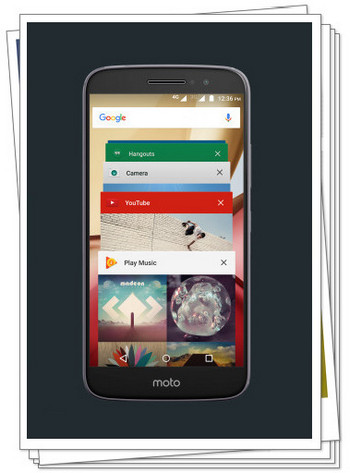
Syncios Data Transfer must be the Android backup tool you are looking for - unlimited backup. Give you a wonderful experience while backing up and restoring Motorola phone data. This types of professional Moto M backup and restore tool supports backing up and restoring almost any kinds of data to PC or from Motorola devices on one click, including: contacts, text messages, calendar, call logs, music, apps, photos, bookmarks and videos etc. With this convenient Android backup and restoring tool, you are able to transfer data between two devices, move eveything from Motorola phone to computer on one click.
 Part 1: How to Backup Moto M Data to Computer
Part 1: How to Backup Moto M Data to Computer
Step 1 . Launch Syncios Program and Connect Your Moto M to PC.
Download and install Syncios Moto Transfer on your computer. Connect your Motorola device to your computer and launch the Syncios Data Transfer. Make sure you have enabled USB debugging mode, and you can follow this tutorial if you have any detection problem.
And you now can see the primary window of Android backup app. There are four modules: Phone to Phone Transfer, Backup to PC and Restore from PC, Restore Phone from iCloud, Restore Phone from iTunes. Click the Backup to PC button. Then it would display the the backup list.
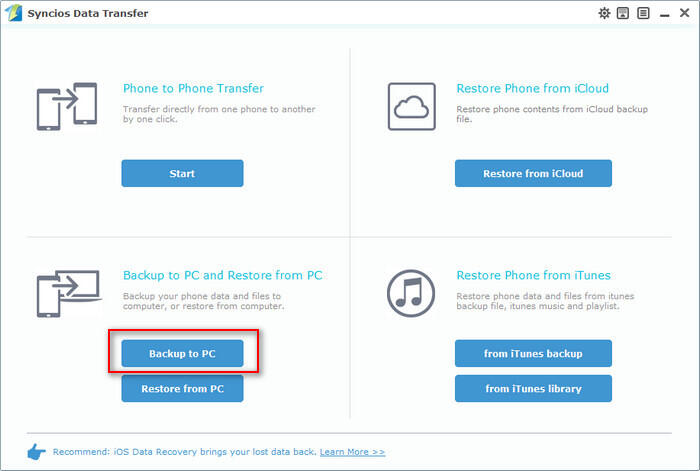
Step 2 . Select Data on Moto M to Backup.
The following screen will allow you to select which items you would like to back up onto your computer. On the right side of the panel, you will also have the option to change or choose the location of the backup data. Select the [...] button that appears beneath the computer icon and select the location where you would like all data to be saved.
All of the available backup data would be checked automatically. After making sure your data are chosen, click Start Copy button in the middle bottom. During this time, make sure your phone is not disconnected from the computer.
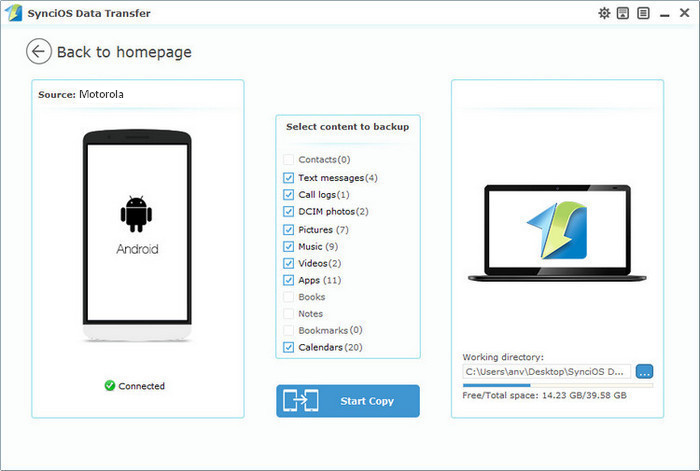
Step 3 .View the Backup Data on Your Computer Freely
When the extracting process is done, you will get the pop up message Copy Completed. Click OK, the backup folder will automatically open.
 Part 2: Restore Moto M from Backup File
Part 2: Restore Moto M from Backup File
Step 1 . Launch Syncios and connect your device.
After backup completed, go to the homepage of Syncios and you will see the Restore from PC option. Simply connect your Moto M or other iOS/Android devices, then click Restore from PC. If you would like to move Moto M backup files to your new iOS device, please connect your iPhone, iPad or iTouch and click the restore button.
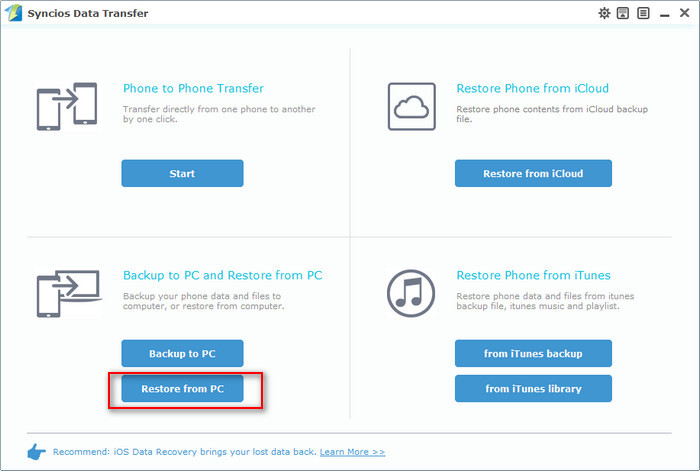
Step 2 . Restore your Moto M.
Now you can select your previous backup files from the left panel. Check data you would like to move to your Moto M on the middle checkbox. Click Start Copy button, all of your selected files will be restored to the target device.
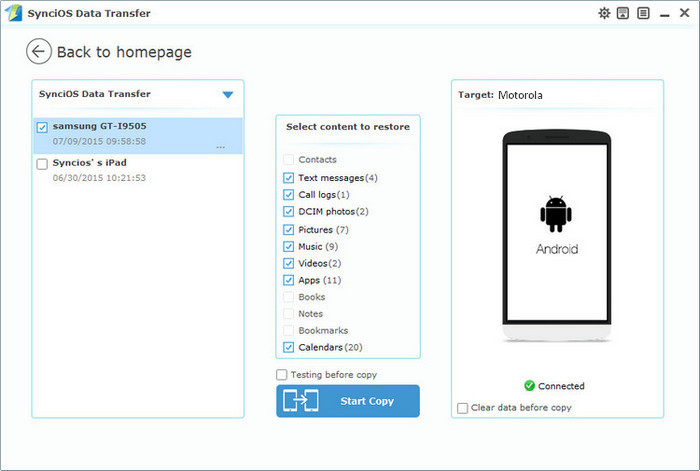
Tips: you can also directly transfer data from Moto M to other devices via Phone to Phone Transfer. This handy mobile transfer tool even allows you to restore iCloud/iTunes to all iOS/Android devices supported by Syncios. Just download this program and have a try!
Download
Win Version
Download
Mac Version
Related Articles