![]() One management tool for all smartphones to transfer files between PC & iOS/Android devices.
One management tool for all smartphones to transfer files between PC & iOS/Android devices.
![]() > Android > How to Backup and Restore Mi Mix 2S
> Android > How to Backup and Restore Mi Mix 2S
Get your new Mi Mix 2S in hands, you must can't wait to use it immediately. But the more important thing you need to do is backing up your phone in time. No one knows whether will we lost our phone or our data accidently. So it is high time for you to backup your phone right now. Syncios Data Transfer and Syncios Manager might be your good choice. They both contains the functions of backup and restore your device.

The Xiaomi company also allows Xiaomi users to backup their mobile device data to Mi Cloud in case of any data loss. It can also be a convenient way to save your mobile contents.
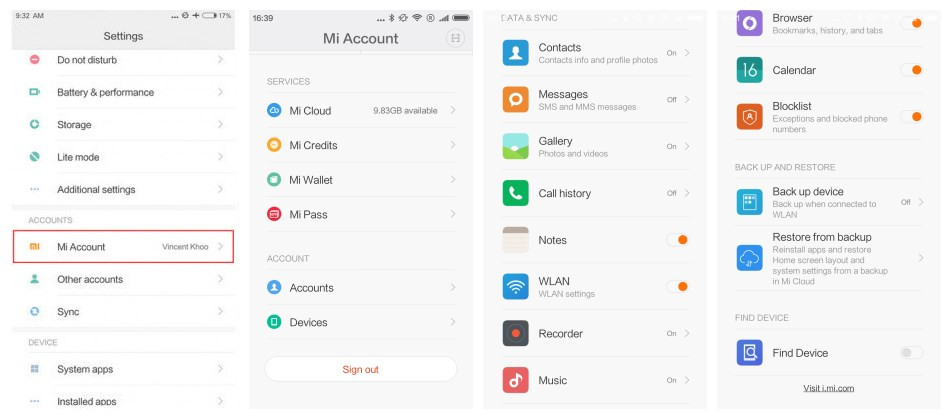
Step 1: Go to Settings > Mi Account. If you don't have a Mi account yet, you can register with your phone number.
Step 2: Login to your Mi Account, under DATA & SYNC, you can backup your contacts, messages, gallery, call history, notes, music, calendar to Mi Cloud. You can find "Restore from backup" button under "BACK UP AND RESTORE".
Step 3: You can also to Settings > Mi Account > Mi Cloud > Back up device > turn on Mi Cloud Backup. Now MIUI will create full backup of your data automatically and will upload it to Mi Cloud once your device is connected to a Wifi network.
|
Preperation: First we will use Syncios Manager for help. Please download Syncios Manager on your computer as your first step. Then launch it and connect your Mi Mix 2S to computer via USB cable. Encounter any detection problem during the process, please click here to fix. Go to 'Toolkit' and you will see '1-Click Backup' and '1-Click Restore' function. We will introduce you each function in detailed. |
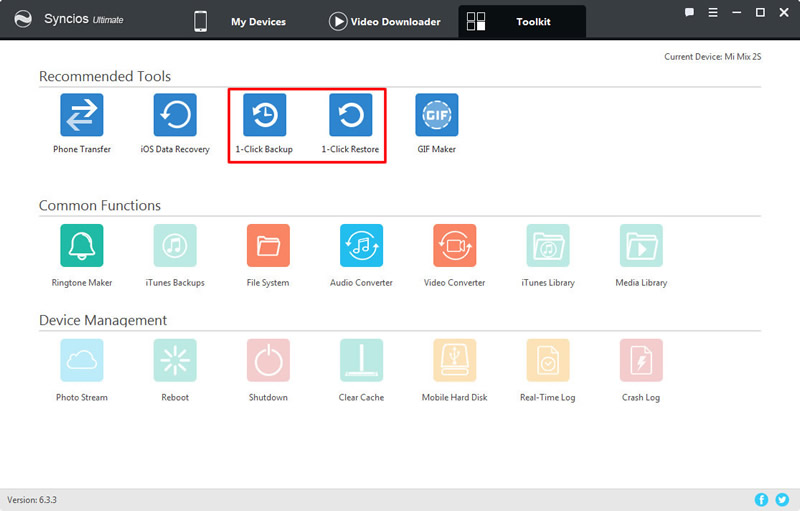
|
1-Click Backup:
Click '1-Click Backup' and you will see four main options. You can click the expand button to select more detailed items to backup. Select the checkbox of each item and choose your saving route. Then click 'Start Backup' to launch your '1-Click Backup' process.
1-Click Restore:
Click '1-Click Restore' and all the backups you've made by '1-Click Backup' will shown on the interface. Select the one you want and choose the specific items you would like to restore back to your Mi Mix 2S. Finally, click 'Start Recover' to launch the '1-Click Restore' process.
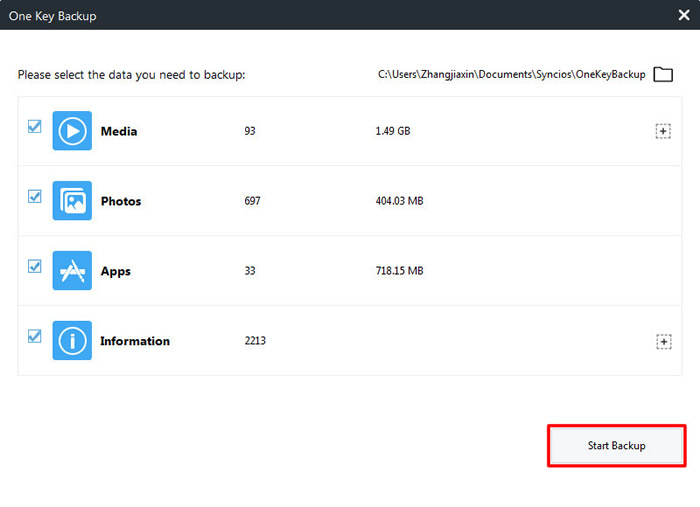
|
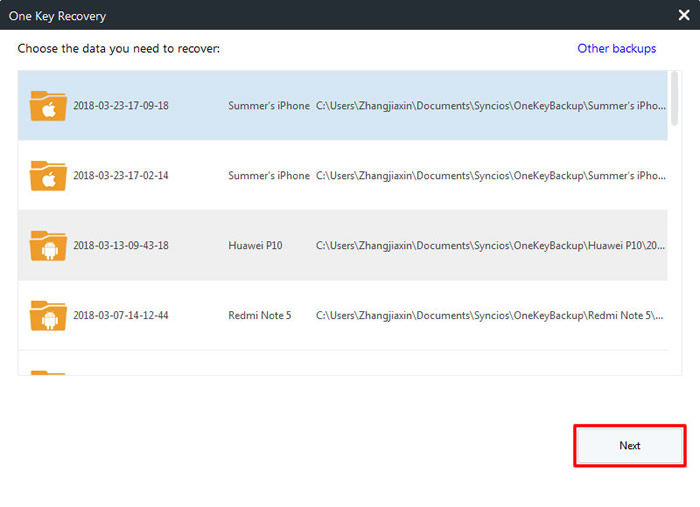
|
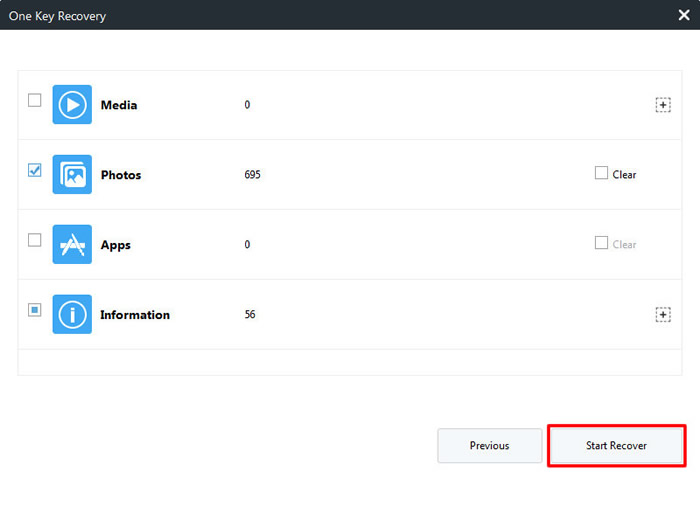
|
| 1-Click Backup | 1-Click Restore Step 1 | 1-Click Restore Step 2 |
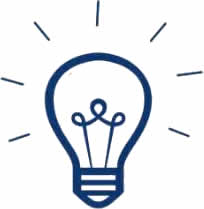 Tips:
Tips:
If you click on the expand button behind 'Information' and 'Media', you will see more items under these categories.
| Information: | Media |
|
|
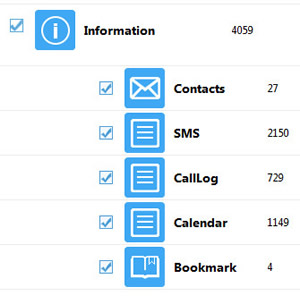
|
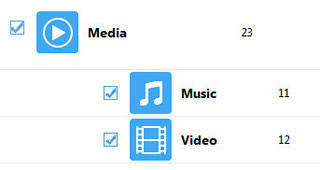
|
Syncios Data Transfer is a powerful phone assistant which can backup and your data easily. It can also restore data from iCloud and iTunes. We will introduce you each function in detailed.
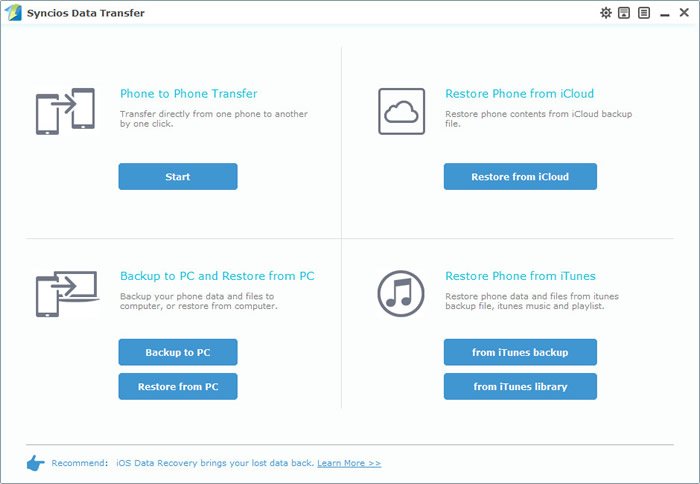
Tips: Connect your Mi Mix 2S to computer through USB cable or using Wi-Fi if condition permits (only when Mi Mix 2S and computer are access to the same network can Wi-Fi connection works). Any detection problem, please check our Android tutorials.
Backup Mi Mix 2S: Select 'Backup to PC' option. Once the system finish to synchronize your Mi Mix 2S, the content of your phone which are available to backup will show in the option box. Choose the content you want and also select your saving path. Click 'Start Copy' at last and wait till complete.
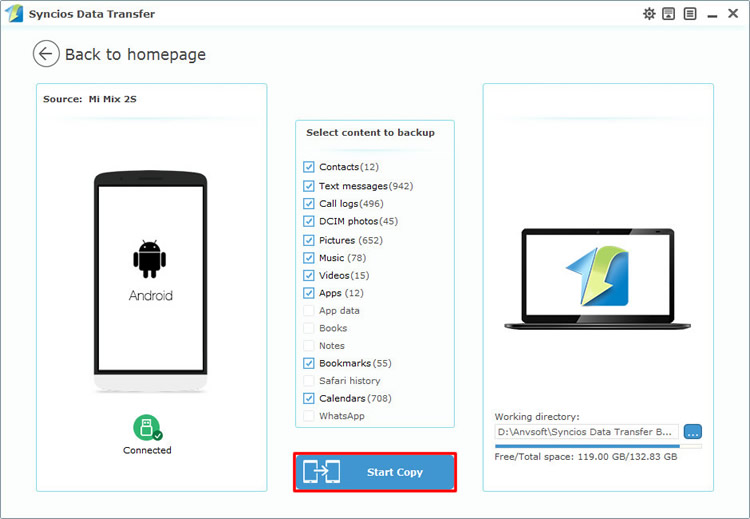
Restore Syncios backups to Mi Mix 2S: Select 'Restore from PC' option. Once the system finish to synchronize your Mi Mix 2S, the backup file you have made before will show on the left panel. Select the backup file you want, then click 'Start Copy' wait till complete.
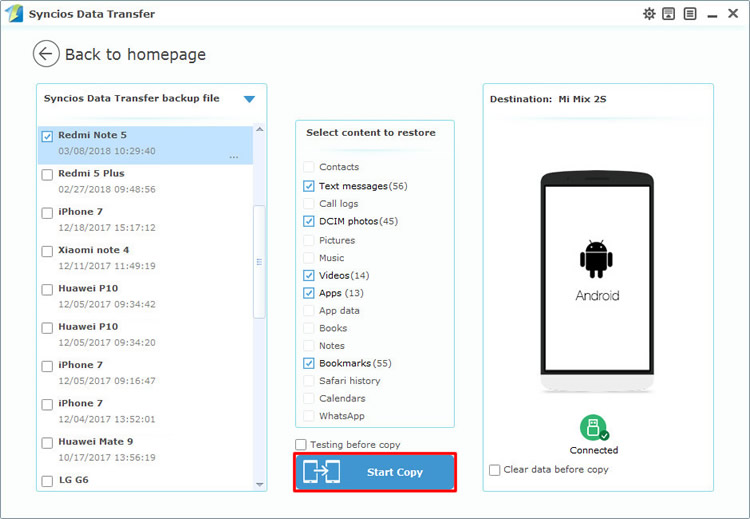
Restore iCloud backups to Mi Mix 2S: Select 'Restore from iCloud' option. You may need to download iCloud backups first if you never did it by Syncios. Then do the same operations as the 'Restore Syncios backups' do.
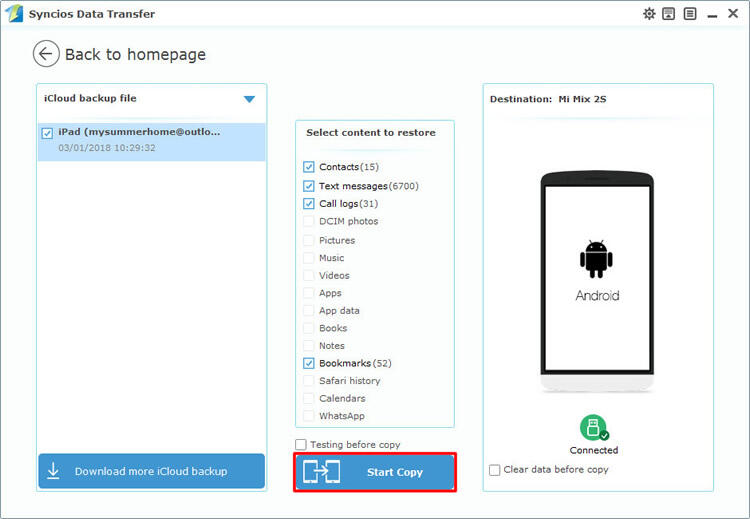
Restore iTunes backups to Mi Mix 2S: Select 'from iTunes backup' option. If you used iTunes to backup your iOS device before, then you are allowed to use this function. Do the same operations as 'Restore Syncios backups' do.
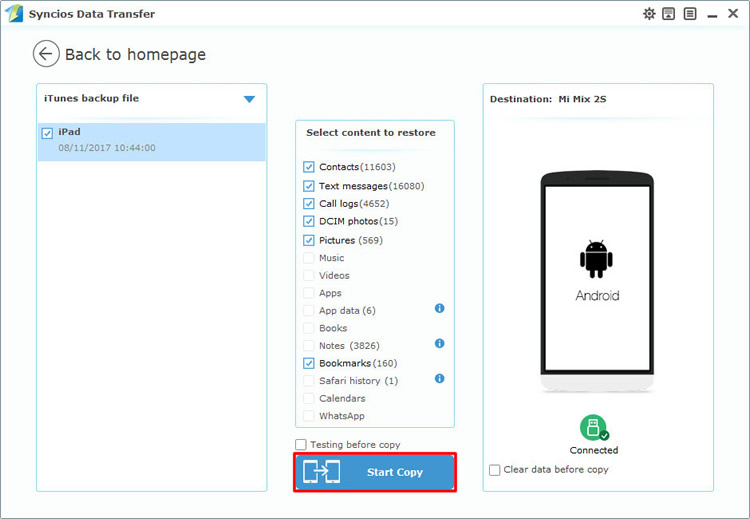
Restore iTunes music and playlist to Mi Mix 2S: Select 'from iTunes library' option. The pre-condition of this is that you have made any iTunes backups before, if yes. Then your backups will show on the left panle. Select the contents you want and click 'Start Copy'.
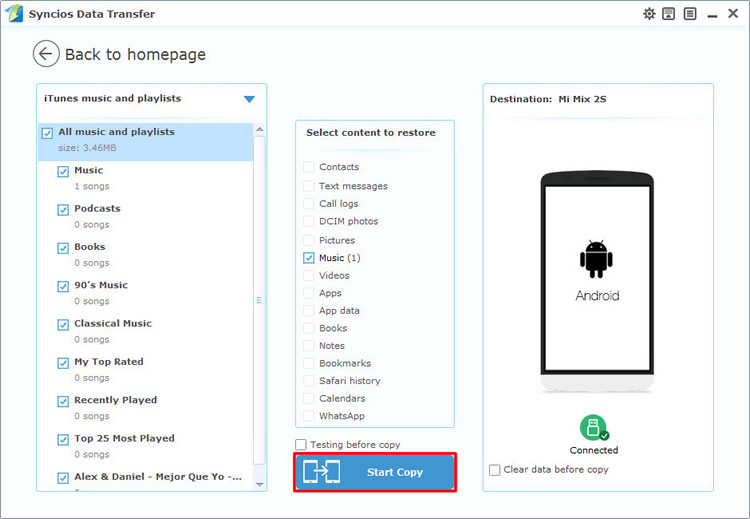
Supported Xiaomi devices:
|
|
Xiaomi Mi A1, Xiaomi Mi 2/2A/3/4/4i/4C/4S/5/5S/5C/6, Xioami Mi MIX/Mix 2, Xiaomi Mi Max/Max 2, Redmi 2/2A/3/3X/3S Prime/3S/3 Pro/4/4X, Redmi Note 2/3/4/5, Mi Note/Note 2/Note 3, Redmi Pro, etc. |
Supported OS: Android 3.0 - Android 11
Supported Files: Contacts, Text messages, Call logs, DCIM photos, Pictures, Music, Videos, Apps, Bookmarks, Calendars