4 Best Ways to Sync Data from Old Huawei to Huawei Mate XS
Huawei Mate XS,the new foldable phone comes with the Kirin 990 5G chipset, upgraded hinge structure, and improved cooling system, while the screen, cameras and overall design remain virtually unchanged compared with its predecessor, which makes it arguably the most satisfying foldable phone that we’ve used. For those business people, the new Huawei Mate XS is definitely a choice for it is convenient and effective. Likewise, if you want to sync data from old Huawei to Huawei Mate XS, you can simply follow this guide offering 4 efficient approaches.
Method 1. One-click Transfer with Syncios Data Transfer
 Syncios Data Transfer
Syncios Data Transfer
Syncios Data Transfer is a professional iOS & Android synchronizing tool, which enables you to backup or transfer messages, contacts, call logs, music, video, audio and other files between iOS & Android devices and computer with only few clicks or directly phone-to-phone transfer.
- Backup phone data and restore in lossless quality.
- One click phone to phone transfer.
- Recover data from iTunes/iCloud backup to iOS/Android devices.
- Multiple brand phones supported: Apple, Samsung, HTC, Sony, MOTOROLA, LG, HUAWEI, ZTE, Xiaomi and more.
Step 1Download Syncios Data Transfer on your computer and run it. Connect both your old Huawei and Huawei Mate XS to the computer via USB cables. Follow the on-screen wizards to set up it. Make sure that the target device is on the right, otherwise you can click the arrow on the middle to make alteration. As you can find that the module of Transfer is selected by default, now you can enter Next to proceed.
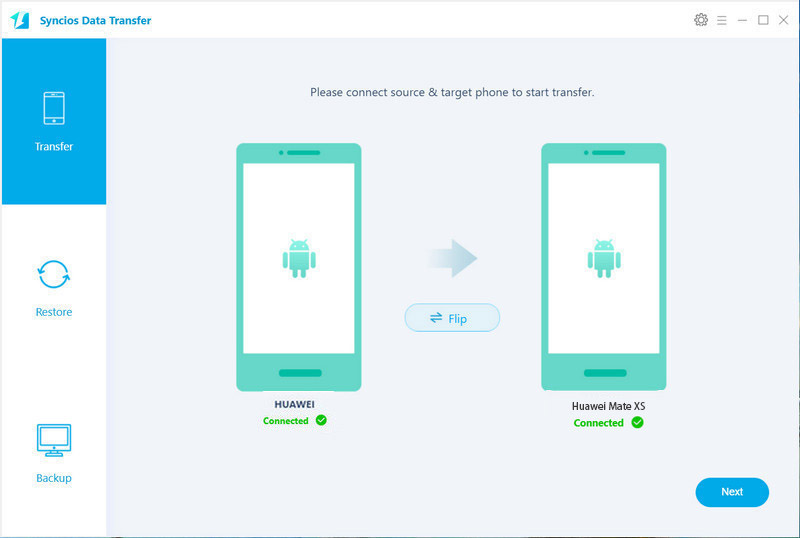
Note: For Android device detection problem, you can simply refer to here.
Step 2The categories that you can backup are listed on the interface which are selected by default as well. For one-click transfer data including Contacts, Messages, Videos, Photos and more from old Huawei to Huawei Mate XS, you can simply tap on Next to get it done. Otherwise, you can uncheck Select All and then tick off the one that you want to transfer. Please do not disconnect your devices until you finish the transfer. The whole process will be attributed to the volume of data in your phone.
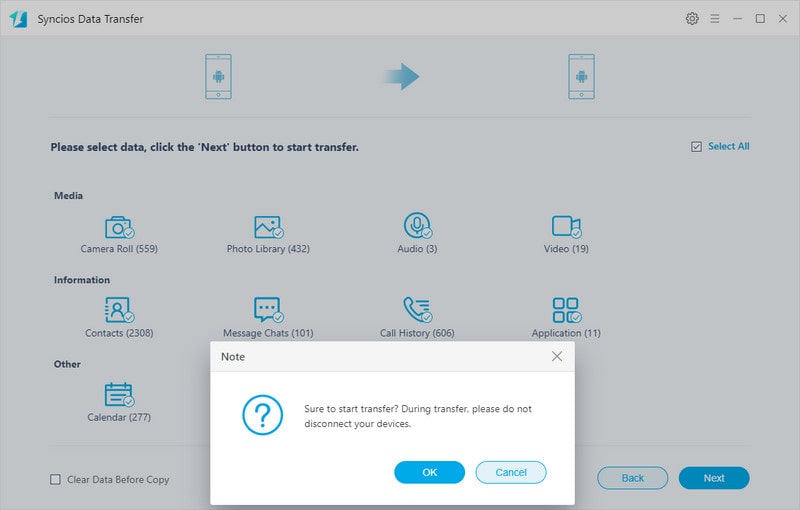
Method 2. Selectively Transfer with Syncios Ultimate
 Syncios Mobile Manager
Syncios Mobile Manager
Syncios Mobile Manager is an easy-to-use and powerful iOS & Android Mobile manager, which is well-designed for users who want to manage device contents on PC. It allows you to export contacts, apps, photos, music, ringtone, videos, SMS messages, eBooks and more.
- Support to transfer, edit, backup, manage, view mobile data.
- Download videos from 100+ video sharing sites.
- Handy tools: Audio converter, video converter, ringtone maker, etc.
Step 1Download Syncios Ultimate
Download Syncios Ultimate on your computer and run it. After your device is successfully detected, you will find Apps, Contacts, SMS, Media, Photos tabs on the left panel.
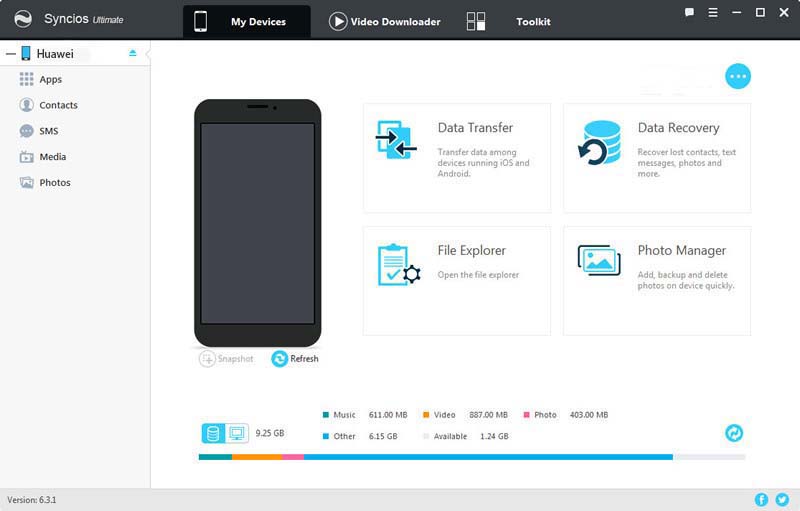
Step 2Export Data from Old Huawei to Computer
Connect your old Huawei to your computer via USB cable and follow the on- screen wizards to set up it. If you want to selectively transfer data from old Huawei to Huawei Mate XS, you can simply have your desired data backed up to your computer firstly. For example, if you want to transfer your music from the old one to the new one, simply go to Media, select the music you desire to sync and then tap on Export button to transfer your music from device to computer.
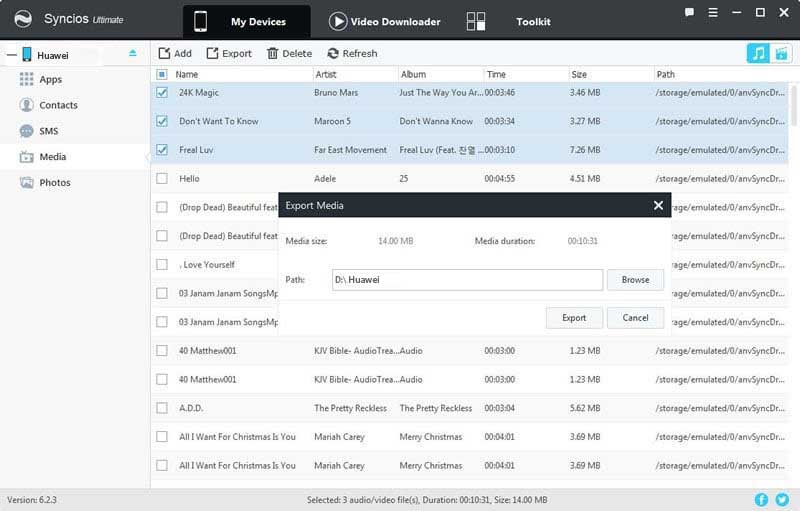
Step 3Add Data from Computer to Huawei Mate XS
Now get your Huawei Mate XS connected to your computer via USB cable. Since we have backed up music of old Huawei to computer, now simply go to Media >> Add which is available to 'Add files' or 'Add folder'. After you choose the music files you want and then click 'Open' or 'OK'. Just wait for a while and all the songs will be transferred to your new device.
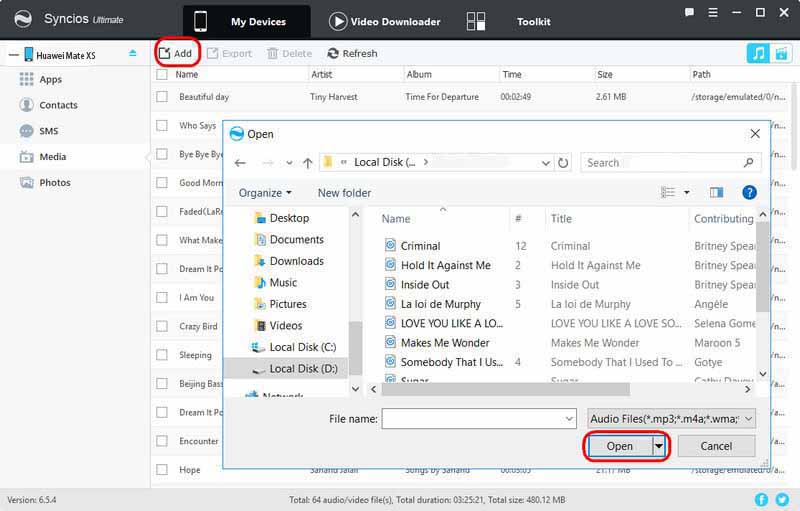
Note: For Android device detection problem, you can simply refer to here.
Method 3. Copy with Phone Clone
With Huawei Phone Clone app installed on both devices, data transfer from your old smartphone to your new Huawei has become much easier for it enables you to move all of your important data with one single click.
Step 1Download ‘Phone Clone’ to both old Huawei and Huawei Mate XS from Google Play or Apple Store. After installing the ‘Phone Clone’ App on the two devices, open the app and select ‘This is the new phone’ on the new device. And then on the old phone, select ‘This is the old phone’.
Step 2Connect phones by scanning the QR code with the old phone. Use the old phone to scan the QR code that appears on the new phone to establish the connection o both devices.
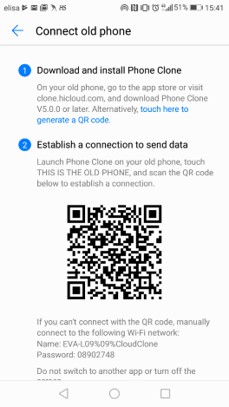
Step 3Select the data and start the migration. After connecting, select the data to be cloned in the old phone, click ‘send data’, and wait for the ‘Transfer Complete’.
Method 4. Sync with Huawei Share
Step 1On Huawei Mate XS
Go to your Notification Area > Tap on Huawei Share, then WLAN and Bluetooth will be opened automatically.
Step 2On old Huawei device
Select the desired photos and videos and then click on Share>Huawei Share. After a while, your old device will search for nearby device. Then tap on your target device to match.
Step 3Back to Huawei Mate XS
There will be a prompt on Huawei Mate XS asking you whether to accept or not, simply click on Accept. Then the received files will be stored in File Management>Huawei Share by default.
Summary
Above we provide 4 different solutions for data transfer from old Huawei to the new Huawei Mate XS. If you desired data transfer in a fast and convenient fashion, we strongly suggest you should give it a shot to Syncios Data Transfer which is for one-click transfer and Syncios Ultimate which is for selectively switch.


