![]() One management tool for all smartphones to transfer files between PC & iOS/Android devices.
One management tool for all smartphones to transfer files between PC & iOS/Android devices.
The most important thing about the OnePlus 7T is the new 90Hz display, which has trickled down from the 7 Pro. The screen itself is a little smaller and has a slightly lower resolution than the Pro’s — it’s a 6.55-inch 1080p OLED panel — but it’s just as glorious to use, thanks to that high refresh rate. You can’t even get a 90Hz screen on any other phones.
I bet a number of young people will consider to get a OnePlus 7T for its 90 Hz smoothness. However, for many, especially for iOS users, transferring music to Android device can be an annoying thing. So I am sure you don’t want to miss this guide which offers you 4 solutions on how to transfer music to OnePlus 7T.
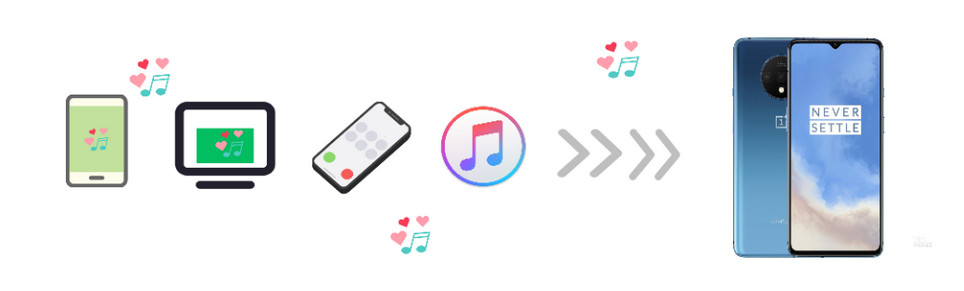
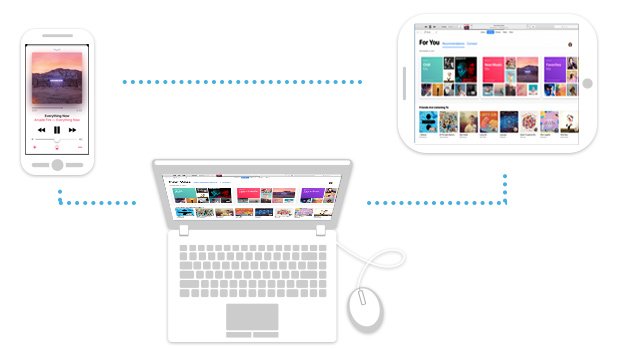
Music, Playlist, Ringtone, Podcast, Audiobook, Voice Memo, iTunes U, Video, Movies, TV Shows.
When it comes to the topic on how to sync music tracks between computer and Android, the first thought for many is transferring via USB cable. Actually this method is practical but only certain files can be supported in this way. Syncios Manager is such a program that not only supports various files, but also enables to preview, manage, backup and transfer those data, which gives you more convenience compared to the traditional one.
So, in order to seamlessly copy music files from computer to OnePlus 7T, I would say Syncios Manager is ace in this field. Here we offer elaborate instructions to help you achieve it.
Step 1 Download and install Syncios Manager into your computer and run it. After the installation, run it and connect your OnePlus 7T to computer via USB cable. Turn on USB debugging mode to permit the detection of your device.
Step 2 : After your device is successfully detected, you can tap on Media on the left panel. Your music list will be displayed on the interface by default. To copy music files to your OnePlus 7T, click on Add button on the top menu then you are allowed to select and transfer the certain music files or a whole folder on your computer (Drag and Drop is also available) to your device without effort.
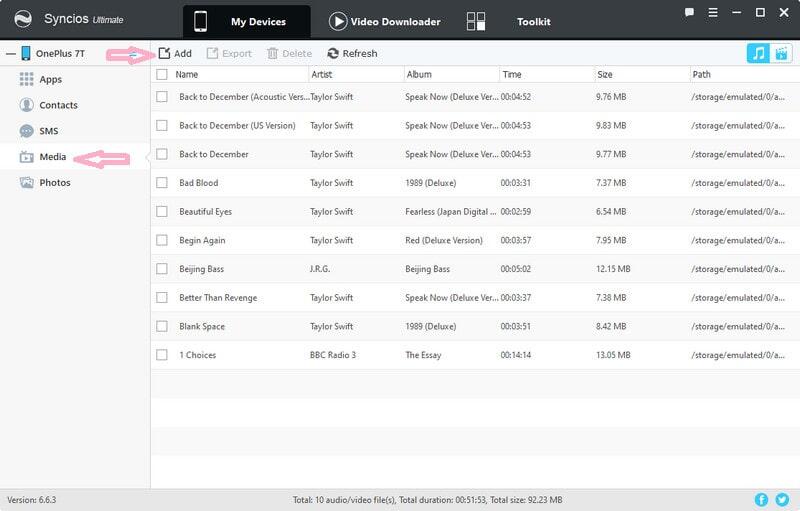

Download
Win Version
Download
Mac Version
In the first part, we explained how to transfer music from computer to OnePlus 7T, but what if we want to transfer music tracks from iOS/Android to OnePlus 7T? Here I would highly recommend Syncios Data Transfer for you, which is a simple yet effective solution for transferring contents between different devices, cross-platform supported. With this handy data transfer tool, you are allowed to transfer all music tracks from your old phone including both Android and iOS device (like iPhone, iPod or other Android devices) to your new OnePlus 7T quickly with lossless quality. You can simply download it and follow the steps below to get the job done. Here we simply take the Android device for example.
Step 1 Download and install Syncios Data Transfer to your computer and launch it, and then you will notice there are three modes on the main interface which are Transfer, Restore and Backup. Select Transfer mode (the default mode) on the panel, then connect both of your old device and OnePlus 7T to your computer via USB cables.
Step 2 After the devices are detected successfully by Syncios, please make sure that the source device is on the left while the OnePlus 7T on the right and you can click on the arrow in the middle of the interface to alter the position of them. Then click Next button to proceed.
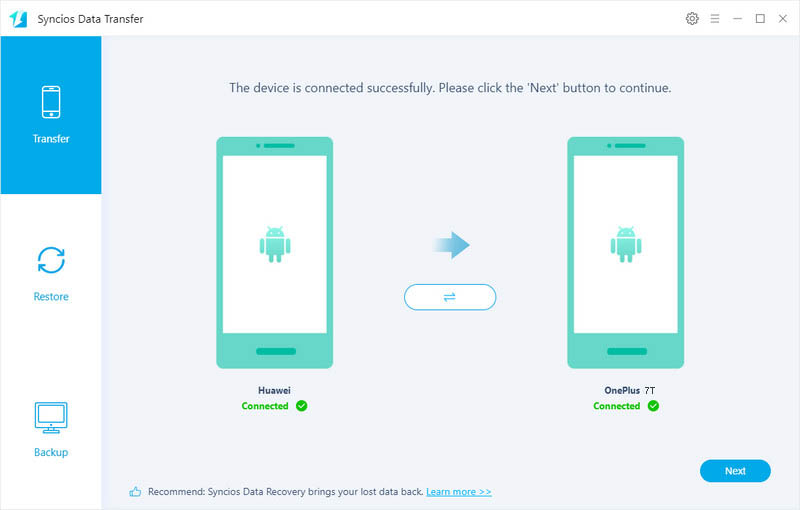
Step 3 Now you can select music files to transfer. Simply tick off Audio option on the panel and Syncios will load all music files on the source device. Then simply click on Next button to start transferring music. And after a while (depends on the size of your music files), all music will be successfully transferred to your new OnePlus 7T.
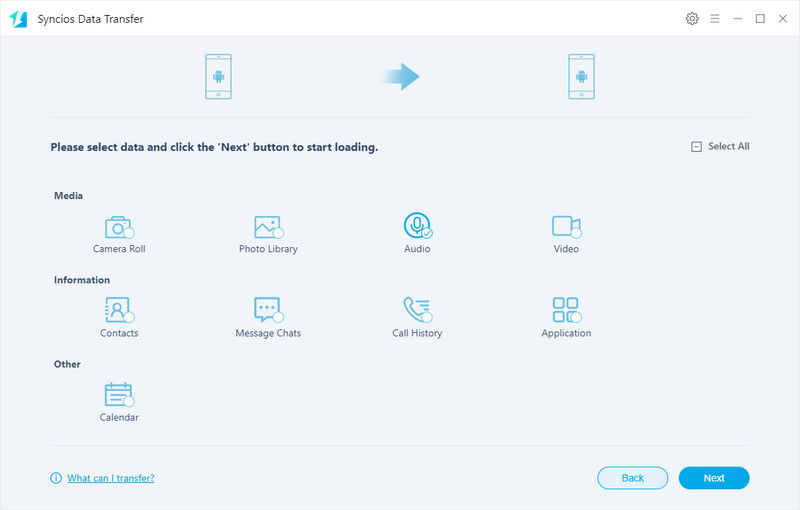
If you are an iOS user, probably you use iTunes to sync your music. So is there any solution to sync iTunes music to an Android device though there exists incompatibility between iOS and Android? Definitely yes! Syncios Data Transfer not only supports data transfer between phones, but also supports to sync iTunes library to OnePlus 7T. So if you need to transfer the music files from iTunes Library to your OnePlus 7T, simply follow these steps below to achieve it.
Download
Win Version
Download
Mac Version
Step 1 Still launch Syncios Data Transfer and this time we need select Restore mode on the main interface. Then connect your OnePlus 7T to computer via USB cable. Similarly, you need to follow the on-screen wizard to turn on Developer Mode and USB debugging if you haven't done that yet.
Step 2 After your device is successfully detected by Syncios, click on iTunes library button. Syncios will start loading your iTunes Library and will list all music/playlist after a while. Check all your desired music files and click on OK button, then click on Next button to start copying them to your OnePlus 7T. After a while, all selected music will be added to your new device and you can go and check them.
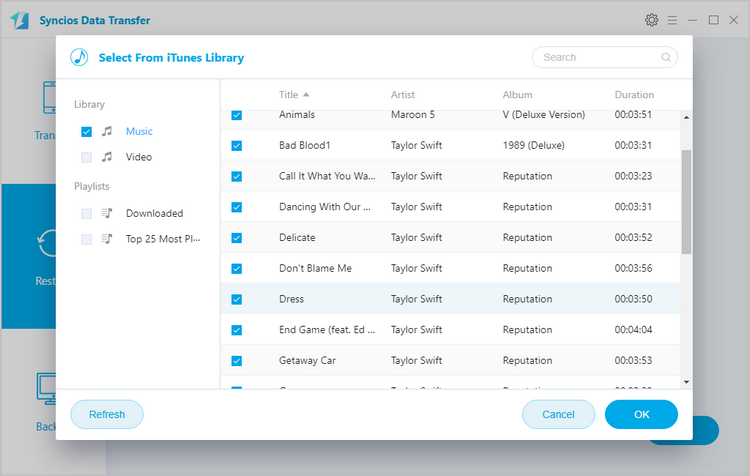
Above we offer you detailed steps to transfer music from computer, Android/iOS, iTunes Library to OnePlus 7T as well as convert and save iTunes Apple Music songs to it, which can meet your various requirements of transferring music to OnePlus 7T.