 >
How-tos >
Android Tutorial >
>
How-tos >
Android Tutorial >
3 Ways to Backup Android Contact to Computer
Nowadays, it gains a great popularity to own an Android phone instead of a crazy pursuit of iPhone. For most people, smartphone phone has also become a gadget we can’t live without it. It does great job in news reading, email management, notes taking, business arrangement, etc. It is really important for us, so we can’t afford for a damage or loss. To avoid your Android data loss, backup Android at any time as you can will be a nice idea. Among them, we think highly of the contacts in our daily friendship interaction, thus we do need to update our contacts list in a regular time. In following article, we will show you an easy way to backup Android contacts to computer.
How to Backup (Transfer) Android Contacts to Computer?
Thanks to Syncios Android Manager, you can backup & restore Android contacts quickly and easily, which also supports adding, editing, deleting Android contacts. So wonderful Android Contacts Manager, right? Let's learn how to transfer contacts from Android to computer with this excellent Android Manager.

Syncios Free Android Contacts Backup Tool
- Selectively Backup and Restore Contacts, Message, Call log, Music, Video, Photo, Ebooks, Apps and etc.
- Preview and export SMS, Call History & Contacts to readable format on computer.
- Handy tools: One-Click Backup/Restore, HEIC Converter, Photo Compression, Ringtone Maker.
- Fully compatible with latest Android and iOS devices.
Step 1Syncios Free Android Contacts Backup Tool
Download and install Syncios Toolkit on your computer and run it. And click into 'Mobile Manager' on Syncios Toolkit interface to intiate the Syncios Mobile Manager, which allows you to add, delete, edit, backup and restore contacts on you Android. Besides, you can also transfer data such as videos, music etc between Android and PC.

Step 2Run this Android Contacts Backup Tool and Get Your Phone Connected
To backup/transfer contacts from Android to PC, simply install and run the Syncios Android Contacts Manager on your computer, and plug your Android phone into computer.
Once your Android Phone got connected, it will be displayed in the primary window with personal file types categorized on the top menu. They are Music, Videos, Photos, Information (Contacts, Messages, Call history), App, Files. And you can explore handy tools in 'Toolbox' tab with One-Click backup, One-Click Restore, HEIC to JPG Converter, Photo Compression and Ringtone Maker.
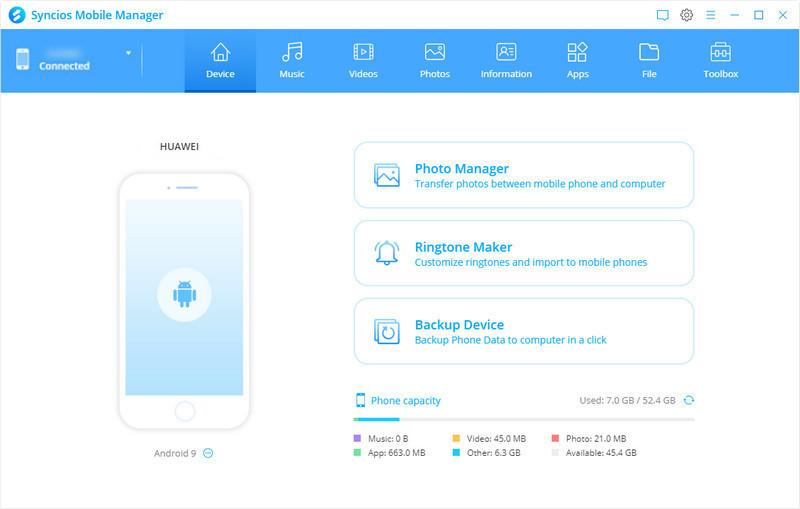
Step 3Selectively Backup Android Contacts in Bulk
To backup Android contacts to Windows PC, click Information tab on the top panel of Syncios, you'll see all contacts on your Android device.
Select contacts you need to transfer to PC, and then press Backup option. Here need to remind that you are able to backup to vCard File, to XMl File or to Outlook and choose the one you are desired to.
And follow with the guides to set up a path to store the contacts files on PC.
Now, you could successfully transfer contacts from Android to your computer.
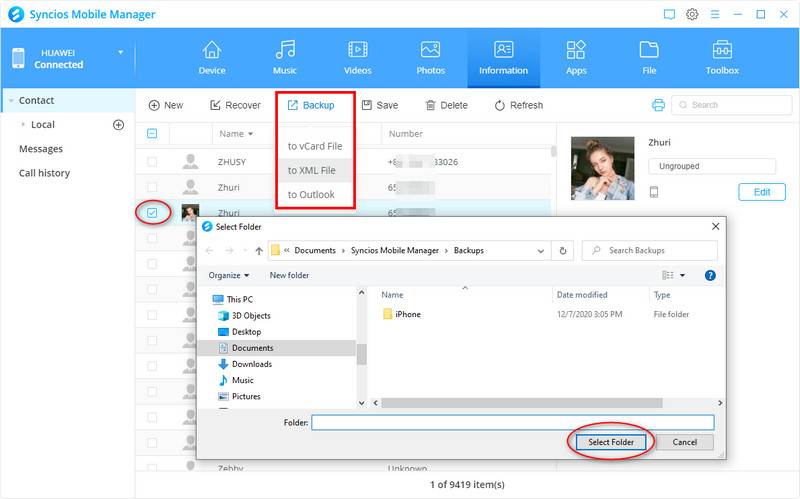
Supported OS: Android 3.0+
Supported Android Devices: Samsung, Sony, Huawei, Xiaomi, Motorola, Nubia, Meizu, Vivo, LG,Lenovo, Nexus, HTC, Vivo, Oppo, etc.
Supported Backup Files: contacts, messages, apps, music, videos, photos, call history and more.
Part 2: Backup Android Contacts with Syncios Free Android Contacts Manager
Here are two other methods introduced to backup Android contacts.
One: Backup Android Contacts to Gmail
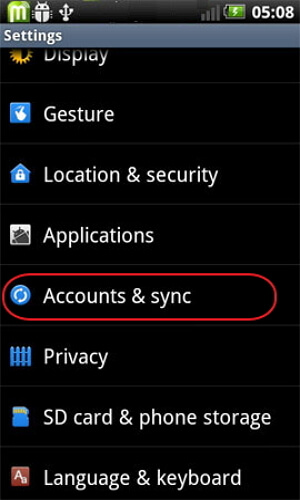
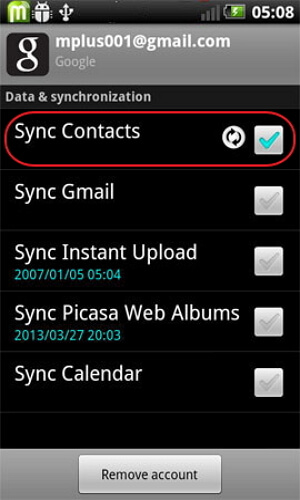
Step 1Tap on Setting App on your Android and then scroll down the screen to find Account and sync.
Step 2Sign your Google account and tick Sync Contacts. Wait for a while, sync process will be complete soon.
Notes: If you have saved all your contacts to your Google account before, just forget the first two steps, directly sign in your Google account and land the Gmail page on the computer. Choose contacts you need to backup and click More >Export. Select vCard format to save to your computer.
Two: Backup Contacts from Android to PC with USB Cable
This way will back up your Android contacts to SD card.
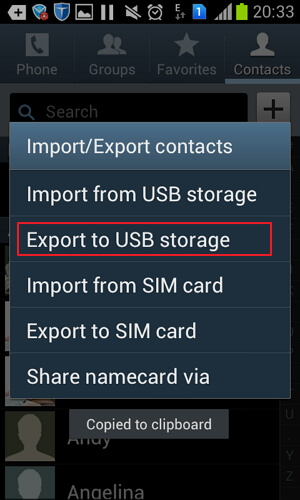
Step 1 Tap Contacts app on your Android phone, choose Import/Export and then select Export to USB storage. Your Android contacts will be saved as a .vCard file.
Step 2Connect your Android phone to PC via a USB cable and drag and drop the vCard file to PC.
Part 3: Backup Android Contacts with Bluetooth
Never forget Bluetooth when you want to sync data without a cable. This is the best and free option to do that. To do this, you should make sure Bluetooth works well at both 2 sides. And you can enable it to sync your data at any time you want. Let's see how it work for your Android contacts synchronization to computer.
Step 1Turn on the Bluetooth on both your Android and the computer to enable contacts transfer.
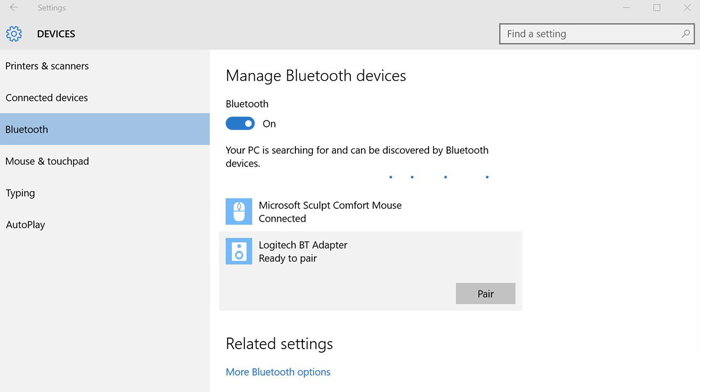
Step 2Pair your Android and the computer. In the Bluetooth menu, choose "Add new device" on both your Android and the computer.
Step 3Open the "Contacts" app on your Android, choose the contacts that you want to transfer, and then choose "Send via Bluetooth".
Step 4 Confirm the transfer process on your computer. Now your contacts will be transferred from Android to the computer.
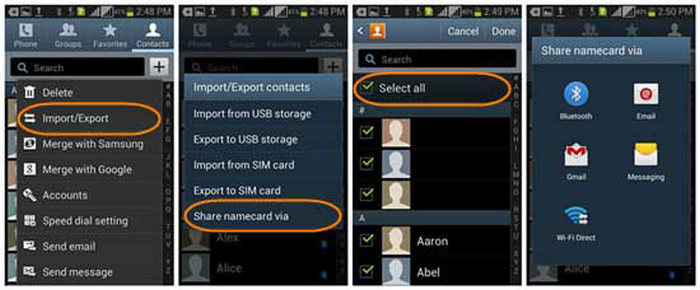
Comparison between 3 Android contacts backup methods above, choose the best one for you!
| Synciso Android Manager | Gmail Account | USB cable | |
| Contact | |
||
| SMS | |||
| App | |||
| Music | |||
| Videos | |||
| Photos | |
Summary
As you can learn from the article and tablet, Syncios Android Manager brings you more practical options on contacts management and backup. You can not only sync the Android contacts to computer, you can also transfer the SMS, App, Music, Video and Photos to computer at ease. Pick one free mobile manager and forever, Syncios worth your choice.




