![]() One management tool for all smartphones to transfer files between PC & iOS/Android devices.
One management tool for all smartphones to transfer files between PC & iOS/Android devices.
![]() > Android >Backup Samsung Galaxy S8 App
> Android >Backup Samsung Galaxy S8 App
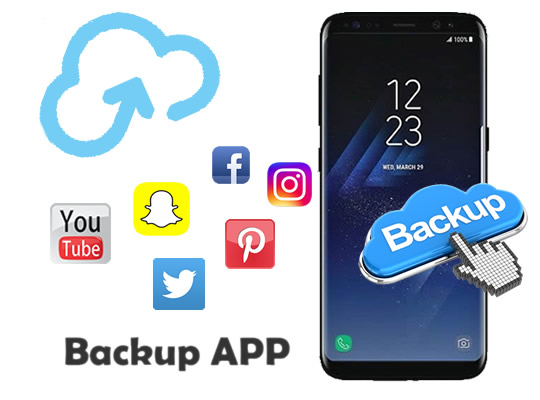

With the blooming circumstances of the mobile phone market, different kinds of phone applications come into public. You may use a lot applications and install many of them in your phone but with the time passing by, your phone may will out of storage or may will lost some applications' data because of some accident or crash.
So backup App will be an important procedure you need to do. Here we provide you two methods to backup your app and your app data in an easy way.

The world's first Infinity Screen.
The expansive display stretches from edge to edge, giving you the most amount of screen in the least amount of space.
It's dual-pixel camera is fast enough to catch just about anything, and smart enough to understand what it sees.
With Bixby Vision, you can focus on an object through your viewfinder and tap the Vision icon to identify landmarks or translate foreign languages.
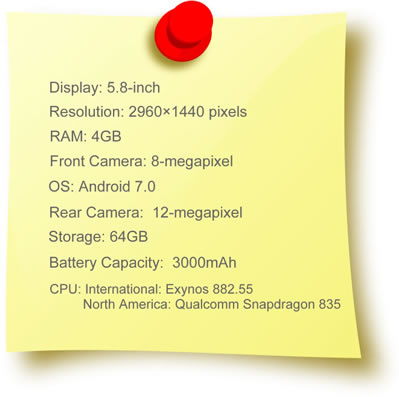

To prepare for backup your app from Samsung Galaxy S8, you should install Syncios Manager and Syncios Ultimate both on you Samsung Galaxy S8 and your computer. After installation, connect your Samsung Galaxy S8 via USB cable and start to run (Any detection problem, please check our Android tutorials). You will see a shows the basic information of your phone and with a menu interface presents the procedure of your Samsung Galaxy S8 after the system have finished your data synchronization. Select 'Apps' option and choose the app you want to backup. Click 'Backup' (The button is in the tool bar, you can also click the backup icon on the same line of the app you select) and choose the route for saving.
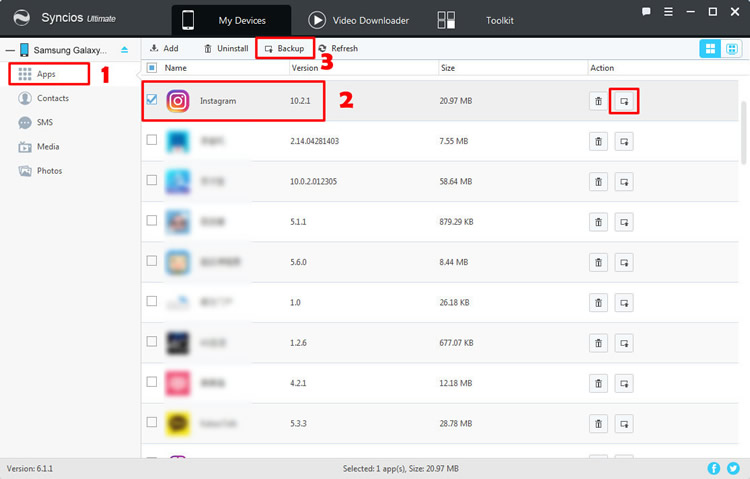

For another way to prepare for backup your app from Samsung Galaxy S8, you should install Syncios Manager and Syncios Data Transfer both on you Samsung Galaxy S8 and your computer. After installation, choose 'Backup to PC' then connect your Samsung Galaxy S8 via USB cable (Any detection problem, please check our Android tutorials) or using Wi-Fi and start to run. Once the system is synchronous, the option box of the item which could be backing up will be available to click. Check the 'Apps' box and select the saving path you want. Finally, click 'Start Copy' and wait till complete. (Tips: Syncios Data Transfer will backup all your Apps in you Samsung Galaxy S8)
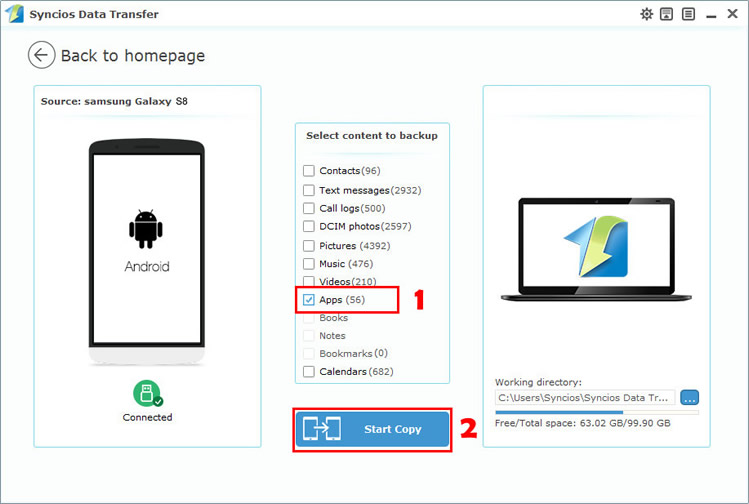
Samsung |
HTC |
Xiaomi |
Sony |
Oppo |
Lenovo |
Motorola |
Huawei |
Nubia |
Meizu |
Vivo |
LG |
Supported OS: Android 3.0 - Android 11
Supported Files: contacts, messages, apps, music, videos, photos.