The Best Ways to Free up Space on Your Samsung Galaxy S25
With the using your Samsung Galaxy S25 day by day, more and more apps are downloaded, and files like music, video, photos, cache data, etc. are saved on your Samsung to take up more the space and affect the performance. If you are regularly running out of space and needing to manage it, just take the following ways to free up space on your Samsung Galaxy S25 for better device maintenance.
Part 1. Make Full Use of SD Card to Save Space
The Galaxy S8 and S8+ have a SD card slot to let users choose the extra storage they want to add, even though fewer people will need one because of the high default 64 GB storage internally. It is a great way to free up space and more versatile internal storage by having your photos, music, videos, podcasts, and documents all stored SD card. Even though you are not allowed to move most apps or games to the SD card, you can find that some simple apps or assets for apps that don't need to be run on demand stored on the card. If you just have a SD card in hand, you can insert it into your Samsung to help you save more storage.
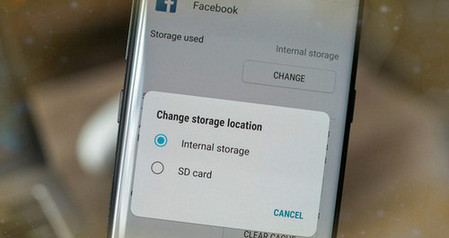
Part 2: Make Use of "Device Maintenance" to Clean Storage
Device Maintenance is a separate section in the Settings menu where you can change the battery profiles, change modes, clean duplicate or cached files in storage, clean memory, and enable security. Here is a "Optimize" button on which you can close the background running apps, free up storage by deleting cache files, and it will detect any defects in the system.
It manages storage by detecting duplicate files, junk cache files, ads, less used files and asks you to delete them. You just need to clean up all the junk files that are of no use. The memory section also keeps an eye on the background apps and stops them freeing more memory on the RAM.
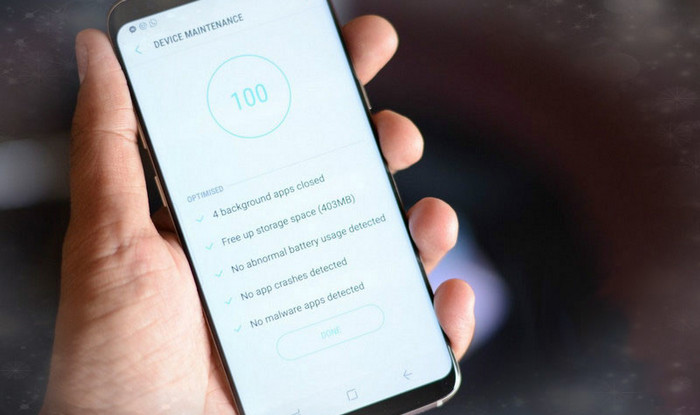
Part 3. Use the Default Streaming Music Service on S8
Google Play music as one of the streaming services like Spotify, Apple Music, Amazon, Tidal, it offers Free (streaming millions of tracks with ads) and Unlimited with $9.99 / month listening plans. If you like, you can subscribe it and listen to the music on the library without needing to download to take up the space.
Furthermore, Galaxy S8 users have some exclusive benefits to using Google Play Music. It lets S8 users upload 100,000 songs to their personal music locker for free. The Galaxy S8 also come with a three-month free trial of Play Music's subscription streaming service, which enable users to access to more than 40 million songs and thousands of curated playlists, and access to ad-free YouTube Red.
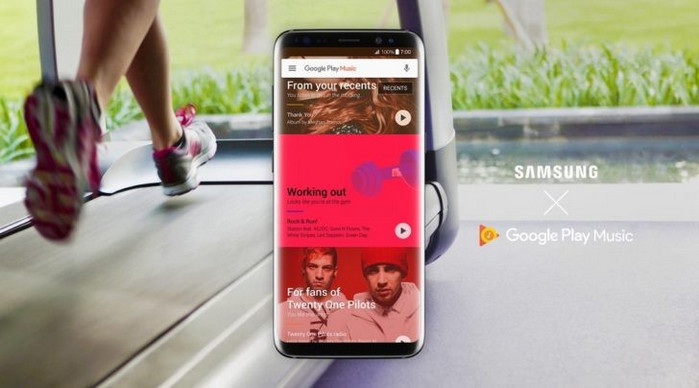
Part 4. Effectively Manage Samsung Contents to Free up Phone Space
In addition to the ways referred to above, managing your Samsung Galaxy S25 contents is the effective way to help you free up and save more phone storage. For example, backup or transfer your overloaded contents like contacts, message, photo, video, music, etc. to computer. Syncios Mobile Manager is the one you are looking for which is specialized in backup and management mobile phone data, with which you can manage your Samsung data in one-click.
Step 1After downloading and installing Syncios Mobile Manager, launch it via Toolkit by clicking "Mobile Manager".

Then connect your Samsung phone to Syncios via a USB cable.
Step 2Then click Toolbox, where you can see there are some useful tools. Choose "One click backup" to copy Samsung data to computer for another backup. Photos, Music and Video in particular, these files occupy your Samsung internal storage in great degree. So make a full backup of these files before you really remove them for a phone management.
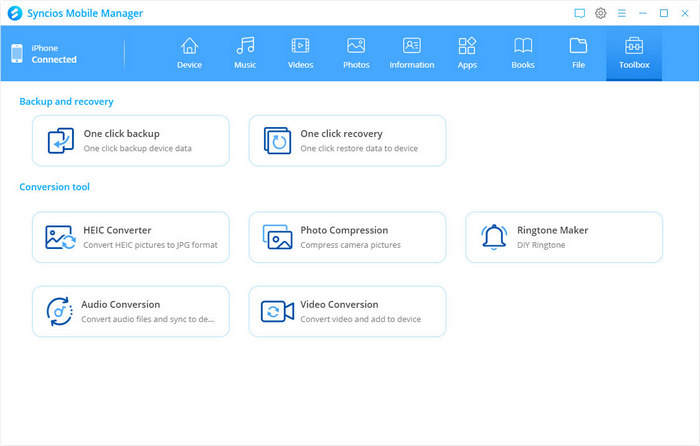
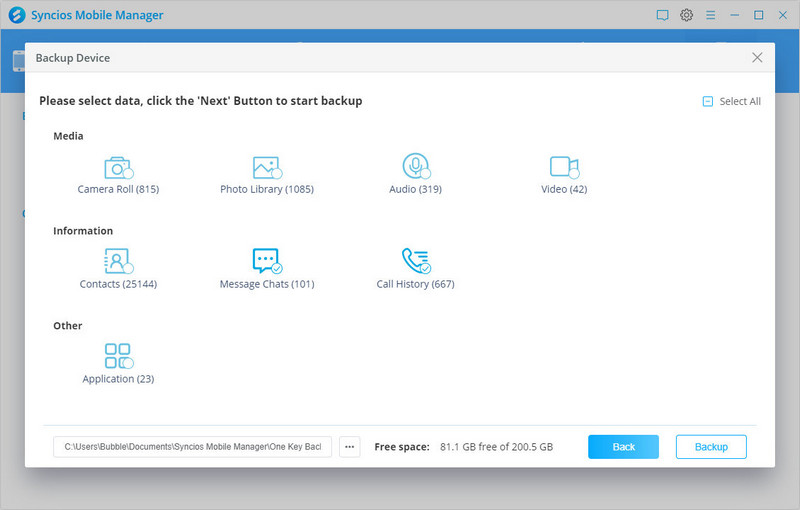
Step 3Now, back to the homepage of Syncios Manager, you can easily remove and delete the space-consuming files on Samsung. Take photos for example, let's go to click on the "Photo" option. Then select the unwanted photos and tap the Delete button to remove the files from your phone. You will find more available room on your phone again. And if you want to remove the audio and video files, tap the "Music" and "Videos" and do a full deletion as you did the photos files.
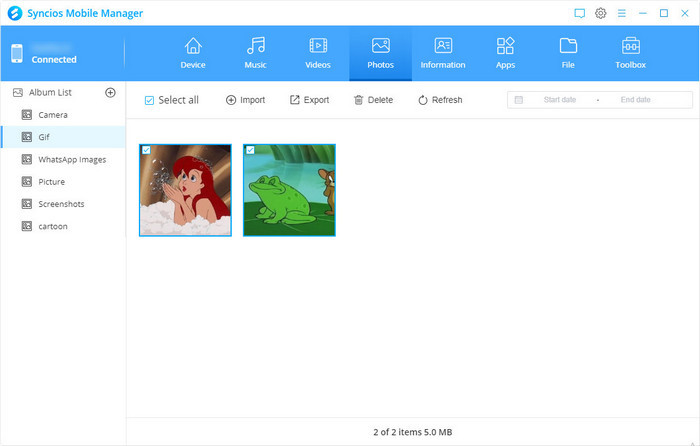
Step 4Or, on the Syncios Manager interface, tap the "Apps" option. Then you can uninstall those unnecessary applications on your Samsung phone. By this way, you can remove some large but useless trash on your Samsung phone.
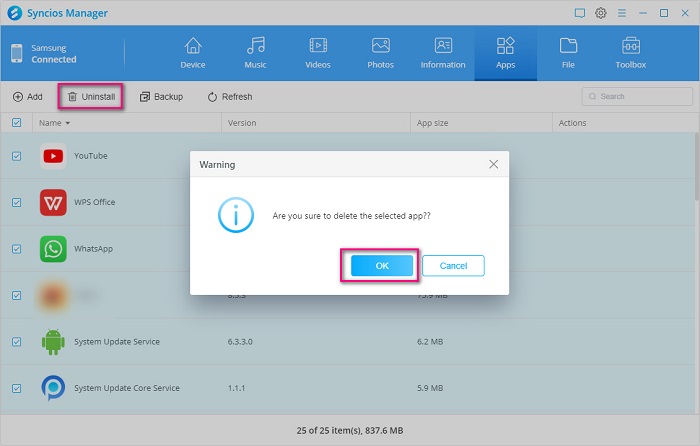
Part 5. Delete Browser Cache
When we load the web pages on browser, there are browsing history, cookies, cached images and files left on our mobile phone. Clearing cached images, cookies, and history is recommended for cleaning up your phone to keep the browser running at optimal speed as well as for addressing privacy concerns.
When we load the web pages on browser, there are browsing history, cookies, cached images and files left on our mobile phone. Clearing cached images, cookies, and history is recommended for cleaning up your phone to keep the browser running at optimal speed as well as for addressing privacy concerns. Just start your browser > Menu > More > Setting > Privacy > tap clear browsing data, then choose the data like cached images, files and click CLEAR DATA to delete it.
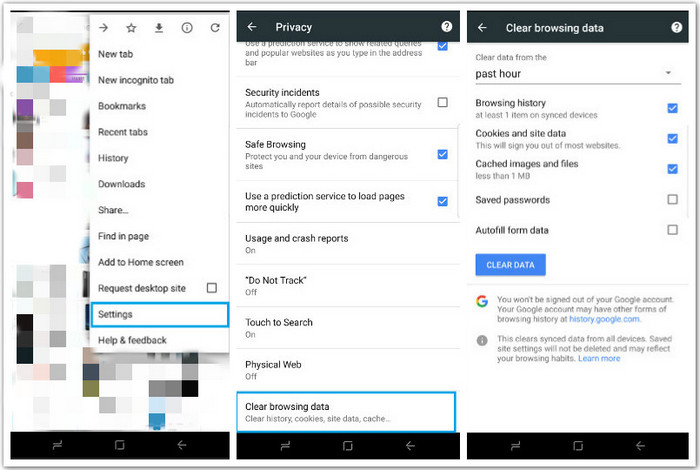
Summary
So, what is your best idea to free up the space on your Samsung phone? Are you with methods we share above? It doesn't matter if you choose a microSD to expand your Android space. But you do need to learn how to regularly release some unnecessary data on your phone. Take good advantage of the powerful tool Syncios Data Manager . And learn to maximize the storage of your Android phone. Leave us with your good tricks and share with more people in need.





