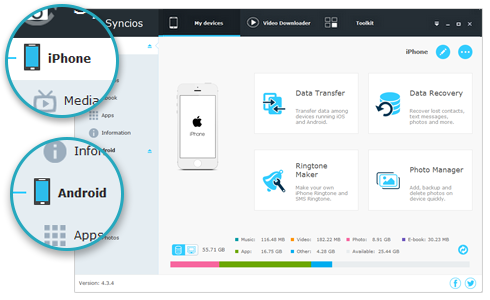![]() One management tool for all smartphones to transfer files between PC & iOS/Android devices.
One management tool for all smartphones to transfer files between PC & iOS/Android devices.
Custom ringtones are a simple, cool way to personalize your Huawei Mate 70 smartphone. You can use your favorite songs as ringtones and assign each one to specific friends, family members or your boss. In this article, we'll show you how to create custom ringtones for Huawei Mate 70 using any song step-by-step.
To set custom ringtone on your Huawei Mate 70/20 X or any other android devices, fisrtly you need choose a song with suitable duration. You can directly download your favorite ringtones from YouTube or Stream music apps. And now we will show you how to download the music ringtones easily.
Downloading and saving music from Spotify is a feature which is only available to Premium Spotify customers. If you really need to download music from Spotify for free, we recommend you use a really cool application called Sidify Music Converter. As Sidify Music Converter Free provides a simple and free way to download your favorite Spotify to MP3, AAC, FLAC and WAV format while keeping some ID3 tags, including song Title, Track Number, Artist name, Album and Art Cover. In the following, we would guide you to download hot new songs from Spotify to MP3 for free.
Step 1 Download and Install Sidify Program.
Download and install Spotify Music Converter Free on your computer, then launch Sidify. Just click" ![]() " icon or "Click here to add Audio" for importing Spotify music.
" icon or "Click here to add Audio" for importing Spotify music.
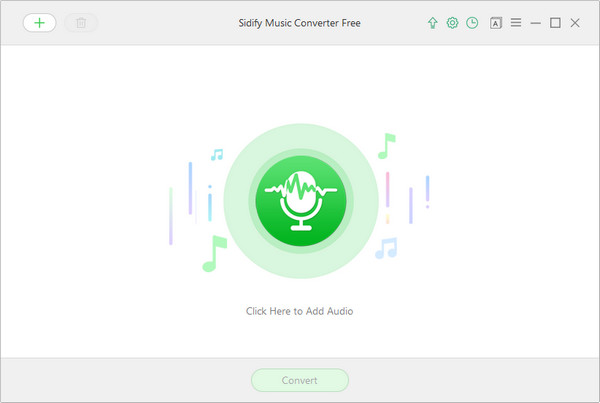
After that, a new adding music window would pop out as below and you can drag & drop the playlist link of Alan Walker's releases from Spotify to this adding window. Check the music that you need to convert and then press "OK".
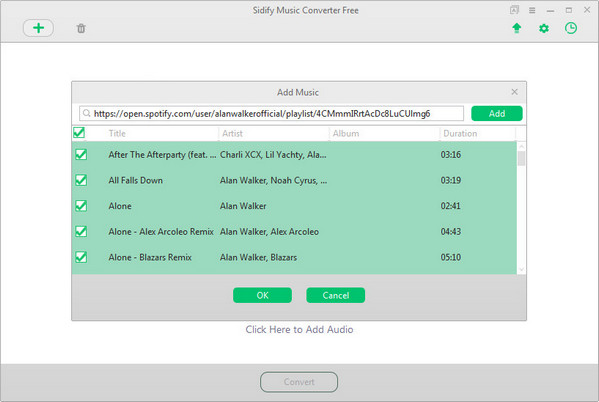
Step 2 Choose Output Settings
Then click setting button to change the basic parameters (Including Output format, Output quality and output path, etc). Here you can choose format as MP3, AAC, FLAC or WAV and adjust output quality up to 320 kbps.
Tips: If you need to store the output audio into Artist folder automatically, please check the box of the "Keep output folder organized".
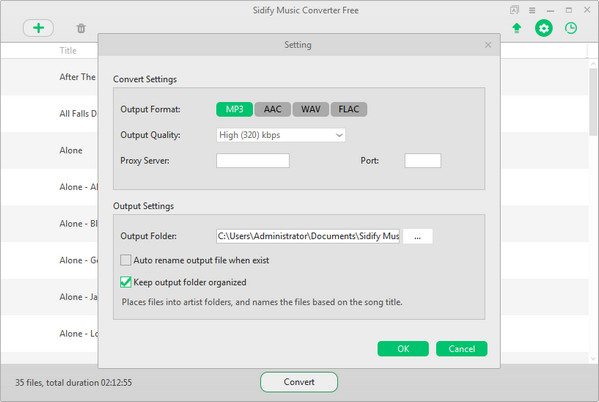
Step 3 Tap the "Convert" button to start downloading Spotify music to plain MP3, AAC, FLAC or WAV format after conversion.
After conversion, you can click ![]() button to easily find the well-downloaded MP3 file in the top right corner.
button to easily find the well-downloaded MP3 file in the top right corner.
If you need a free YouTube downloader, then Syncios Mobile Manager must be your first choice. It supports to download videos from 100+ online video sharing sites and 4K UHD video, including YouTube, Facebook, Dailymotion, Vimeo, Metacafe, Howcast, Niconico and more. And also enables you to download favorite music ringtone from YouTube.
Step 1 Download and install Syncios Mobile Manager to your computer.
Step 2 Please go to YouTube to search for the ringtones you would like to download. Copy the URL of the video to prepare for downloading.
Step 3 Launch Syncios Ringtone Downloader and click "Video downloader". Paste the URL into the dialog and select the format you'd prefer, and click "Start Download". The ringtone you chose will soon be downloaded to your computer.
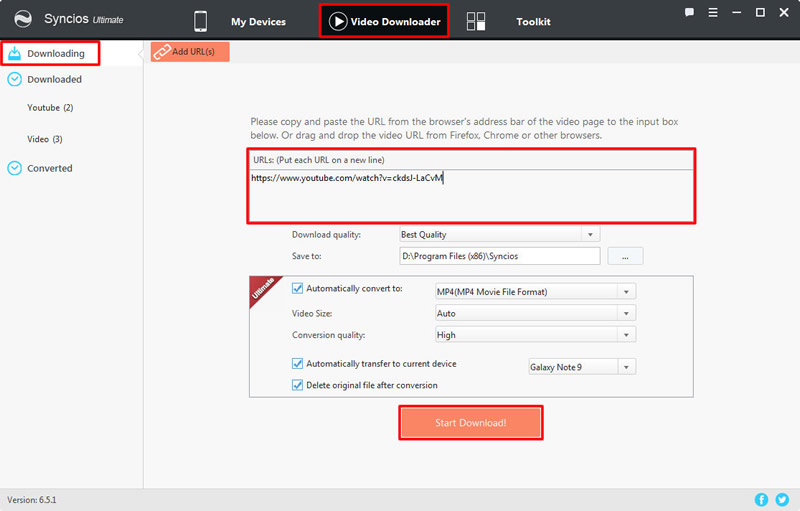
Now you already have a custom ringtone, you can connect your Huawei Mate 70/70 Pro phones to Syncios, go to Media on the left list. Click "Add" button to import ringtones to your phone. And jump to Part 3/4/5 to apply the ringtones.
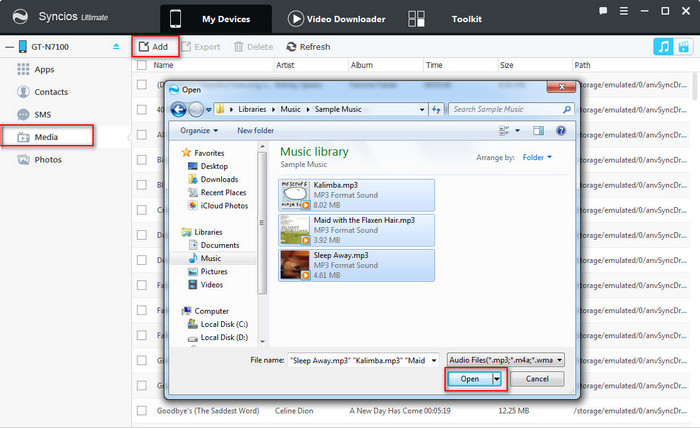
A powerful ringtone maker like Syncios Phone Manager is needed to customize any piece of audio file including your favorite songs into Huawei Mate 70 ringtones. Follow the steps below to learn how to customize ringtones easily with Syncios tool for free.
Step 1 Download and install Syncios Mobile Manager to your computer. Then run this program and connect Huawei Mate 70 to computer. To make sure a proper connection, you need to make sure you've enabled the USB debugging mode on your Huawei Mate 70. Pay attention to phone screen and keep phone unlocked when connecting. Wait for phone analyzing and data loading.
Step 2 If you've saved music files to computer, you can skip this step. If not, follow the instructions to export music files from Huawei Mate 70 to PC. On the primary interface of Syncios Manager, under My Device, you can find content bar on the left panel. Navigate to Media > Audio, then all music file on your phone will be loaded. Select songs you need and click on Export to export songs from your Huawei Mate 70 to computer.
Step 3 Find Toolkit buton on the top bar, click on it. You'll find many phone tools here. Find Ringtone Maker and open it.
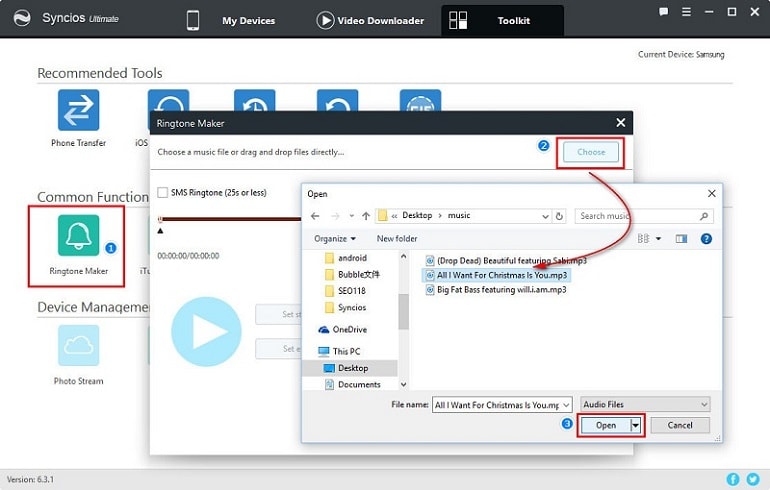
Step 4 Now choose a favorite song from computer, you are able to set the start and end of ringtone according to your needs. And click on Save & Import to save the ringtone to your Huawei Mate 70 directly. Or you can Save to PC then import the ringtone to your Huawei device. You can go to My Device > Media to check if you've saved the ringtone to your Huawei Mate 70.
Besides, if you've noticed, Syncios Manager could also provide more tools like audio/video converter, file system, and management to your contacts, messages, music, videos, photos, apps. More free functions are waiting for you, try it!
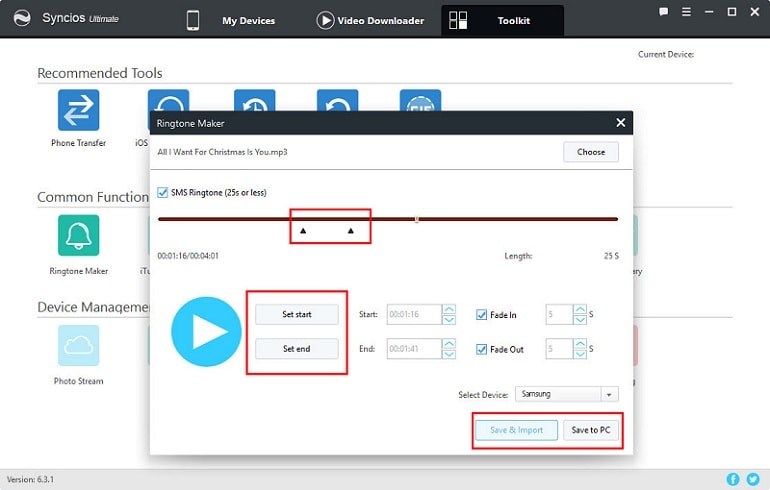
After making ringtones, we definitely want to apply these ringtones. If you've saved your ringtones to your phone by following the steps below, next we apply the new custom ringtones for your new Huawei Mate 70.
Step 1 Find Settings on your Huawei Mate 70 and go to Sound then scroll down, find Phone ringtone.
Step 2 On the "Select sound" interface, you can see two options: Sound and Music.
Step 3 Tap Music. You can see all the songs on your phone including the new ringtone.
Step 4 Choose the Ringtone and click confirm icon. Now you have successfully set custom ringtone for your Huawei Mate 70.
![]() TIPS: Please make sure your phone is not in Vibration or Silent mode when you set the ringtones.
TIPS: Please make sure your phone is not in Vibration or Silent mode when you set the ringtones.
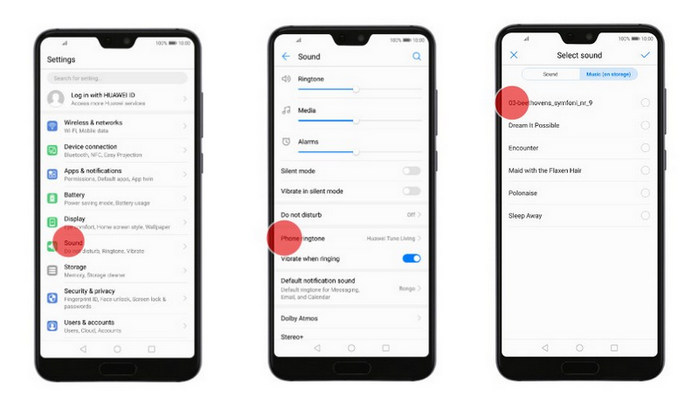
Wanna set a personal ringtone for a special one? You'll know who calls you when you hear the ringtone. Let's assign a personal ringtone for someone special.
Step 1 To assign a personal ringtone to a contact on your mobile device, of course we need to check all contacts firstly. Launch the Contacts app and find the desired contact, tap on it to view details.
Step 2 On the contact details interface, you can see Ringtone option, tap it to enter "Select sound" interface. You can see two options: Sound and Music.
Step 3 Tap Music. You can see all the songs on your phone including the new ringtone.
Step 4 Choose the Ringtone and click confirm icon. Now you have successfully assigned a personal ringtone to a contact.
![]() TIPS: Please make sure your phone is not in Vibration or Silent mode when you set the ringtones.
TIPS: Please make sure your phone is not in Vibration or Silent mode when you set the ringtones.
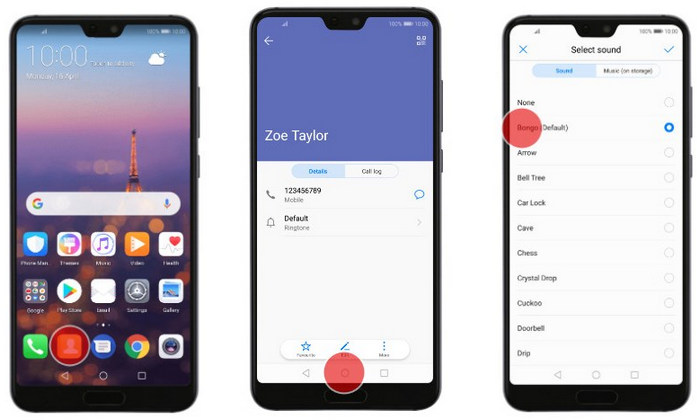
After changing general ringtones and setting a personal ringtone for a special contact, We may also want to change our text notification sound after changing contacts ringtones.
Step 1 To change the text notification sound, find Settings on your Huawei Mate 70 and go to Sound then scroll down, find Default notification sound.
Step 2 On the "Select sound" interface, you can see two options: Sound and Music.
Step 3 Tap Music. You can see all the songs on your phone including the new ringtone.
Step 4 Choose the Ringtone and tap the confirm icon. Now you have successfully set custom tone for your messages.
![]() TIPS: Please make sure your phone is not in Vibration or Silent mode when you set the ringtones.
TIPS: Please make sure your phone is not in Vibration or Silent mode when you set the ringtones.
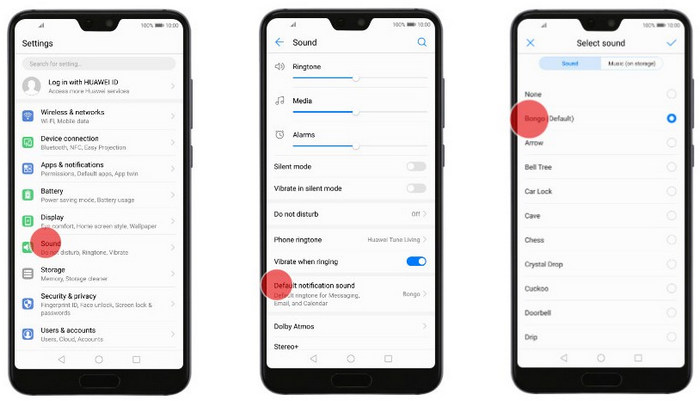
Syncios Mobile Manager helps you easily manage/edit/delete/backup/restore your music files, enables you to convert audio/video files and also provide handy ringtone maker tools. Just download this Free Ringtone Maker and have a try!
![]() Free Syncios Mobile Manager
Free Syncios Mobile Manager
Free Syncios Mobile Manager is an easy-to-use and powerful iOS & Android Mobile manager, which is well-designed for users who want to manage device contents on PC. It allows you to export contacts, apps, photos, music, ringtone, videos, SMS messages, eBooks and more for free.