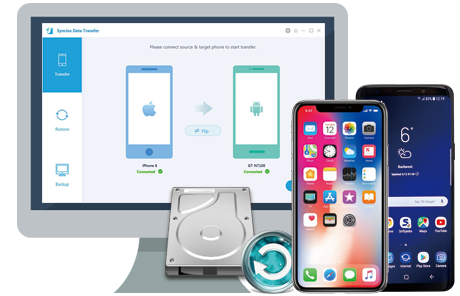![]() One management tool for all smartphones to transfer files between PC & iOS/Android devices.
One management tool for all smartphones to transfer files between PC & iOS/Android devices.
If you use an Android phone and you’ve searched forums for solutions to problems, you’ve probably heard the term “USB Debugging” every once in a while. You may even have seen it while looking through your phone’s settings. It sounds like a high-tech option, but it really isn’t; it’s quite simple and useful.
USB Debugging Mode is one thing that you cannot skip to know if you are an Android user. The primary function of this mode is to facilitate a connection between an Android device and a computer with Android SDK (Software Development Kit). So it can be enabled in Android after connecting the device directly to a computer via USB.
USB Debugging grants you a level of access to your device. This level of access is important when you need system-level clearance, such as when coding a new app. It also gives you much more freedom of control over your device. For example, with Android SDK, you gain direct access to your phone through your computer and that allows you to do things or run terminal commands with ADB. These terminal commands can help you restore a bricked phone. You are also able to use some third-party tools to better manage your phone (for example, Syncios Mobile Transfer). So this mode is a useful tool for any adventurous Android owner.
Do you want to know to enable USB debugging on a Samsung Galaxy Note 5/4/3? Please follow these steps to get your Samsung Galaxy Note 5/4/3 USB debugging activated.
Step 1: Unlock your phone and go to Settings > About Device (or About phone)
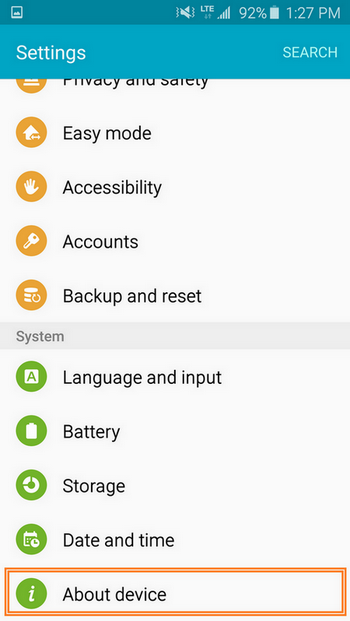
Step 2: Tap on Build number repeatedly until it says "You are now a developer" and then you will get the access to the Developer menu through Settings > Developer options
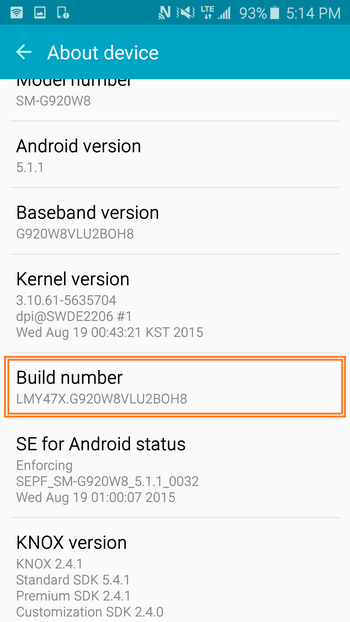
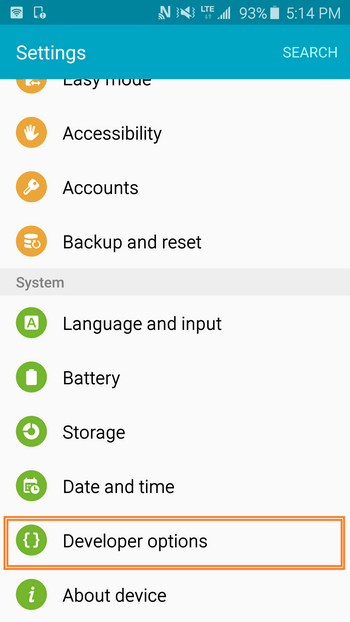
Step 1 : Go back to Settings.
Step 2 : Under Settings scroll down and tap Developer option.
Step 3 : Under "Developer option", scroll down to find USB debugging option and enable it.
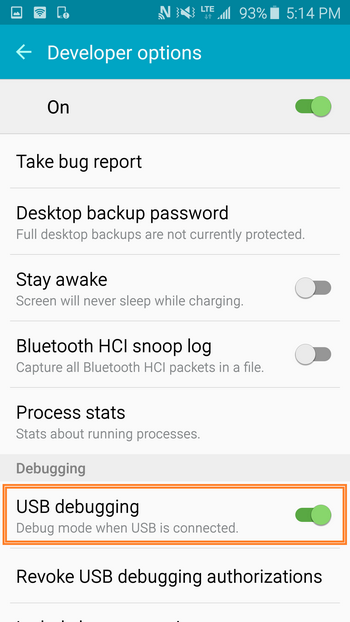
Now, you have successfully enabled USB Debugging on your Samsung Galaxy Note 5/4/3.
![]() Samsung Galaxy Note 5/4/3 Data Transfer Tool
Samsung Galaxy Note 5/4/3 Data Transfer Tool
Syncios Samsung Transfer is a professional iOS & Android synchronizing tool, which enables you to backup or transfer messages, contacts, call logs, music, video, audio and other files between iOS & Android devices and computer with only few clicks or directly phone-to-phone transfer.