![]() One management tool for all smartphones to transfer files between PC & iOS/Android devices.
One management tool for all smartphones to transfer files between PC & iOS/Android devices.
![]() > Android > How to Import Music to OnePlus 5T
> Android > How to Import Music to OnePlus 5T
The OnePlus 5T (also abbreviated as OP5T) is a smartphone made by OnePlus. It was announced on 16 November 2017 went on sale on the 21 November as the successor to the OnePlus 5. It has a 3,300 mAh battery which can be charged through OnePlus' proprietary Dash Charge fast charging technology, through its USB-C port. It retains the 3.5 mm headphone jack, but lacks stereo speakers. If you want to import songs to your OnePlus 5T more convenient, you should watch this article.
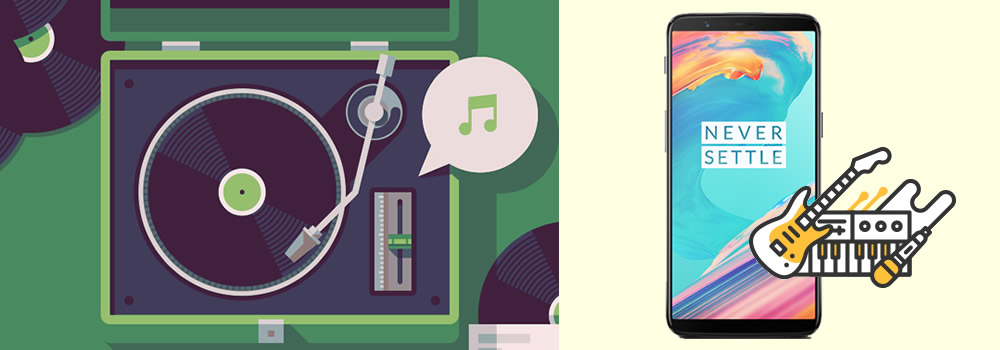
Lost your music and want to figure out how to transfer music back to a phone? You can use Syncios Data Transfer to restore music backup to OnePlus 5T. Furthermore, you can restore iTunes and iCloud backups as well. Or if you want to transfer music from a phone to another, Syncios can also do this.
To start with your transferring stuff, you have to install Syncios Data Transfer on your computer. Then launch Syncios Data Transfer and choose 'Restore from PC' option. Then connect you OnePlus 5T to computer.
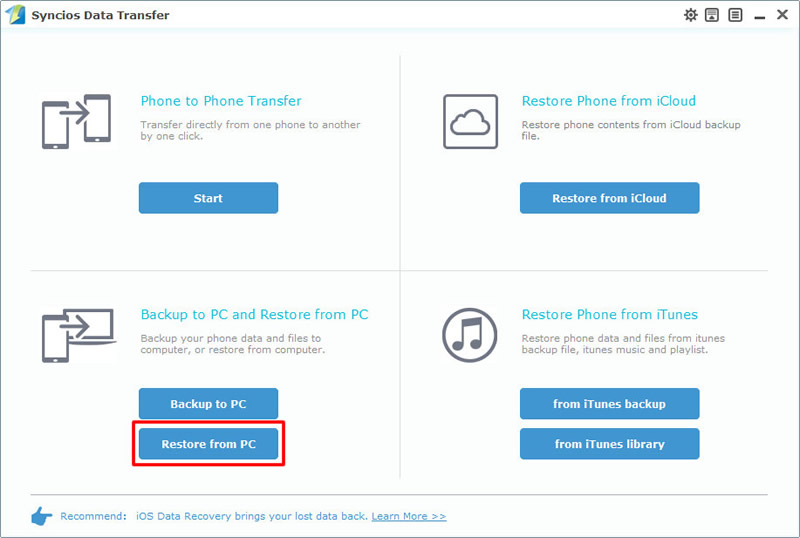
After finish the synchronize process, all backups you have made before will listed on the left panel. Choose the certain backups which contains with music content. (Content 'Music' is available to transfer if a checkbox is in front of it). Choose the option and click 'Start Copy' to launch the transferring process. If you encounter any detection problem, please check our Android detection problem tutorial.
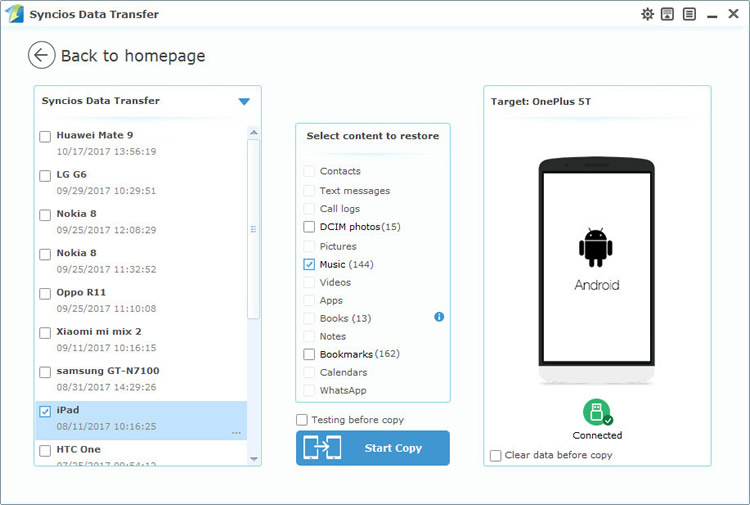
If you want to select the songs you like and do some operations on it. Then Syncios Manager can perfect fit your needs. You can also import the whole playlist to your OnePlus 5T if you like.
To start with your transferring stuff, you have to install Syncios Manager on your computer. Then launch Syncios Manager and connect OnePlus 5T to computer via USB cable. Then select 'Media' option from these five categories and click 'Add' button on the menu bar. There will be two forms for you to select. Choose the one you want. If you encounter any detection problem, please check our Android detection problem tutorial.
Import Music File: Select 'Add file'. Then select the certain songs you want and click 'Open' to import.
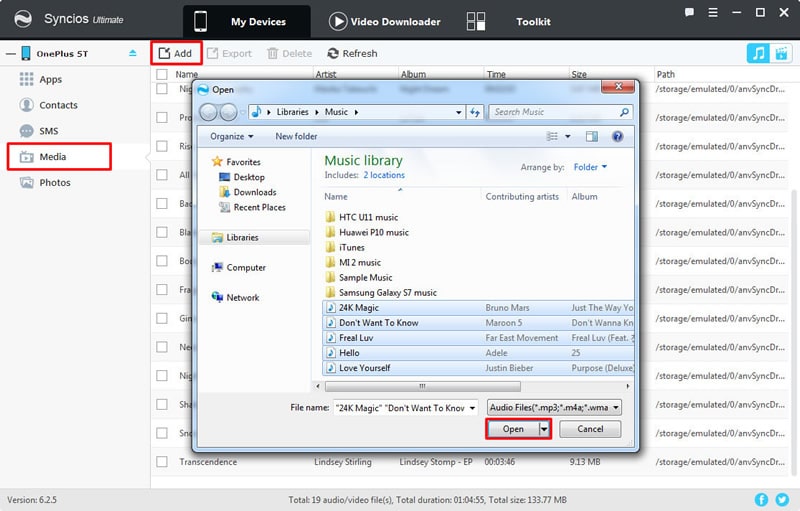
Import Music Folder: Select 'Add folder'. Then select the certain music folder or playlist and click 'OK' to import.
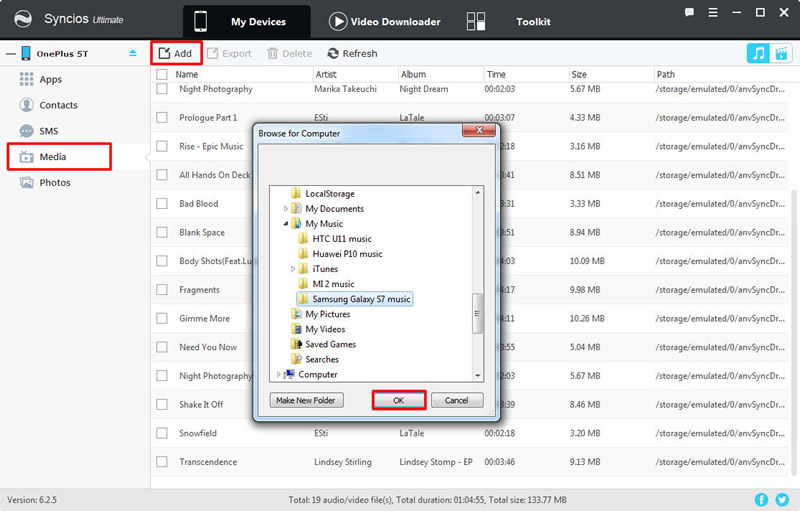
You can also use Syncios Ultimate's '1-Click Restore' to achieve your music importing work. Launch Syncios Manager and select 'Toolkit' function. Then select '1-Click Restore' option.
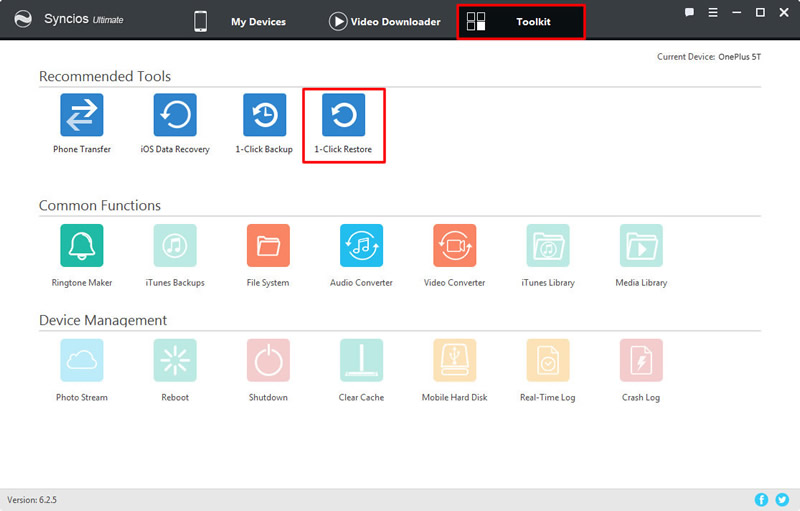
If you have used '1-Click Backup' to backup your phone before, your interface will shown like image 'Step 2', just select the certain backups and click 'Next'. Then choose content - 'Music' and click 'Start Recover' to restore music.
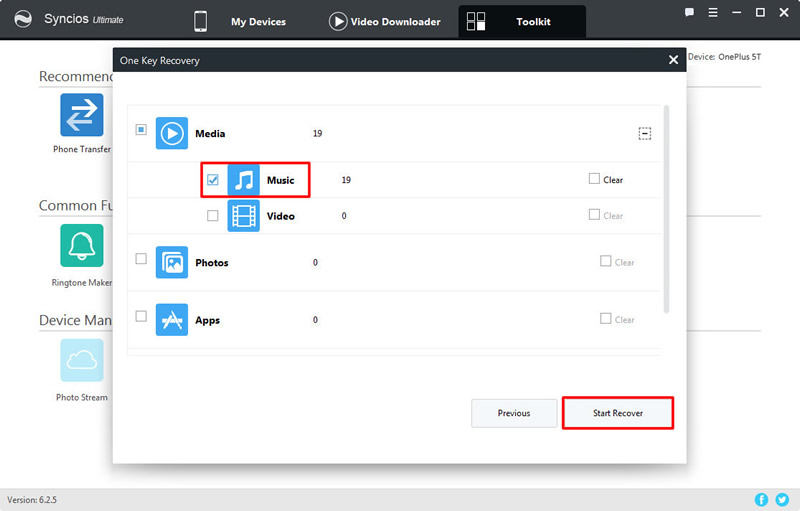
Wanna manage your phone in the most common way? By manual for sure. Whopeee! Syncios can also do this! Just go to the 'Toolkit' function and click on 'File System' option.
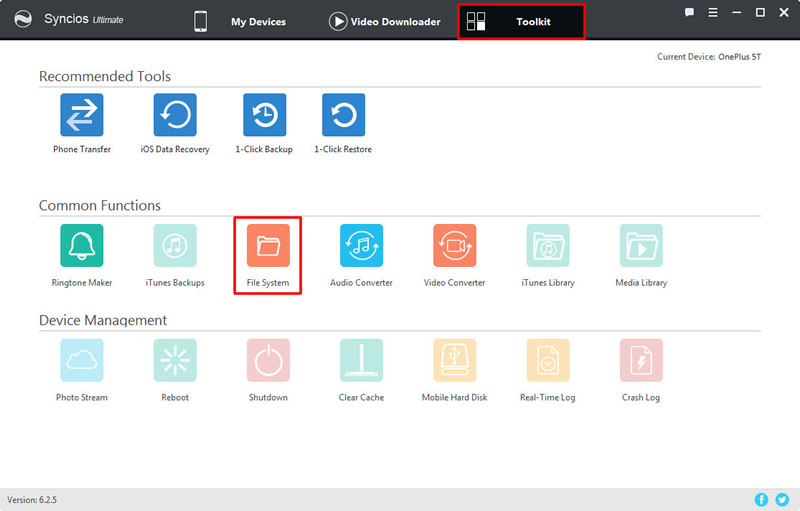
Then you can manage your phone like the way you did before. If you want to create a new folder to save your new songs that you import this time, then you can new a folder and name it. Similarly, you can import music file or folder of your willing.
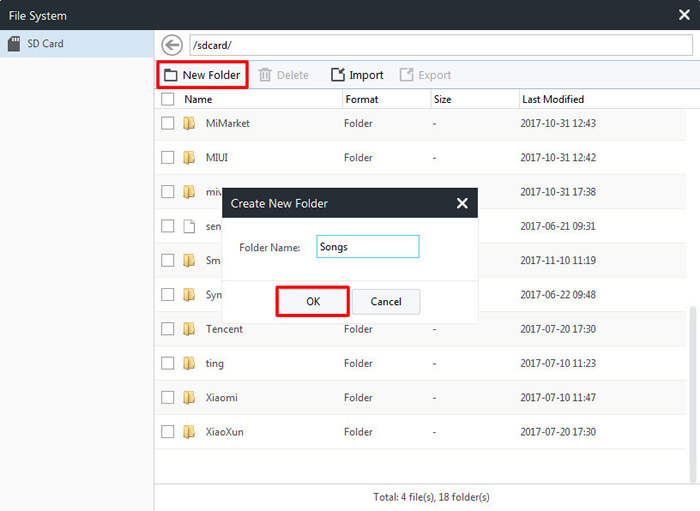
Supported OnePlus devices:
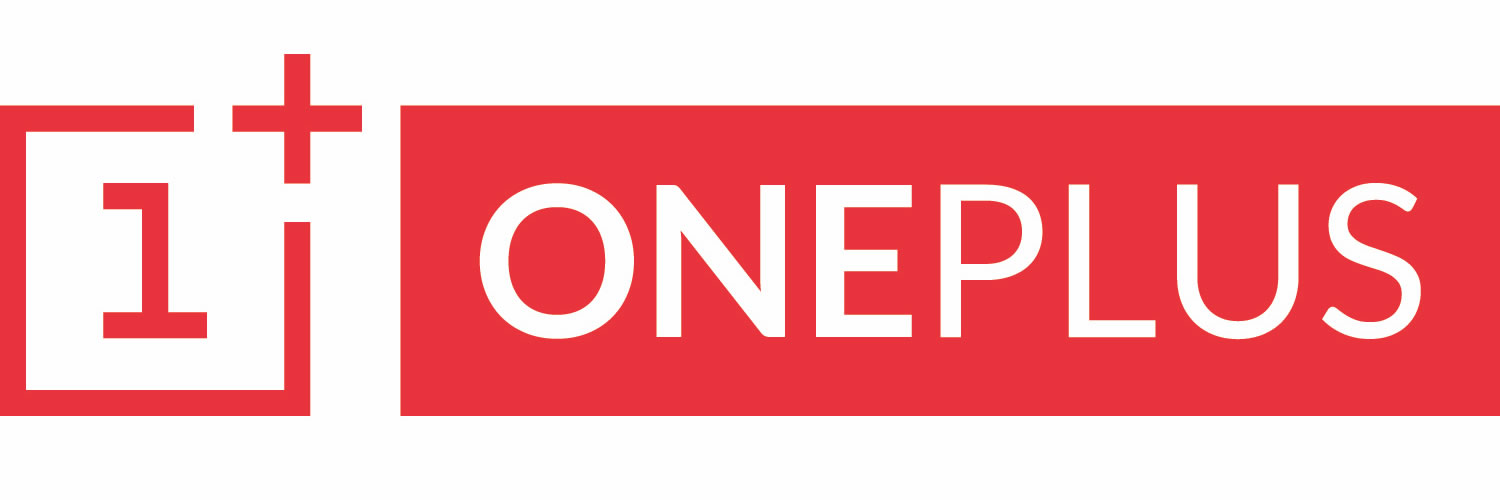
|
OnePlus 1, OnePlus2, OnePlus X, OnePlus 3, OnePlus 3T, OnePlus 5, OnePlus 5T, OnePlus 6, OnePlus 6T etc. |
Supported OS: Android 3.0 - Android 11
Supported Files: Contacts, Text messages, Call logs, DCIM photos, Pictures, Music, Videos, Apps, Bookmarks, Calendars