![]() One management tool for all smartphones to transfer files between PC & iOS/Android devices.
One management tool for all smartphones to transfer files between PC & iOS/Android devices.
The Oppo Find X is the 2018 flagship smartphone from the Oppo Find series and was launched on 19 June 2018 in Paris by Oppo. The Oppo Find X packs a 6.4" OLED borderless display with a popup 25MP front-facing camera, 16MP + 20MP primary camera, Snapdragon 845 chipset paired with 8GB RAM, 256GB ROM and a 3730mAh battery with VOOC fast charging.
Oppo may not be a household name, but the Oppo Find X could well be the smartphone to change that. While it comes with all the specs you’d hope for in a 2018 flagship phone, there are some interesting features in the Chinese manufacturers newest phone that may catch you by surprise — and are certainly worth taking a second look.

Though so many new specs Oppo Find X owns, it still shows strength at the aspect of music listening and photos taking. Since you've bought Oppo Find X, you'll never miss enjoying music with the phone. Thus, here comes the problem. How do you import music from computer or from your old phone to your new Oppo Find X? Lucky you, I am going to share some simply ways to import music to your new Oppo Find X.
In following guide, we will introduce you two methods to import music to Oppo Find X easily. You can check them one by one or jump to the part you like directly.
Step 1 : With the help of Syncios Manager for free, we could manage all data on Oppo Find X better. Download and install the program from below to your computer and launch it properly. Remember to turn on the USB debugging mode on your Oppo Find X before connection. After all preparations, now we start to learn how to export and import Oppo Find X music on computer.
Step 2 : Navigate to Media on the left sidebar and all songs on your phone will be displayed (You can also check videos here). Select some songs and click on Export. A Browse button allows you to change saving path before exporting. Wait with patience, after a while, all selected songs will be saved to computer.
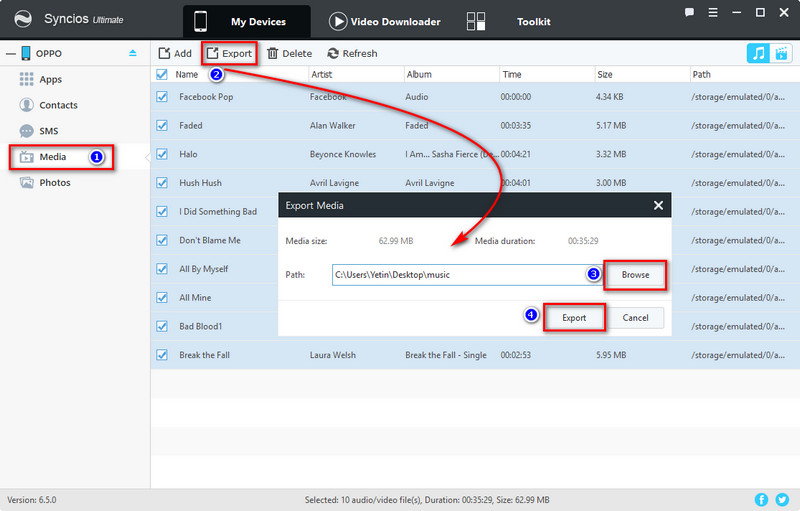
Step 3 : When you need to import music to Oppo Find X, click on Add > Add File button to import multiple songs by holding 'Ctrl'. Or Add > Add Folder to import all songs from an entire folder at one time. Wait with patience. all the selected songs will be transferred to Oppo Find X after a while.
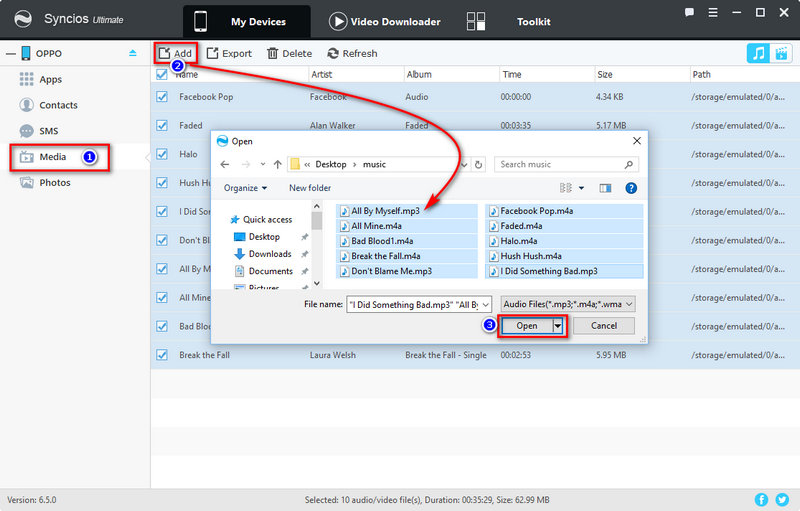
Step 1 : After switching to a new phone, importing music from the old phone will be the best way to enjoy music quickly. With the help of Syncios Manager, we could not only manage all data on Oppo Find X better but also transfer data from one phone to another easily.
Download
Win Version
Download
Mac Version
Step 2 : After launching Syncios Manager, go find Toolkit on the topbar. And you'll see many tools like audio converter, video converter, ringtone maker and etc. To transfer data from phone to phone, we choose Phone Transfer and open this tool.
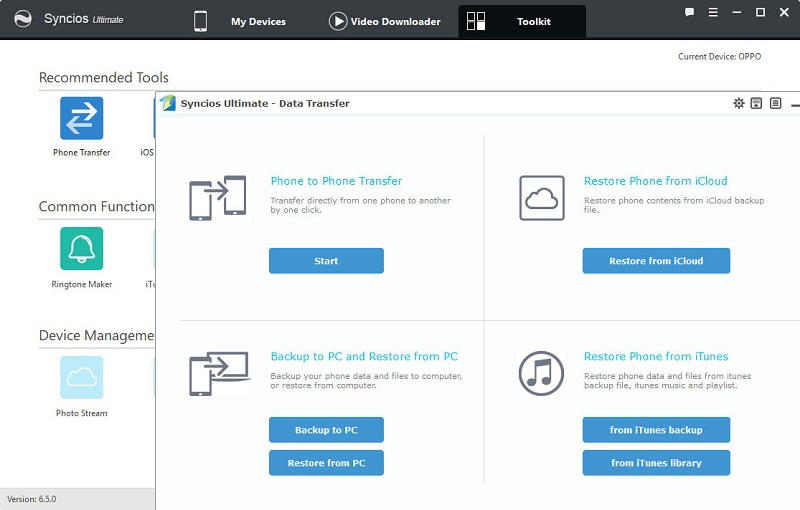
Step 4 : Four modes of this tool will be displayed on the homepage: Phone to Phone Transfer / Backup to PC and Restore from PC / Restore Phone from iCloud / Restore Phone from iTunes. Click on Start button under "Phone to Phone Transfer". And connect both of Oppo Find X and old iOS or Android device to computer.
Step 5 : Make sure the old phone is on the left as the source device and Oppo Find X is on the right as the target device. A Flip button on the middle can help you to exchange their positions.
Step 6 : After data loading, check Music and uncheck other items, then click on Start Copy to transfer music from another device to oppo Find X. Wait with patience, your music will be imported to Find X after a while.
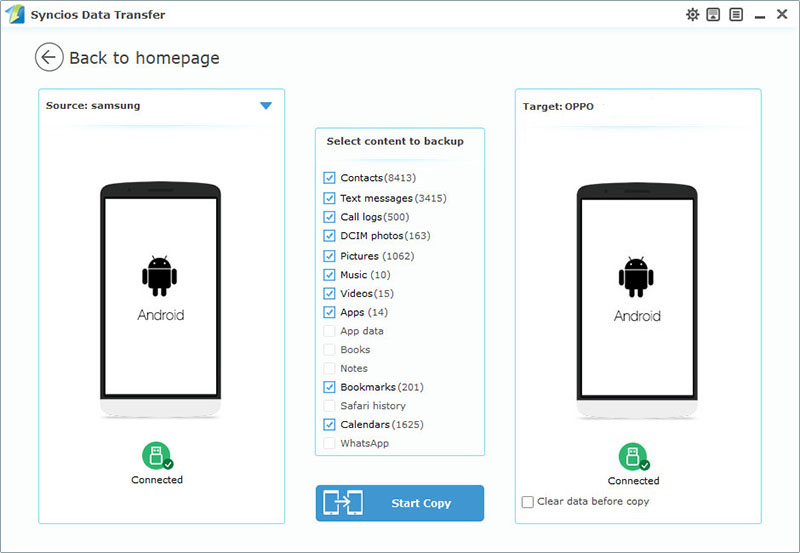
The End: Which part do you prefer? you can try them all and enjoy your music with the help of Syncios Manager.
Related Articles