![]() One management tool for all smartphones to transfer files between PC & iOS/Android devices.
One management tool for all smartphones to transfer files between PC & iOS/Android devices.
![]() > Android >How to Switch from Huawei Phone to Samsung Galaxy Note 9
> Android >How to Switch from Huawei Phone to Samsung Galaxy Note 9
Looking for some ways to switch your Huawei data to Samsung Galaxy Note 9? Here you come to the right place. We have Syncios Manager and Syncios Data Transfer for you to accomplish all your transferring stuff. No matter transfer certain contents or all data, these two useful tool can definitely fit your needs.
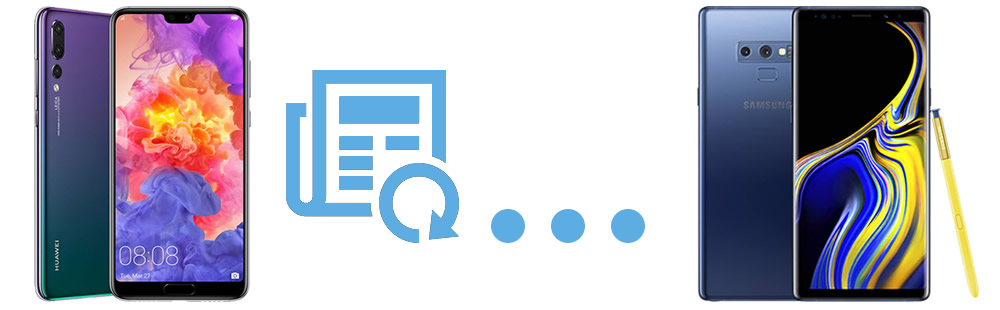

Wonder how to transfer data within phones directly? Syncios Data Transfer must be the tool you are searching for! Just connect both your Huawei and Samsung phone to computer and click the button to achieve all the transferring work. Contents include Contacts, Text messages, Call logs, DCIM photos, Pictures, Music, Videos, Apps, Bookmarks and Calendar are all can be transferred in one click operation.
To achieve your transferring process during phone directly, you need to download and install Syncios Data Transfer on your computer first. Then launch Syncios Data Transfer on your computer and select 'Phone to Phone Transfer' module at the first interface. Connect both your Huawei phone and Samsung Galaxy Note 9 to your computer via USB cable or by using Wi-Fi connection.
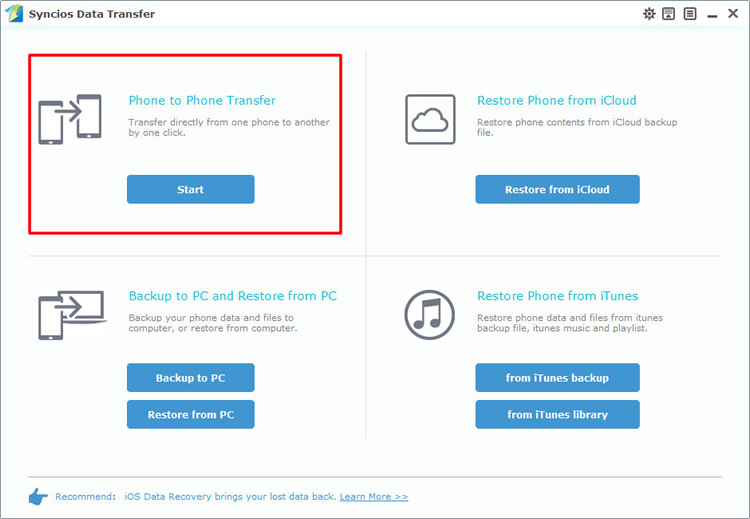
Please make sure your Huawei phone is on the left side while your Samsung Galaxy Note 9 is on the right side. If they are not, please click 'Flip' button to switch their positions. Then you can select the contents which list in the middle of the interface. Finally click 'Start Copy' to launch the transferring process.
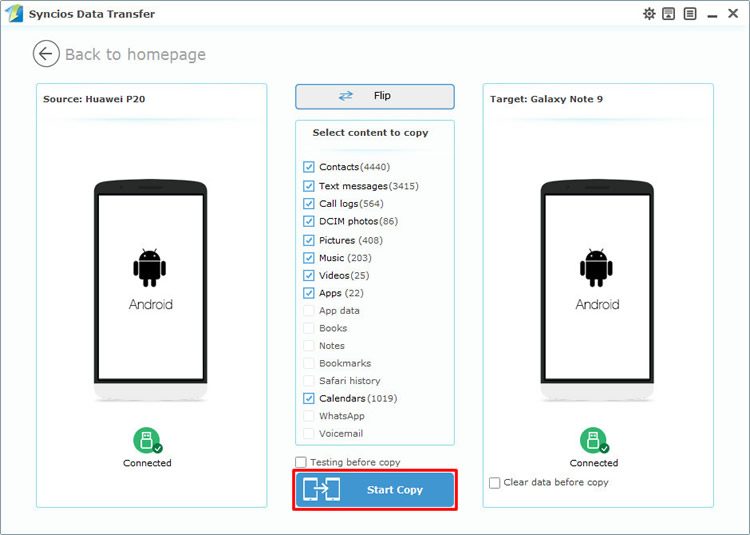
Tips: If you encounter any detection problem during the process, please check our Android detection tutorial to fix. Please pay attention that only when Android and computer have accessed to the same network can Wi-Fi connection work.

Syncios Manager support to transfer certain file or folder. You can also use '1-Click Backup' and '1-Click Restore' function to backup and restore your phone. Syncios Ultimate now contains the fully function of Syncios Data Transfer.
In order to transfer certain contents from Huawei to Samsung Galaxy Note 9, please download and install Syncios Manager on your computer first. In this method, we will demonstrate you how to transfer Huawei music to Samsung Galaxy Note 9. Of course, different types of contents include Apps, contacts, text messages, videos and photos can also support to transfer.
First we will do operations on Huawei. Please connect your Huawei to computer through USB cable. Choose 'Media' option and you will see all your Huawei songs show on the screen in alphabetical order. Now just simply select the checkbox of the certain song you want, you can also select all of them. Then click 'Export' button on the menu bar. Choose your saving path and click 'Export' again to launch.
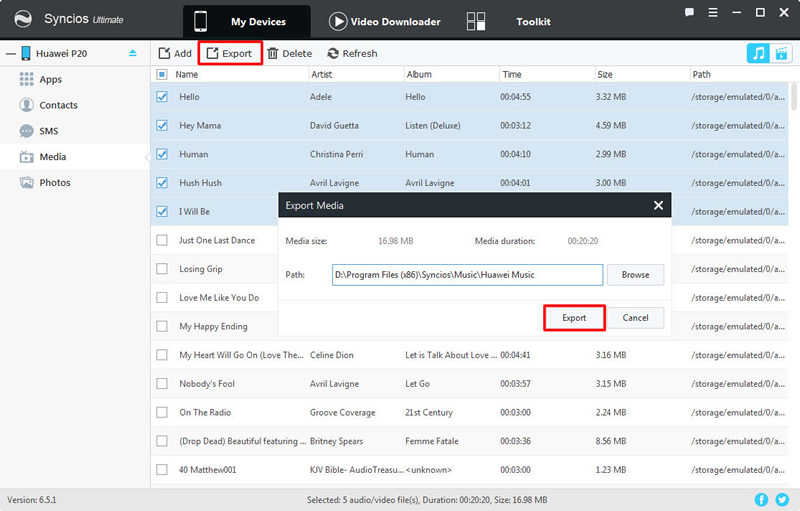
And now we can do operations on Samsung Galaxy Note 9. Please connect your Samsung Galaxy Note 9 to computer through USB cable. Still choose 'Media' option, then click 'Add' button on the menu bar. Two adding ways are for you to choose - 'Add Folder' and 'Add File'.
Import certain music folder: Select 'Add Folder' to import whole music folder. Select the Huawei music folder you've just export earlier and click 'OK' to launch.
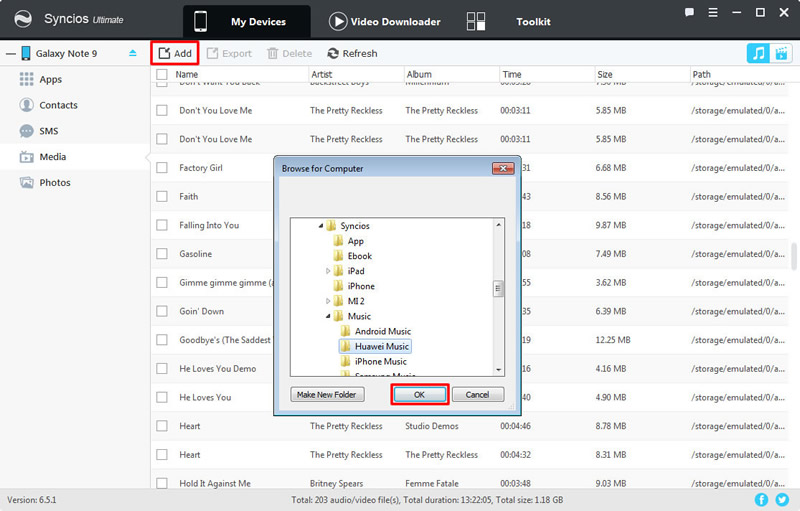
Import certain music file: Select 'Add File' to import certain songs. Now open the music folder you've just export earlier, choose the certain songs you want. Finally click 'Open' to import. .
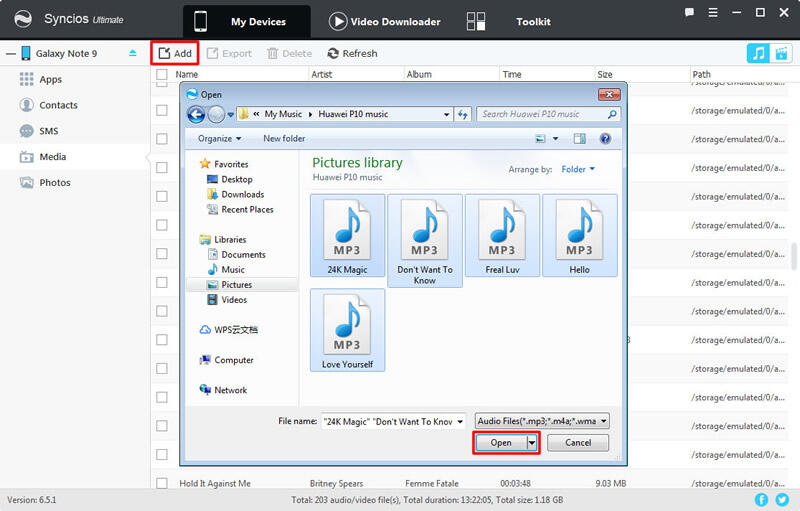
Support Huawei & Samsung Devices
|
|
Huawei Mate 10/9/8/7, Huawei P20/10/9/8/7/6P, Huawei Honor 7/8/9/10, Huawei Nova 3/2, Ascend X, Honor, Vision, Sonic, Boulder, IDEOS X3/X5, Huawei Ascend G6/P6/Y200/Y300/P1/P2/Mate/D1/D2/G300/G600 and all Android devices |
|
|
Samsung Galaxy Note 1/2/3/4/5/6/7/8/9, Samsung Galaxy S9/S9+/S8/S8+/S7/S7 Edge/S6/S6+/S6 Edge(+)/S5/S4/S4(mini)/S4 Zoom/S4 Active/S3/S3(mini), Samsung Galaxy J7 Pro, Galaxy Pro, Galaxy Mini 1/2, Galaxy S Advance, Galaxy S (Plus), Galaxy S Aviator, Galaxy S Blaze 4G, Galaxy S Relay 4G, Galaxy Ace Plus, Galaxy Ace 1/2/3, Galaxy Amp, Galaxy Appeal, Galaxy Admire 1/2/4G, Galaxy Axiom, Galaxy Beam, Galaxy Centura, Galaxy Discover, Galaxy Express, Galaxy Exhilarate, Galaxy Exhibit, Galaxy Fit, Galaxy Fame, Galaxy Gio, Galaxy Pocket (Neo), Galaxy Prevail, Galaxy Proclaim, Galaxy Rugby Pro, Galaxy Reverb, Galaxy Rush, Galaxy Ring, Galaxy Stratosphere 2, Galaxy Stellar, Galaxy Mega, Galaxy Music, Galaxy Metrix 4G, Galaxy Legend, Galaxy Nexus, Galaxy Victory 4G LTE, Galaxy W, Galaxy Xcover 1/2, Galaxy Y (Pro), Galaxy Young, and all Android devices. |
Supported OS: iOS 5 - iOS 14 / Android 3.0 - Android 11
Supported Files: Contacts, Text messages, Call logs, DCIM photos, Pictures, Music, Videos, Apps, Bookmarks, Calendar