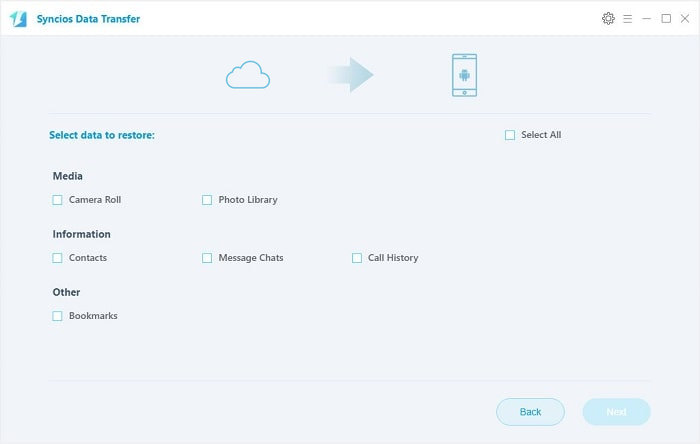![]() One management tool for all smartphones to transfer files between PC & iOS/Android devices.
One management tool for all smartphones to transfer files between PC & iOS/Android devices.
OPPO Find X8 is the lasted AI-powered selfie smartphone with a 25MP front camera. It captures the very essence of you by AI Beauty and Sensor HDR technologies. The OPPO Find X8 is a good upgrade over the F5 in terms of battery life and SoC performance. The selfie camera is also easily one of the best in this phone's price range, and new additions like the Sense HDR mode and AI Beauty work well most of the time. We’re not big fans of the aesthetics as it’s a task to keep this phone looking good. The plastic body also takes away the premium feeling that most previous F-series phones prided themselves on.
| Device | OPPO Find X8 |
OPPO Find X8 |
OPPO K12s Pro |
|---|---|---|---|
| Display | 6.0 inches LTPS IPS LCD capacitive touchscreen(~78.1% screen-to-body ratio), 1080 x 2160 pixels | 6.23 inches LTPS IPS LCD capacitive touchscreen(~82.5% screen-to-body ratio), 1080 x 2280 pixels | 6.28 inches AMOLED capacitive touchscreen(~84.9% screen-to-body ratio), 1080 x 2280 pixels |
| OS | Android 7.1.1 (Nougat) | Android 8.1 (Oreo) | Android 8.1 (Oreo) |
| Chipset | Mediatek MT6763T Helio P23 | Mediatek Helio P60 | Qualcomm SDM660 Snapdragon 660 |
| Storage | 64 GB, 6 GB RAM or 32 GB, 4 GB RAM( microSD, up to 256 GB) | 64 GB, 4 GB RAM or 128 GB, 6 GB RAM( microSD, up to 256 GB) | 128 GB, 6 GB RAM( microSD, up to 256 GB) |
| Camera | Main Camera (16 MP); Front Camera (20 MP) | Main Camera (16 MP); Front Camera (25 MP) | Main Camera (Dual: 16 MP + 20 MP); Front Camera (20 MP) |
| Battery | Non-removable 3200 mAh battery | Non-removable 3400 mAh battery | Non-removable 3400 mAh battery |
To transfer contacts, messages, music, videos, photos, call histories, apps and more from iPhone to new OPPO Find X8 effectively, we need a powerful phone tool to help us in reducing time wasting. This article will provide you a simplified guide on transfer iPhone data to OPPO Find X8. Three easy solutions are enough for you to finish transferring.
![]() Syncios Data Transfer
Syncios Data Transfer
Syncios Data Transfer is a comprehensive iOS & Android data transferring tool, which allows you to move all you data like messages, contacts, call logs, music, video, etc between iOS & Android devices with great convenience and safety.
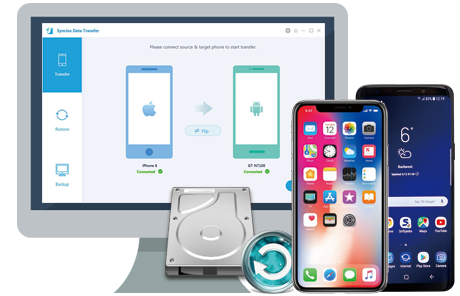
If your iPhone still works, then we can simply transfer all contacts, sms, music, video, call history from iPhone to your new OPPO Find X8 with this handy Mobile Transfer Tool. Please follow the steps below:
Download and install the compatible version of Syncios Android Transfer on your computer from below, then launch the program.
To transfer your data from iPhone to OPPO Find X8, click "Next" button under "Phone to Phone Transfer" section on the homepage.
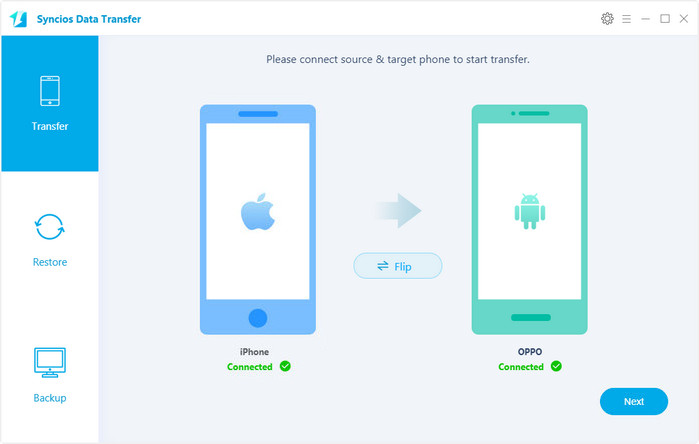
Connect both of your phones to Syncios via USB cables, Android devices can also be connected via WiFi. Make sure you have enabled the USB debugging mode on your OPPO Find X8. To move data from iPhone to OPPO Find X8, simply check the data you want on the middle panel after Syncios successful loading your data. Then, click Next.
Please make sure iPhone on the left and OPPO Find X8 on the right, otherwise, you can click on "Flip" button to exchange the source and target device .
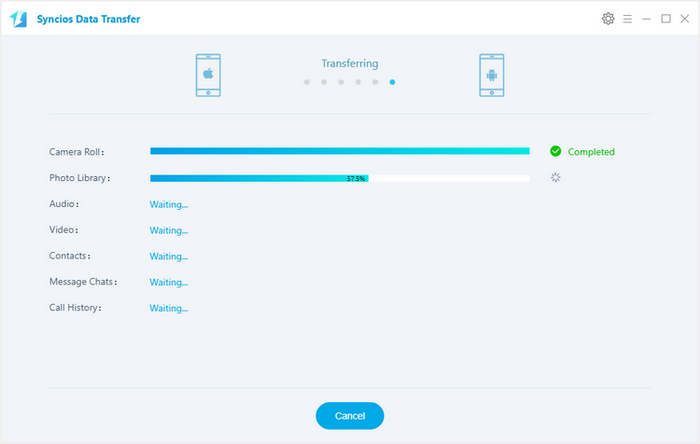
The transferring process would be launched automatically and after the transfer progress is done, click "OK" to end it. Please make sure both of your phones's connection are active during the whole process in case of some unknown errors.
Now, you can see the iPhone contacts/sms/music and more on new OPPO Find X8. Download the handy tool and follow the steps to transfer data from iPhone to new OPPO Find X8.
If you accidently lost or sold your iPhone and urgently need to backup your iPhone data to new OPPO Find X8. Syncios can still help you finish this jpb as long as you have backed up your iPhone to iTunes.
Download and install the compatible version of Syncios Android Transfer on your computer from below, then launch the program.
To transfer your data from iTunes backup to OPPO Find X8, click "from iTunes Backup" button under "Restore from iTunes" section on the homepage.
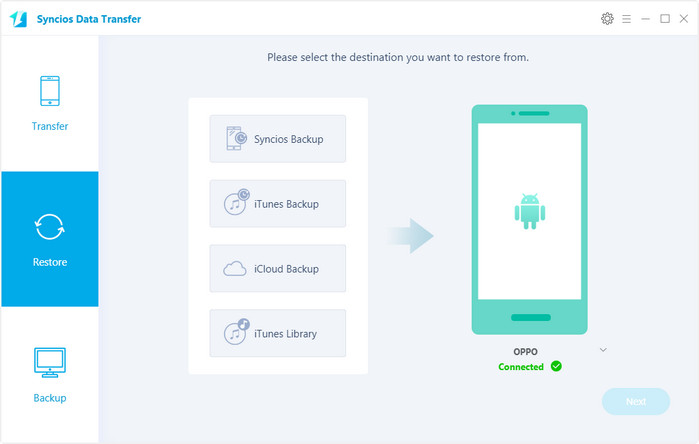
All your iTunes backup will show on the left list, pick the desired one. Syncios will allow you to restore Contacts, Call logs, Messages, DCIM photos, pictures and Bookmark from iTunes backup to OPPO Find X8.
Check the contents and click "Next", your data will soon be transferred to your new OPPO device.
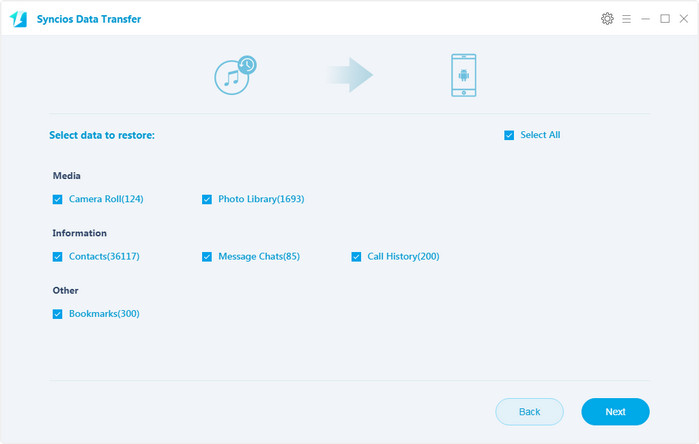
Syncios Mobile Transfer also designed for helping users to restore data from iCloud backup to iOS/Android devices. You can use this program to recover data from iCloud backup to new OPPO Find X8, just follow the steps below.
Download and install the compatible version of Syncios Android Transfer on your computer from below, then launch the program.
To transfer your data from iCloud backup to OPPO Find X8, click " Restore from iCloud Backup" button on the homepage.
Login in your iCloud account, your iCloud backup will show in Syncios, choose the desired one and click "Download".
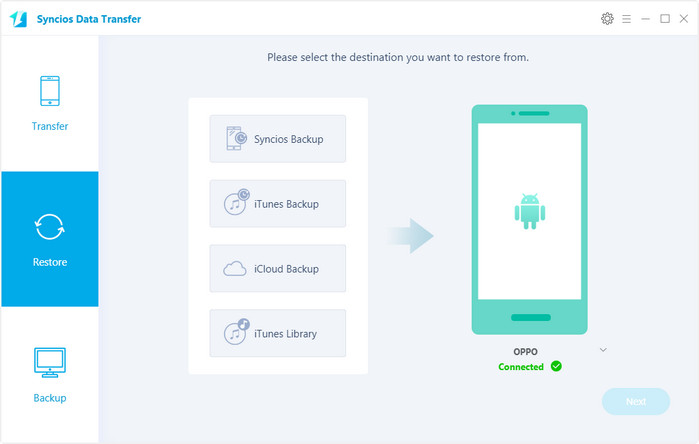
After you have sucessfully download the iCloud backup, double click it to preview the data.
Syncios will allow you to restore Contacts, Call logs, Messages, DCIM photos, pictures and Bookmark from iCloud backup to OPPO Find X8.
Check the contents and click "Next", your data will soon be transferred to your new OPPO device.
Download
Win Version
Download
Mac Version