![]() One management tool for all smartphones to transfer files between PC & iOS/Android devices.
One management tool for all smartphones to transfer files between PC & iOS/Android devices.
Chasing new phones is one of the typical characteristics for the people in the modern age. Upgrade to a new phone will be great, you are able to enjoy wonderful features and considerate services of the new phone. But unfortunately, there is one problem you need to worry about. How do you do to transfer all old phone data to a new one? If you were a Samsung phone user, and now you've got a new Samsung Galaxy Note 9, how do you do could transfer data from the old Samsung phone to your new Note 9? You may consider Samsung transfer tool. Of course, it's a way we should pay attention to. Still there are other ways we could also take a look. Now, let's check three different ways to sync data from old Samsung to new Samsung Galaxy Note 9. By the way, if you were an iPhone user, you can jump to here to know the ways of data transferring.
We could not ask phone data to move by itself, thus we need the help of a handily tool. Free Syncios Mobile Manager is well-designed for users who want to manage device contents on PC. This tool is an easy-to-use and powerful iOS & Android Mobile manager, which allows you to transfer, edit, backup, manage, view contacts, apps, photos, music, ringtones, videos, SMS messages, eBooks and more of a phone for free. Let's see how this tool help us in data transferring.
Step 1. Firstly, get this free tool from Syncios Manager official website, or simply download from below. Then run this program after installation. In order to be detected by Syncios, you should turn on the USB debugging mode on both of your Samsung phones before connecting them to PC. Check carefully when connecting phones to PC, you need to authorize Syncios on your devices when connecting for data loading.
Step 2. After data loading, all contents will be categorized into Apps/SMS/Contacts/Media/Photos. Syncios Manager aims at managing phone data. Thus, you can check your phone data clearly with it. If you need to transfer data from another Samsung to Note 9, you need to backup another phone Samsung data to computer then restore them to Note 9 in this way. For instance, if you need to transfer videos from old Samsung to Note 9, go to Media > Video under old Samsung device firstly. Select some of videos or select all videos at once then click on Export. Then choose a proper saving location to transfer the videos of old Samsung to computer.
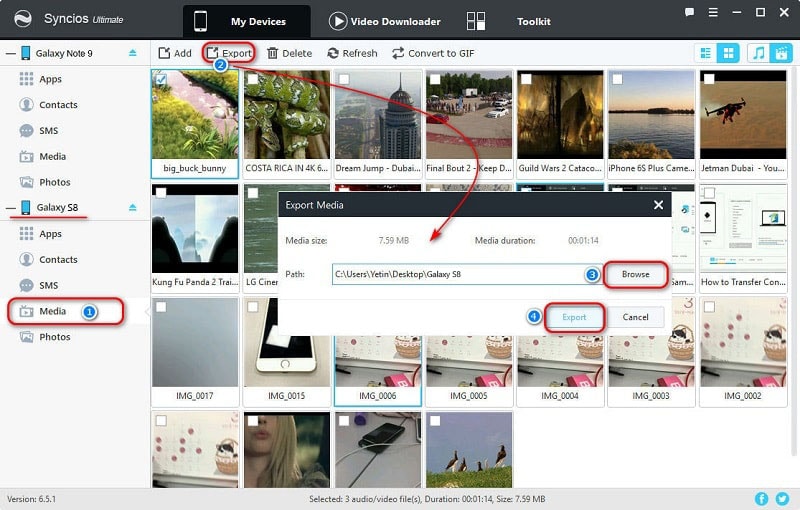
Step 4. Since you've saved videos of old Samsung to computer, now you can import them to your new Samsung Galaxy Note 9 by navigating to Media > Video under Samsung Galaxy Note 9 device. Then tap on Add button and choose videos from computer to import them to Samsung Galaxy Note 9.
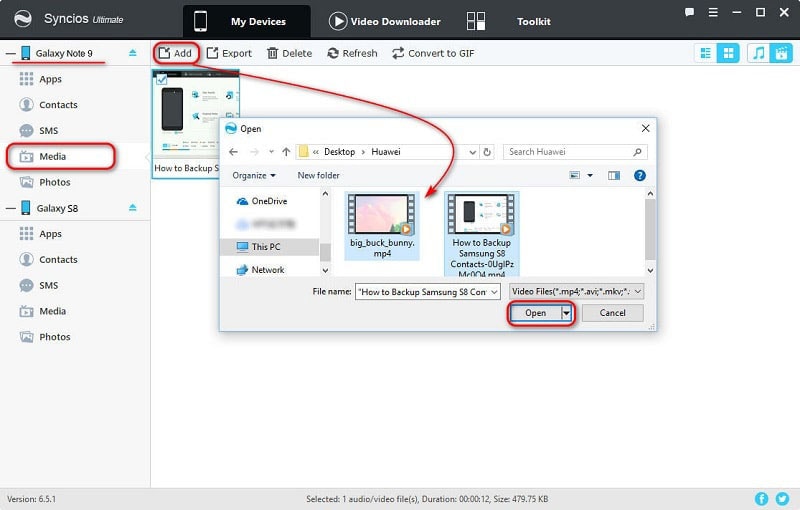
Tips: The options will be a little different when exporting and importing different contents. The options could be Export/Backup when exporting or backing up data. The options could be Import/Add/Recover when importing or restoring data.
You may need to transfer data manually by method 1. What are you going to do when there is a large amount of data needed to transfer? So you may go to Syncios Data Transfer to move all data from your old Samsung phone to Samsung Galaxy Note 9 at once. It an app could assist you with transferring data like contacts, messages, call logs, music, photos, videos, apps from another phone to Samsung Galaxy Note 9 quickly and simply.
Tips: Actually, you can also find this Phone Data Transfer tool within Syncios Manager. Go to 'Toolkit' on the top bar > 'Phone Transfer'. You'll find this built-in Syncios Data Transfer tool.
Step 1 Install Syncios Data Transfer to your computer by tapping on the downloading button below or open Syncios Manager, go to 'Toolkit > Phone Transfer' to open this tool directly. Start this program, you'll find four modes on the primary interface. For transferring data from one phone to another, definitely, we choose Phone to Phone Transfer mode.
Download
Win Version
Download
Mac Version
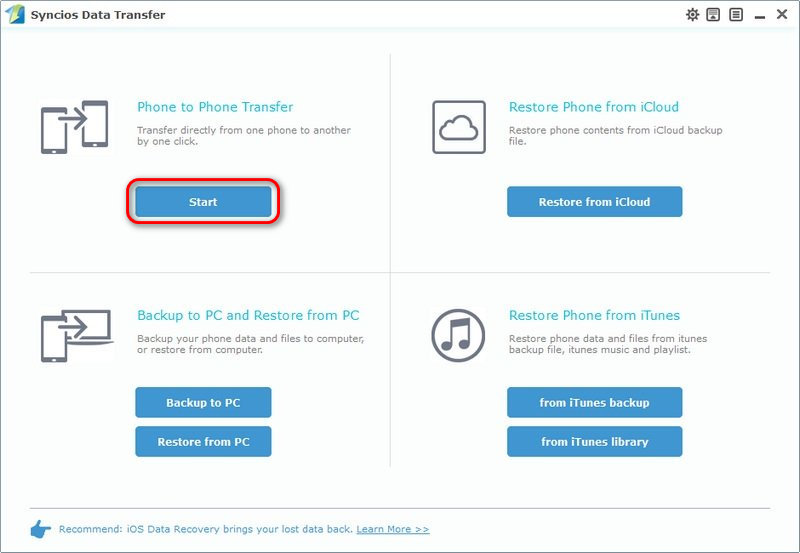
Step 2 For being detected properly, the USB debugging mode on your both Samsung phones should be enabled. After that, connect these two phones to computer with USB cables or via WiFi. Check on your phone screen when connecting phones to computer. Any other phone detection problem click here.
Step 3 Keep the old Samsung on the left panel as the source device and the new Note 9 on the right panel as the target device. Syncios will analyze and download all data of the source device. A Flip button on the middle could help you to exchange their positions when you need.
Step 3 The data of source device will be loaded and listed on the middle content box. Select contents you need from the content box and click on Start Copy to start copying data from old Samsung to Samsung Galaxy Note 9. If you select the option Clear Data Before Copy, the same type of files in your Samsung Galaxy Note 9 will be removed. Now wait for transferring finishes.
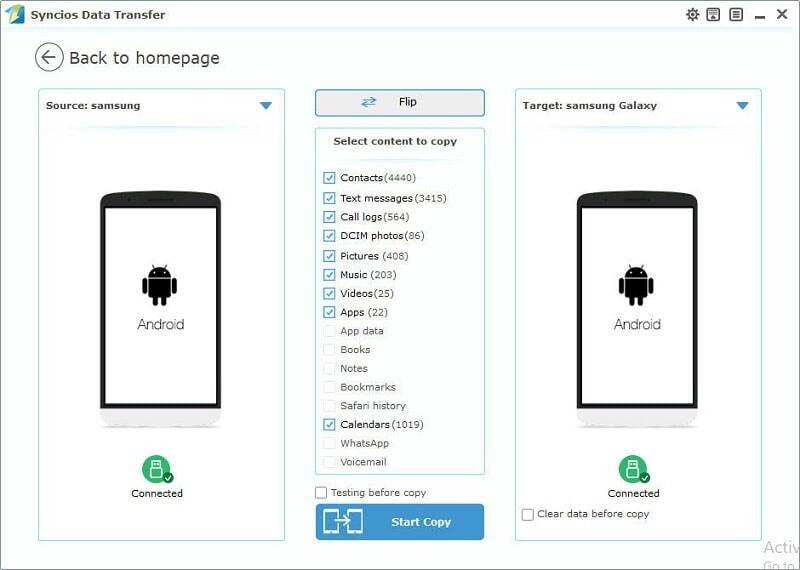
The End: Which way do you prefer? Transfer data from old Samsung to Samsung Galaxy Note 9 manually with a clear preview or transfer data with one click? Why not have a free try. In fact, you can do both ways with Syncios Mobile Manager Ultimate version. Since phone transfer tool is listed under toolkit of Syncios Mobile Manager.