![]() One management tool for all smartphones to transfer files between PC & iOS/Android devices.
One management tool for all smartphones to transfer files between PC & iOS/Android devices.
Changing phones is a regular thing nowadays. With the increasing improvements of technology, we are getting the advantage of using new phones all the time. Transferring your old contacts from your previous phone to your new phone can be painful if you don’t know how to transfer contacts to new phone easily.
If you've just got a OnePlus 13T and you don't wish to lose any contacts and messages on your old device, or you wish to retrieve old contacts and messages from somewhere, help is at hand - this article will help you to learn how you can easily transfer contacts and messages to a new phone in a very short time. Also other contents like photos, music, videos and more could also be transferred quickly with 4 different solutions below.
Anyway, have a free try, you may find you'll do a better job in transferring contacts and SMS/MMS to your new OnePlus 13T.
Just switched to a new phone? Want to sync data from the old device (iOS or Android) to the new one? It would be time-consuming if you want to copy all files from an old phone to OnePlus 13T manually. A tool is needed when comes to data transfer. Follow this post to learn an easier way.
Step 1 : Get Syncios Data Transfer installed on your computer the connect both of your old phone and OnePlus 13T to computer. Before connection, the USB debugging mode on the Android device should be enabled to make sure your phone will be recognized normally. For iOS device, just make sure you've tapped on "Trust" when connecting.
Download
Win Version
Download
Mac Version
Step 2 : At the start-up interface, choose Phone to Phone Transfer if you need to transfer data from one device to another device directly.A Flip button can be found on the middle in case you need to exchange the positions of two devices. Remember the source device (old phone) should be located on left and the target device (new OnePlus 13T) should be located on the right.
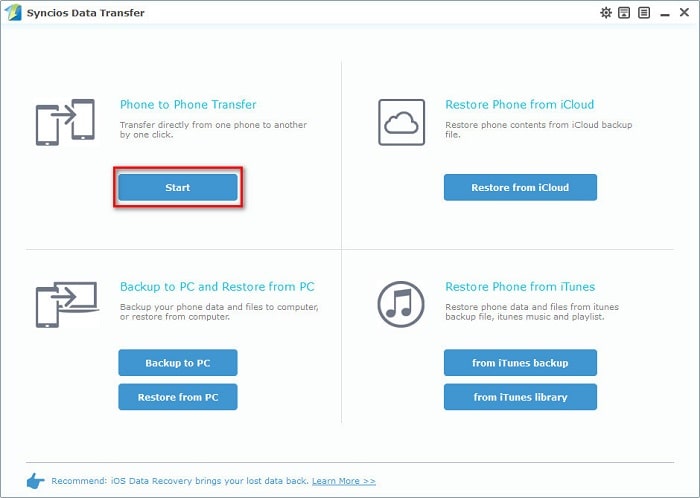
Step 3 : Syncios Data Transfer will load the data of the source device. It may take a while to load data according to the size of data. After data loading, tick off Contacts and Text Messages you need then you can start the transfer process. If you only need to transfer other contents, just tick off them before transferring.
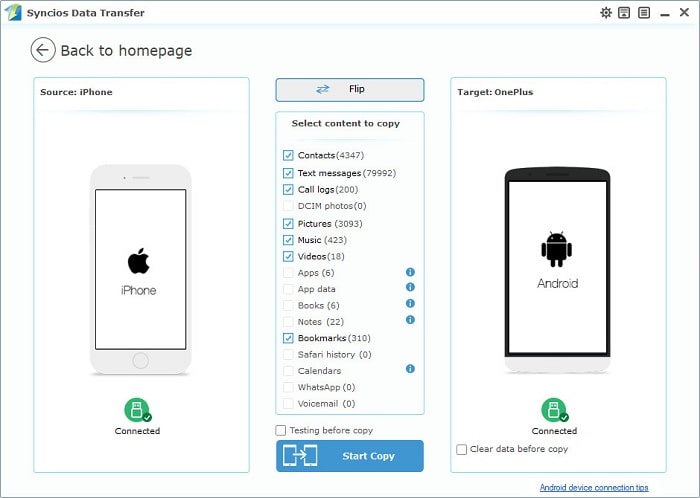
Step 5 : Have a rest, wait for data transferring. Keep the device being connected properly when data transferring. Otherwise, the transferring process will be interrupted. Check the backups when it's done.
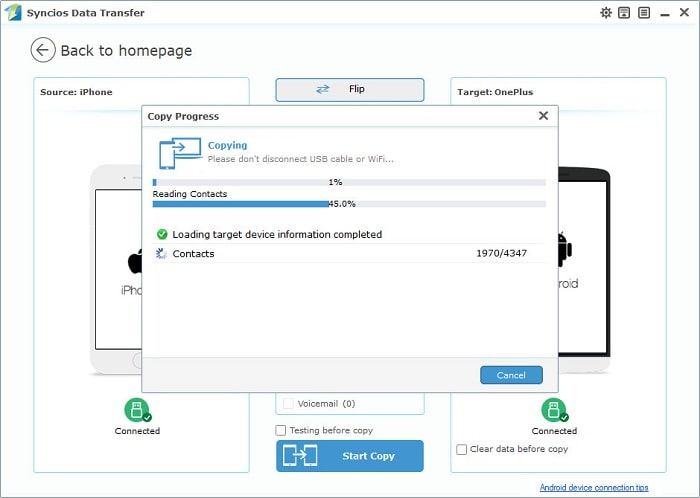
If you used to be an iOS user, and now the old iOS device is damaged or the old data is removed accidentally, you may need a solution. Syncios Data Transfer could also help you if you need to retrieve files from iTunes Backup without losing any existed data.
Step 1 : Launch Syncios Data Transfer on your computer the connect OnePlus 13T to computer. Before all steps, make sure you've turned on USB debugging mode on your OnePlus 13T.
Download
Win Version
Download
Mac Version
Step 2 : On the homepage, four modes will be displayed. To restore iTunes backup files, we navigate to Restore Phone from iTunes > from iTunes Backup. Syncios will analyze and load all of your iTunes backups on computer and make a list for you. Choose one iTunes backup from the left list. Choose contents you need like Contacts and Text Messages from middle content box. Then click on Start Transfer
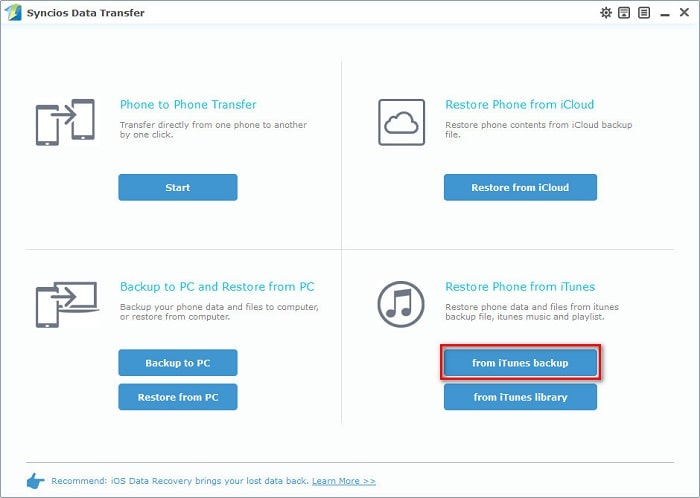
Step 3 : After a while, the contacts and messages from iTunes backup will be synchronized to your new OnePlus 13T. Remember to keep the device being connected well when transferring.
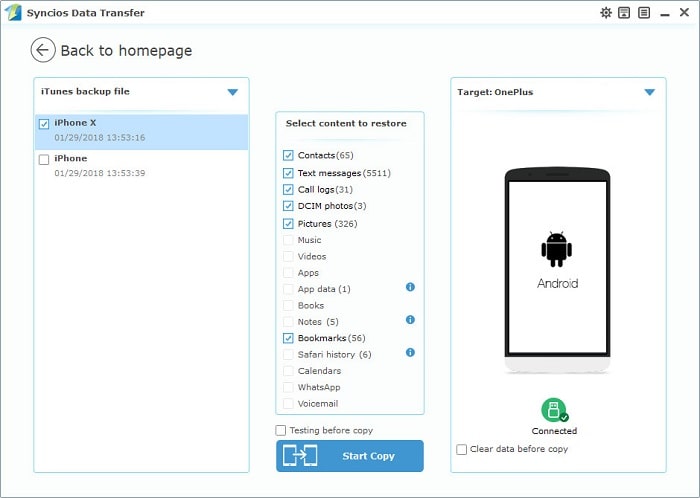
Back up data with iCloud should be a choice for most of iOS users. If you've backed up iOS devices with iCloud and want to retrieve data from iCloud backups now, things will be done mush easier with the assistance of Syncios Data Transfer. We could help you to retrieve iCloud files to a new device without the old iOS device.
Step 1 : Syncios Data Transfer should be installed if you haven't. Then launch it after installation. Turn on USB debugging mode on your OnePlus 13T before connecting to make sure your phone could be recognized properly.
Download
Win Version
Download
Mac Version
Step 2 : And you'll see four modules on the homepage. To retrieve iCloud backup, we definitely choose Restore Phone from iCloud. Find the button Download More iCloud Backup button if this is the first time you use Syncios. A pop-up window will appear and ask for Apple ID. Log in with Apple account and choose one iCloud backup to download.
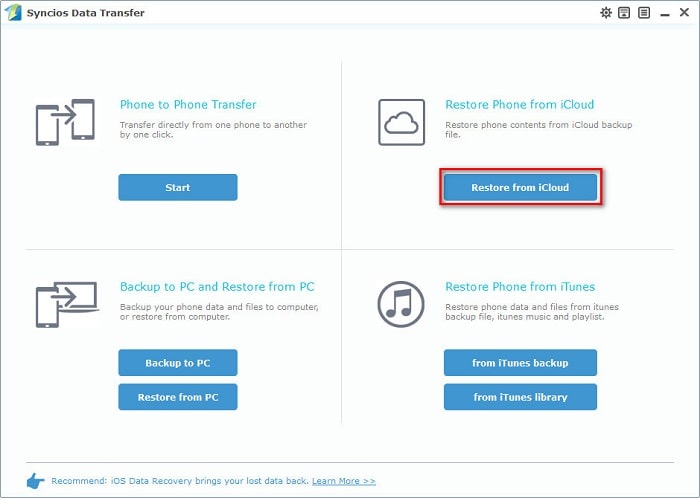
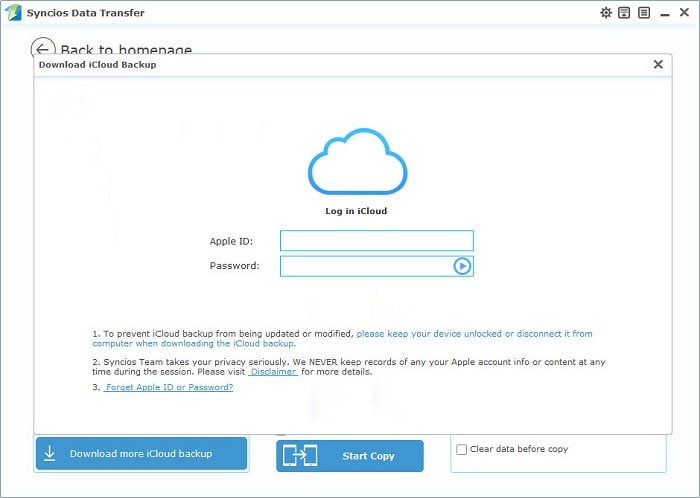
Step 3 : After loading iCloud backup, choose one or more backups to download and wait. Then the downloaded backups will be listed on the left panel. Choose one iCloud backup and tick off Contacts and Text Messages on middle content box. Finally, start transferring.
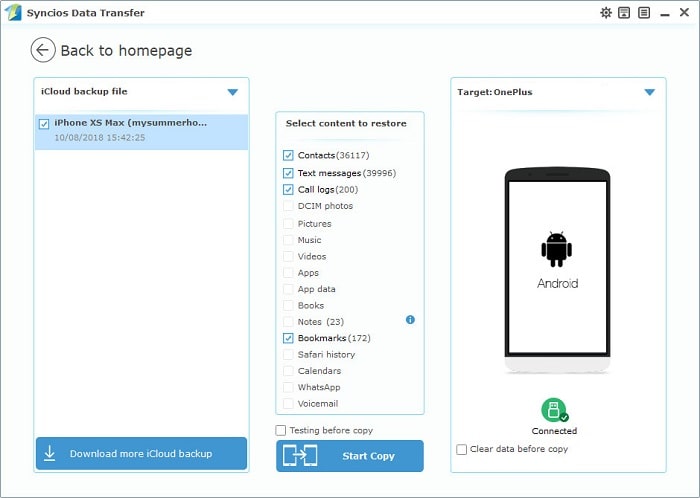
Step 5 : The contacts and SMS/MMS will be transferred to your new OnePlus 13T after a while, wait with patience. Remember to check your phone screen in case there is any pop-up message.
A tool The app used to backup messages on your old phone and restore to your new device is Syncios mobile manager. There is no need to root your phone to use the app. Also, a clear preview will be provided before migrating data.
Step 1 : Download and install Syncios Manager for free via the downloading button below. Launch it after installation. Connect both old phone and new OnePlus 13T to Syncios. And make sure the USB debugging mode should be enabled according to the instructions.
Step 2 : There are some differences for iOS and Android devices. If you need to transfer contacts and messages from an iPhone to OnePlus 13T. Go to Information > Contacts/Messages under iPhone device, and select contacts/messages you need with clear preview, the click on Backup to save iPhone contacts/messages to computer. Then go to Contacts/SMS under OnePlus 13T device and click on Recover to restore the previous iPhone backup(s) from computer.
Tips: If you've backed up an iOS or Android device using Syncios before, Syncios will detect the previous backup(s) on your computer automatically when you click on Recover as long as you have not moved them to other places. Then you are able to choose one previous backup at once and restore them to another iOS or Android device.
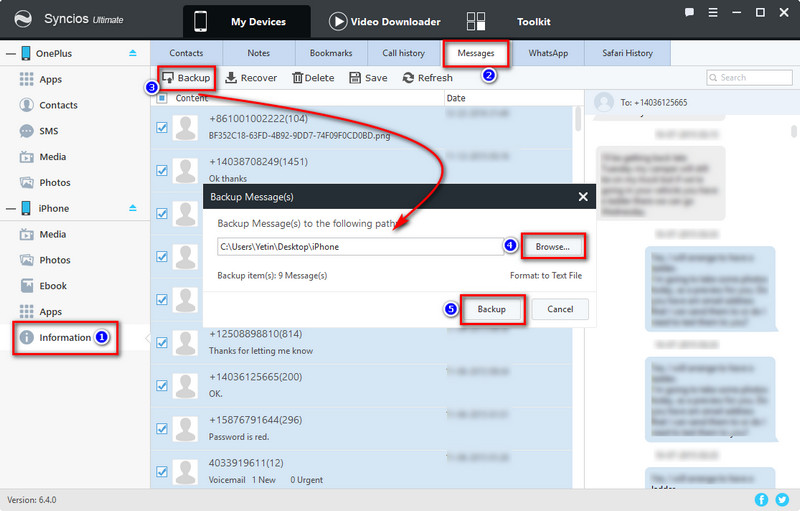
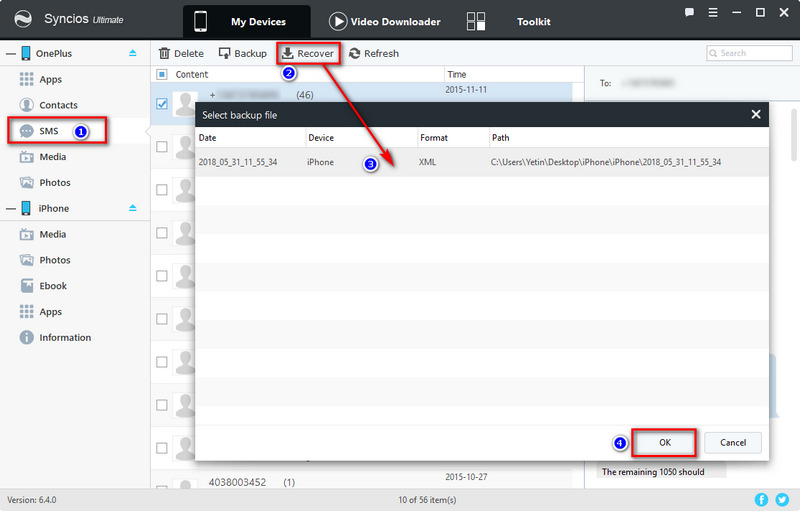
Step 4 : If you need to transfer contacts and messages from another Android phone to OnePlus 13T. Go to Contacts/SMS under the old Android device, and select contacts/messages you need with a clear preview, the click on Backup to save contacts/messages of the old Android phone to computer. Then go to Contacts/SMS under OnePlus 13T device and click on Recover to restore the previous old Android phone's backup(s) from computer.
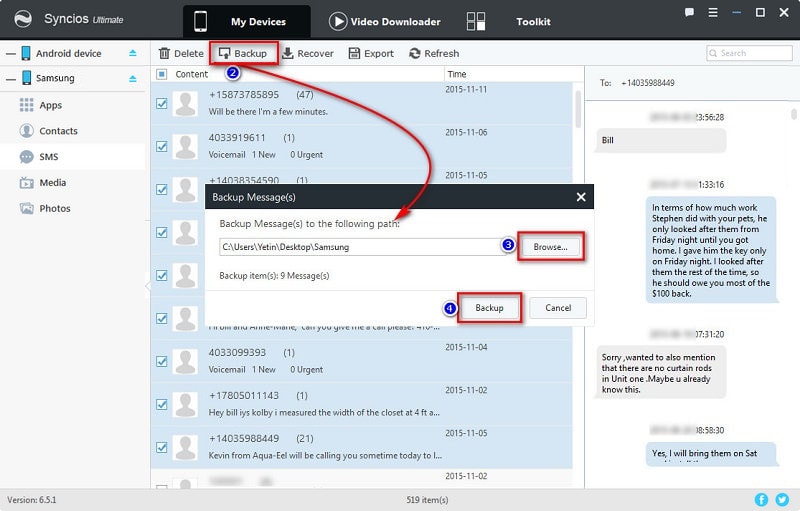
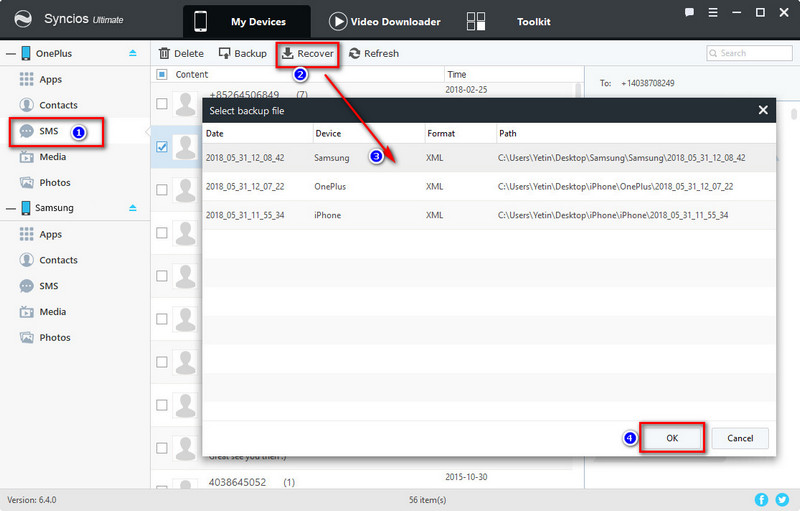
The End: If you need a quick way to sync all contacts, messages and other contents from old phone to the new OnePlus 13T, Syncios Data Transfer would be a good choice. Besides, you can also retrieve iTunes and iCloud backup files from iTunes helps you to transfer data from another iOS or Android device to your new OnePlus 13T with one click. What's more, retrieving data from iTunes or iCloud backups also highlights Syncios Data Transfer. However, Syncios Mobile Manager provides a detailed preview when selecting contents. Besides, to achieve a great user experience, our latest Syncios Manager Ultimate adds Data Transfer feature, which means it would also help you transfer mobile contents between iOS & Android devices and recover iTunes or iCloud backup easily with one simple click.
Related Articles