4 Ways to Transfer Data between Samsung and Huawei Mate XS
New phones published almost every month. You may be easily addicted to new generation of phones. Of course you will not change your phone every month, but at certain moment, you may want to change. You find the latest phone is amazing. You have to buy it. You got your phone changed. How wonderful it is! What's next? You can't wait to set up the new phone and move every thing to the new phone to start a new world.
How to move everything important from another device or computer to a new phone, for example, from Samsung to Huawei Mate XS? In this tutorial, you will learn different ways to transfer data between Samsung and Huawei Mate XS if you just changed a Samsung to a Huawei or if you have both Samsung and Huawei phones.
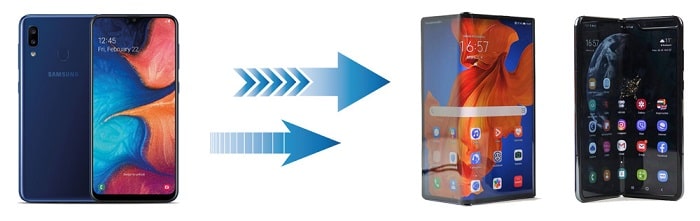
1. 1-Click to Transfer Data between Samsung and Huawei Mate XS 
If you think that data transfer between different smartphones can be overwhelming, then try Syncios Data Transfer. With just a single click, it will let you transfer files between Samsung and Huawei Mate XS in a matter of a few minutes. The application supports even the latest phone and tablet models and also provides a cross-platform transfer solution (like iOS to Android, or Andorid to iOS transfer). Using it, you can move your photos, videos, contacts, messages, notes, call logs, music, and different other data types easily.
What can you do with Syncios Data Transfer:
- ► Transfer contacts, photos, SMS, music and videos between devices safely and easily.
- ► Restore iTunes backup and iCloud backup to mobile devices quickly without iTunes
- ► Get music and videos from iTunes Library to phones simply
- ► Works perfectly with Apple, Samsung, HTC, LG, Sony, Google, HUAWEI, Motorola, ZTE, Nokia and more smartphones and tablets.
- ► Fully compatible with Windows PC and Mac
If you need the help of this software, please download the trial version.
Step 1: Firstly, you need to download and install Syncios Data Transfer on your Windows PC or Mac.
Step 2: Start the program and get both Samsung and Huawei Mate XS connected. Follow instructions provided by Syncios to set your phones. Enable USB Debugging on both phones.
Step 3: Choose "Transfer" mode from the start-up interface to transfer data from one device to another.
Step 4: Put the source device on the left side and put the target device on the right side. That's to say, if you need to transfer data from Samsung to Huawei Mate XS, then get Samsung enlisted on the left and Huawei Mate XS on the right. If you need to transfer data from Huawei Mate XS to Samsung, then get Huawei Mate XS enlisted on the left and Samsung on the right.
Step 5: Click on "Next" button once you are done.
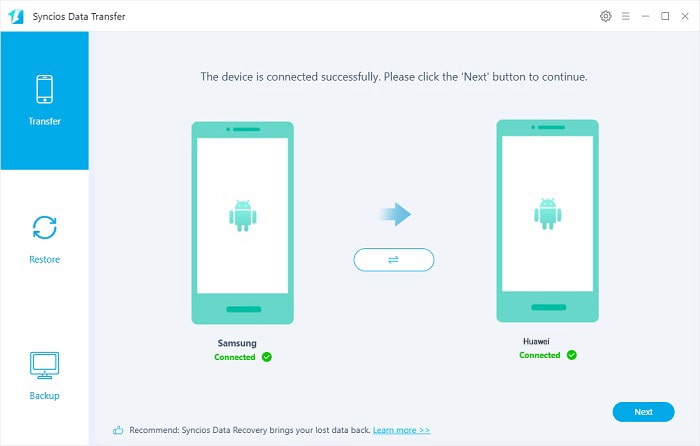
Step 6: Select contents and click on "Next" button to load the selected files.
Step 7: Click on "Next" button once you are done. The transfer process will start.
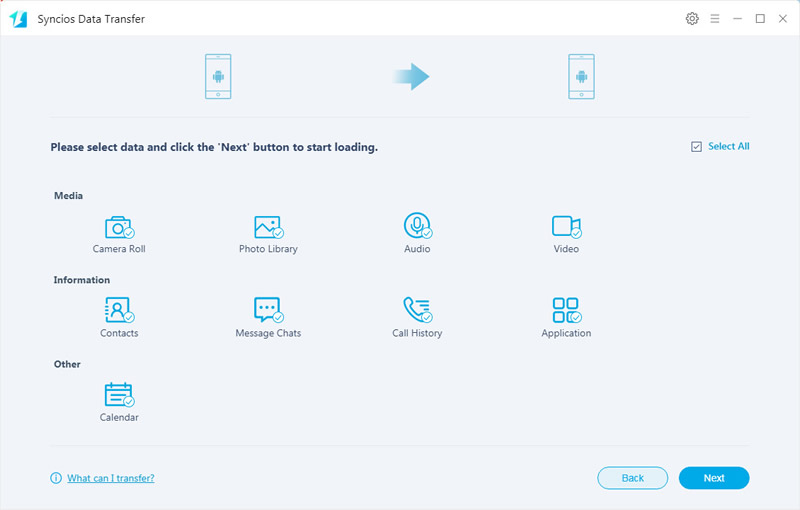
2. Sync Phone Data to Huawei Mate XS via Samsung Syncios Backup
Just got a new phone and don't know what to transfer? You can simply make a full backup of your old device then restore to your new phone selectively according to your need. This method will provide a quick solution to backup your Samsung phone then restore to your Huawei Mate XS. Actually, you can also change their positions.
Step 1: Run Syncios Data Transfer, and connect Samsung phone to your computer. Navigate to Backup mode from the main interface. After phone recognized, click on Next button.
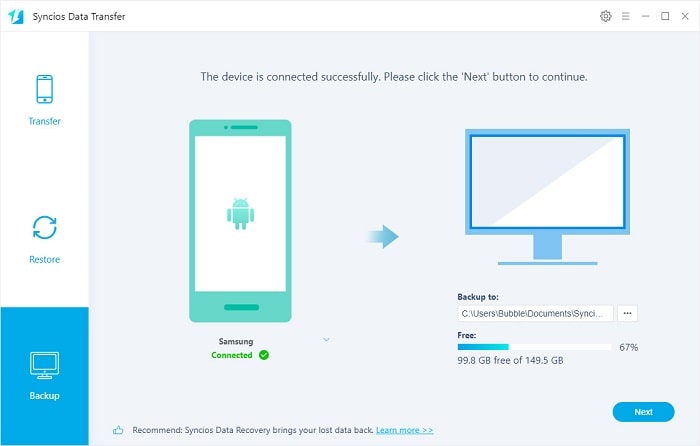
Step 2: Select items like "Contacts, Call logs, Audios, Videos, Calendar" and click on Next to load contents. At last, click on Next again to backup all contents to computer.
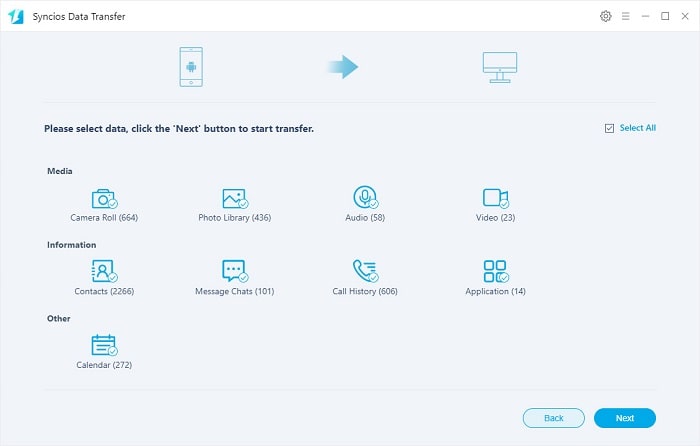
Step 3: Disconnect Samsung phone and connect Huawei Mate XS to Syncios as a target device.
Step 4: Navigate to Restore mode and choose Syncios Backup tap. All previous backup will be enlisted on a pop-up window. Choose the latest Samsung backup from the list and return. Click on Next.
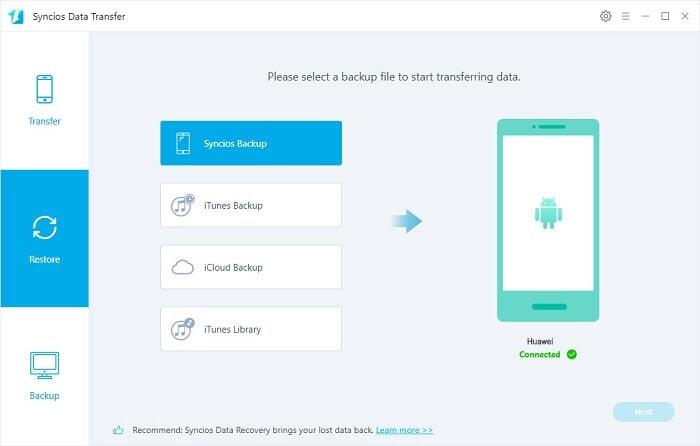
Step 5: Tick off contents you need and click on Next to load files. Finally, still click on Next to start the restore process. Your Samsung backup is restore to Huawei Mate XS quickly.
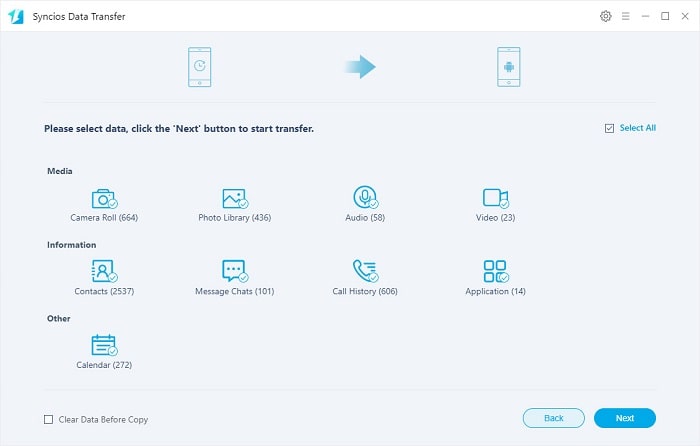
3. Selectively Migrate Contents between Samsung and Huawei Mate XS
Not all files are too significant to restore. For part of users, they prefer check all files before the transfer and copy files they need. If you are interested in backing up phone data according to your need, then copy the backup files to your target device, you should read this method.
What can you do with Syncios Mobile Manager:
- ► Manage music, videos, photos, apps, ebook, contacts, etc. on iOS and Android devices.
- ► Download online videos from 100+ video sharing sites to devices.
- ► Handy Toolkit: Phone Transfer, 1-Click Backup, 1-Click Restore, Audio Converter, Video Converter, Ringtone Maker, etc.
- ► Works perfectly with Apple, Samsung, HTC, LG, Sony, Google, HUAWEI, Motorola, ZTE, Nokia and more smartphones and tablets.
- ► Fully compatible with the latest iOS and Android devices
If you need the help of this software, please download the trial version.
Step 1: Download and install Syncios Mobile Manager free version on your computer. Run the program on your computer.
Step 2: Connect both Samsung and Huawei Mate XS to your computer. Follow Syncios instructions to connect properly during the connection. Keep phones unlocked and check pop-up messages.
Step 3: If you want to backup Samsung then restore to Huawei Mate XS, then go to Samsung device firstly.
Step 4: Choose one type of content you need, such as photos. Go to Photos under Samsung device, then select photos or a photo album you need and click on Export to save Samsung photos to computer.
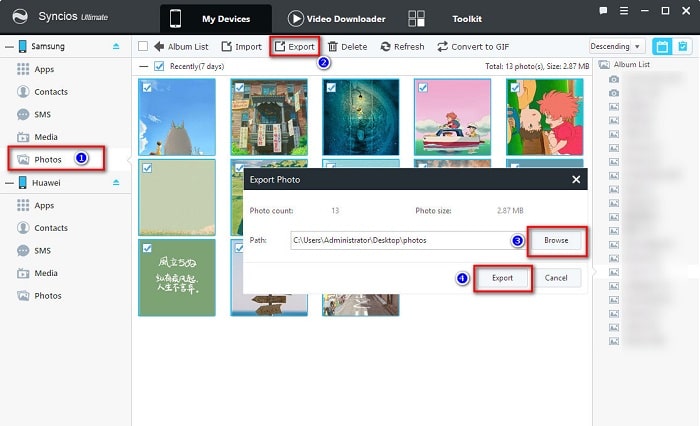
Step 5: Then head over to Huawei Mate XS device, still choose Photos tap. Click on Import button. Choose photos from computer then click on Open to confirm. Your photos are saved to Huawei Mate XS now.
For different contents, the options may be changed. Find "Add/Import/Recover" to migrate files to a device, and find "Export/Backup" to transfer device's data to computer.
4. Sync Samsung Data to Huawei Mate XS with Google Backup
As you know, all the Android devices are automatically connected to a Google account by default. Therefore, you can simply take a backup of your Samsung phone on the Google account and later restore it to your Huawei Mate XS. Gmail provides users with 15G of free space to store data. Just be sure that your backup size won’t exceed the free space on your Google account.
Step 1: We have two solutions to backup the source Android phone. We backup the source device, then restore phone data to the target device.
Step 2: The first way is to use the "Backup & Restore" function. To start with, unlock your Samsung device, open its Setting app then find Backup & Restore. To backup your data, you need to enable the option. You can also turn on the automatic backup feature from here.
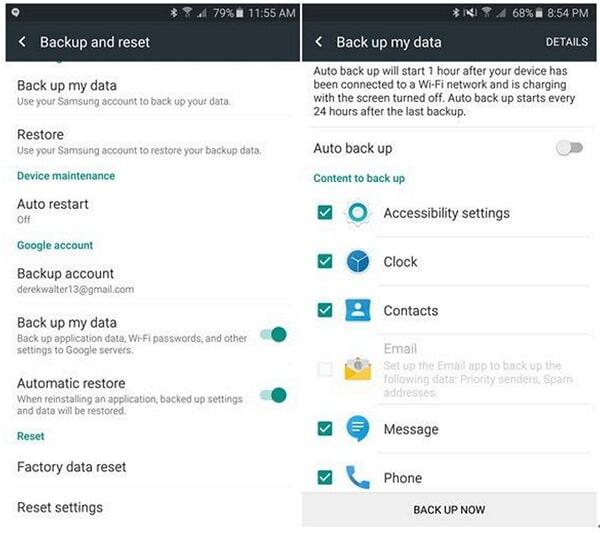
Step 3: The second way is to use the "Sync Now" function. In Settings, you can go to your device’s accounts and click on Google to enable the syncing feature for contacts, calendar, app data and so on. Select files that you need to transfer then click on "3 vertical dots" in the upper right corner of the top of the screen. And click on "Sync Now" from the drop down menu to sync all the selected files to your Gmail account.
Step 4: Once you have taken a complete backup of your data to your Gmail account, get access to the Huawei Mate XS, and perform its initial setup. Make sure that you link the same Google account while setting up the device.
Step 5: When you would be asked to restore an existing backup, simply agree to it, and select the previously taken backup. Maintain a stable internet connection as the Google backup would be restored to your Huawei device.
Step 6: Or go to Settings > Accounts > Google on your Huawei Mate XS. Then enter the same Gmail account information and you will see all synchronized data are displayed. Check all data you need then click on"More/3 vertical dots" in the upper right corner. And select "Sync Now" to restore the data from Gmail to the Huawei Mate XS.
Conclusion
Four different ways are provided in this post. You may have more choices, but still hope this guide can offer a better way for you. If this guide helps, don't forget to share it with your friends.
Tips what's next? Download Syncios Tools now!
Syncios WhatsApp Transfer
Backup, restore and transfer WhatsApp messages between phone and phone.
Android to iPhone Transfer
Sync iPhone to Android
Sync Android to Android
- Samsung to Huawei Transfer
- Samsung to OnePlus Transfer
- Samsung to HTC Transfer
- Samsung to OPPO Transfer
- Samsung to Vivo Transfer
- Samsung to LG Transfer
- Samsung to Xiaomi Transfer
- Samsung to Google Transfer
- Huawei to Samsung Transfer
- Huawei to Xiaomi Transfer
- Huawei to OnePlus Transfer
- LG to Huawei Transfer
- Xiaomi to Samsung Transfer
Old iPhone to New iPhone
Tricks and Tips
- How to Backup iPhone Notes in 3 Different Ways
- How to Restore iPhone Safely and Quickly
- iPod Backup Software -- Back up all the contents from iPod to PC
- How to Back Up iPhone
- How to Backup iPod Music to Computer
- How to Block Unkown or Private Callers on An iPhone
- iPhone Music Transfer to transfer music from iPhone to computer/iTunes
- 5 Top Phone to Phone Transfer Software



