![]() One management tool for all smartphones to transfer files between PC & iOS/Android devices.
One management tool for all smartphones to transfer files between PC & iOS/Android devices.
![]() > Android > How to Transfer from iPhone to Moto X4
> Android > How to Transfer from iPhone to Moto X4
Moto X4 is an Android smartphone developed by Motorola Mobility, a division of Lenovo. Unveiled on August 31, 2017 at IFA, it is a revival of the previously discontinued Moto X line. It was release in Europe at the end of September 2017. If you are a Apple Fans and want to switch to a new Moto this time, Syncios will help you much in the fussy transferring work.
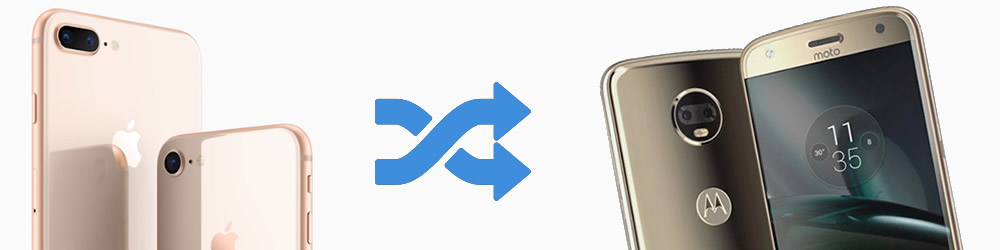
If you want to transfer certain items from iPhone to Moto X4, then we are going to use Syncios Manager and do in two steps. We need to export iPhone data first then import back to Moto X4. The good is that you can pick the willing item you want. File and Folder are all supported to transfer.
First, install and launch Syncios Manager. Then connect your iPhone and Moto X4 to computer. If you encounter any detection problem, please check in (Android / iOS detection problem). We now assume to export and import music. After Syncios finish to synchronize your phones, choose 'Media' option on the left panel.
Step 1: Export iPhone data: Select the song you'd like to transfer and click 'Export' on the menu bar. Choose your saving path, click 'Export'.
Step 2.1: Import File: Select 'Add file'. Then select the certain songs you want and click 'Open' to import.
Step 2.2: Import Folder: Select 'Add folder'. Then select the certain music folder or playlist and click 'OK' to import.
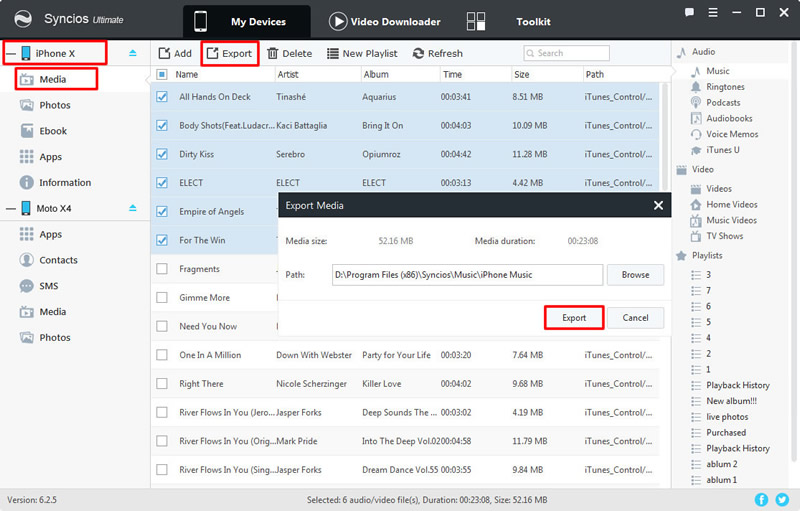
|
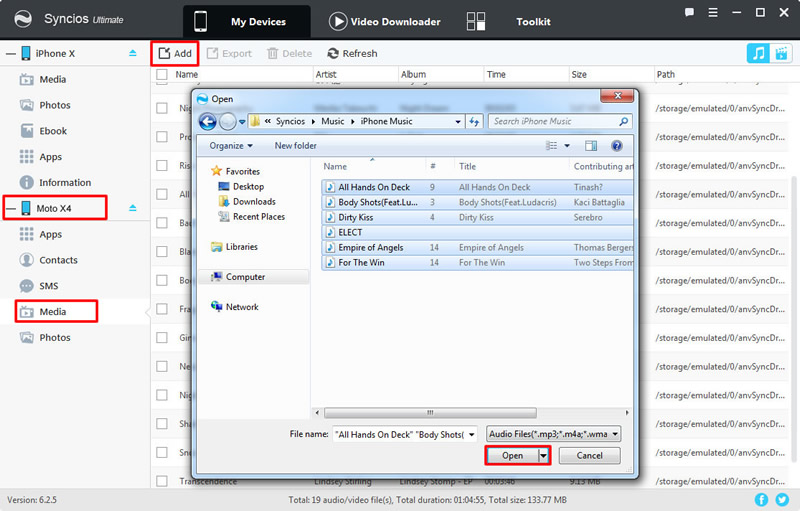
|
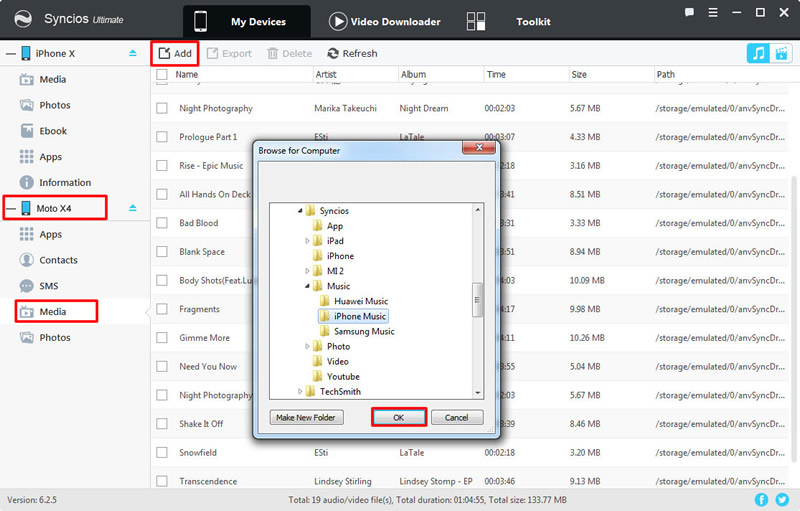
|
| Export iPhone data | Import File | Import Folder |
Now you can use '1-Click Restore' to retrieve back the data you have backed up before. The pre-condition is you have used Syncios Manager's 1-Click Backup to make backups before. If not, don't worry, you can backup your phones right now. In case you have something to restore back one day.
Launch Syncios Ultimate and select 'Toolkit' function. Then choose '1-Click Restore' option to recover music. Make sure the current device must be 'Moto X4'. If you have used '1-Click Backup' to backup your iPhone before, your interface will shown like image 'Step 2', just select the iPhone backups and click 'Next'. Then choose your contents and click 'Start Recover' to restore music.
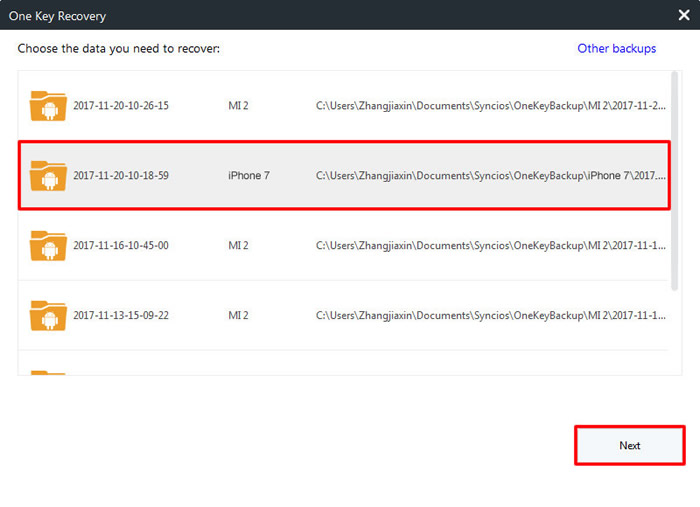
|
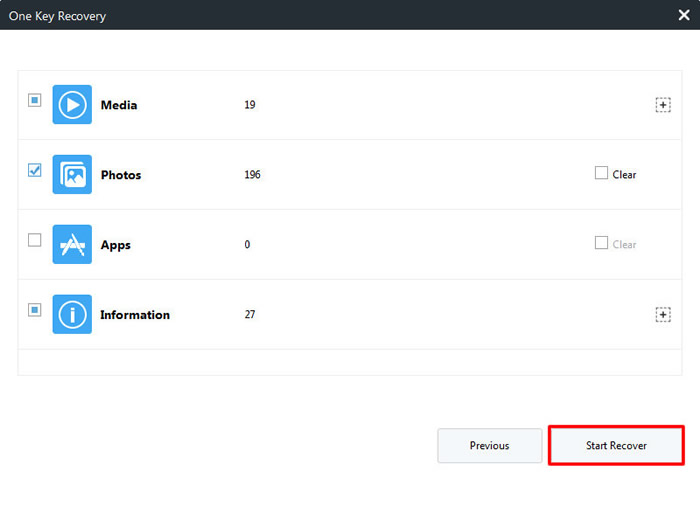
|
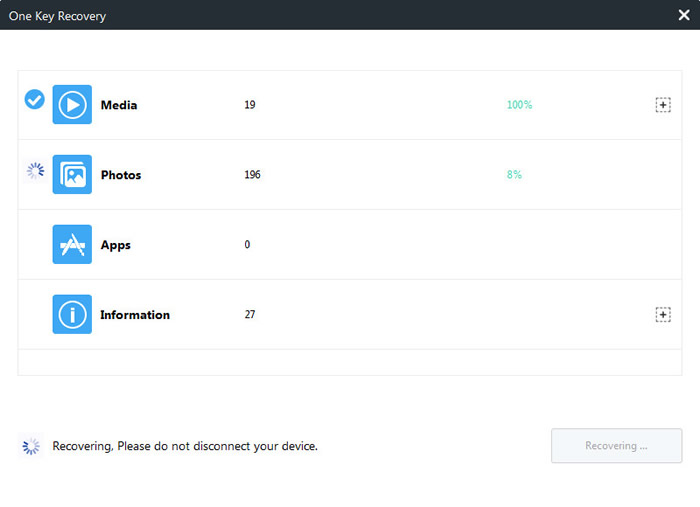
|
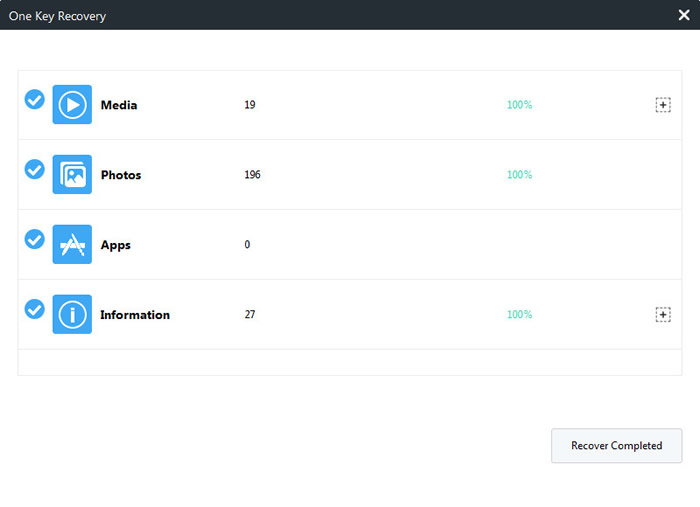
|
| Step 1 | Step 2 | Step 3 | Step 4 |
Looking for a tool to transfer data within iOS and Android? Here is a perfect tool can fit you much! You can now transfer data between iPhone and Moto X4 within only a one click operation.
First, install and launch Syncios Data Transfer and select 'Phone to Phone Transfer' function. Then connect your iPhone and Moto X 4 to computer. Make sure your iPhone is on the left side and Moto X4 is on the right side of the interface. Wait for synchronize. Then choose the certain content you would like to transfer from iPhone to Moto X4 and click 'Start Copy'. If you encounter any detection problem, please check in (Android / iOS detection problem).
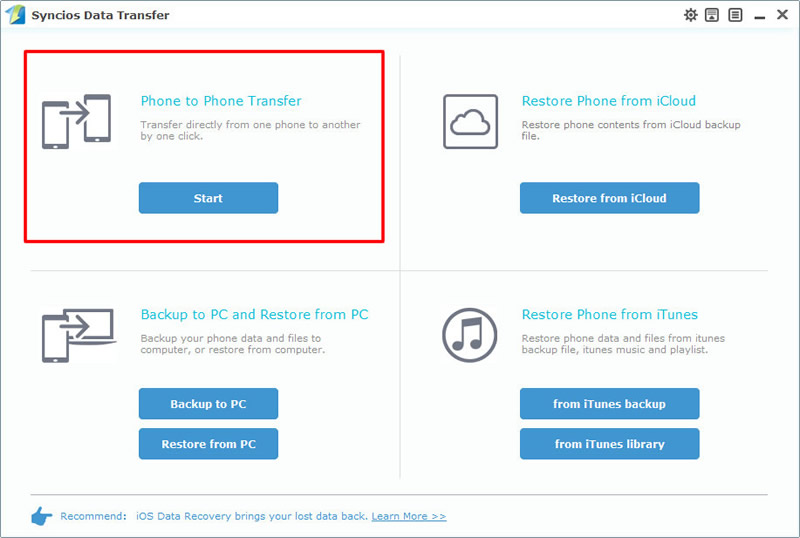
|
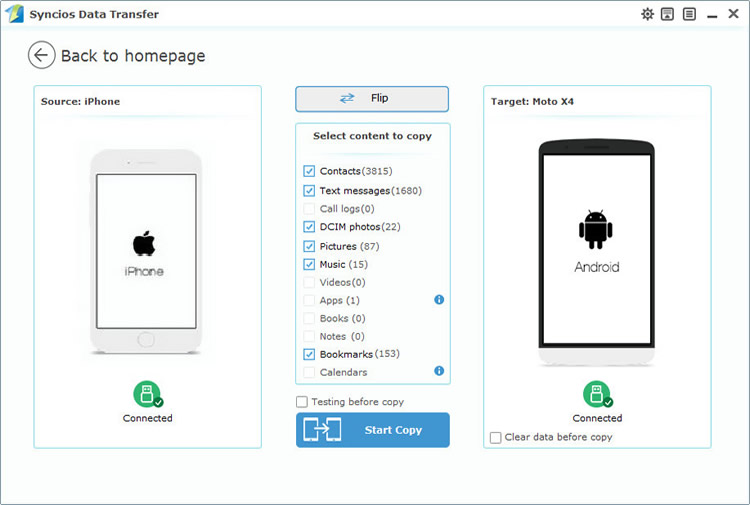
|
| Step 1 | Step 2 |
If you have used Syncios Data Transfer to backup your iPhone before, then you can restore iPhone data back to Moto X4. This time you have to select 'Restore from PC' function, then connect Moto X4 to computer. After Syncios Finished to synchronize your phone, all backups you have made before will listed on the left side. Choose the iPhone backups and select the contents. Then click 'Start Copy' to launch.
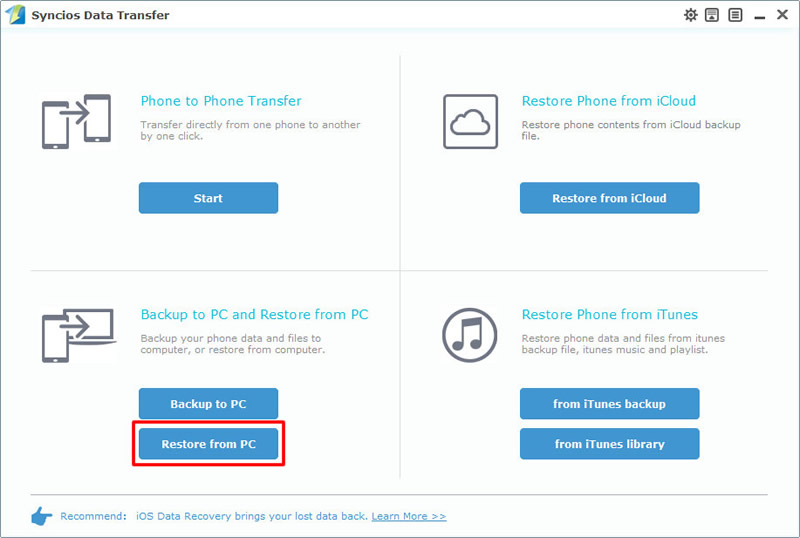
|
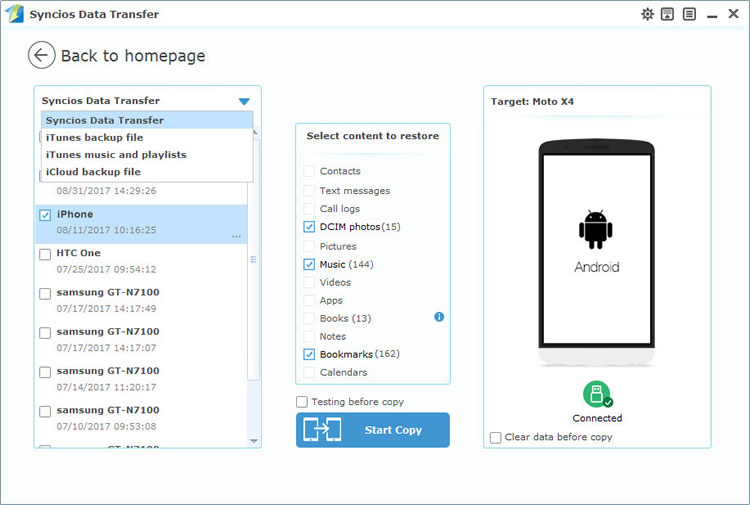
|
| Step 1 | Step 2 |
Support iPhone & Moto Devices
|
|
iPhone 3G, iPhone 3GS, iPhone 4, iPhone 4S, iPhone 5, iPhone 5C, iPhone 5S, iPhone 6 (Plus), iPhone 6S (Plus), iPhone SE, iPhone 7, iPhone 7 Plus, iPhone 8, iPhone 8 Plus, iPhone X |
|
|
Moto X/G/M, Droid Maxx/Ultra/Mini/4/Bionic, Droid Razr M/HD/Maxx HD, Razr i, Photon Q 4G LTE, Atrix 4G, Defy XT, Electrify, Admiral, and all Android devices |
Supported OS: iOS 5 - iOS 14 / Android 3.0 - Android 11
Supported Files: contacts, messages, music, videos, photos, call logs, bookmarks.