![]() One management tool for all smartphones to transfer files between PC & iOS/Android devices.
One management tool for all smartphones to transfer files between PC & iOS/Android devices.
The Huawei Nova 5 falls in the upper mid-range budget and brings premium features. It has whopping storage, sufficient battery and high-resolution display that provide an amazing view. The configuration is strong enough to handle seamless multitasking and intense gaming. Overall, it is one of the highly recommended devices that has no major drawback, except the non-expandable storage that somehow limits the usage.

When you get a new Huawei Nova 5 as scheduled, the next thing is to move your personal data to set the new phone. Actually, this is a problem for everyone when switching to a new cell phone. So, in this article, we will show you 5 practical ways to sync everything from an Android phone to Huawei Nova 5 with ease.
![]()
A good tool of file management does a better job when you need to backup, restore and transfer your phone data. Syncios iOS & Android Manager is a free tool which could be helpful when managing phone data like music, videos, apps, photos, contacts, messages, etc. on iOS or Android devices. With this tool, you are able to simply export and import files between Huawei Nova 5 and computer.
Step 1: Download and install the latest Syncios iOS & Android Manager on your computer. Then connect your Huawei phone to PC via a USB cable. Enable USB debugging mode on your phone to let the program detect the device. Run Syncios mobile manager on computer.
Step 2: After the connection, the program will start to scan your phone data deeply. A few minutes later, all songs, videos, photos, text messages, contacts and apps will be arranged on the left sidebar of the interface. The options will be Apps, SMS, Contacts, Media and Photos.
Step 3: If you want to transfer files from Huawei Nova 5 to computer, you should choose a content tab firstly and the program starts to scan your phone to find out all contained files. With a detailed preview, you can select those you want to transfer to computer and click Export/Backup button. While if you want to copy files from computer to Huawei, you should touch the Import/Add/Recover option and select contents from computer and confirm it to start transferring process.
Tips: For instance, exporting and importing photos between Huawei Nova 5 and computer. Navigate to Photos then select photos you want and click on Export to save the selected photos to PC.
For instance, if you need to export photos from Huawei to computer, navigate to Photos then select photos you want and click on Export to save the selected photos to PC. Click on Import to add photos from computer to the connected Huawei device.
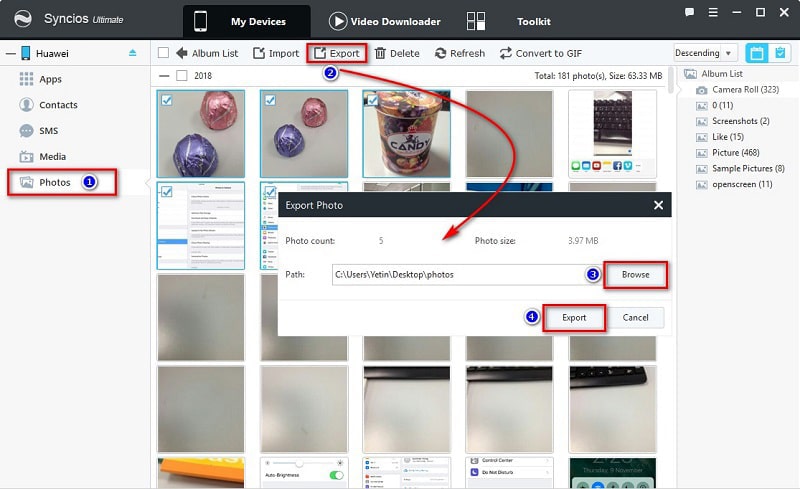
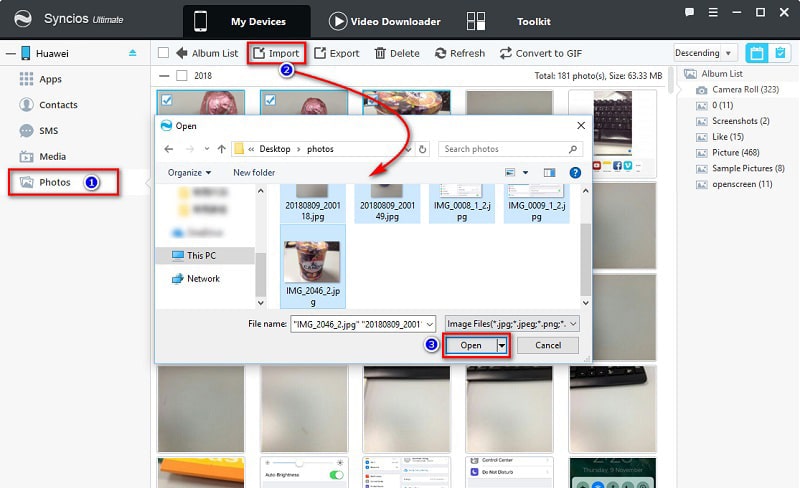
![]()
Step 1: With Syncios iOS & Android Manager, you can choose to selectively back up a phone to PC, then restore the backup to Huawei Nova 5. Run this mobile manager on your computer and connect both phones to computer via USB cables. To detect phones successfully, unlock phones when connecting.
Backup old phone to computer
Step 2: For Android devices, the phone data will be categorized into Apps, SMS, Contacts, Media and Photos. For iOS devices, the phone data will be categorized into Media, Photos, Ebook, Apps, and Information. To backup old phone data, for instance, go to Information > Messages (or SMS) tap and click on it. After data loading, preview and select desired messages, then click on Backup to save old phone messages to computer.
Tips:
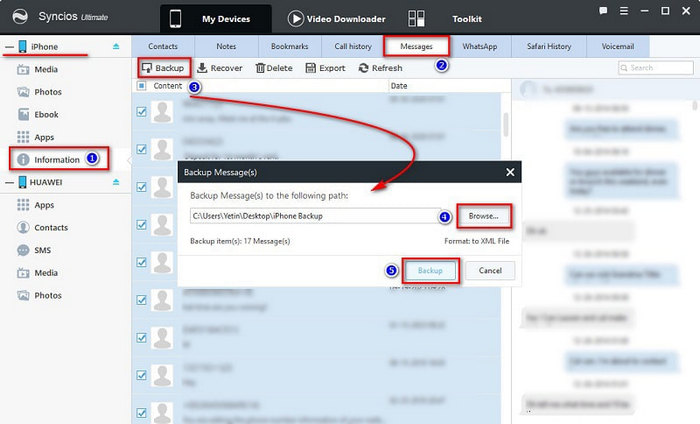
Restore backup to Huawei Nova 5
Step 3: To restore the previous backup to Huawei Nova 5, find SMS under Huawei Nova 5. Click on Recover, then a pop-up window appears. It offers you a list of all backups. Choose one you need and click on OK to restore the selected backup to your Huawei Nova 5. Check your Huawei Nova 5 when restoring in case any prompt appears.
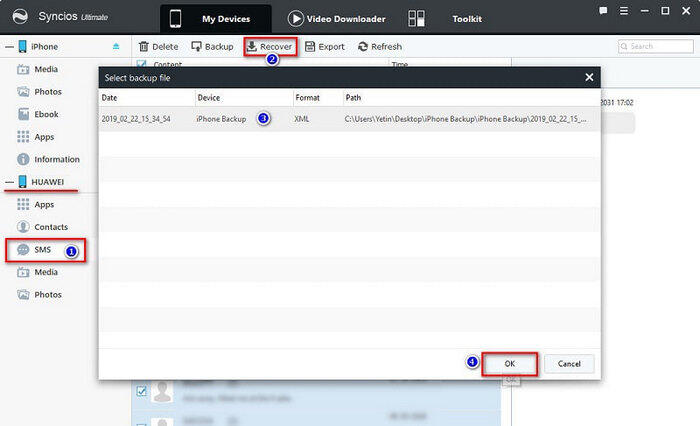
![]()
Syncios Data Transfer is able to directly transfer contents between two devices, including contacts, messages, call logs, music, photos, videos, apps, calendars and more. In addition, it supports to retrieve files from iTunes or iCloud backup to iOS or Android devices easily. This program is fully compatible with the latest iOS and Android devices.
Step 1: Syncios Data Transfer comes with two versions. One is for Windows-based PCs and the other is for Macs. Download the corresponding file on your computer and install it with the built-in wizard. Run the program when installation is finished. Choose Transfer from the startup screen. Connect both phones to computer via USB cables. For a better connection, keep your phone unlocked when connecting.
Download
Win Version
Download
Mac Version
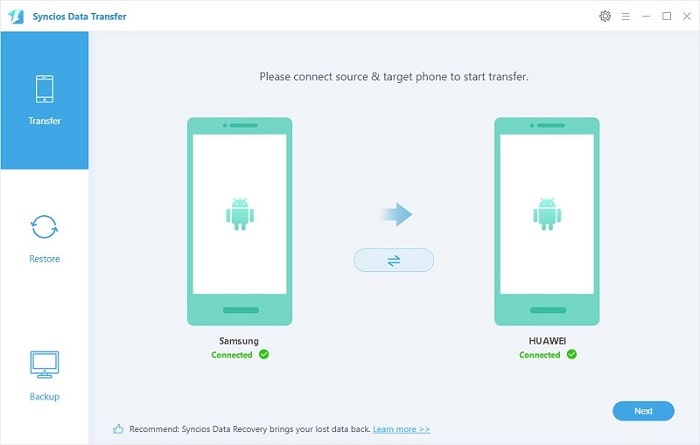
Step 2: Check if the source phone is on the left and the target phone (Huawei Nova 5) is on the right. If not, switch their positons using the flip button on the middle. Then click on Next to continue.
Step 3: From content interface, select contents you need and click on Next to load the selected contents. It takes time to load data according to the size of the selected files. Finally, click on Next to initiate the transfer. Wait till it finishes. Pay attention to any prompt appears on phone screens.
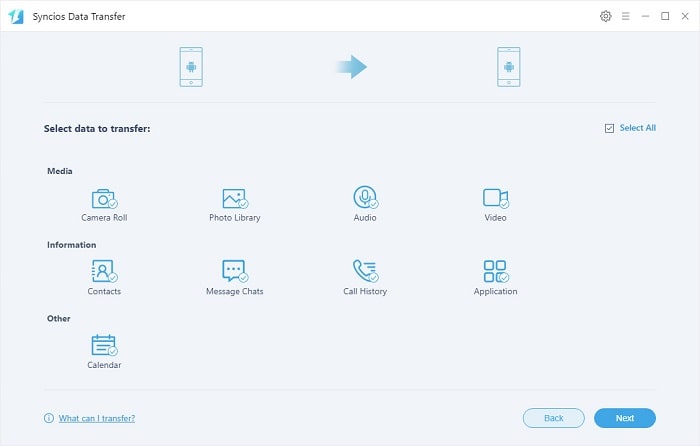
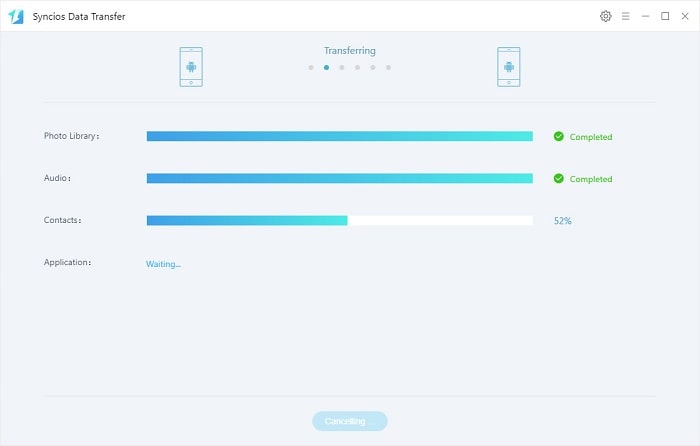
![]()
Step 1: For users who need to restore data from iTunes backup to Huawei Nova 5 wihtout overwriting, you can choose to restore iTunes backup to Huawei Nova 5 using Syncios Data Transfer. Install and start this program on computer. The program asks you to connect your phone to the computer so that it can scan and analysis the device for further use. Connect Huawei Nova 5 to computer via USB cable. Choose Restore mode from the start-up interface.
Download
Win Version
Download
Mac Version
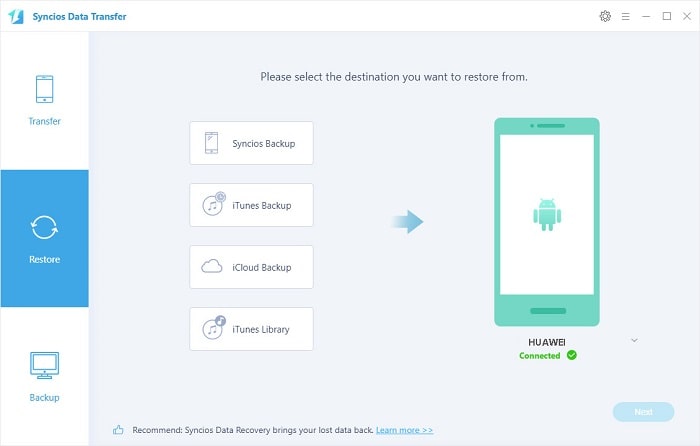
Step 2: Tap iTunes Backup option. Syncios will show you a iTunes backup list. Choose one iTunes backup and return. Click on Next to continue.
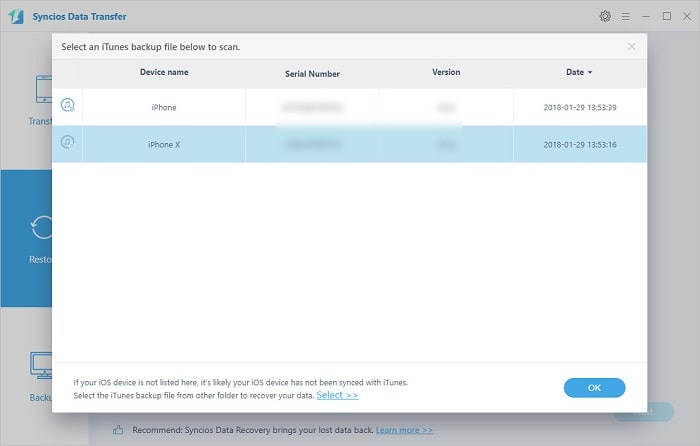
Step 3: Select contents you need from the iTunes backup and click on Next to load data. Finally, click on Next to initiate the transfer. Wait till it finishes. Pay attention to any prompt appears on phone screens.
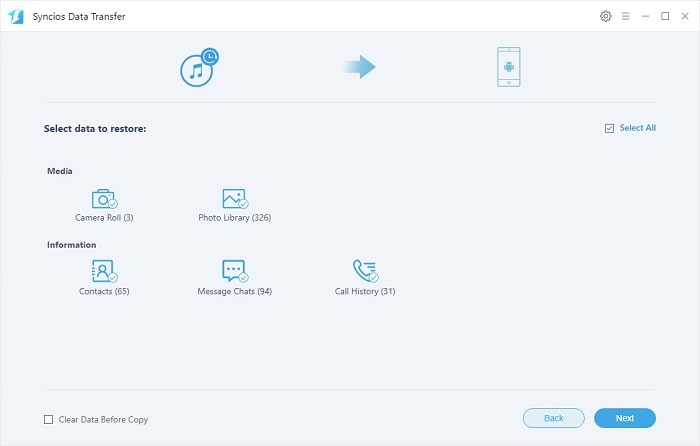
![]()
Step 1: Run Syncios Data Transfer on computer, and just connect Huawei Nova 5 to computer. Choose Restore mode from the start-up interface.
Download
Win Version
Download
Mac Version
Step 2: Tap iCloud Backup option. You will be required to enter iCloud account. Log in and load all iCloud backups. Syncios will show you a iCloud backup list. Choose one backup and return. Click on Next to continue.
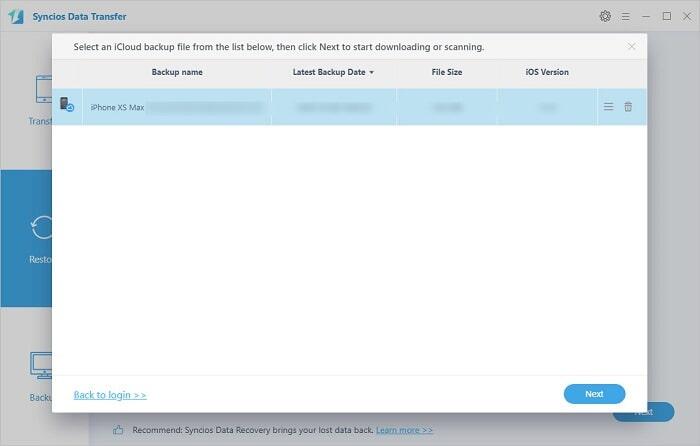
Step 3: Select contents you need from the iCloud backup and click on Next to load data. Finally, click on Next to initiate the transfer. Wait till it finishes. Pay attention to any prompt appears on phone screens.
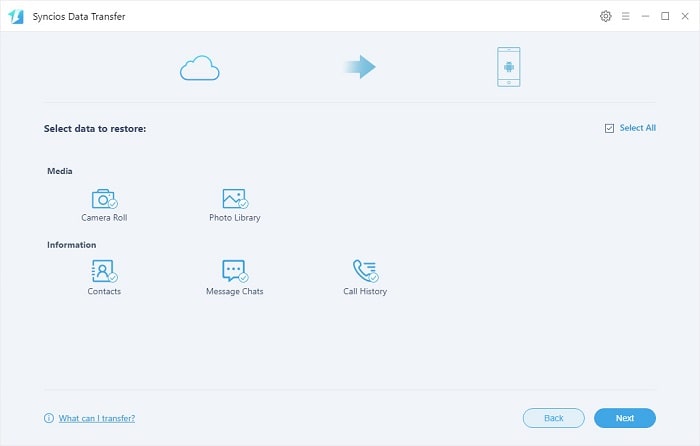
The End: From five solutions listed above, you can find out one most effective solution in regard of transfer time and file types for your use. With Syncios iOS & Android Manager and Syncios Data Transfer, you can transfer various kinds of data from one device to another without any limitation. This saves a lot of time on the task. If you want to replace your old phone in future, there is no need to worry about data transfer any more.