![]() One management tool for all smartphones to transfer files between PC & iOS/Android devices.
One management tool for all smartphones to transfer files between PC & iOS/Android devices.
Vivo had made a lot of headlines at the MWC 2018 when it showcased its concept phone, Apex. What made the phone so special was its unprecedented >90% screen to body ratio and the innovative solutions that Vivo found to still include an earpiece and a front camera without having any notch whatsoever. Well, if you think that was the end to it, Vivo today unveiled its flagship Vivo NEX S (NEX ‘Ultimate’) and a mid-range variant called Vivo NEX A, both of which are based on the Apex concept phone and surprisingly enough, do carry most of the innovations on the concept phone to make them truly first-of-their-kind production smartphones.

Do you prefer Vivo Nex A or Vivo Nex S? No matter which one you've purchase, the first thing you need to learn is to transfer data from old phone to new phone. After transferring contacts, messages, call logs, photos and more contents to your new Vivo Nex, you'll feel more convenient as soon as you've got it.
This article recommends a way compatible with both iOS and Android devices. You just need to follow the guides to operate it. Now let me show you the details of transferring data from iOS/Android to Vivo Nex. Maybe one day it will come in handy.
Syncios Data Transfer which is an all-in-one transfer tool. It can not only backup your phone data, restore data from backups, but also transfer data from one device to another one. It fully compatible with iOS and Android devices. And various cell phone contents, such as call log, text messages, contacts, photos, videos, music, can be transferred from phone to phone with one click. Furthermore, it's optional so you can just choose the file types you tend to transfer. This software for phones only checks the information on your device, so to say your personal information will not be stored in the software, on the contrary, be protected perfectly. So you needn’t be afraid of leaking your privacy during the process.
Step 1 : Download and install Syncios Data Transfer on your computer, then run it and click the Start button under "Phone to Phone Transfer" in the primary interface.
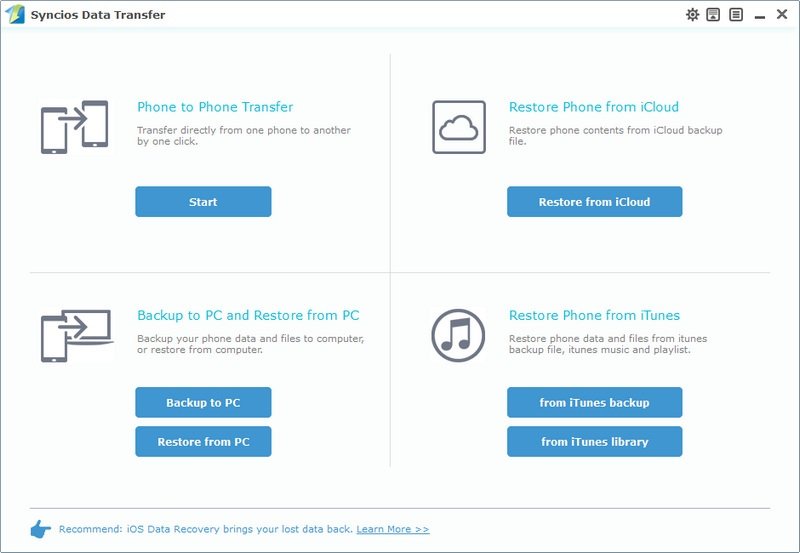
Step 2 : Connect both of your phones to computer via USB cable or WiFi connection. Remember to turn on the turn on the USB debugging mode on Android phone (including Vivo Nex). And click on Trust on the iOS device. Keep an eye on phones' screen in case any pop-up message.
Step 3 : Once they are connected properly. Syncios will detect the data of source device automatically. The old device should be presented on the left as the source device, and the new Vivo Nex should be presented on the right as the target device. If not, a Flip button on the middle can help you to exchange the positions of two phone.
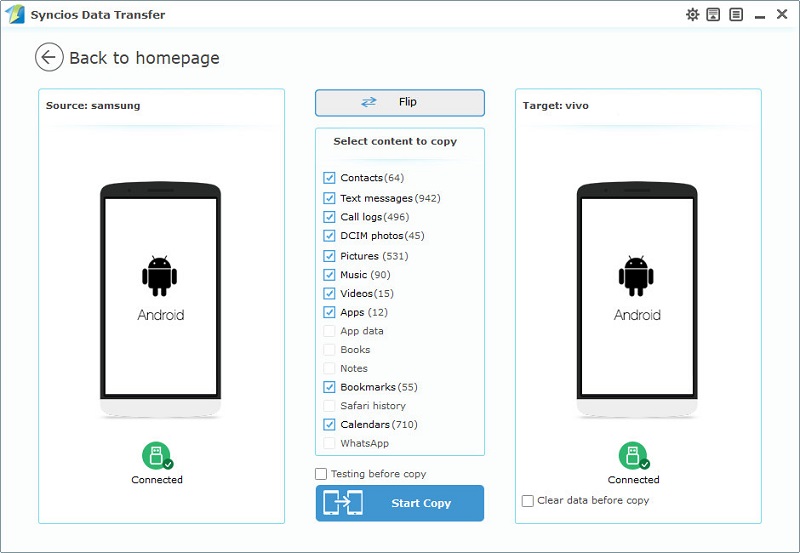
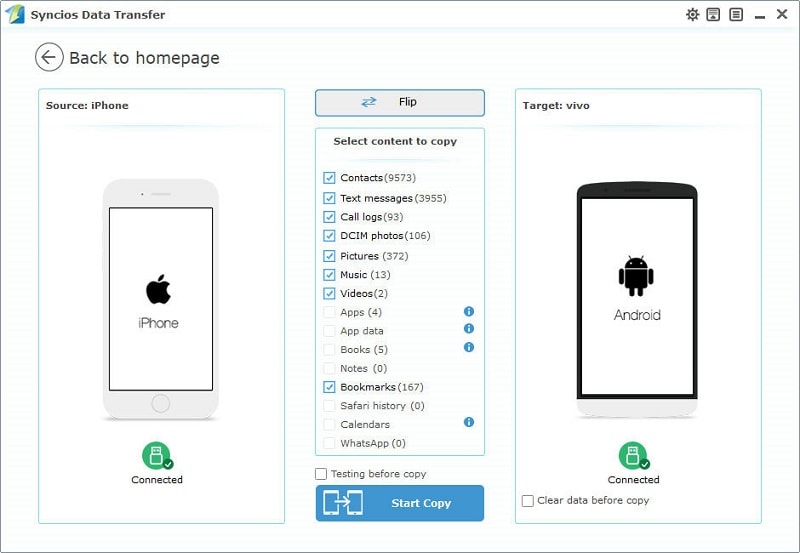
Step 4 : When your phones are in right places, you can pick out the data you trend to transfer after data loading. So to say that is you intend to transfer your photos, just tick off Contacts in the content box. After choosing data you need, navigate to Start Copy to begin the process. Please remember to ensure that both devices are connected well throughout the whole process. Otherwise the transferring won't run smoothly.
Tips: If necessary, you can check the "Clear data before copy" box before transferring if you would like to erase data on your Vivo Nex.
