![]() One management tool for all smartphones to transfer files between PC & iOS/Android devices.
One management tool for all smartphones to transfer files between PC & iOS/Android devices.
![]() > Android >How to Transfer iTunes Backup, Playlists and Library Music to Huawei P30
> Android >How to Transfer iTunes Backup, Playlists and Library Music to Huawei P30
Huawei makes hardware of very good quality and, increasingly, of excellent design. The P30 Pro resembles its predecessor in many ways, but it lops off the physical fingerprint sensor for additional vertical screen space, and shrinks the notch to a dewdrop, taking full advantage of 2019's most consumer-friendly trends: in-display fingerprint sensors, and display-as-earpiece speaker.
This passages gives you three methods to help you solve the problem of transferring iTunes backup and library to Huawei P30. Syncios Data Transfer - a powerful phone transfer manager, achieves to restore iTunes backup and library to Huawei P30 directly. NoteBurner - a iTunes M4P file converter, supports to convert M4P into MP3. If you want to know more, please keep reading.


If you are looking for a solution to solve the problem of transferring iTunes data to Huawei P30, here we have the right program to help you. Syncios Data Transfer allows to sync multiple iTunes contents and library (music & video) to Huawei P30 directly.
Firstly, please install and launch Syncios Data Transfer on your computer. connect your Huawei P30 to computer via USB cable or by using Wi-Fi connection.
Select 'Restore' module at the left panel and you will see four restoring mode. Choose 'iTunes Backup' function to transfer iTunes backups data to Huawei P30.
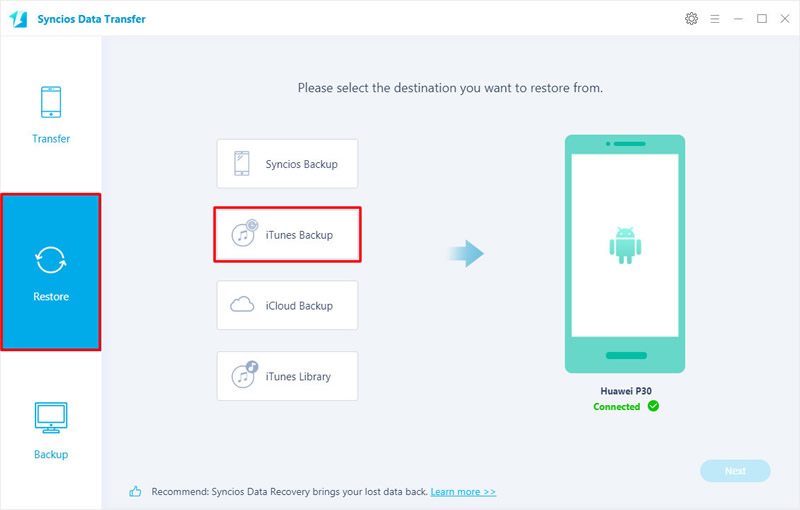
If you have used iTunes to make any backups of your iOS device on this computer before, Syncios then will detect all your iTunes backups on your computer automatically. Now you can select the certain iTunes backups which list on the screen. Click 'OK' for the next step.
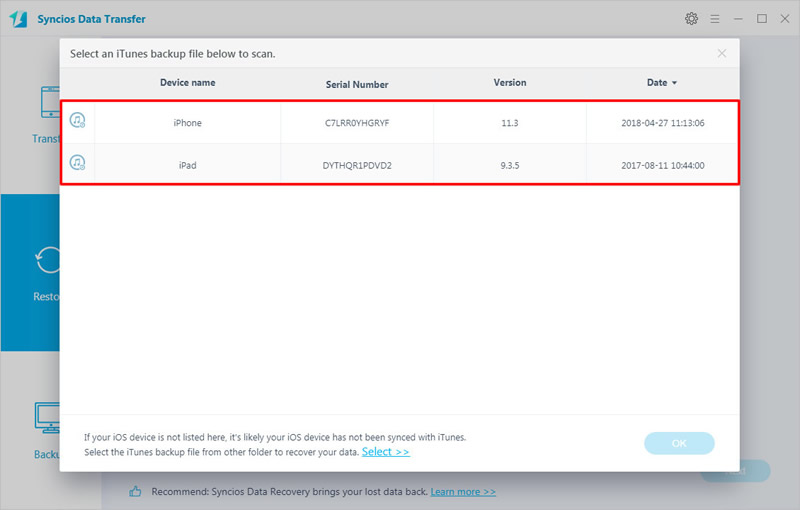
Click 'Next' button to select certain iTunes dat which you want to transfer to Huawei P30 directly. Then click 'Next' and start to launch the restoring process.
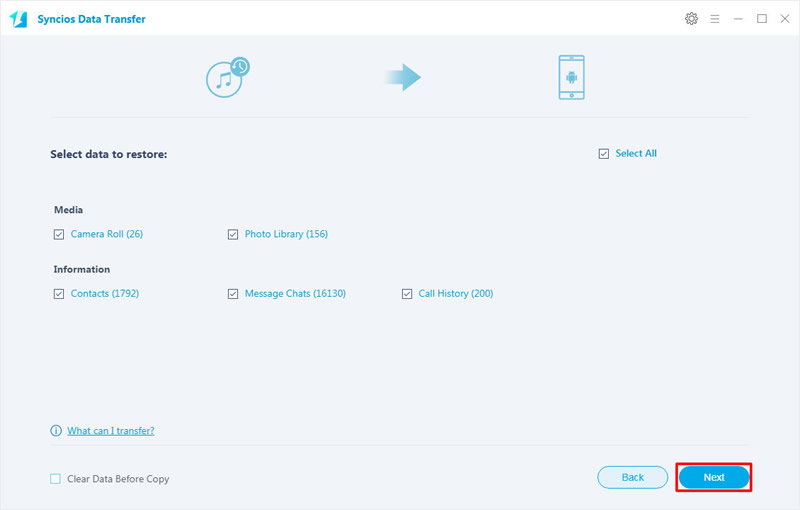
Select 'Restore' module at the left panel and you will see four restoring mode. Choose 'iTunes Library' function to transfer iTunes library music to Huawei P30.
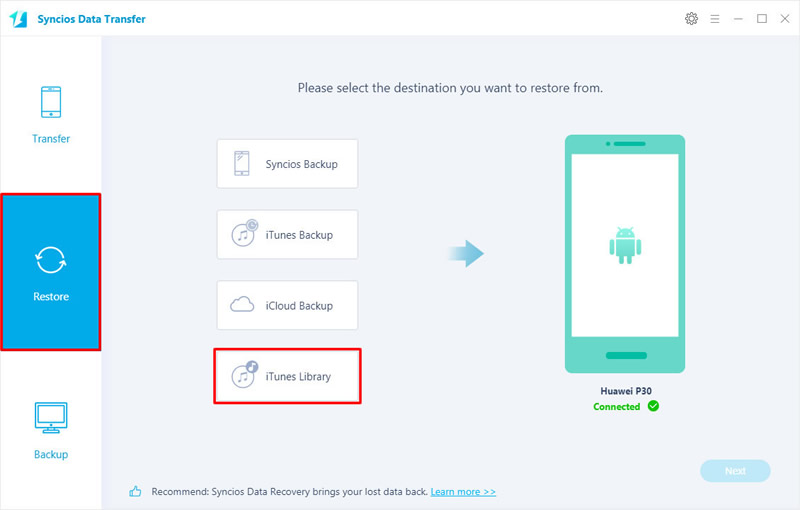
Syncios will detect your iTunes on your computer. And you are allowed to select certain playlist and library and transfer the songs or videos to your Huawei P30. Then do the same operations as we mentioned before.
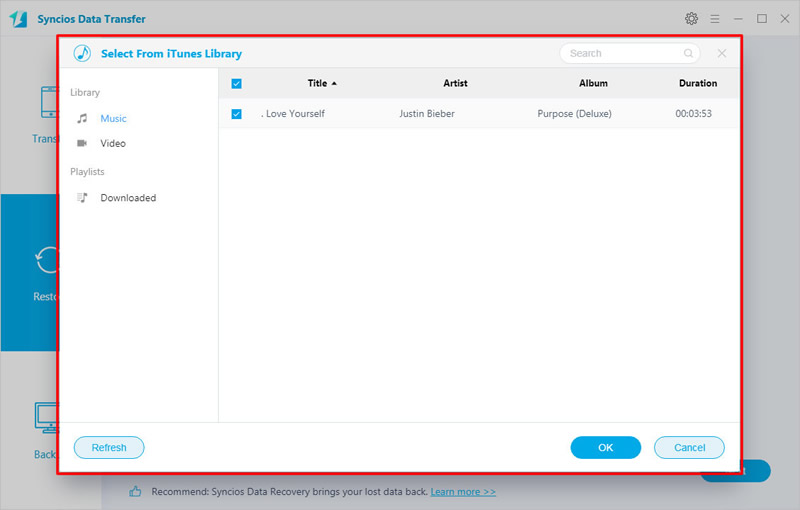
Tips: If you encounter any detection problem during the process, please check our Android detection tutorial to fix. Please pay attention that only when your Huawei P30 and computer have accessed to the same network can Wi-Fi connection work.

Please Launch iTunes and go to Menu >> Edit >> Preference >> Advanced Preference and find the default folder of iTunes media on your computer. Then select 'Copy files to iTunes media folder when adding to library' option to ensure all your iTunes music, playlists and video will be saved automatically. Tips: Default folder of iTunes media may have some difference in different operating system.
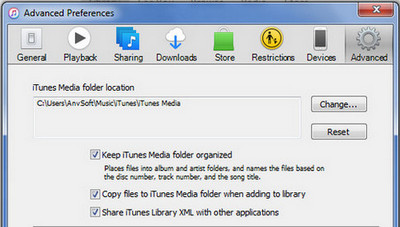
Connect your Huawei P30 to computer via USB cable. Regard Huawei P30 as a external hard drive and open it. And now you can open the iTunes media folder and copy the file to Huawei P30 manually.
Default iTunes Media folder's location:
Windows 7/8: C:\Users\username\Music\iTunes\
Windows XP: C:\Documents and Settings\username\My Documents\My Music\iTunes\
Windows Vista: C:\Users\username\Music\iTunes\
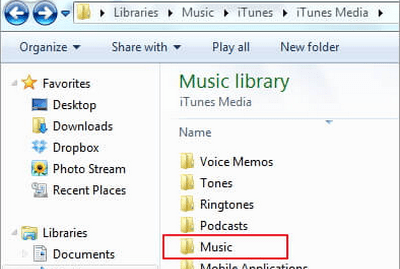
Supported Huawei Devices
|
|
Huawei P30/P30 Pro/P20/P20 Pro/P10/P10 Plus/P9/P9 Plus/P8/P7, Huawei Mate 20/20 Pro/10/9/8/7, Huawei Honor 7/8/9/10, Huawei 6P, Huawei Ascend G6/P6/Y200/Y300/P1/P2/Mate/D1/D2/G300/G600/X, Nova, Vision, Sonic, Boulder, IDEOS X3/X5 and all Android devices |
Supported OS: Android 3.0 - Android 11
Supported Files: Contacts, Text messages, Call logs, DCIM photos, Pictures, Music, Videos, Apps, Bookmarks