![]() One management tool for all smartphones to transfer files between PC & iOS/Android devices.
One management tool for all smartphones to transfer files between PC & iOS/Android devices.
![]() >How-tos>Android Tutorial >How to Transfer Photos between Huawei Note 10 and PC
>How-tos>Android Tutorial >How to Transfer Photos between Huawei Note 10 and PC
There are many reasons you may want to export and import phone photos on your computer. you may want to transfer photos from phone to computer for backing up your images for safekeeping, transferring a snap to edit on your computer, or simply to free up space on your phone. And importing photos from computer to phone for enjoying more fun with the new device, viewing photos anytime when you want, or setting pictures you need as phone wallpapers. Anyway, learning how to transfer photos between phone and computer is essential. Because, photos and pictures saved on your phone would be significant for everyone. For any reason, it would be painful to lose them.
Pictures remind you of every moment of you life. Thus, when switching to a new phone, we choose to save our pictures to computer for making a safe backup. Unlike iOS devices, Android devices allow you to access their file systems directly from a desktop, without the need for any cumbersome interfaces or complicated procedures. Actually, transferring files between an Android device and PC will be pretty simple. All you need is your phone, your computer and an USB cable. With them you can move all folders of your Android phone to computer easily. However, moving your pictures from an Android phone to your computer would be a daunting task if you search pictures from one folder to another. Fortunately, it’s pretty straightforward once you know where to look. If you need to transfer lots of pictures from your Android phone to computer, and want to import them to your device later, you are in the right place. Let's check how it works easily with two different ways.
Let's check every part one by one. You can jump to the part you prefer
Instead of searching every folder for photos, we choose to use Syncios Mobile Manager for free to sync pictures and photos between phone and computer. With this tool, you are able to manage, delete, edit, export and import photos, photo albums or even other data like contacts, messages, apps, music, videos easier. Let's check this way now.
Step 1 : Download and install this Syncios Mobile Manager on your windows PC by clicking on the downloading button below. Now we need get an USB cable to connect our phone to PC. Or you can connect it via WiFi if your internet condition is stale. Don't forget enabling the USB debugging mode on Huawei Note 10 and connect it to computer as a media device. Any other detection issue, follow this tutorial step by step to fix.
Step 2 : OK, now, we get phone connected well and phone data is loading. What should we do next? Of course, it's time to learn how to export and import photos. We are dealing with photos, definitely, we navigate to Photos on the content sidebar. Then Syncios will start loading your phone photos.
Step 3 : After data loading, All photos and pictures are displayed here. On the top menu bar, find a button named "Export". Select photos from any photo album or select a photo album at once, then click on this Export to save photos to your computer.
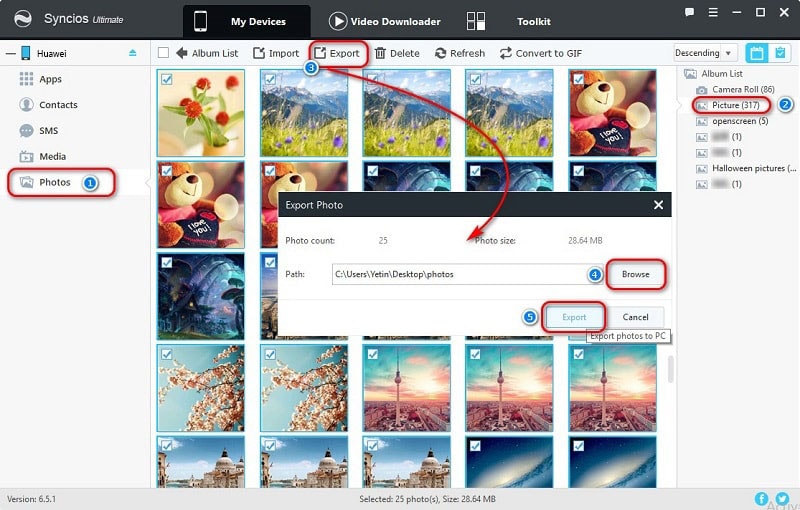
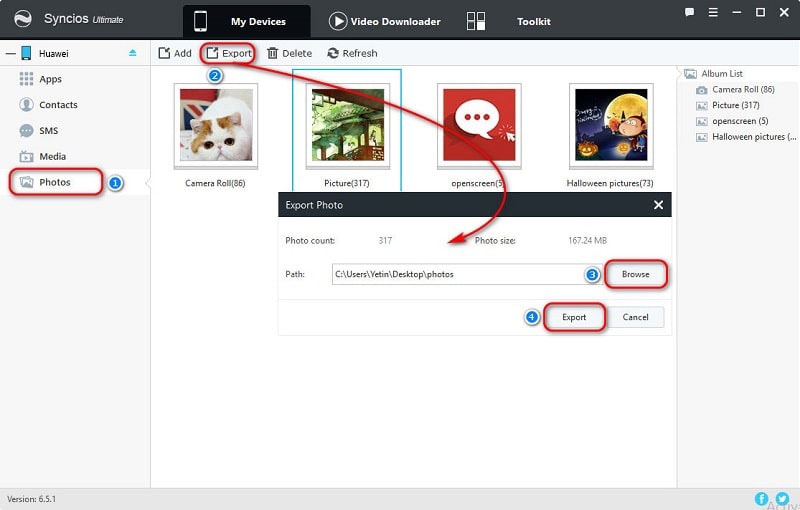
Step 4 : What we need to do if we want to import photos and pictures from computer? Simply, when you are going to import photos from computer to Huawei Note 10, just navigate to Import/Add button on the menu bar. Then choose multiple photos from computer to a photo album with Ctrl/Shift. Or import a photo folder as a new photo album at once.
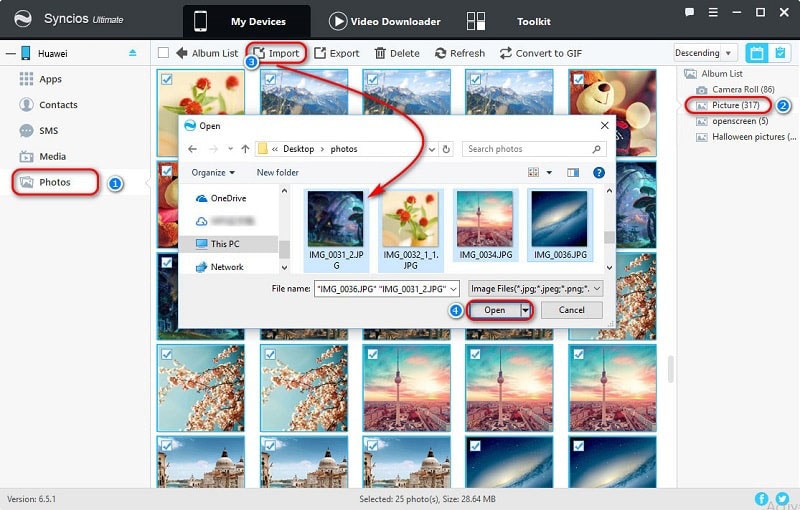
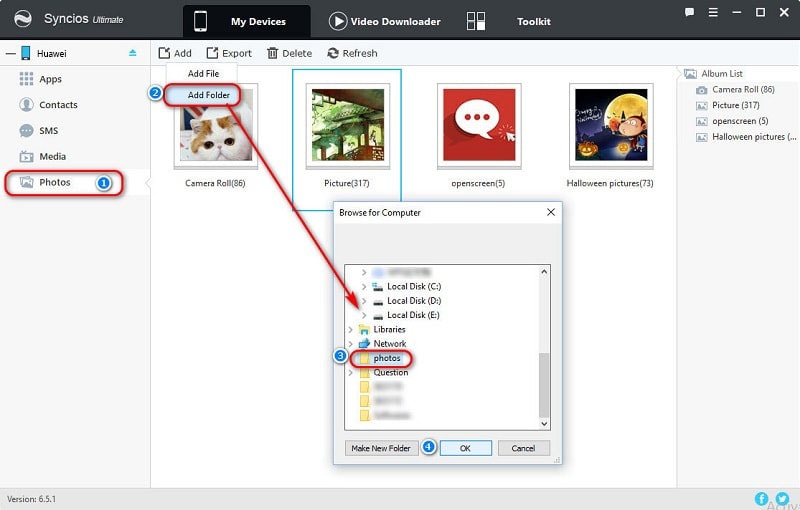
Step 5 : When you view phone photos on computer using Syncios, you may wonder it would be better if you could drag and drop photos directly. Actually, sure you can drag and drop photos to Huawei Note 10 directly. Just open a photo folder on your computer, and drag and drop photos to your device. Have a try, you'll see.
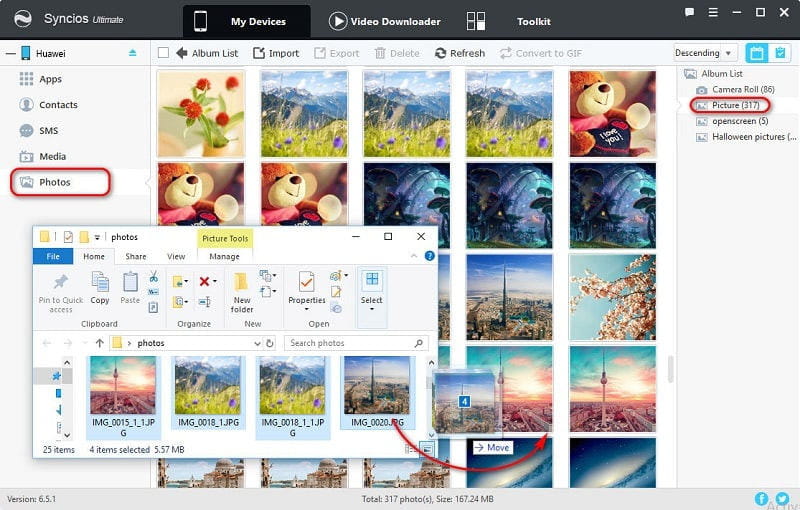
If you’re into letting software do the majority of the work for you, Syncios Data Transfer is probably the easiest way to go about getting pictures from your phone to your computer and restoring them from computer to your phone when you need. Syncios Data Transfer is an all-in-one transfer tool, which means you are allowed to backup and restore phone data, transfer data from phone to phone, retrieve data from iTunes and iCloud backups with the assistance of this tool. So, you will want to check this way if you are in need of backing up and restoring Huawei Note 10 photos or other data with one click.
Step 1 : All steps begin with the installation of Syncios Data Transfer. After installing this app to your computer, launch it. Next, we should do some preparation to make sure you can connect your phone to Syncios properly. Actually, I mean that you should enable USB debugging mode on your Huawei Note 10. then connect your Huawei Note 10 via USB cable or Wi-Fi. Remember, keep your Huawei Note 10 unlocked when connecting in case any pop-up message appears.
Download
Win Version
Download
Mac Version
Step 2 : Four modes of this tool will be presented on the primary window: Phone to Phone Transfer / Backup to PC and Restore from PC / Restore Phone from iTunes / Restore Phone from iCloud. To transfer photos between phone and computer, we navigate to 'Backup to PC and Restore from PC' mode.
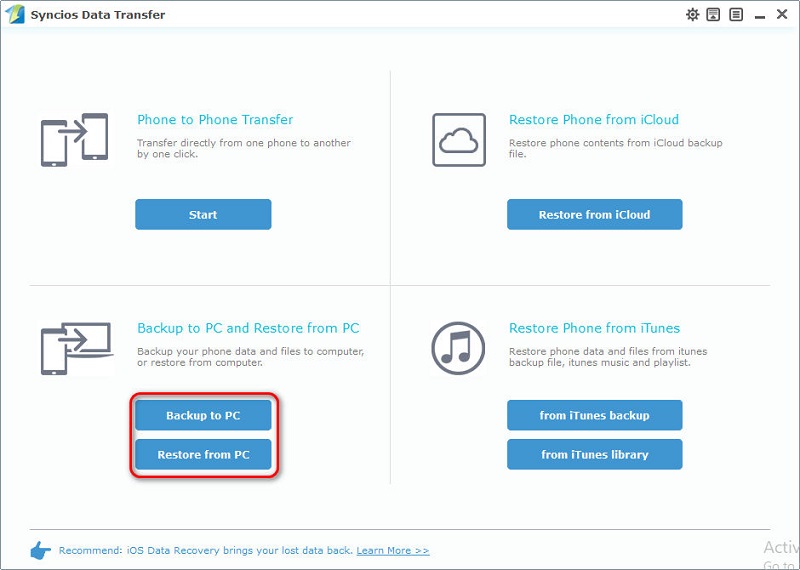
Step 3 : Let's check how to backup phone photos to computer firstly. Click on Backup to PC button and wait for Syncios to load the data of your Huawei Note 10. They will be displayed and listed on the middle content box. After data loading, tick off DCIM Photos and Pictures and other contents you need. Then tap on Start Copy to save Huawei Note 10 data to computer.
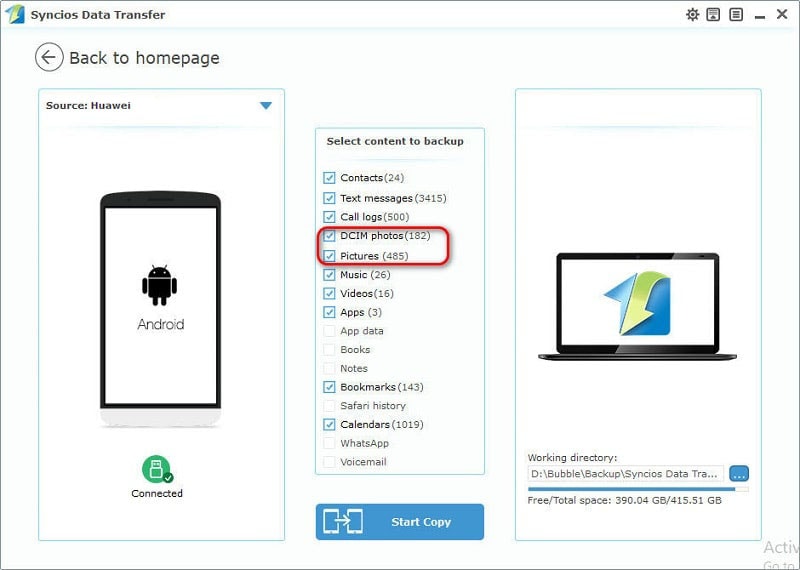
Step 4 : On the primary interface, find the button Restore from PC, and click on it to restore your backup files from computer. Syncios will detect all previous backups you've made automatically and list them on the left panel. Choose one backup you need and then tick off DCIM Photos and Pictures in the middle content box. Finally, tap Start Copy button to restore those photos and pictures you've saved on computer to Huawei Note 10. Have a rest, let's Syncios do all the jobs for you.
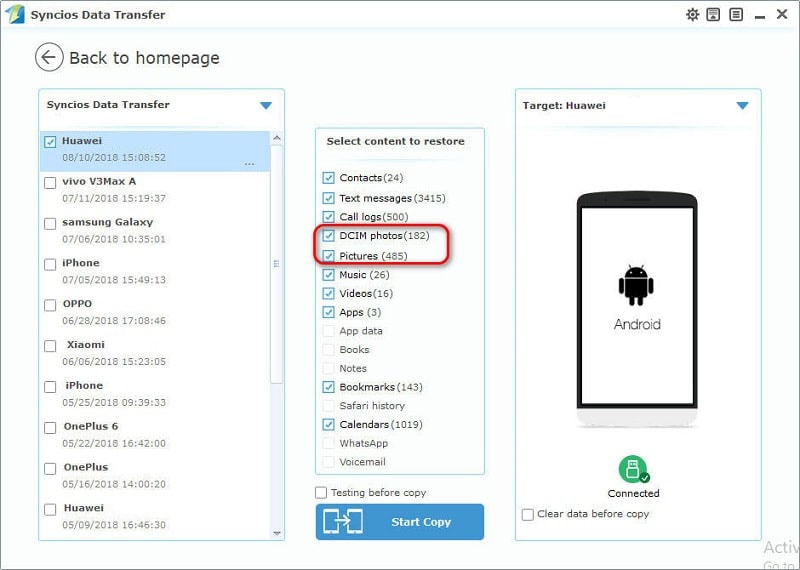
The End: We've talked a lot about how to export and import photos on computer, in fact, things would not be more clear until you have a real try. If you still be confused about two solutions mentioned above, we wonder you should have a free try with Syncios Mobile Manager and Syncios Data Transfer, then decide which way you prefer. Or you may like both of them since you can transfer data with different ways according to your needs.