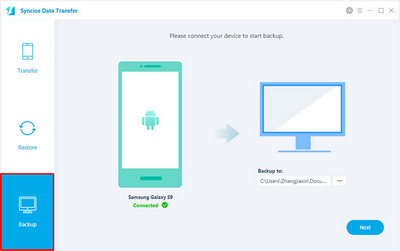![]() One management tool for all smartphones to transfer files between PC & iOS/Android devices.
One management tool for all smartphones to transfer files between PC & iOS/Android devices.
![]() >How-tos>Android Tutorial >Transfer Photos between Computer and Samsung Galaxy Note 7
>How-tos>Android Tutorial >Transfer Photos between Computer and Samsung Galaxy Note 7
I’ve got lots of selfie and photos of my favorite athletics in the Rio Olympics, I wanna move these pictures to my computer since there are massive pictures in my cell phone, any good ideas to transfer them easily? -- A fanatic sports lover
The 2016 Rio Summer Olympics closing ceremony starts at August 21 in the evening, after 19 days events, world's elite athletes who've competed for 306 medals over the past 19 days here, especially some famous athletics, like Usain Bolt, Michael Phelps, etc, who left a deep impression on the public in their own field.
If you’ve been to the live to see the events, or watching the games in front of your computer, you may take a lot of selfie or photos (HD pictures, screenshots) of your favorite player. Then you want to transfer these pictures between your computer and your cell phone, especially when you received your new Samsung Galaxy Note 7 (Samsung even released Galaxy S7 Edge Olympic Games Limited Edition). This article will show you how to easily and safely move your pictures and even other contents else between your Samsung Galaxy Note 7 and computer.

Syncios Manager is a free and helpful application, which makes it easy to help you sync all types of files to your computer from your Samsung Galaxy Note 7. The best advantage of this approach is that you are able to preview, edit, manage photos on computer with a visual interface, besides, you could choose and transfer certain picture from Samsung Galaxy Note 7 to PC. Tips as follows:
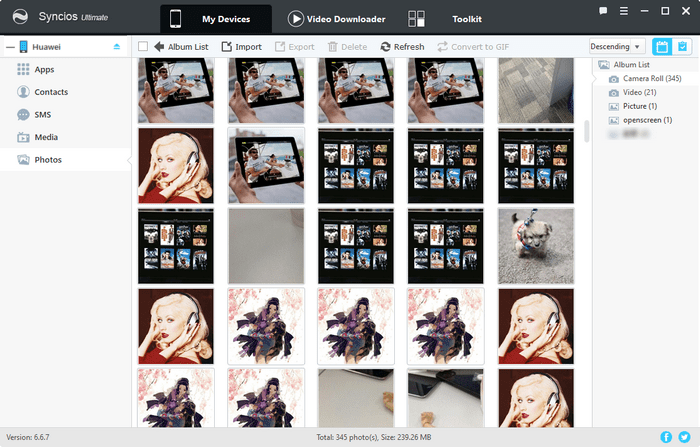
This method could be the easiest and the best way to transfer your Samsung Galaxy Note 7 photos to computer, since Syncios Samsung Data Transfer only takes you ONE CLICK to move all DCIM photos, pictures, videos from your Note 7 to computer, and of course you are able to restore them to your device. Actually, it enables you to backup all contents from Samsung Galaxy Note 7, including contacts, text messages, music, videos, bookmarks, etc, worth a try!
Tips: You can also esaily restore them to your device if someday you need to.