![]() One management tool for all smartphones to transfer files between PC & iOS/Android devices.
One management tool for all smartphones to transfer files between PC & iOS/Android devices.
Huawei announced the P30 and P30 Pro on March 26 at an event in Paris. From a design point of view, the P30 series is a nice evolution of last year's phones. The glass back comes in striking colors and the notch is smaller than ever. Internally, Huawei's phones are running the latest available tech to ensure they're as fast and fluid as can be. Unsurprisingly, the real star of the show is Huawei's camera tech. While the P30 and its three rear cameras are impressive, the four cameras on the P30 Pro enable a 10x hybrid zoom feature that promises 10x zoom without any loss in detail.
With the development of technology, mobile phones have more and more memory, resulting in our mobile phones slowly accumulated very, very many contacts, text messages, call records, photos, pictures, documents, music, movies, video and other important data. And when we need to change a mobile phone, we need to face a problem! That's where the data needs to be transferred. The camera package is one of the biggest reasons to buy the Huawei P30/P30 Pro. But still every photo we've taken on our old phone could not be discarded carelessly. Setting up a new phone can be a real pain, especially migrating photos and pictures over and over again. Thankfully, four different solutions in this post make this process easier.
It's recommended to use some free and handy tools when you need to migrate and manage phone data. Free Syncios Mobile Manager is an easy-to-use and powerful iOS & Android Mobile manager, which is well-designed for users who want to manage data on iOS and Android devices. It allows you to backup and restore contacts, apps, photos, music, ringtone, videos, SMS messages, and more for free.
Start the Program and Connect the Phone
Step 1 Get Syncios Manager installed on your computer for free. Run this program after the installation. Get access to your Huawei P30, and turn on the USB debugging mode on your Huawei P30. Connect your Huawei P30 to computer using an USB cable. Scroll down on your phone screen, and choose "Transfer files" on the pop-up window. Keep your phones unlocked in case of disconnection and pop-up prompts.
Export Huawei P30/P30 Pro Photos to Computer
Step 2 All Huawei data will be loaded and listed on the left sidebar. Under Huawei P30, you'll see Apps, SMS, Contacts, Media and Photos. Check Huawei photos and pictures in details by clicking on Photos option, choose photos from any photo album or choose a photo album then click on Export to export Huawei photos to Computer.
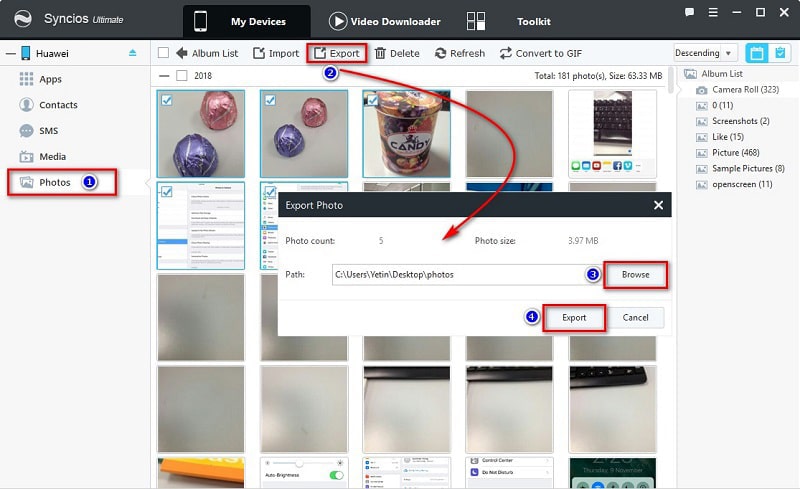
Import Photos from Computer to Huawei P30 / P30 Pro
Step 3 Click on Import option if you need to transfer photos or pictures from computer to Huawei. (Tips: Using this method, you can also export any photos on another device to computer firstly, then import them to Huawei P30 / P30 Pro)
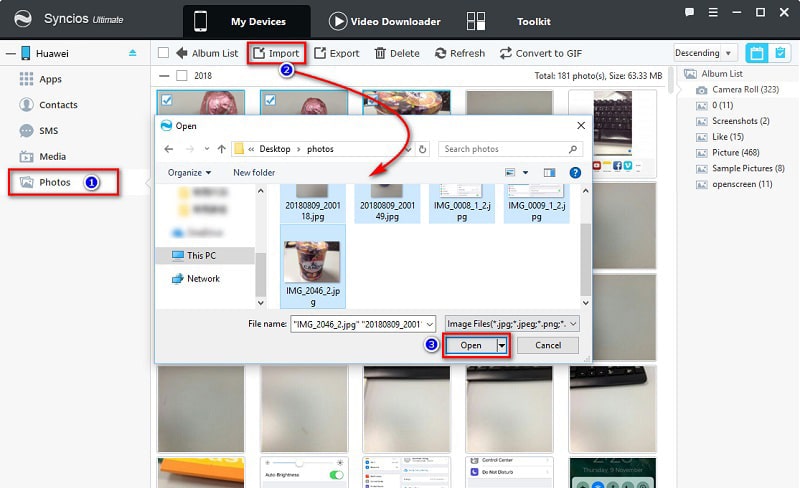
When you have a data transfer problem, the best way to do it is to use Syncios Data Transfer. Its transfer function is simple and practical. You only need three steps to transfer those complex and diverse data to new cell phone. In addition, there are a lot of transferable data, including SMS, contacts, call history, photos, videos, music and so on.
Start the Program and Connect the Phone
Step 1 Get the compatible version of Syncios Data Transfer on your computer first. Then run this program on your computer. Get access to your old device and Huawei P30. For Android device, enable the USB debugging mode on it. Also Scroll down on your Android phone screen, and choose "Transfer files" on the pop-up window. For iOS device, click on "Trust" on its screen. Then connect both devices to computer using USB cables. Keep your phones unlocked in case of disconnection and pop-up prompts.
Download
Win Version
Download
Mac Version
Choose Transfer Mode
Step 2 To transfer data from another iOS or Android phone to Huawei P30 / P30 Pro directly, choose Transfer section on the primary interface. Make sure the old device is located on the left panel as the source device, and Huawei is on the right panel as the target device. If not, tap "flip icon" on the middle to exchange their positions. Click on Next to move on.
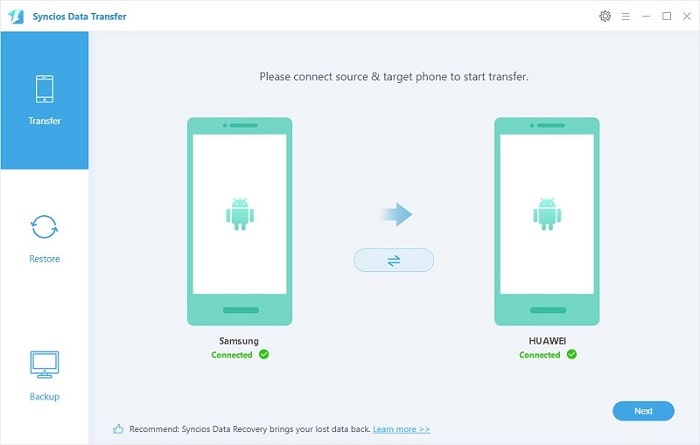
Select Files to Transfer
Step 3 Syncios will load the data on the source device. Select Camera Roll and Photo Library from content interface. Then click Next to begin the transfer. The transferring process would be launched automatically and after the transfer progress is done, click “OK” to end it.
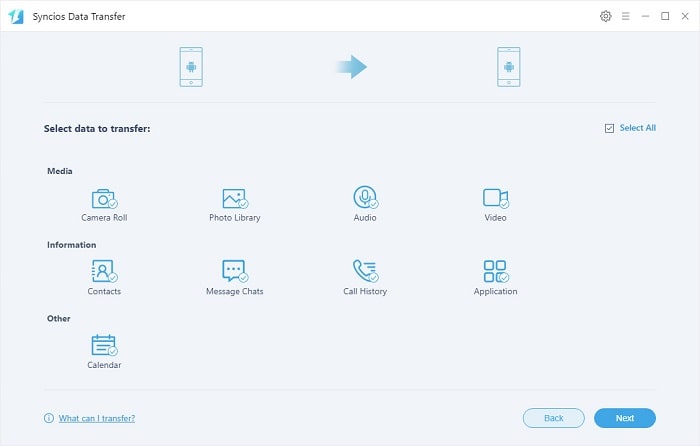
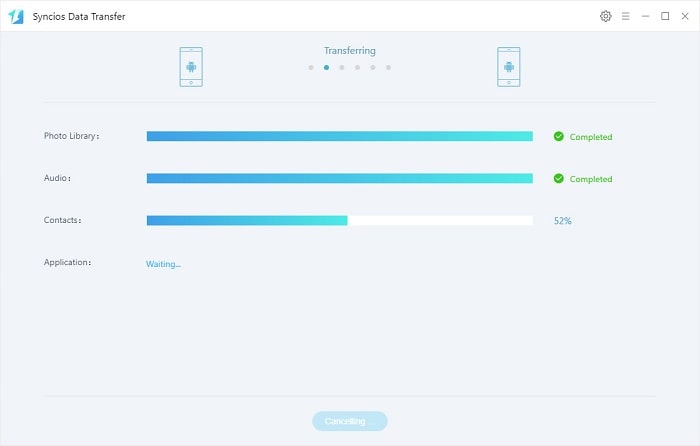
Without old iOS device, what should I do to restore data to Huawei P30 / P30 Pro? A practical solution is provided by Syncios Data Transfer. It could transfer data between devices, also, it helps you to restore iTunes and iCloud backup files to any iOS and Android phone without iOS devices.
Start Program and Connect Phone to PC
Step 1 Open Syncios Data Transfer on your computer. For Android device, enable the USB debugging mode on it. Then connect Huawei phone to computer via USB cable. Tap iTunes Backup button under “Restore” section.
Download
Win Version
Download
Mac Version
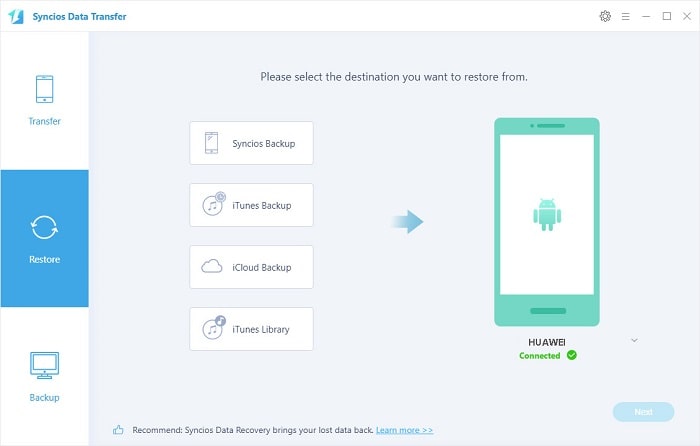
Restore Photos from iTunes Backup to Huawei
Step 2 The iTunes backups stored on your computer would be loaded by Syncios. Choose any iTunes backup you need from iTunes backup list then click on Next to move on. Select Camera Roll and Photo Library from content interface. Then tap Next to start the transfer.
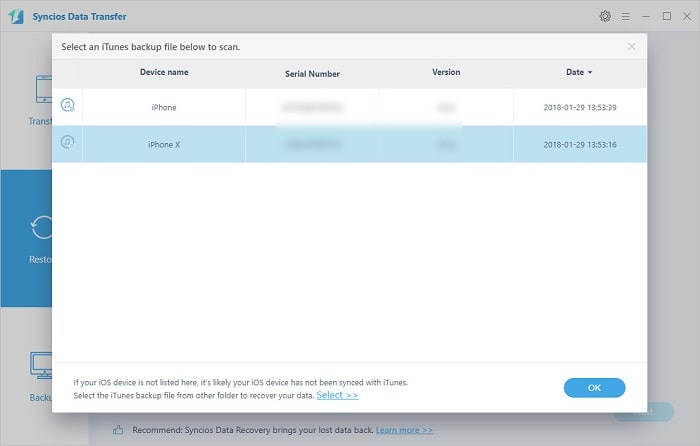
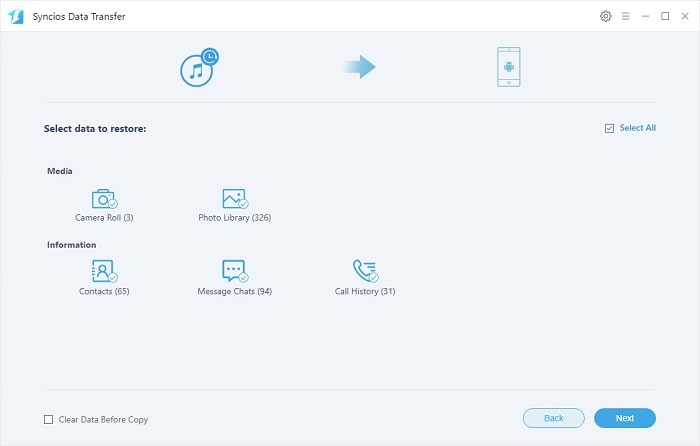
Start the Program and Connect Huawei to PC
Step 1 Launch Syncios Data Transfer on your computer. Tap iCloud Backup button under “Restore” section. For Android device, enable the USB debugging mode on it. Connect Huawei P30 / P30 pro to your computer via USB cable.
Download
Win Version
Download
Mac Version
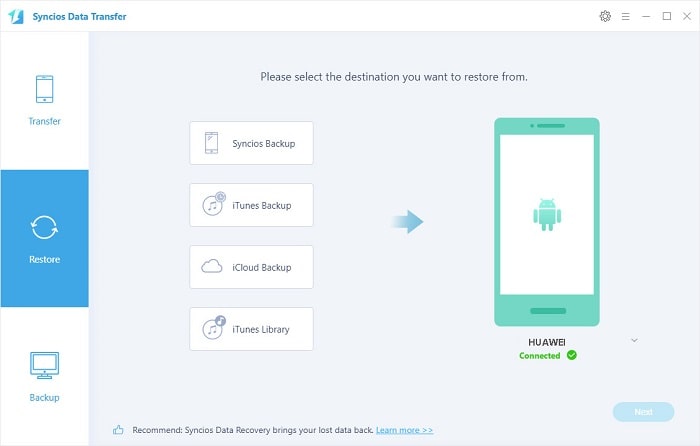
Download iCloud Backup Files
Step 2 You will be required to log in with iCloud account. After that, Syncios will list all iCloud backups you've saved under the iCloud account. Choose a iCloud backup to download. Then return.
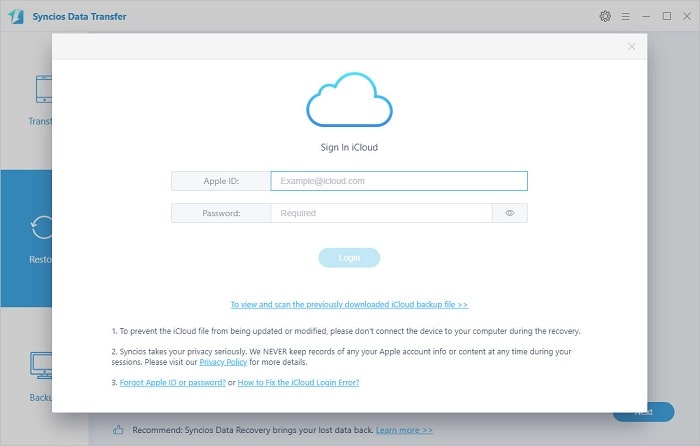
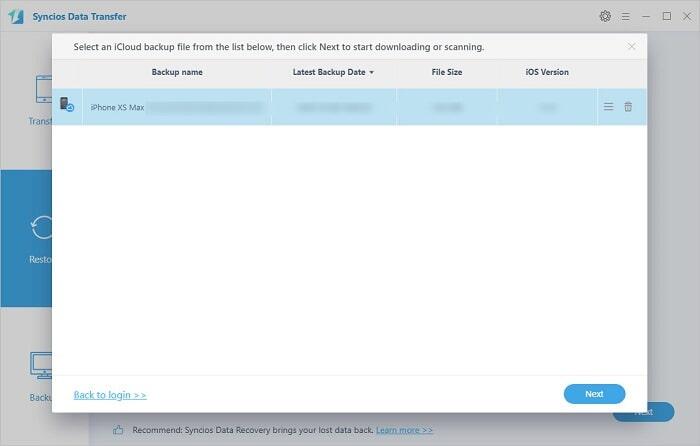
Restore Photos from iCloud Backup to Huawei
Step 3 Tap Next to the content interface. Select Camera Roll and Photo Library from downloaded iCloud backup. Lastly, click on Next to start the transfer. Wait till all data has been transferred.
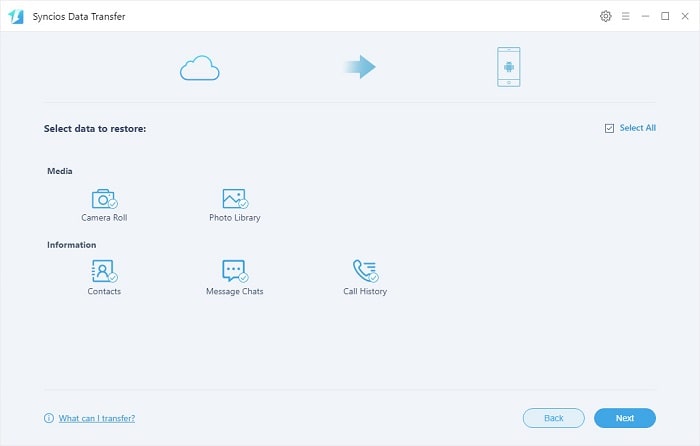
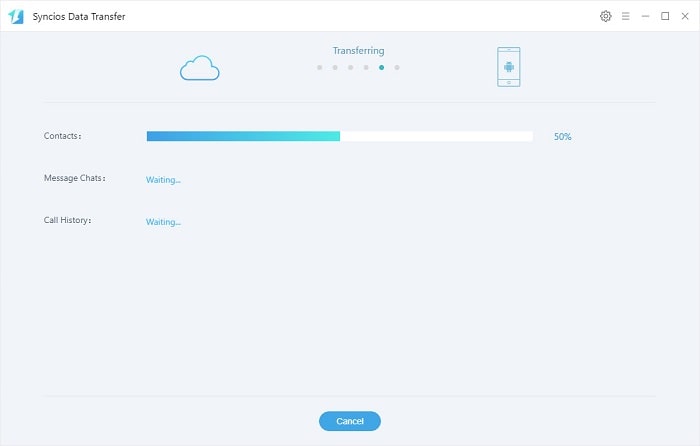
The End: When upgrading to a new Huawei, you may consider transferring photos from computer, from an iPhone, from an old Android phone, or even from iTunes or iCloud backup. All ways we could use to transfer photos to a new Huawei phone are shared in this article. Have a free try, using Syncios iOS & Android Manager and Syncios Data Transfer to check every solution and find out which solution you prefer.