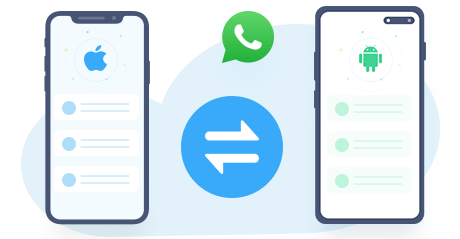4 Ways to Transfer Videos to Xiaomi Poco
Xiaomi, one of Chinese smart phone manufacturers, has been one of Chinese best-selling smart phones. However, it isn't perfect and it cannot work every time. In fact, data (including videos and movies,etc ) on Xiaomi are easy to face some problem, such as data loss. Files will be missing because of all kinds of reasons, like system corruption, virus infection, system formatting, etc. When you switched to the newly released Xiaomi Poco, you need to transfer your data from old phone to Xiaomi Poco. For example, your precious videos which recorded your daily life or your favatite movies. Luckily, today we gonna show you several simple ways to transfer videos to Xiaomi Poco.
Method 1. Transfer Photos from Computer to Xiaomi Poco
If you’re finding a professional phone management tool, don’t hesitate to try Syncios Mobile Manager. With user-friendly interface, Syncios Manager allows you to import photos, videos and music directly from computer to iPhone or Android phone. Backing up messages, contacts, call history, apps and other files are also available. Now please follow the steps below to easily transfer videos to your Xiaomi Poco from computer.
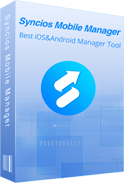
Features of Syncios Mobile Manager
 Selectively Backup and Restore Contacts, Message, Call log, Music, Video, Photo, Apps and etc.
Selectively Backup and Restore Contacts, Message, Call log, Music, Video, Photo, Apps and etc.
 Manager iOS devices/Android music, edit song details and deduplicate tracks.
Manager iOS devices/Android music, edit song details and deduplicate tracks.
 Preview and export SMS, Call History & Contacts to readable format on computer.
Preview and export SMS, Call History & Contacts to readable format on computer.
 Fully compatible with the latest Android OS and iOS system.
Fully compatible with the latest Android OS and iOS system.
Step 1Download and Install Syncios Manager
Download and install Syncios Manager for free on your computer. And run this program after installation, choose Mobile Manager on main interface.Connect your Xiaomi Poco to computer via USB cable. To connect successfully, go to ‘Developer Options’ under Settings on your Xiaomi Poco to enable USB debugging mode. Syncios for android app will be installed on your phone. Keep your Xiaomi phone unlocked and allow the installation. Any detection problem, click here >>

Step 2 Import video from Computer to Xiaomi Poco
To import videos from computer to Xiaomi Poco, you should tap ‘Videos’ option on the main interface. At the moment, you can see all the videos on your phone, including videos shot by your phone or downloaded from Internet. You can click "Add" button here to directly transfer video album from computer to your phone. There will be two options: click "Add file" to import single video file; click "Add folder" to import entire video folder. Tap ‘Open’ to start transferring. Please patiently wait for minutes.
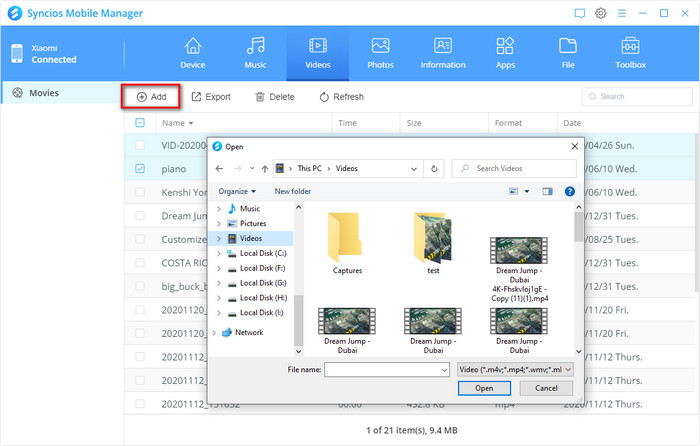
Method 2. Transfer videos from Old Phone to Xiaomi Poco on One-Click
To import videos from your old Android phone or iPhone to Xiaomi Poco, Syncios Data Transfer should be the ultimate solution. It allows us to backup almost everything on smart phone to computer on one-click as well as to share data between iOS and Android. The supported sorts of data contains videos, audios, contacts, videos, text messages and etc. What’s more, if you want to restore all backed-up data to another phone at a future date, Syncios Data Transfer is also the best bet.
Step 1Download and install Syncios Data Transfer
 Syncios Data Transfer
Syncios Data Transfer
Syncios Data Transfer is a professional iOS & Android synchronizing tool, which enables you to backup or transfer messages, contacts, call logs, music, video, audio and other files between iOS & Android devices and computer with only few clicks or directly phone-to-phone transfer.
- Backup phone data and restore in lossless quality.
- One click phone to phone transfer.
- Recover data from iTunes backup to iOS/Android devices.
- Sync iTunes library to iOS/Android devices.
Step 2Introduction of Data Transfer Modules
Step 3Go to ‘Transfer’ Mode
Launch Syncios Data Transfer and connect both of your old phone and new Xiaomi Poco to the computer via USB cable. Now, tap Transfer module. Make sure your old phone is on the left side as souce device while Xiaomi on the right side a starget device. Click the exchange button in the middle to change target/souce device if you need. Then click on ‘Next’ option to select data to transfer between phone and phone.
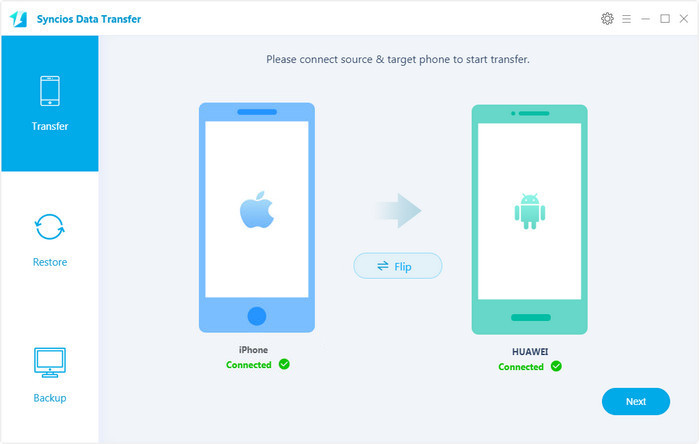
Step 4Transfer videos from Old Phone to Xiaomi Poco
In next page, Syncios will show you all the data available for transferring. Choose ‘Video’ option, click on ‘Next’ option to load data, you can then know a specific quantity of your phone videos. Click on ‘Next’ again to start transferring. Your videos will soon be transferred to new Xiaomi phone.
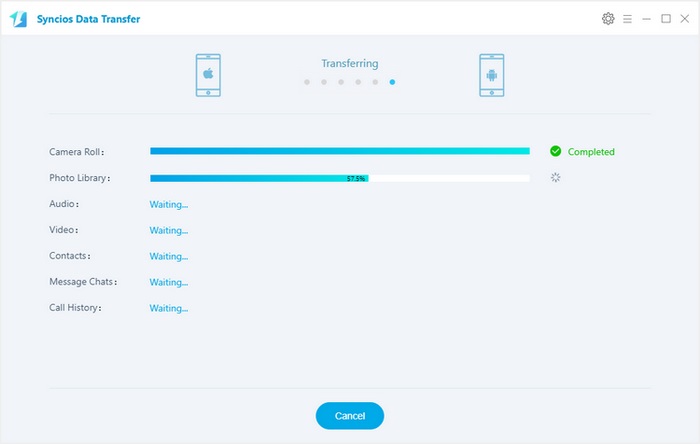
Method 3. Download Videos from YouTube to Xiaomi Poco
If you need a tool to dpwnload online video such as YouTube video, Syncios Video Downloader will be your best choice. This powerful YouTube downloader can help you download online videos from 100+ sites to Samsung phone and tablets including YouTube, Facebook, Howcast, Niconico, Dailymotion, Vimeo, Metacafe, and more. Directly downloading music from Youtube is also available.
Step 1: Download and install Syncios Video Downloader on your computer, connect your Xiaomi Poco to computer via USB cable. Enable USB debugging mode and run Syncios program.
Step 2 : Go to YouTube to find out the music or video you would like to download. Please click on share button under the YouTube video then copy URL(s) on the tab.
Step 3 : Run the YouTube Downloader, Click Video Downloader and paste the URL(s) on the first dialog.
Step 4 : On the following dialog, you are able to select the download quality, output video format, video size, conversion quality and backup path. Besides, by ticking "Automatically transfer to current device", the program would download YouTube video to Samsung phone, tablet directly.
Step 5 : Click on "Start Download".
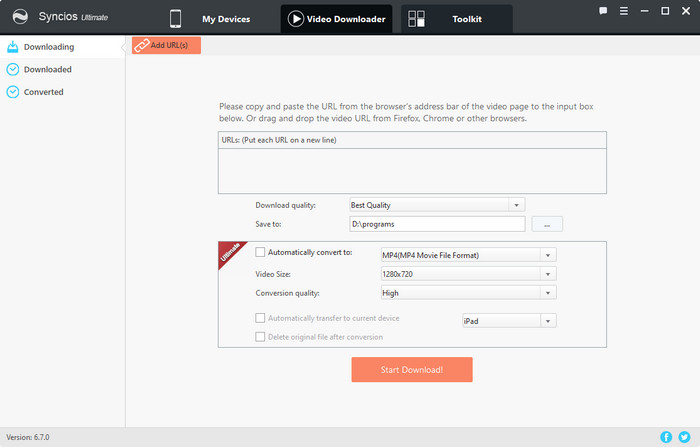
Tips: It allows you to customize your conversion formats and quality. If you are on Free Version, you can go to "Downloaded" option on the left panel to do this task and transfer video to Samsung.
Method 4. Transfer WhatsApp videos from Other Phone to Xiaomi Poco
If you are wondering whether you'll be able to find a direct way to transfer WhatsApp from old phone to Xiaomi Poco, today's your lucky day. We are introducing you to Syncios WhatsApp Transfer. Syncios WhatsApp Transfer is the easiest and most effective way to transfer WhatsApp data across different platforms, including WhatsApp messages, videos, photos, etc. Then you’re allowed to restore WhatsApp data from local backup files or iTunes backup files to a new phone.
Part 1. Backup WhatsApp video from Old Phone to Computer
Step 1Install Syncios WhatsApp Transfer to your computer. From Syncios WhatsApp Transfer interface, you can find four sections: Backup WhatsApp, Restore WhatsApp from local backup, Restore WhatsApp from iTunes backup and Transfer WhatsApp between two devices.
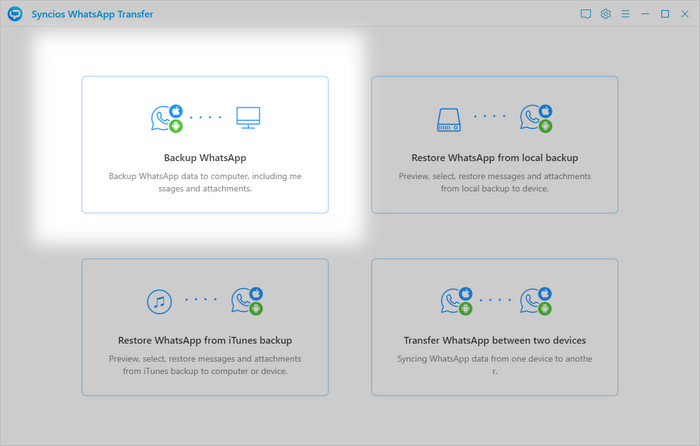
Step 2Here we take iPhone as example. To transfer WhatsApp video or videos from iPhone to Xiaomi Poco, the first step is to backup iPhone WhatsApp video by Backup WhatsApp module. Connect both of your devices to computer via USB cable, choose iPhone as your source device from the main interface. If you have any problems for phone connection, you can follow our FAQ here.
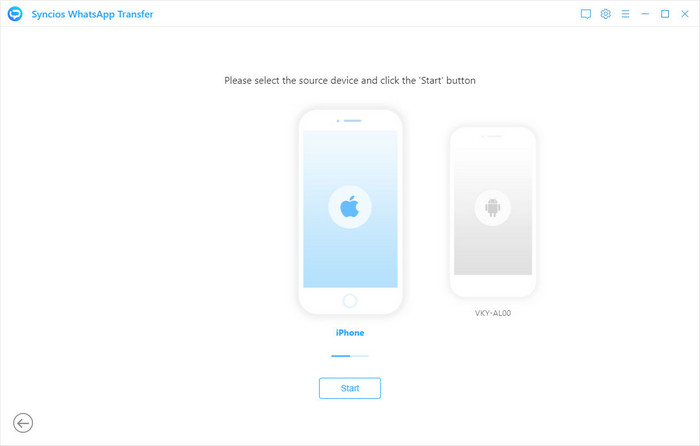
Step 3 Then click Start button. Once you tap on the button, Syncios will timely scan and backup your iPhone WhatsApp data to your computer. Wait till WhatsApp transfer completes. If you have a large size of WhatsApp data on your iPhone, then the transfer might take some extra time.
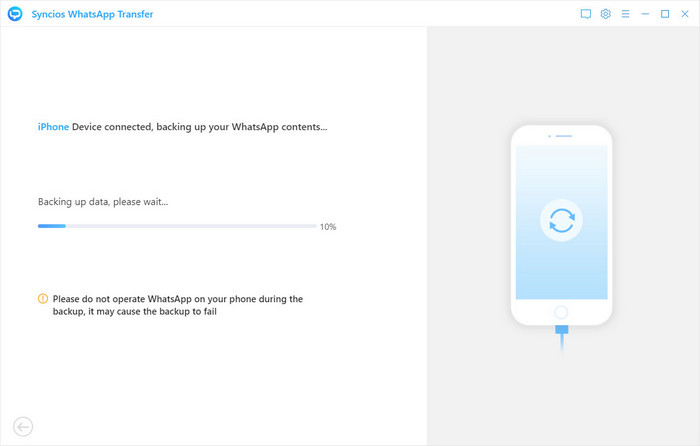
Part 2. Restore WhatsApp video to Xiaomi Poco from Local Backup File
Step 1 After the transfer completes, click View button to check your WhatsApp backup. Syncios WhatsApp Transfer allows you to preview and selectively restore iPhone WhatsApp data to new phone. Go to WhatsApp, choose the WhatsApp chat which includes the videos you need, and you can see two option: "Recover to computer" and "Recover to device".
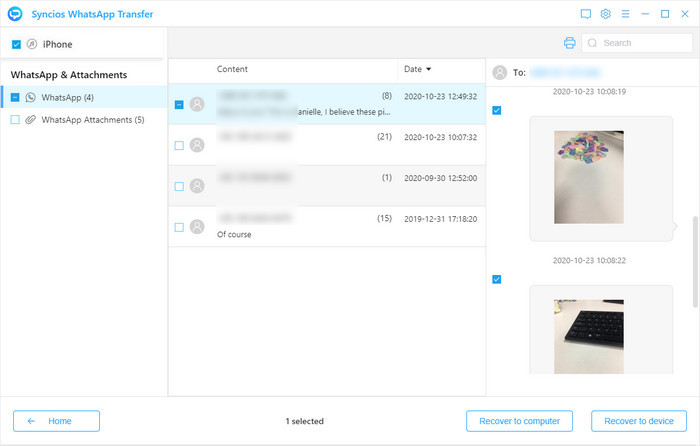
Step 2With "Recover to computer", you can export WhatsApp messages as html or csv files for easy preview or printing; With "Recover to device", you can restore WhatsApp data to phone. To restore WhatsApp video from the backup you just made for your iPhone, please select the WhatsApp chat, click on Recover to device. Tap on Recover to confirm. If you just want to recover video only, then please go to the single WhatsApp chat, check the WhatsApp video under this chat, then click Recover to device.
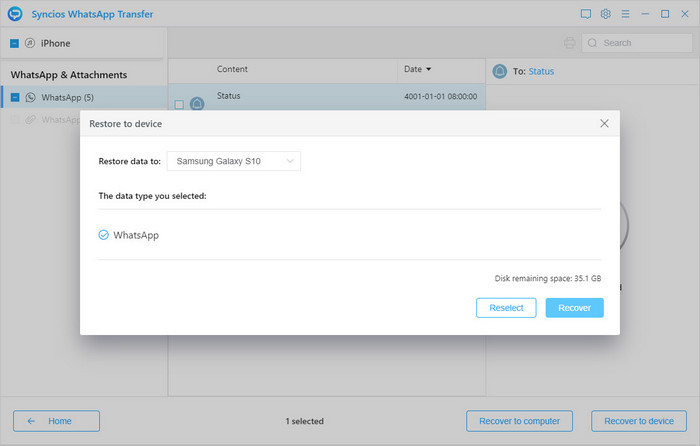
Step 3To restore WhatsApp data from the iPhone to Xiaomi Poco, Syncios requires you to install a special version of WhatsApp on your phone, make sure you have allowed to install. And you can switch to official version of WhatsApp when the transfer completes. Wait patiently, and you will have your messages, attachments, voice notes, and every other piece of data on the target device.
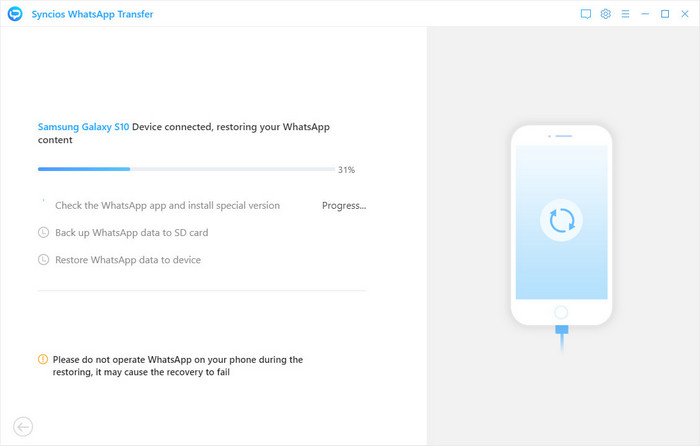
Conclusion
Above we covered four methods to transfer videos or WhatsApp videos from computer/old phone/YouTube to Xiaomi Poco. Syncios Mobile Manager helps you transfer videos between phone and computer freely; One-click solution Syncios Data Transfer enables you transfer data from phone to phone for one click; Syncios Video Downloader helps you directly download online video from 100+ webites; And with Syncios WhatsApp Transfer, you can easily transfer WhatsApp messages, photos and videos between different phones. Now you can choose one and have a try.