![]() One management tool for all smartphones to transfer files between PC & iOS/Android devices.
One management tool for all smartphones to transfer files between PC & iOS/Android devices.
Android doesn't offer a native backup service, so it's easy to ignore the need to do so. But don't wait until it's too late to start thinking about backing up your phone. In fact, it is very important for all Android users backing up their phone contents to computer. That way, you can keep and restore all Android data from computer whenever the origional one get deleted or lost during the process of formatting SD card, resetting to factory data, rooting phone, etc. So before a thief swipes that phone, or a spilled cup of coffee bricks it, here comes the question: how can I backup and restore Android data to computer?
Google might help. Go to Settings > Privacy, and make sure that "Back up my settings" and "Automatic restore" are checked off. Go to Settings > Accounts and sync, open your Gmail account, and check off all options. With these settings in place, your contacts, system settings, apps, calendar, and e-mail will be restored whenever you set up a new Android phone with that same Gmail account.
However, Google hasn't implemented a native photos and text messages backup service yet.

What is the best way to backup and restore my Android phone? Syncios Data Transfer just makes it easy and safety. It supports you to backup and restore more than 10 types of data to PC or from Android device with very short time, including: contacts, text messages, calendar, Call logs, music, apps, photos, Ebooks and videos etc.
Download and install the Syncios Android Backup and Restore Tool on your PC and kindly follow following easy steps. You can choose different versions according to your computer’s operation system.
Download
Win Version
Download
Mac Version
Samsung |
HTC |
Xiaomi |
Sony |
Oppo |
Lenovo |
Motorola |
Huawei |
Nubia |
Meizu |
Vivo |
LG |
Connect your Android device to your computer and launch the Syncios Data Transfer. You will see the main screen shows connecting devices is required. Click the Backup button. On the right side of the pane, you will also have the option to change or choose the location of the backup data. Select the [...] button that appears beneath the computer icon and select the location where you would like all data to be saved. Click "Next" button to enter data select interface, then it would display the the backup list.
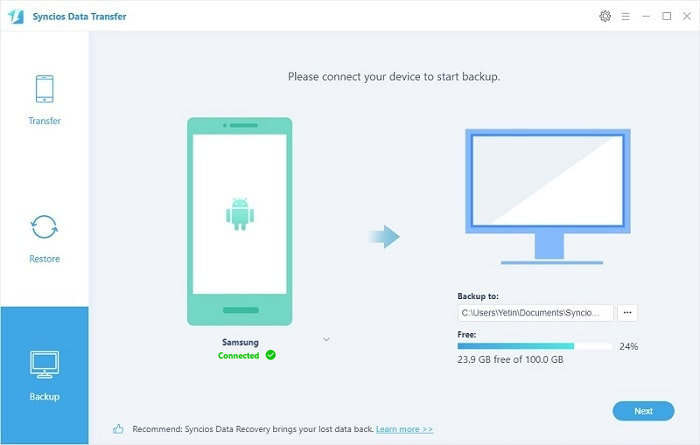
The following screen will allow you to select which items you would like to back up onto your computer. After making sure your data are chosen, click Next button in the middle bottom. During this time, make sure your phone is not disconnected from the computer.
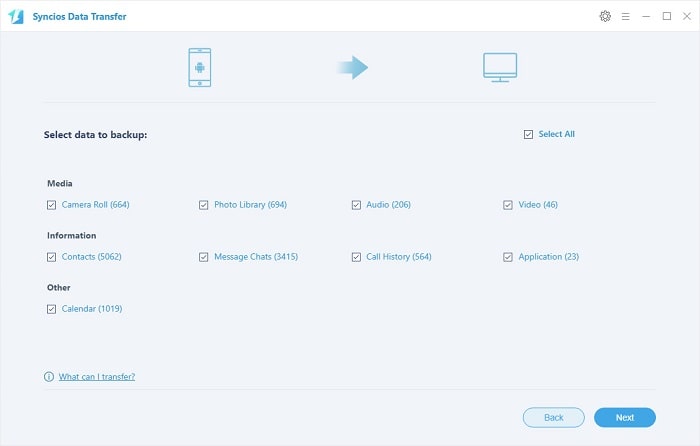
When the extracting process is done, you will get the pop up message Copy Completed. Click OK, the backup folder will automatically open.
After backup completed, go to the homepage of Syncios and you will see the Restore option. Simply connect your new Android device, then click Syncios Backup. If you would like to move Android backup files to your new iOS device, please connect your iPhone, iPad or iTouch and click the restore button.
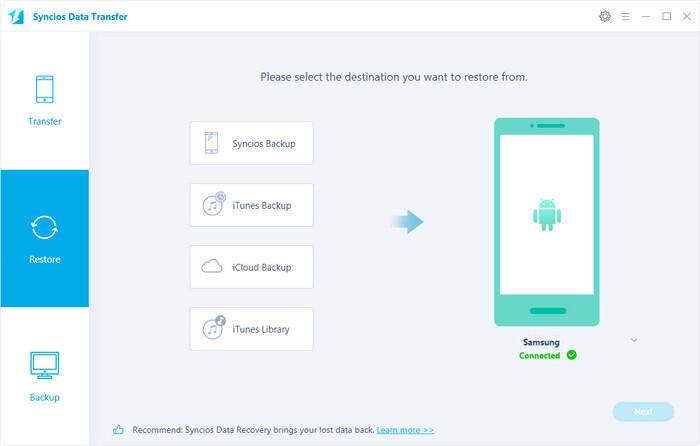
Now you can select your previous backup files from the left panel . Check data you would like to move to your new Android device on the middle checkbox. Click Next button, all of your selected files will be restored to the target device.
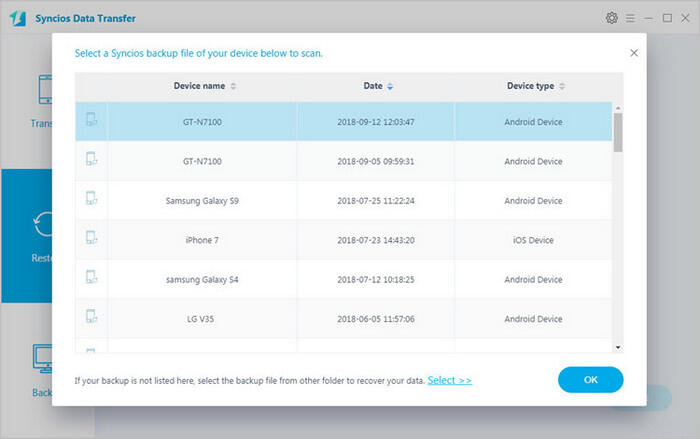
We should have realized how important it is to backup data. As long as you’ve backed up data somewhere, there is no need to worry about lost phone data any more. Just now, download Syncios Android backup and restore tool!
Download
Win Version
Download
Mac Version
Related Articles