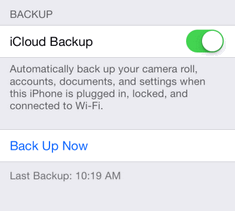![]() One management tool for all smartphones to transfer files between PC & iOS/Android devices.
One management tool for all smartphones to transfer files between PC & iOS/Android devices.
It’s reported that iPad Mini 4 will be released this autumn. iPad Mini 4 is a miniature version of iPad Air 2, but the camera will be upgraded to 8 million pixels. It is just 6.1mm, jumping 1.4 mm down from current 7.5mm, and the weight will also be correspondingly reduced. It will apply anti reflection coating process technology just like iPad Air 2 on the screen.
So are you ready to change your old ipad into this new iPad just like me? Are you wondering how you can backup the old iPad’s data to PC?
Now I’m going to show you four easiest, fastest and safest ways to backup your iPad data to PC.
1. How to backup iPad data to PC via Syncios Manager
2. How to backup iPad data to PC via Syncios Data Transfer
3. How to backup iPad data to PC via iTunes
4. How to backup iPad data to PC via iCloud
Syncios Manager is a powerful iTunes alternative and iOS manager which can help you backup your iPad with a few clicks as well as transfer data between your PC and your iPad without using iTunes.
Step 1: Download and install Syncios on your computer.
*Please be sure that iTunes has already been installed on your computer for running Syncios Manager. But note you do not have to run iTunes when you use Syncios Manager.
Step 2: Connect your iPad to computer with a USB cable and launch Syncios Manager.
Step 3:
Version 1: Syncios Free
Go to the left panel of Syncios and click Media, Photos, Ebook or Apps tab. After you click each icon, you can see your data in different categories from the right panel. Choose any one of the categories, you can see Import, Export, Delete, New Playlist in the middle of the panel. Click "Export" button to backup your iPad data to PC.
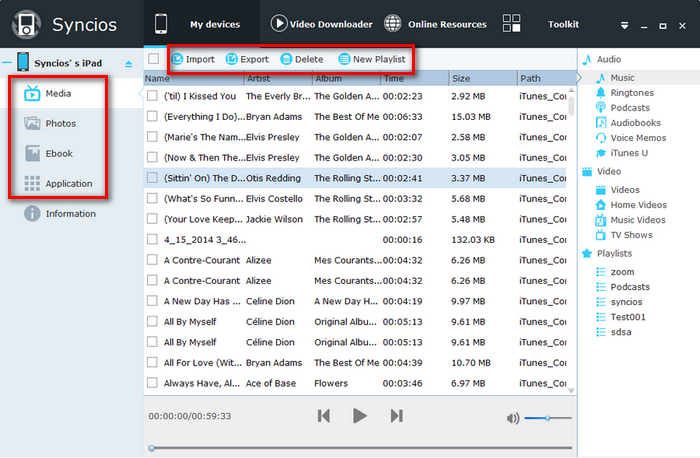
Click Information tab on the left panel, you will see the Contacts, Notes, Bookmarks, Call History and Messages of your iPad. And you can also see New, Delete, Backup, Recover in the middle of the panel. Click "Backup" button to backup your iPad data to PC.
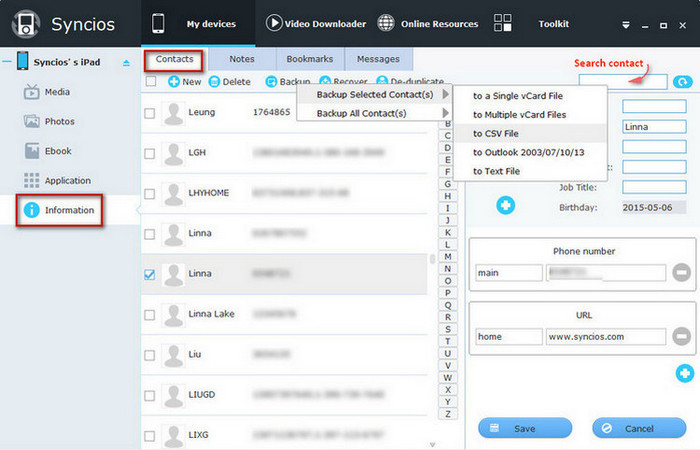
Version 2: Syncios Ultimate
Step 1: On the Syncios screen, you can see Toolkit on the upper right of the panel. Click “Toolkit”, and you can see many recommended functions.
Step 2: Click “1-Click Backup”, and then you can choose the data you want to backup.
Step 3: Click “Start Backup”, and then wait until the backup process finishes.
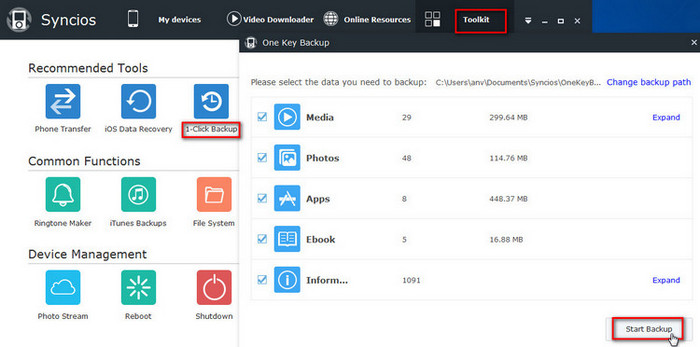
| Main Features | Syncios Free |
Syncios Ultimate |
| Convert audio & video to iOS devices | ||
| Millions of free downloads: wallpaper, ringtones, text tones | ||
| Download videos from 100+ video sharing sites | ||
| Backup music, ringtone, and other files to PC | ||
| Transfer songs, photos, and other files to PC | ||
| Transfer songs, photos, and other files to iOS devices | ||
| Restore songs, contacts and others to iOS devices | ||
| Sync contacts, messages, notes and other files | ||
| Support all iPod, iPad and iPhone models | ||
| No request for registration | ||
| No offer of Pro Version | ||
| One-click to backup all files from iDevice/Android to PC | ||
| One-click to restore all backup files to iDevice/Android | ||
| Download | Free Free Download |
Go Ultimate |
Note: Download free version and enter your registration name and code, you will get Ultimate version.
Using Syncios Data Transfer, you can backup iPad data in lossless quality to PC in 1 Click, including contacts, sms, call logs, photos, videos, music and apps.
What you need:
An iPad running iOS 5/6/7/8
An Apple USB cable
Syncios Data Transfer
A Windows PC or Mac with iTunes installed
Step 1: Download and install Syncios Data Transfer on your computer.
Step 2: Connect iPad to PC via a USB cable and launch Syncios Data Transfer.
Once connected, notice your iPad name will appear as the source located in the top left of the screen.
Launch Syncios Data Transfer program, it will automatically take you to the home screen where you will be given 3 options: Phone to Phone Transfer, Backup and Restore.
Step 3: To back up your data from iPad to your computer, select the backup option in green.
In the middle of the window, select the files you would like to backup and then click the Start Copy button to backup the data.
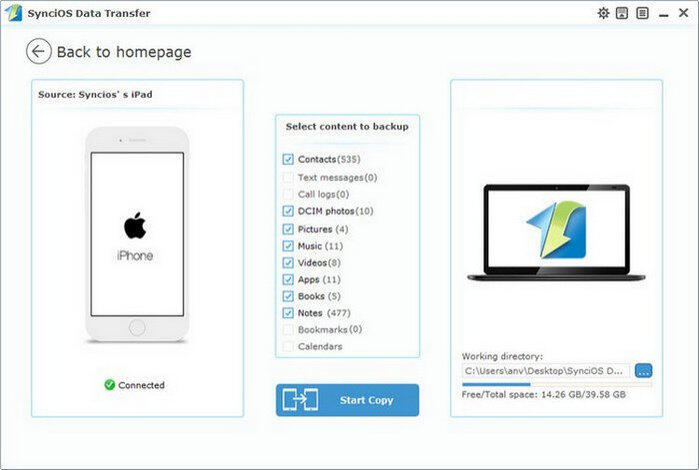
Step 1: Download and install iTunes.
Step 2: Connect iPad to your PC via the USB connector that came with it, and launch iTunes.
Step 3: Select your iPad on the upper left of the screen, and click it.
* It will be disabled if you have iCloud backup turned on. Please turn off iCloud backup when using iTunes.
Step 4: Click "Summary", and you can see Backups on the right half of the screen. Click "Back Up Now", and then you will backup your iPad data to PC.
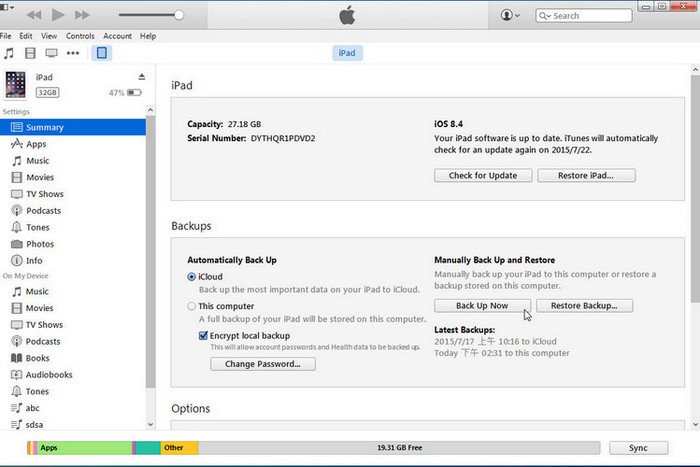
Starting with iOS 5 and onwards, Apple introduced iCloud, whose wireless backup and syncing solution makes backing up your iPad data a safe and seamless procedure. Here’s how to do it:
Step 1: Access iCloud service through the Settings menu on your iPad and tap on iCloud.
Step 2: Verify the iCloud account is set up and that Mail, Contacts, Calendars, Reminders, Safari, Notes, Passbook, Keychain, Photos, Documents & Data, Find my iPad are turned on.
* You must enable the backup option in order for this to take effect.
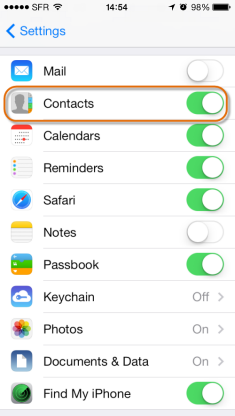
Step 3: Scroll down and click Storage & Backup from the bottom of the interface.
Step 4: Set iCloud Backup" toggle to On before selecting the Back Up Now option.
Please note that all iCloud backups require a Wi-Fi connection. You can back up manually whenever your iPad is connected to the Internet over Wi-Fi by choosing Back Up Now from Settings > iCloud > Storage & Backup.