![]() One management tool for all smartphones to transfer files between PC & iOS/Android devices.
One management tool for all smartphones to transfer files between PC & iOS/Android devices.
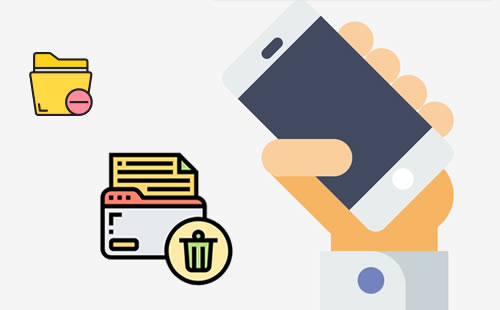
It's a common thing to swipe off all data as well as the deleted files on your iPhone before selling or donating. Then how to ensure that all these data has been totally wipe off on your iPhone? Here with the Syncios iOS Eraser Pro, you can permanently erase deleted files and other privacy information on iPhone! Now keep reading this passage to see how it works.

Syncios iOS Eraser Pro aims of erasing all types of data to keep a good storage environment on iPhone. Caches, fragments, passwords, deleted files, junk files, privacy information, etc... these can all be found out by Syncios iOS Eraser and delete them on your iPhone instantly. All deleted process done by Syncios can promise you a 100% irrecoverable result.
Download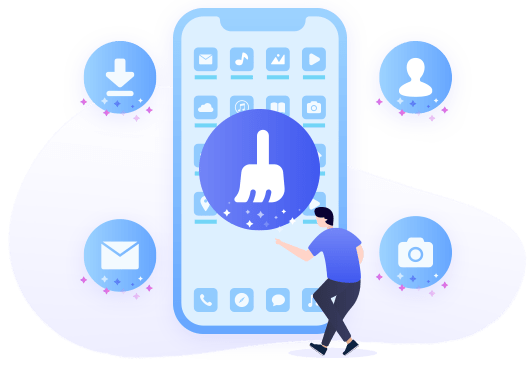

Did you know that those deleted files may still hide in your iPhone? Yes, the deleted files, you've been deleted on iPhone could still be exist on iPhone. And I know that you are curious about how to find them and erase them permanently. Come and use Syncios iOS Erase Pro for help, it can clear up all these deleted files and promise they will not coming back anymore.
Step 1: Launch Syncios and select 'Erase Deleted Files' function. Connect your iPhone to Syncios iOS Eraser through USB cable. After it connect successfully, click 'Erase' to start the process and scan all deleted files on your iPhone.
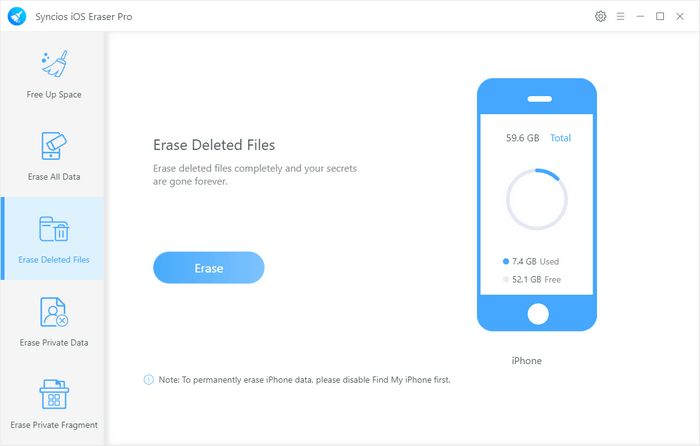
Step 2: Syncios iOS Eraser supports to scan out 12 categories of deleted files concealed on your iPhone. Deleted Files include messages, contacts, call-history, calendar reminder, notes, Safari history, photos & video, bookmark, voice memo, Viber, WhatsApp and Wechat can all be erased on your iPhone completely. You just need to select certain contents and click 'Erase Now' to start the erasing process.
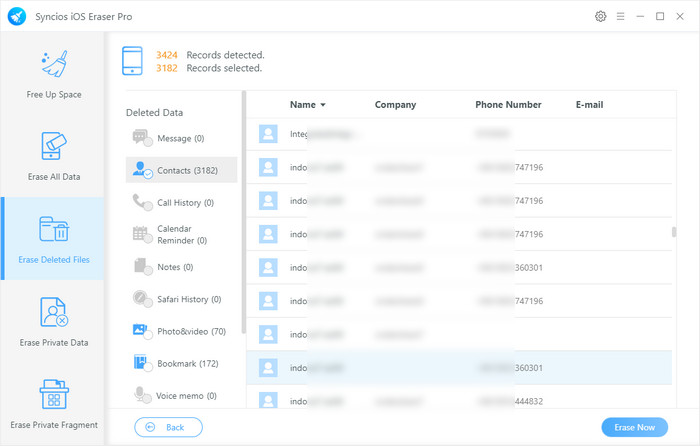
Tips: If you encounter any detection problem during the process? Please check our iOS detection tutorial for help.

This is designed for someone who prefer to erase all data on iPhone. Syncios iOS Eraser achieves to clean up all data and make your iPhone back as factory setting mode. In this part, Syncios iOS Eraser Pro offers with three cleaning levels which all with 100% irrecoverable results.
Step 1: Launch Syncios iOS Eraser and select 'Erase All Data' function. Before start to use this function, please enable 'Find My iPhone' on your iPhone first, then you can go back to Syncios iOS Eraser and click 'Erase' button to choose the level of cleanliness.
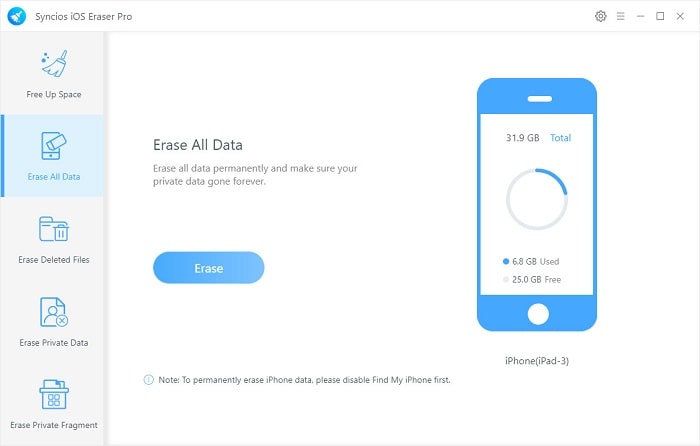
Step 2: Syncios iOS Eraser Pro has three cleaning mode which degree of cleanliness is from low to high. Low Level which is the fastest process which is in the purpose of destroying your files. Medium Level will totally overwrite your private data and make them unrecoverable. High Level also is what we recommend most can erase all private files like bank account, password, etc... All these three cleanliness modes are absolutely safe! And now, pick the certain level you want and click 'OK' to confirm your choice.
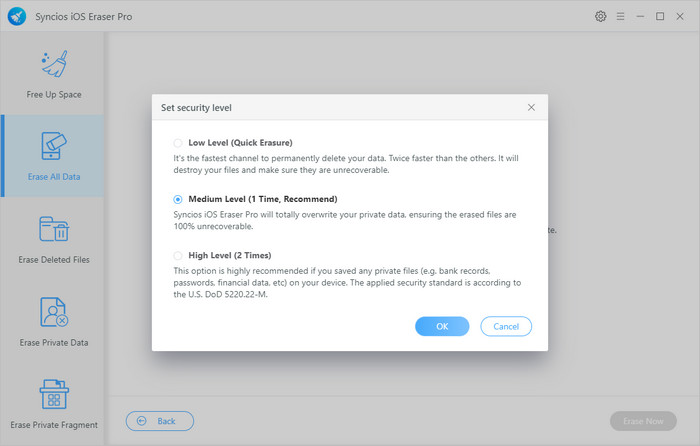
Step 3: Since these cleaning modes are irrecoverable, please type 'erase' in the textbox to confirm again. Then click 'Erase Now' to permanently erase all data on your iPhone.
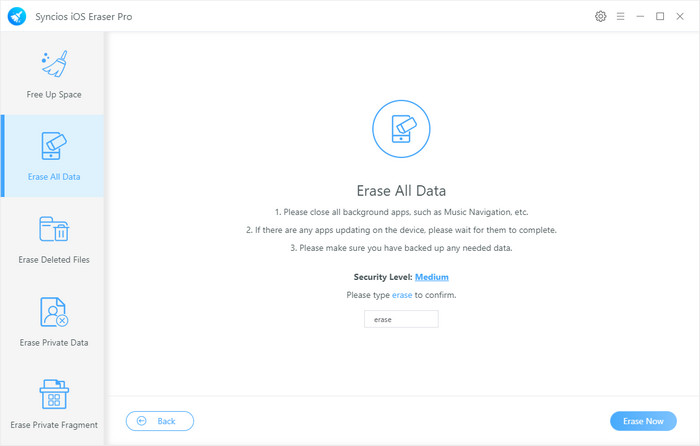
Tips: If you encounter any detection problem during the process? Please check our iOS detection tutorial for help.

Summary: We introduce you two erasing ways made by Syncios iOS Eraser Pro in the above article. Syncios supports to erase private data and fragments as well. To make sure you have a good storage space, you can also use it to free up space on iPhone.
Supported OS: iOS 5 above