![]() One management tool for all smartphones to transfer files between PC & iOS/Android devices.
One management tool for all smartphones to transfer files between PC & iOS/Android devices.
If you've just upgraded to a new iPad Air or Retina iPad mini from an older generation iPad, transferring your data including contacts, music, photos, apps and more couldn't be any easier if you've been creating backups in iTunes or in Syncios iPad Transfer. You can even transfer data from old iPad to new iPad directly. Both make it incredibly easy for you to get the data from your old iPad onto your new one with little effort on your part.
With the help of the iPad to iPad Transfer, you are allowed to transfer music, video, photo, apps, notes, bookmarks, contacts and call history from old iPad to new iPad with a few clicks. Here's how:
You can directly transfer all data from old iPad to new iPad with the Syncios iPad to iPad Transfer.
Download
Win Version
Download
Mac Version
Step 1: Connect both iPad to computer at the same time. Choose Phone to Phone Transfer and click Next.
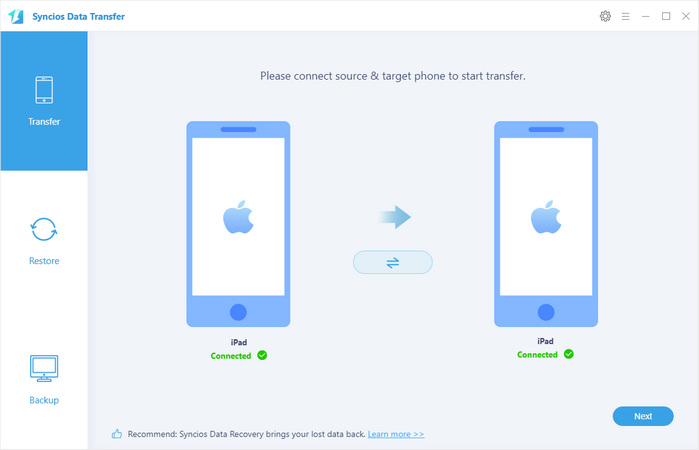
Step 2: Select contents you would like to transfer from iPad to iPad. You can easily transfer contacts, music, video, photos, bookmark, apps and notes from old iPad to new iPad Air or Retina iPad Mini.
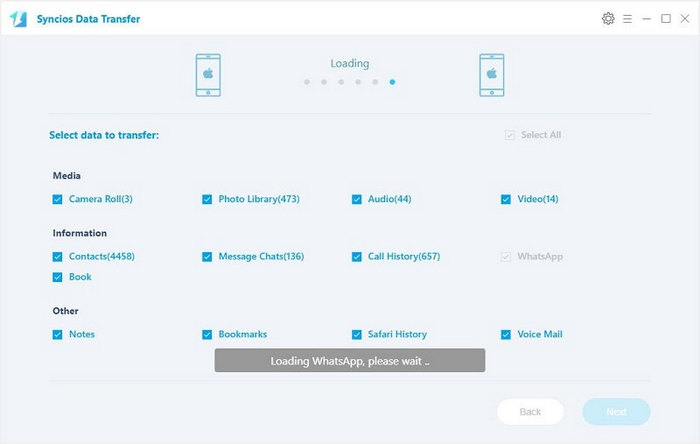
Step 3: Hit the Next button to start iPad to iPad transfer. It may take some time to transfer selected files from one iPad to another.
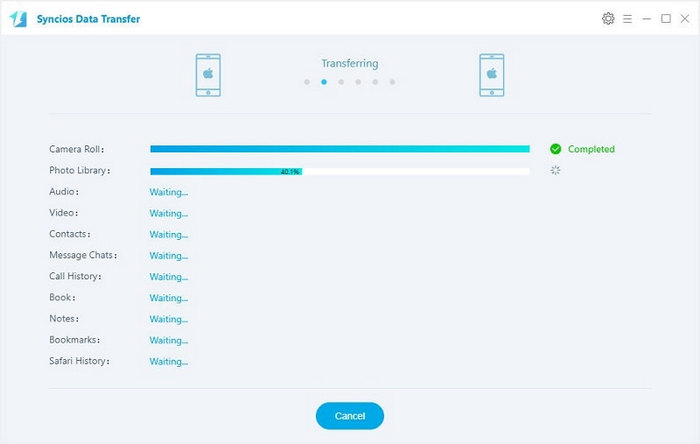
Note: Transfer from iPad to iPad directly won't delete current data in the new iPad.
We can also help you export your data to your iPad in just one click if you have backed up your iPod data to your computer with Syncios iPod to iPad Data Transfer.
Step 1: Connect iPad to computer with USB cable. Hit the Restore button to export iPod backed up files from your computer to your iPad. In the drop-down list on the left side of the interface, select Syncios Backup. Then the program will list all backup files, and you just need to select one of them. Syncios Data Transfer will list the files can be restored in the middle once successfully loaded.
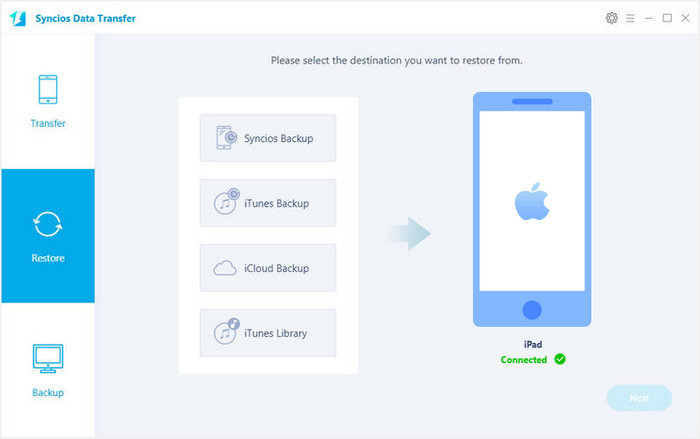
Step 2: Select contents you would like to transfer to iPad from the iPod backed up folder. You can easily transfer iPod backed up contact, music, video, call history, SMS, DCIM, note, photo, bookmark and app to iPad.
Step 3: Click Next to start transferring from iPod backup folder to iPad. Please wait for a moment until the process finishes.
Note: Transfer from iPad to iPad won't delete current data in the target iphone.
We can help you get all your data to your new iPad just as quick if you have ever backed up your old iPad with iTunes.
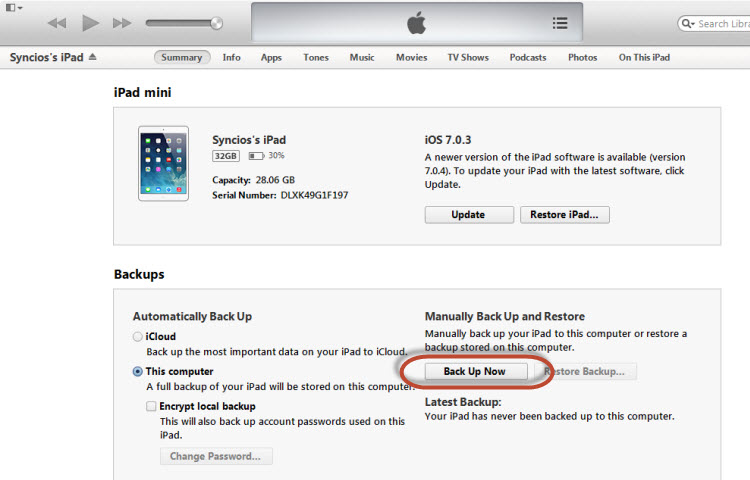
Step 1: Connect your iPad to your computer via USB cables and launch the Syncios iPod to iPad Transfer. Click Restore icon on the initial interface of the program.
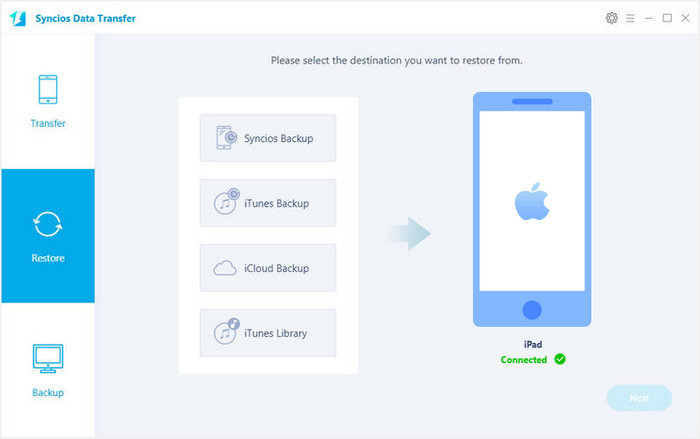
Step 2: The program will recognize your iPad device very soon as the destination device on the right side. Select iTunes backup file in the drop-down list on the left side of the panel. Check one of the recent backup files, the program will load the files stored in the backup file and list it in the middle of the interface.
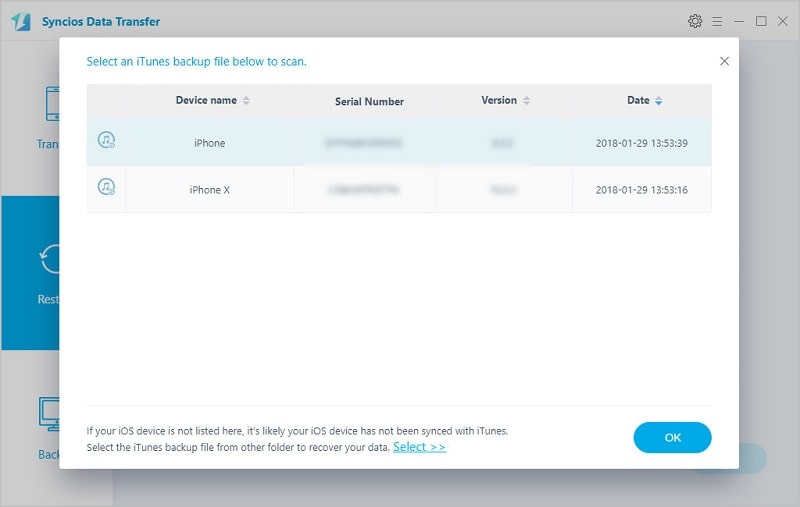
Step 3: Just tick all the files you want, such as music, photos, contacts, videos, etc. Then click Next button. You will see the copy process pop-up window showing the transferring details. Please be patient to wait for the transfer, depending on the file size you chose to transfer.
Download
Win Version
Download
Mac Version
Supported Apple Devices and iOS Versions |
|||
| iPhone | iPhone XR, iPhone XS, iPhone XS MAX, iPhone X, iPhone 8, iPhone 7, iPhone 7 Plus, iPhone SE, iPhone 6S, iPhone 6S Plus, iPhone 6, iPhone 6 Plus, iPhone 5S, iPhone 5C, iPhone 5, iPhone 4S, iPhone 4, iPhone 3GS | ||
|---|---|---|---|
| iPad | iPad Pro, iPad Mini 4, iPad mini, iPad Air, iPad with Retina display, The New iPad, iPad 2, iPad | ||
| iPod | iPod touch 5, iPod touch 4, iPod touch 3, iPod touch 2/1 | ||
| iOS | iOS 5 and above | ||