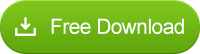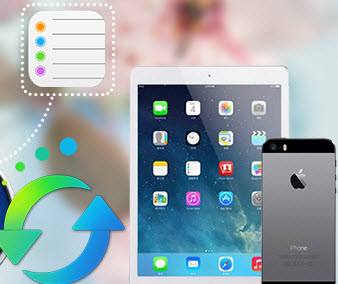How to Download and Play 4K Resolution Video on iPhone 16/16 Plus?
Is It Possible to Play 4K videos on iPhone 16/16 Plus?
The totally new and impressed new feature of recording 4K videos on your new iPhone 16 or 6S Plus must make you more excited, because this time you can regard your pretty iPhone as a more ideal 4K video photographing tool compared with a Nikon camera. Then you can get these fantastic 4K videos played on a UHD TV, Youtube, etc. Why can’t you play 4K videos on your iPhone? Because the 4K video is around four times larger than standard 1080 HD video, with a native resolution of 4096x2160 compared to 1920x1080.
Is there any possibility to play the 4K videos on the iPhone? I say yes. Though you can’t do that directly, it is every easy to convert the 4K videos to the available formats without apparent quality downgrading with a 4K Video Downloader and Converter. As a supreme HD/UHD video downloader and converter, it is able to download videos from any website and convert 4K videos, 1080p videos, MKV, M2TS/MTS/TS/AVCHD, MOV, WMV and any other videos to iPhone.
How to Download 4K videos from Any Website for Free?
Step 1. Install and launch iPhone 4K video downloader on your PC.
Step 2. Add online video URL(s) and download the 4K videos.
Find some 4K videos on your favorite websites first. Then click Video Downloader on the top menu bar and hit Downloading button on the left panel. Copy the videos URL(s) and paste them to the URL box, each one in a separate line.
Tips: If you need the URL of Youtube, please click on Share button under the Youtube video then copy the URL. Or an easier way is to right click on the video and then click "Copy Video URL" to get the URL.
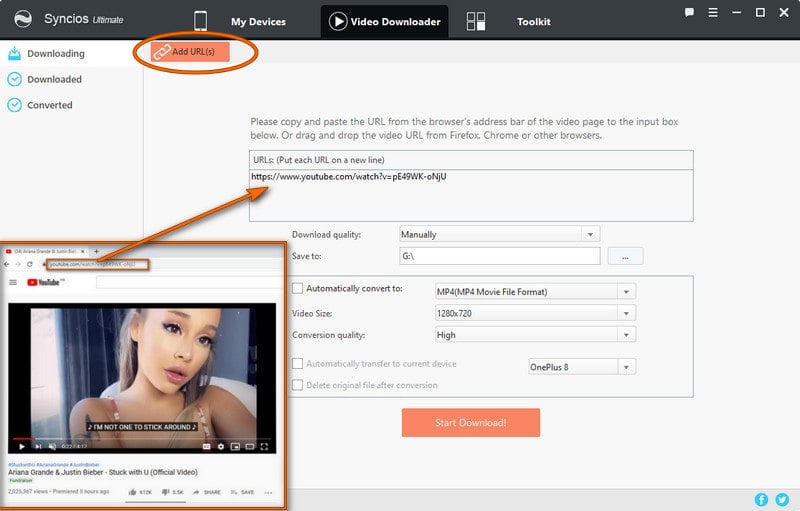
Pro version ( >> version compare) can be able to automatically convert and import videos which has been downloaded to your iOS devices when you tick "Automatically transfer to current device" before downloading. Besides, it also allows you to select the download quality, output video format, video size, conversion quality.
- Download quality: Manually, Best Quality, Smallest File.
- Output Video Format: just tick the checkbox of "Automatically convert to" and then choose the video format you need.
- Video Size: all kinds of size for your choice.
- Conversion quality: Low, Normal, High.
How to Convert and Transfer Downloaded 4K Videos to iPhone?
For Pro version, the downloaded 4K videos will be transferred to your iPhone 16/6S Plus directly if you tick Automatically transfer to current device option.
For free version, you can convert the videos after the videos are downloaded completely. Click Downloaded and then you can easily find those you downloaded just now. Select them and then click Convert, which will bring you to video converter window. Select the output video format and output location on your computer. Then do not forget to tick Transfer to device after conversion. Then the converted videos will be transferred to your iPhone 16 or 6S Plus automatically.
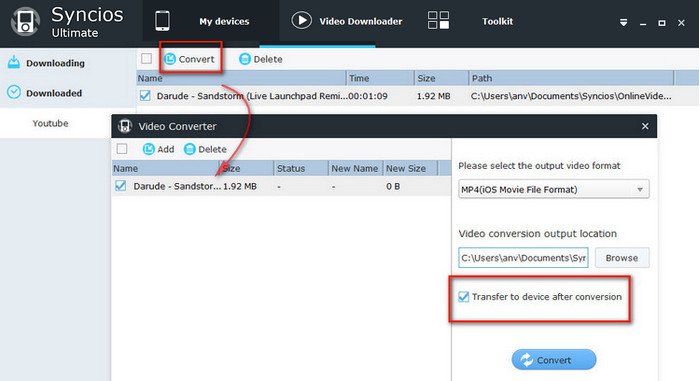
Not only downloading but also converting is very simple, so just begin to download by yourself and be ready to enjoy them on your iPhone now!
Supported Apple Devices and iOS Versions
| iPhone | iPhone 16, iPhone 16 Plus, iPhone 15, iPhone 15 plus, iPhone 5S, iPhone 5C, iPhone 5, iPhone 4S, iPhone 4, iPhone 3GS |
| iPad | iPad Pro; iPad mini 4;, iPad mini 3/2/1, iPad with Retina display, The New iPad, iPad 2, iPad |
| iPod | iPod touch 5, iPod touch 4, iPod touch 3, iPod Touch |
| iOS | iOS 5, iOS 6, iOS 7, iOS 8, iOS 9 |
Have something to say about this tutorial? Share your comments below! Need help with something else? Submit your question via online form, we will reply you within 24 hours.